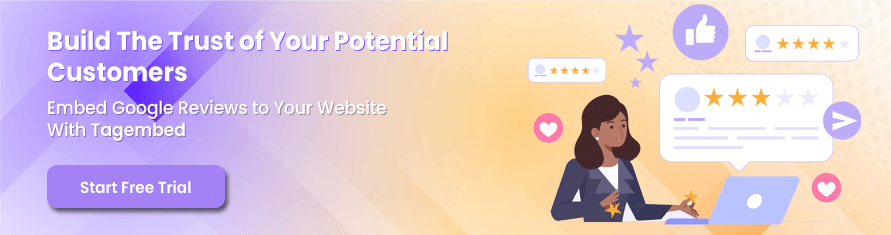How To Embed Google Reviews On WordPress Website for FREE?
Have you ever felt like your website was a silent salesperson, struggling to convert visitors? You’ve crafted compelling product descriptions, included stunning visuals, but something’s missing. The magic ingredient: social proof.
But how do you utilize the power of these hidden gems and showcase them on your WordPress website?
The answer is simpler than you might think! Today, we’ll unveil a free and easy way to add Google Reviews on WordPress site. Let’s get going!
According to Spiegel Research Center, adding reviews can increase conversion rates by 270%. Let social proof help you sell.
| No Credit Card Required |
What You’ll Need to Showcase Google Reviews Widget WordPress
- A Google Business Profile Listing
- A Google Reviews WordPress Plugin or Review Aggregator
Note:
If you want to embed Google reviews on your WordPress website, you need Google Review Widget or a WordPress Plugin. That’s because Google doesn’t let you add reviews directly.
Short Guide: How to embed Google Reviews on WordPress Website Using Plugin?
1. Install and Activate the Tagembed Plugin
2. Select Google reviews and enter the location you want to display reviews for
3. Customize Your Google review widget
4. Copy the Google Review embed code
5. Paste the copied code where you want to embed it.
With these steps you can embed widget from the most popular review network without writing a single line of code!
Detailed Guide: Easily Embed Google Reviews On WordPress
Let’s go through the steps to make your website shine with those glowing Google Reviews right on your WordPress site in just 3 minutes. Here’s what you’ll need:
Step 1: Install & Activate the Google Reviews Plugin
- First of all, let’s go to your WordPress dashboard and click on “Plugins”. Go to “Add New”.
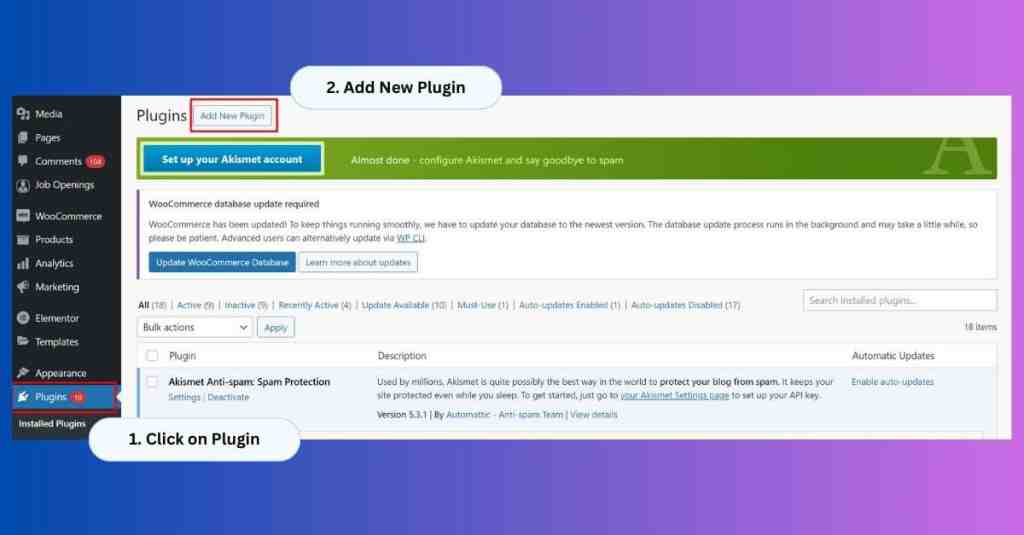
- Find “Google Reviews”. or Tagembed and click on “Install Now” button.
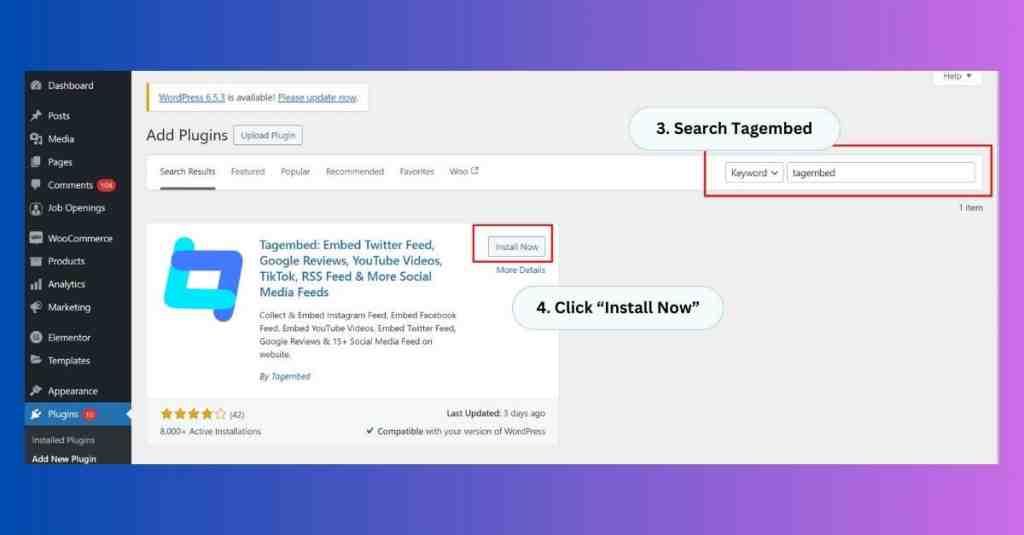
- After you have successfully installed and activated the plugin of your choice, now is the time to generate your Google Reviews feed.
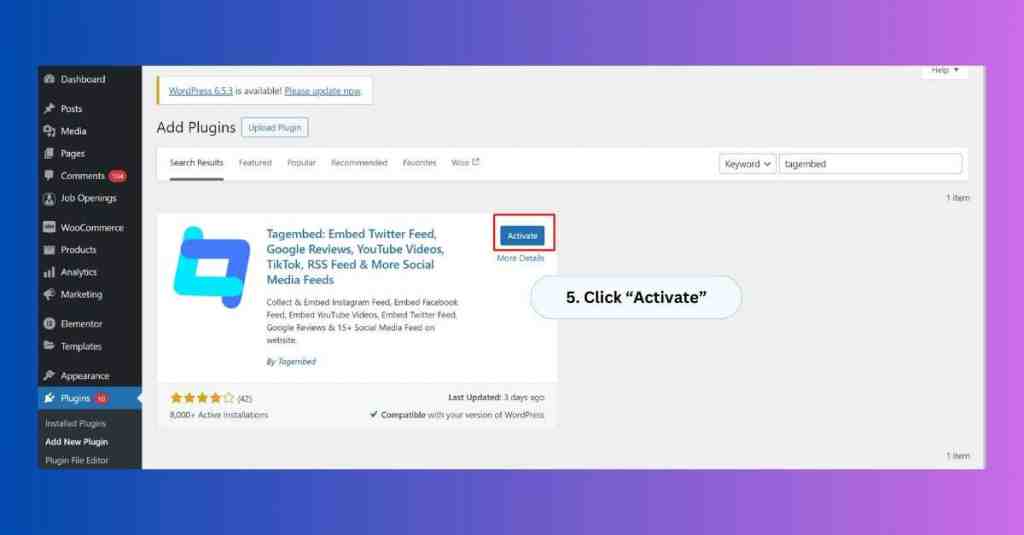
Step 2: Create Tagembed WordPress Account
- Scroll down to the Tagembed widget plugin, and click on Sign up or log into your existing account.
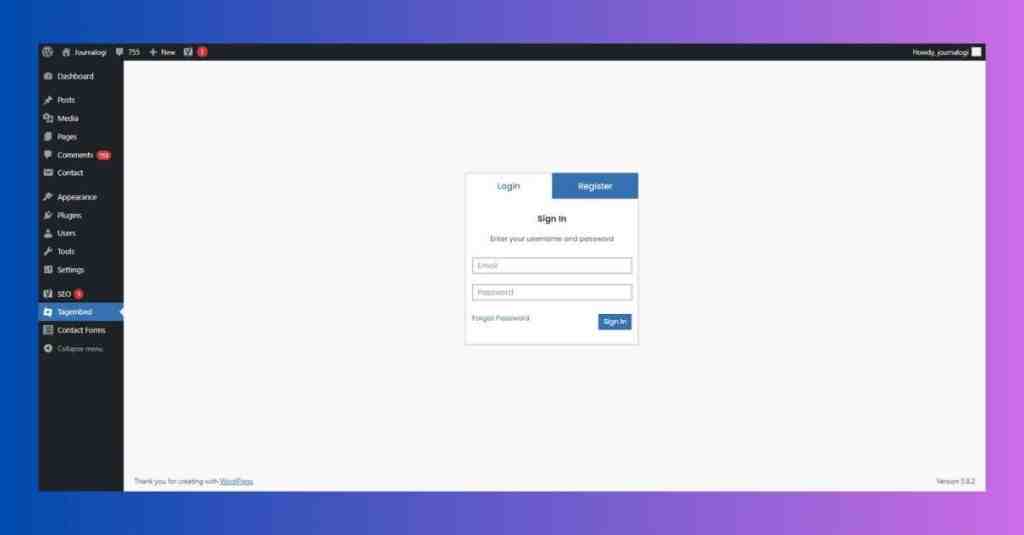
Step 3: Collect Google Reviews From Google My Business Pages
- Click on the Add Feeds option to select Google and aggregate the Google reviews for the GMB page.
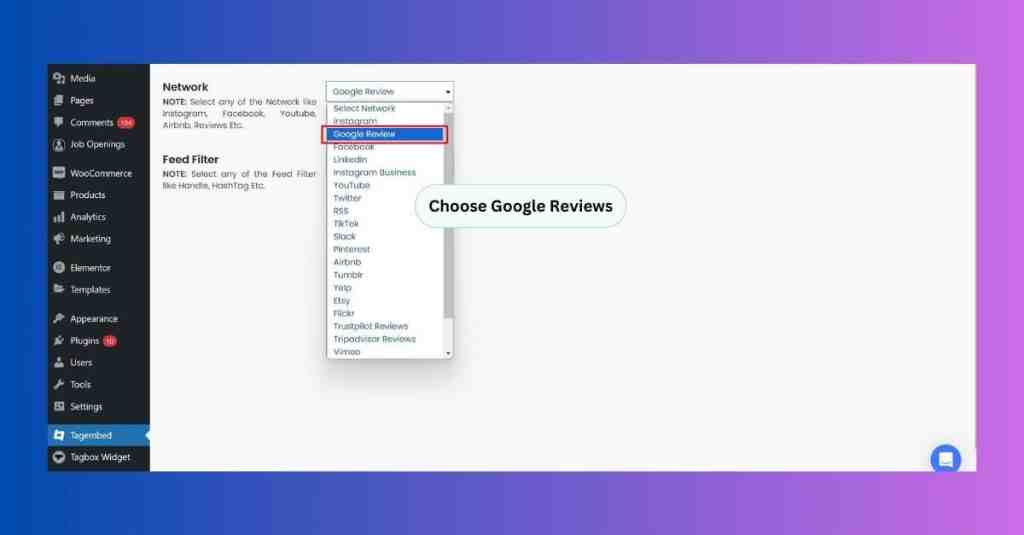
- Choose from My Places or Places to fetch the reviews from.
For Example – If you want to fetch the reviews of particular location choose “Places”
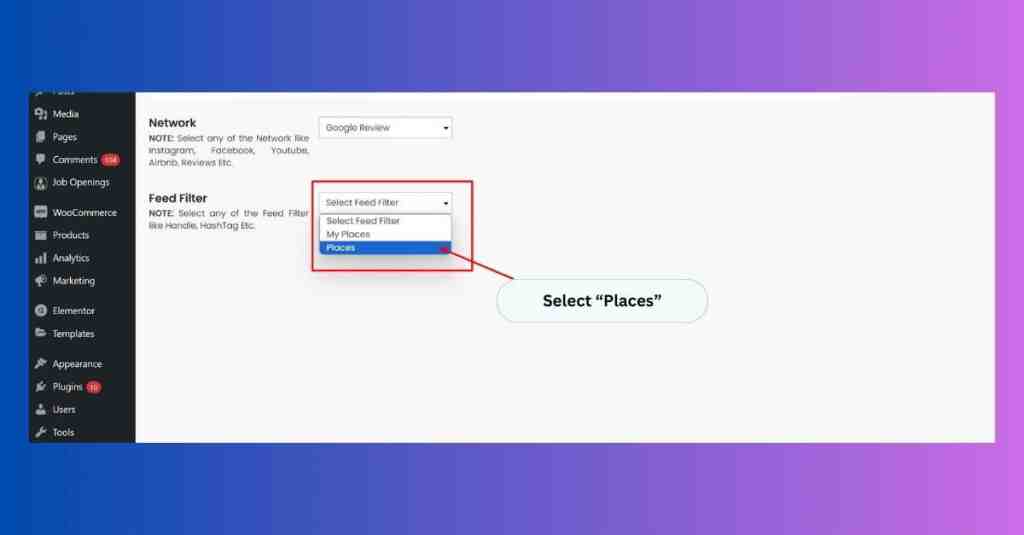
- Now enter the location and click on “Create Feed”.
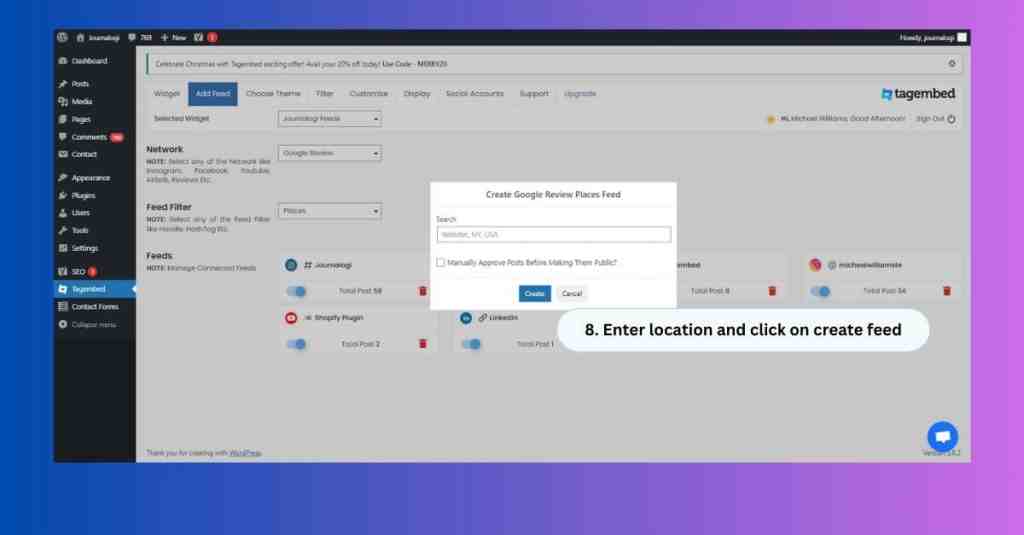
Step 4: Customization and Filter
- Let’s personalize your widget now. Press the “Choose Theme” button and let your imagination run wild. Tagembed provides a variety of layout choices, which you can pick the one that best suits your website’s style.
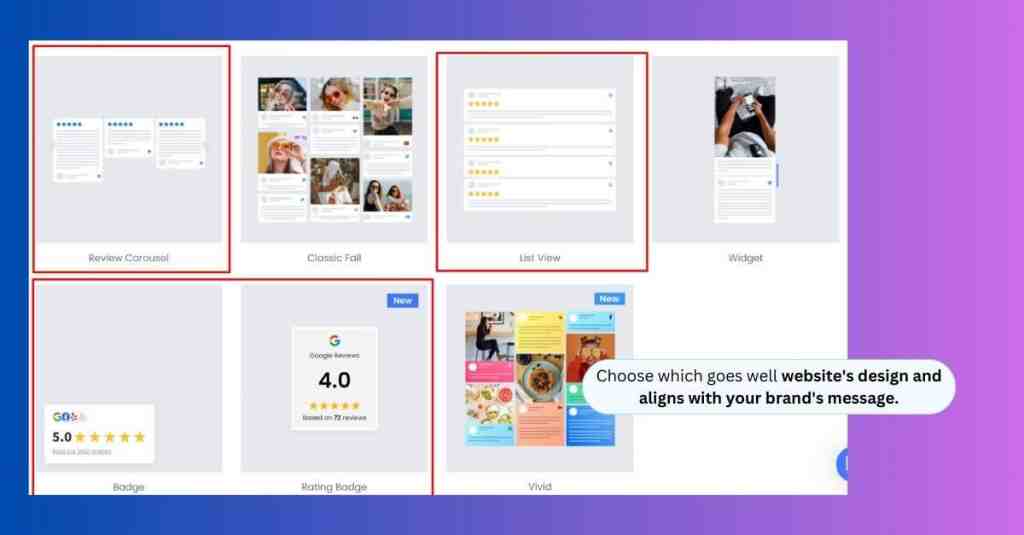
- The “Filter” tab is your best friend if you want to narrow down the content that appears on your website. This is where you can pick out any particular content you don’t want to be a part of your Google Reviews feed.
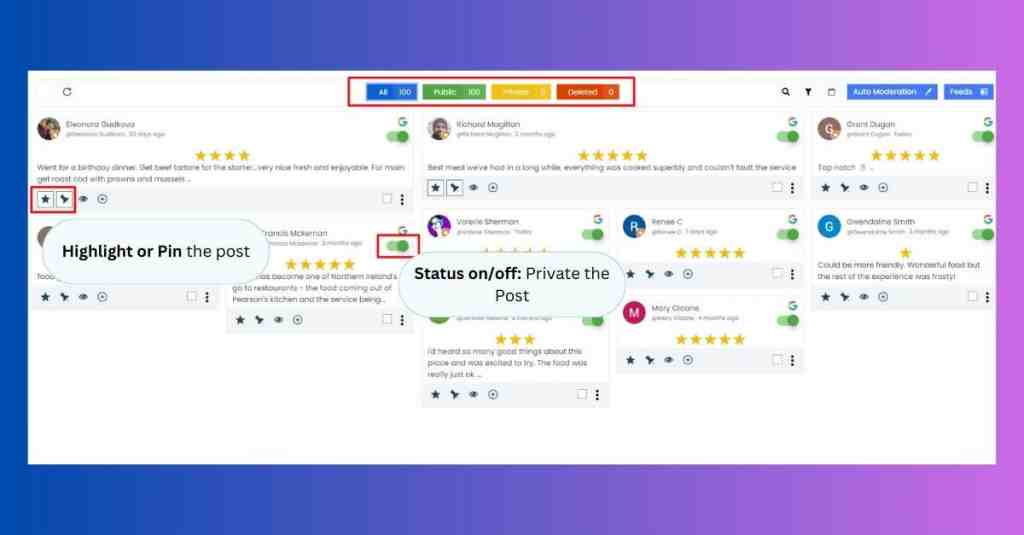
Step 5: Integrate & Display Google reviews on WordPress
- Last but not least, press the “Display” button. You will see a magical bit of code – a shortcode! Paste this code into your wordpress editor on the page or post where you want your Google Reviews to stand out.
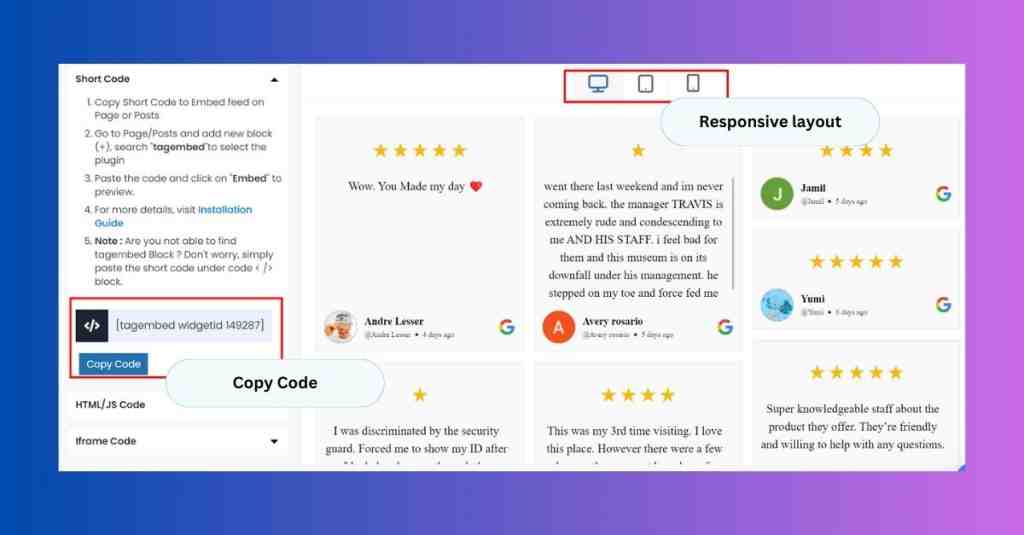
- Go to the page where you want to showcase the review widget and Paste the copied code.
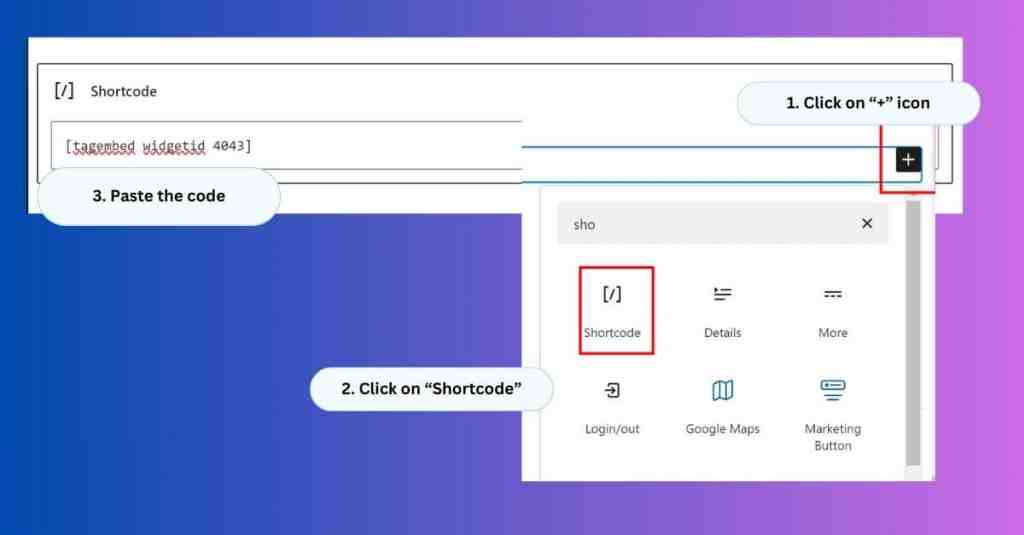
Voila! You will have added reviews with the help of the best Google Reviews WordPress Plugin.
Your website now displays those satisfied Google Reviews, which can help you build trust and possibly increase conversions. Keep in mind that the most valuable salespeople are satisfied customers – so let them speak for you!
This is how Tagembed Customer’s are leveraging the embed Google Reviews WordPress.
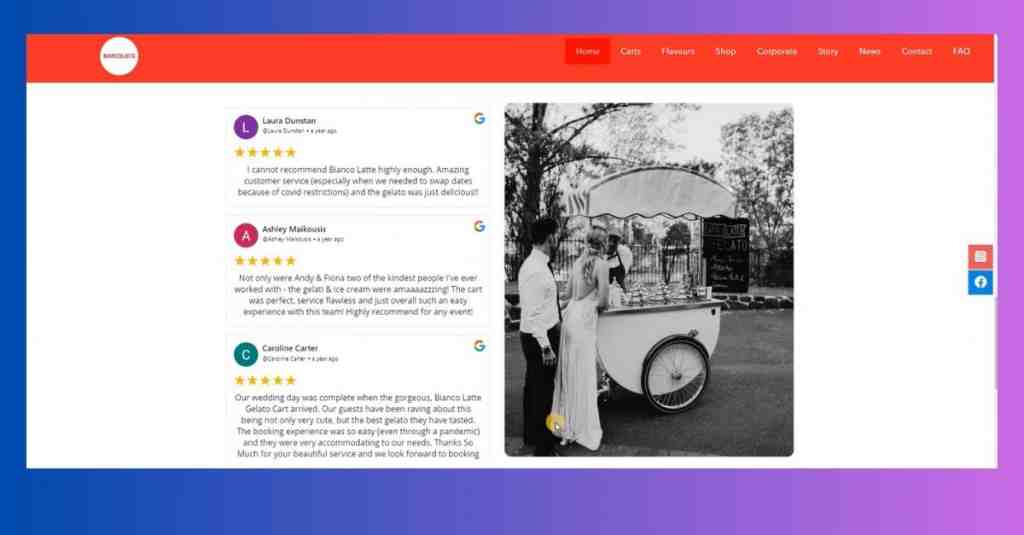
Major Features of Our WordPress Plugin
We mentioned exploring a popular Google Reviews WordPress plugin, but the beauty lies in the variety of features available! Here’s a breakdown of the features you just mentioned, along with their benefits:
1. Easy to Use
No coding experience? No problem! The main thing you need to do is find a plugin with an intuitive interface. It is better if it gives you a smooth and clear instruction and a simple configuration process, thus you can concentrate on the positive effect of your reviews instead of technical barriers.
2. No API Key Required
This is a major plus! Tagembed WordPress plugin does away with the hassle of complex API key setups, hence, making the whole process even more convenient and simple.
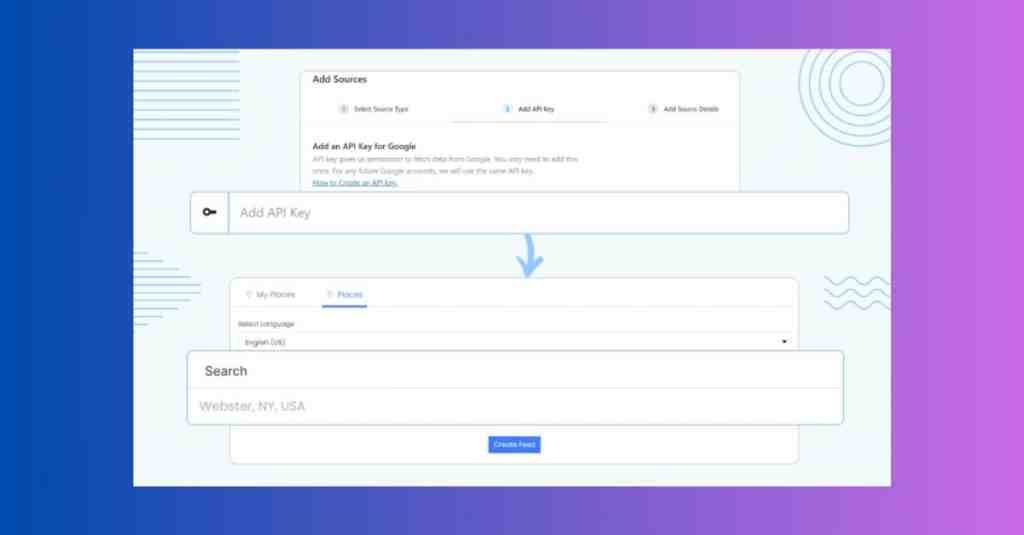
3. Multiple Themes
From Slider to Badge: Customization is key! Try to find a plugin with different options to display your Google Reviews. You could use a slick slider displaying multiple reviews, or a simple badge highlighting your average star rating.
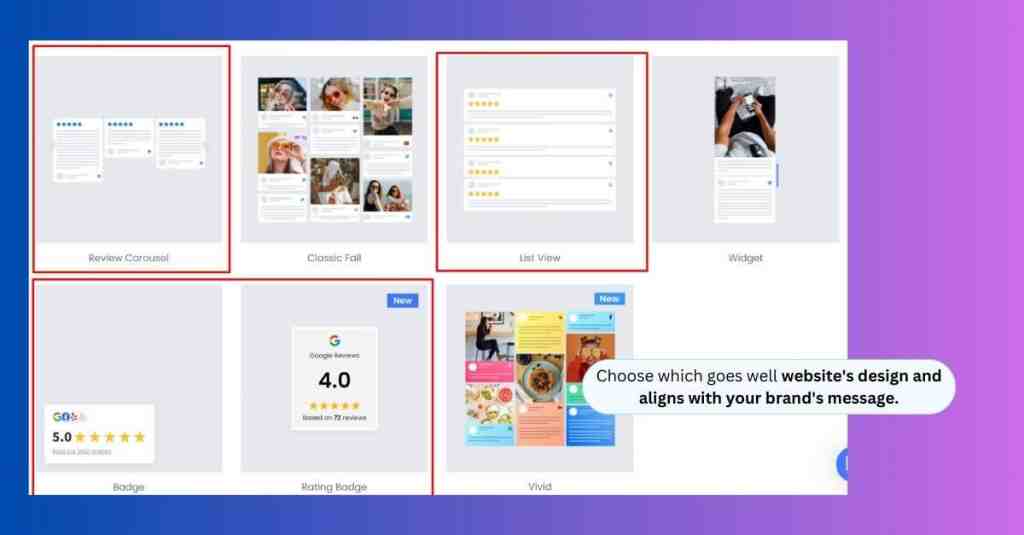
Pick the theme that goes well with your website’s design and aligns with your brand’s message.
4. Collect New Reviews & Increase Google Rating with “Write a Review” Button
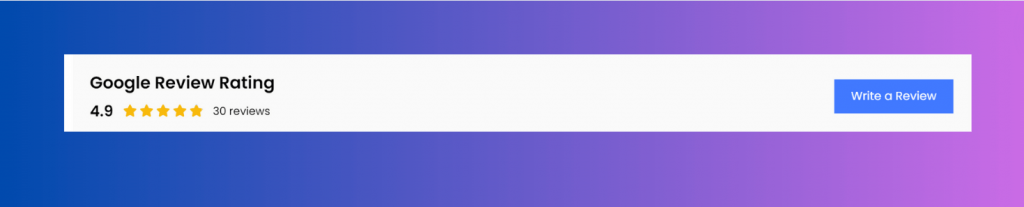
Also Read – List of Best Google Reviews WordPress Plugins
How to Embed Google Reviews on WordPress for free?
1. Create a free google review widget account.
2. Choose “Review Widget” & choose “Google”
3. Enter the “Location” and Click on “Create Feed”
4. Click on “Embed Widget” and copy the code.
5. Open WordPress account
6. Click on the page where you want to add the widget
7. Click on “+” and add a new “HTML Block”
8. Paste the code to get live review widget on your website.
Add Google Reviews on WordPress Website
Collect, Moderate, and Display Google Reviews on WordPress Website
Try For FreeStep by step guide to embed Google reviews on WordPress automatically
Adding Google Reviews on WordPress is 5 step process using Tagembed. Check out the complete guide to embed Google reviews on your wordpress automatically in few minutes.
Step 1: Create an Account in Tagembed
Create an account on Tagembed for free. When you login you will redirected to screen. Select “Review Widget” and build a fresh feed dedicated to Google Reviews.
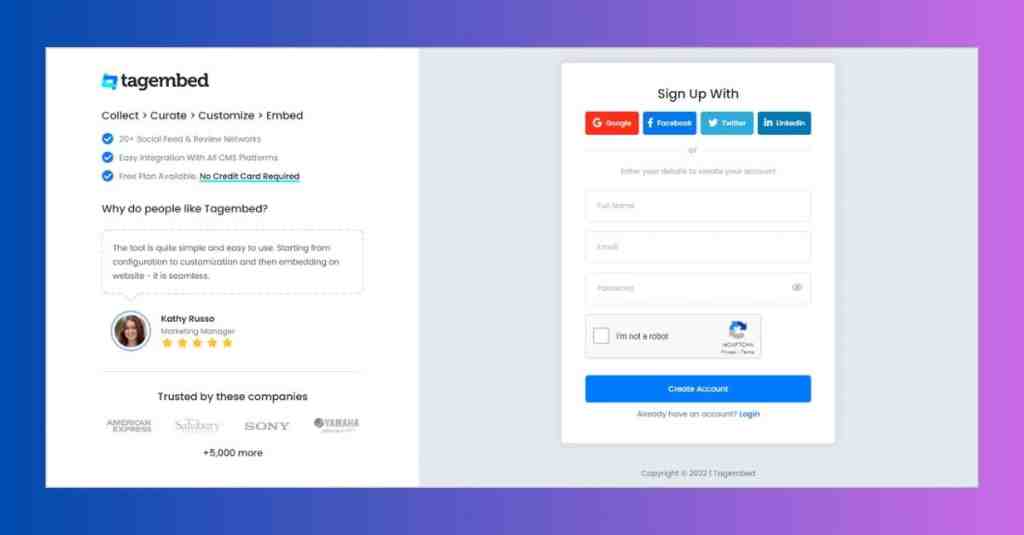
Step 2: Connect Your Google My Business
In the source type, select Google.
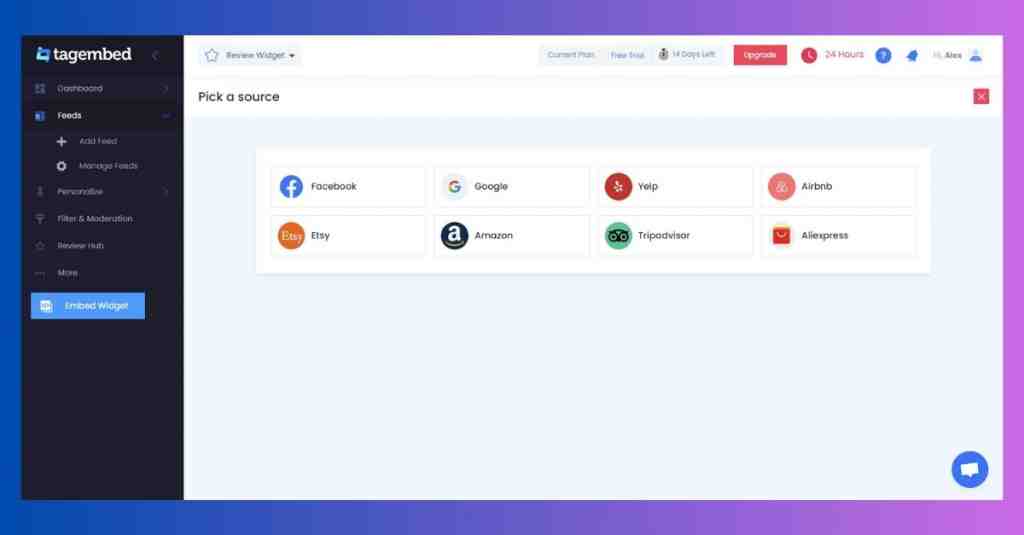
Please note: In the Source type screen, you have 2 options:
- My Places: Connect your Google account to collect reviews.
- Places: Fetch Google reviews from specific location.
Enter the sources type and click on “Create Feed.””
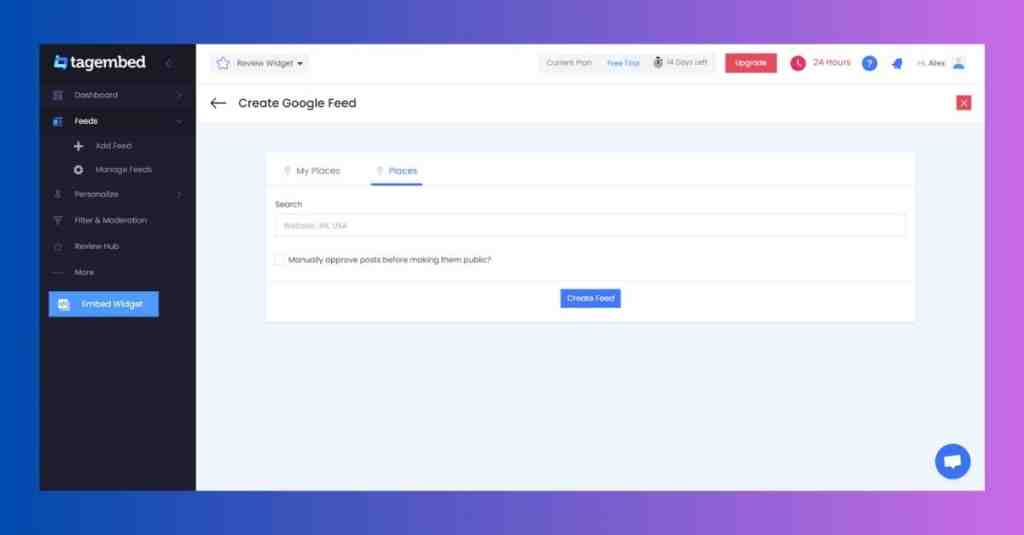
Step 3: Choose theme and customize the GMB widget
Choose from the multiple themes like Review box, Rating Badge etc. Hover on theme and click on “Apply Theme”.
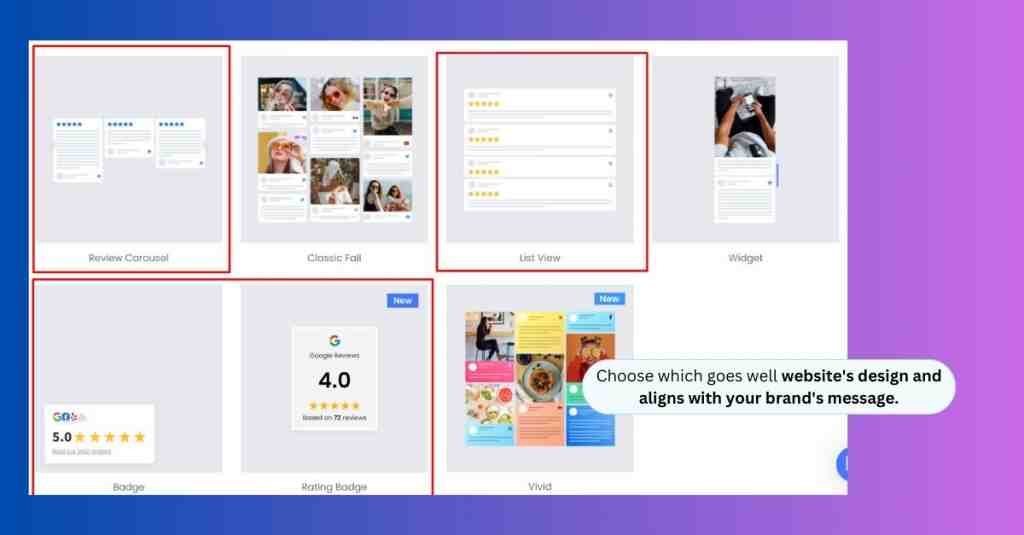
Also we has many customization options such as style, color and number of reviews displayed.
Step 4: Moderate Google review feed
From the Filter and Moderation section in the dashboard you can moderate the post which you do not want to show on your widget. Additionally you can pin or highlight the post to make your widget more appealing.
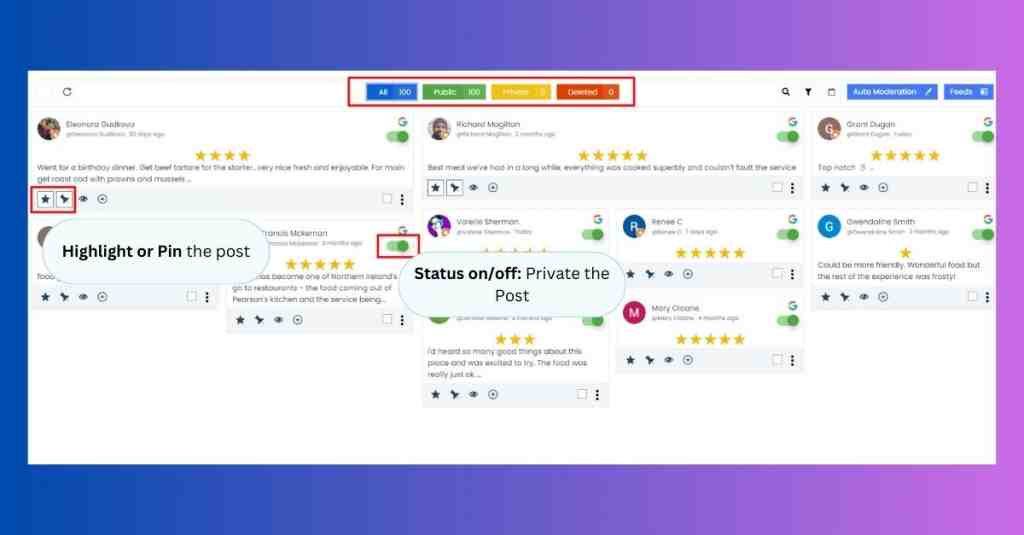
Step 5: Paste the Google Reviews widget code in WordPress
When you are happy with the appearance and feel, click on “Embed Widget”. A pop-up will appear, choose WordPress.
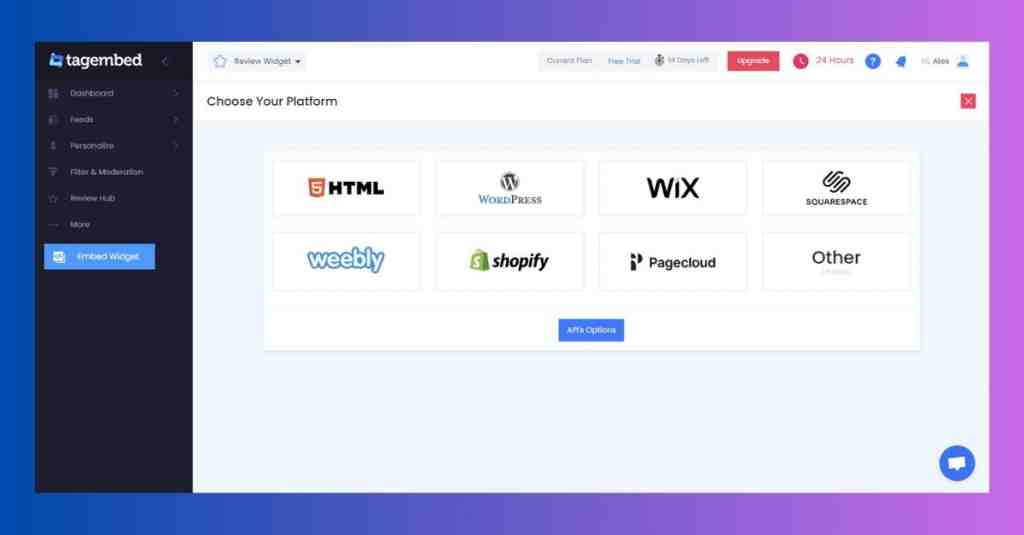
From this step you can use two codes, a short-code, a java script code. Below we will explain how to use both.
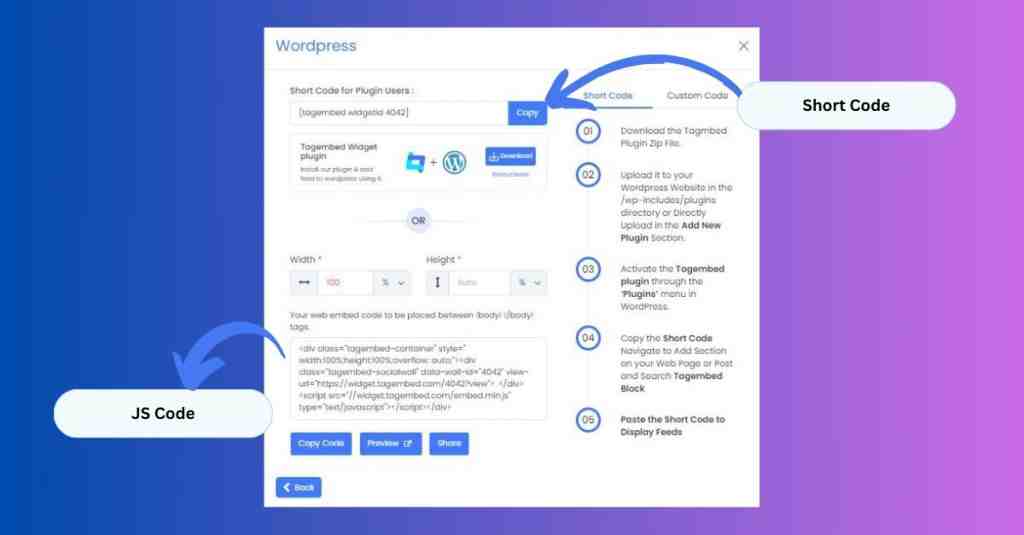
Code 1: Paste the Javascript widget code in WordPress
Click on copy code, next login to WordPress. Go to the page where you want to embed Google reviews. Then follow the steps.
In the WordPress editor, click on “+” icon and select “Custom HTML block”.
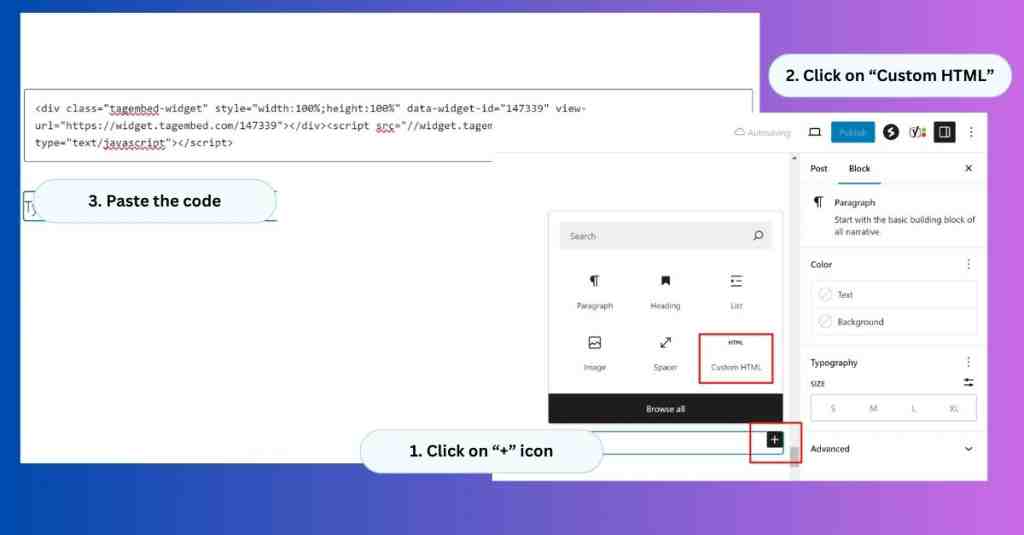
Code 2: Paste the Code WordPress Shortcode block
Once you copy the shortcode, go to WP editor and click on “+”. Then click on shortcode block. Paste the code.
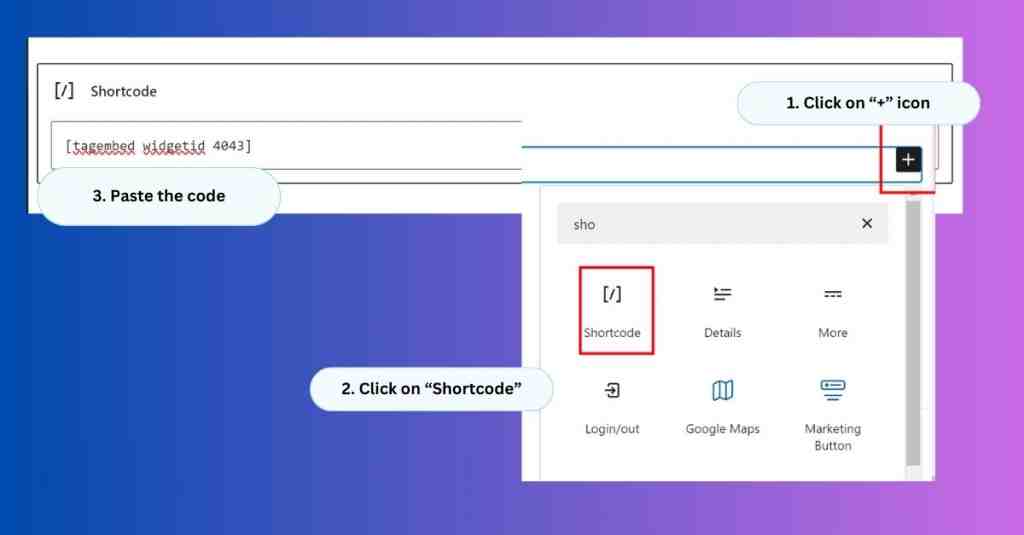
Simple.. Right!!
Collect, moderate, and embed Google reviews on WordPress website
Try for freeVideo Guide: Add Google Reviews to WordPress Websites
Watch the 2 min. video to embed Google reviews on WordPress
Where to embed Google reviews on your WordPress Website?
To make the most of online reviews and boost your business, use tools like the Tagembed on your website. But where you put it matters!
We suggest putting the widget on your homepage because that’s where most people visit. Many businesses stick it at the bottom next to contact details. Remember, the higher up it is, the more people see it.
It’s smart to put the review widget near buttons like “Book Now.” Seeing positive reviews often convinces customers to book.
If your business has multiple location, make sure the widget shows reviews for that specific location.
Why You Should Embed Google Reviews on WordPress Website?
1. Displaying Reviews Can Increase Conversion by 270%
Having five reviews increases the chance of someone buying a product by 270% compared to a product with no reviews.
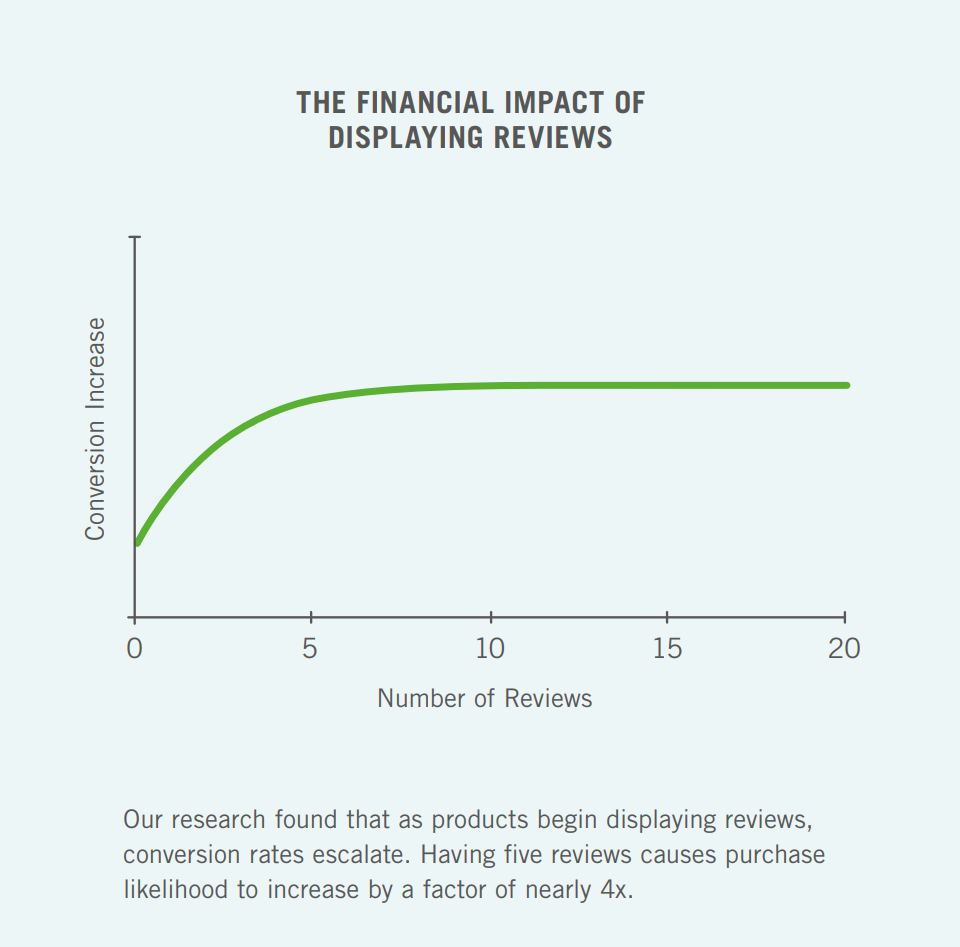
2. Reviews Have a Greater Conversion Impact for Higher-Priced Products
When the price is higher, consumers feel more uncertain about their decision. Reviews provide more information, reducing that uncertainty.
Read – The Role of Review Aggregators in Influencing Consumer Purchasing Decisions
3. Increases Customer Engagement
Google Reviews is not a monologue, it is a dialogue. Incentivize the happy customers to leave reviews and never forget to reply. Being responsive to positive reviews helps to create a sense of appreciation and to build stronger customer relationships. Handling negative reviews with a professional tone shows that you are committed to solving problems and keeping improving. This in turn builds a community around your brand and transparency, creating a loyal customer base who keep coming back for more.
4. Improves SEO
Search engines like Google favor websites with fresh, user-generated content. Regularly updated Google Reviews on your WordPress site can be a goldmine for SEO. Search engines may look upon your website more favorably, potentially boosting your ranking in search results. This translates to increased organic traffic, letting you reach a wider audience without breaking the bank on advertising.
Embedding reviews can be seen as a simple method to enhance your SEO campaigns effortlessly.
5. Negative reviews are valuable too…
Studies have shown that 82% of shoppers actively look for negative reviews. This supports the idea that excessively positive ratings can make reviews seem less believable. People tend to trust reviews more when they contain some negative feedback.
Further research by social commerce expert Revoo reveals that consumers spend four times longer on a website when they engage with negative reviews, leading to a 67% increase in conversion rates.
6. Builds Trust & Credibility
As soon as users land on your website, there is a flood of questions in their minds. “Is this company real?” “Do they offer high quality products?” Social proof, which is the digital equivalent of a friend vouching for a business, is created by positive Google Reviews. These glowing testimonials instantly establish trust and credibility, thus making the doubtful visitors more comfortable and more ready for your services.
Add Google Reviews on WordPress Website
Collect, Moderate, and Display Google Reviews on WordPress Website
Try For FreeStart Embedding Google reviews on WordPress using Tagembed
Displaying google reviews on your WordPress website can significantly boost your credibility and trustworthiness. By following the steps outlined in this post, you can leverage free tools and plugins to easily embed your Google Reviews and showcase the positive feedback you’ve received.
Remember to customize the appearance of your reviews to match your website’s design and keep your content fresh by regularly updating the reviews displayed. With glowing testimonials from satisfied customers readily available, you can build trust with potential clients and ultimately convert them into paying customers.
Frequently Asked Questions
You can easily display Google reviews on WordPress using a responsive social media aggregation tool like the Tagembed widget. The tool also allows you to design the widget exactly how you want and embed it in a few steps.
If you do not wish to embed Google reviews using a WordPress plugin, you can integrate them using a widget tool. Simply follow the steps mentioned in the blog and you will be good to go!
Tagembed gives you amazing offers and easy Google review widget embedding options. Now, easily embed Google reviews using Elementor to your WordPress website by using Tagembed Widget – a social media aggregator tool enabling users to easily collect Google reviews, curate, customize, and embed them on WordPress using Elementor.
You can show reviews on WordPress by collecting, curating, and embedding them on your desired webpage. All you really need is a social media aggregator tool like the Tagembed widget.
After aggregating the Google reviews, you can select your preferred display type in the customization panel. You can choose the Slider option and catch a preview before finalizing the style!
The simplest way to add Google my business reviews to WordPress is to log in to your Tagembed account, select Google Reviews as your source, get the WordPress embed code, and paste it into the backend of your WordPress website.
Embed social feed from Facebook, YouTube, Instagram, Twitter on your website, like a PRO
Invalid Email Address