How To Delete A Google My Business Account (A Step-By-Step Guide)
In today’s day & age, a strong online presence is essential for most businesses. Google My Business (GMB) plays a pivotal role in this strategy, helping potential customers discover your location, contact information, and customer reviews. However, circumstances can change, and you may need to delete a Google My Business account.
Whether you’ve made the difficult decision to close your doors, relocate your business, or simply want to streamline your online footprint, understanding how to remove a Google My Business account is crucial. This comprehensive guide will equip you with the knowledge and steps necessary to navigate the deletion process smoothly.
When Does Deleting A Google My Business Account Make Sense?
Before diving into the nitty-gritty of deletion, let’s explore some scenarios where removing a Google My Business account might be the right course of action:
- Business Closure: If you’re permanently shutting down your business, deleting a Google My Business account ensures outdated information doesn’t mislead potential customers searching for your services.
- Change of Location: If your business is simply relocating to a new address, you don’t necessarily need to delete a Google My Business profile. Instead, you can update the location details within the existing account to reflect the change.
- No Longer Operating: Perhaps you used a Google My Business listing for a personal project or a temporary business venture. If you’re no longer operating in that capacity, deleting the account (if wondering about how to delete Facebook reviews) prevents confusion for potential customers.
- Duplicate Listings: Sometimes, technical glitches can lead to duplicate Google My Business listings for your business. In such cases, it’s wise to delete the inaccurate or outdated listing to maintain a consistent online presence.
Important Considerations Before Deleting A Google My Business Profile:
While deleting a Google My Business profile might seem straightforward, there are a few key points to consider:
- Loss of Visibility: Once you delete a Google My Business account, your business listing will no longer appear in Google Search and Maps. This can significantly impact your online visibility and potentially harm your ability to attract new customers.
- Review Removal: Deleting a Google My Business account does not automatically remove customer reviews associated with your listing. However, you can request Google to remove outdated or irrelevant Google reviews through a separate process. This is important, especially if negative Google reviews might paint an inaccurate picture of your business.
- Future Use: If you ever plan to reopen your business or operate in a similar capacity in the future, consider the potential benefits of keeping your GMB account inactive rather than deleting it entirely. An inactive account allows you to easily reactivate it and reclaim your online presence when needed.
Think through these pros and cons to make an informed choice about keeping or deleting your Google My Business profile.
How To Delete A Google My Business Account: A Step-By-Step Guide
Now that you understand the implications of deletion, let’s delve into the process itself. Here’s a detailed breakdown of how to remove Google My Business account:
1. Access Your Google My Business Dashboard:
The first step is to access your GMB dashboard. Visit https://business.google.com/ and sign in with the Google account associated with your GMB account. This is typically the same Google account you used to create and manage your business listing.
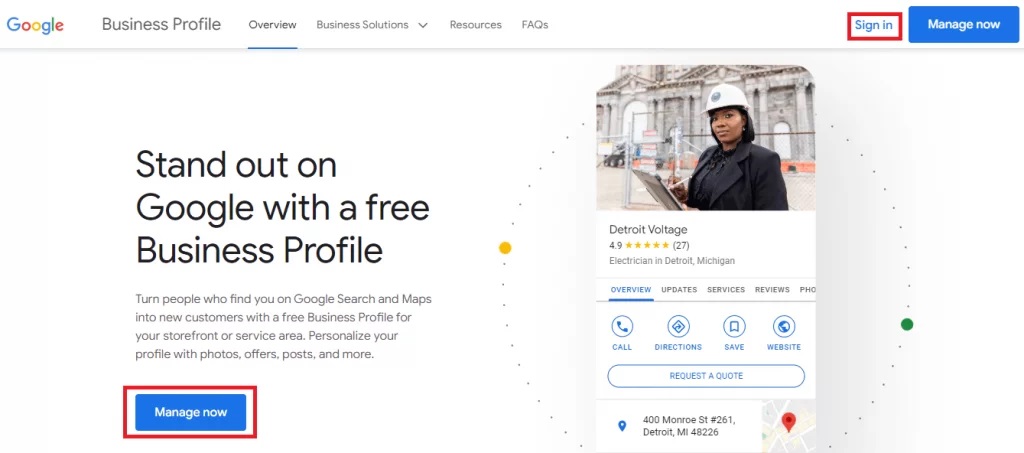
2. Select The Business You Want to Delete:
Once you’re logged in, you’ll see a list of your businesses within the GMB dashboard. Click on the specific business listing you want to delete a Google My Business account for.
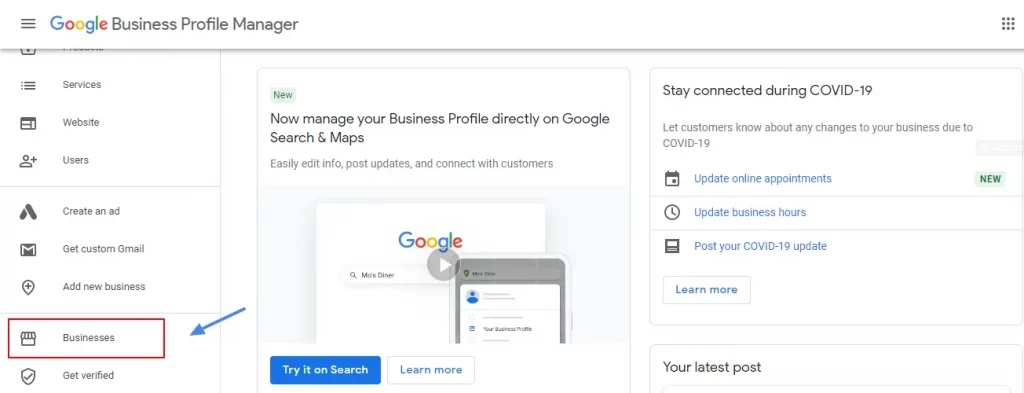
3. Navigate to “Settings”
Within the selected business listing, locate the “Settings” menu. The specific location of this menu might vary depending on your dashboard layout. It’s typically found in the top right corner or within the business information section.
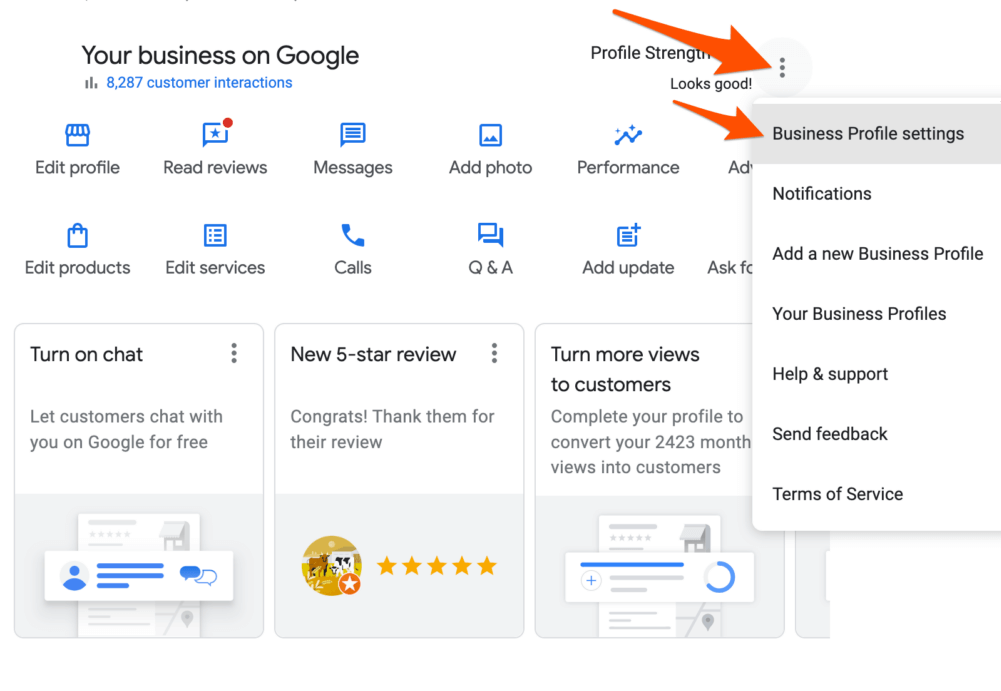
4. Find the “Remove Business” Option:
Within the “Settings” menu, find the option to “Remove Business” or “Delete Business.” This might be located under a sub-menu like “Manage Location” or “Advanced Settings.”
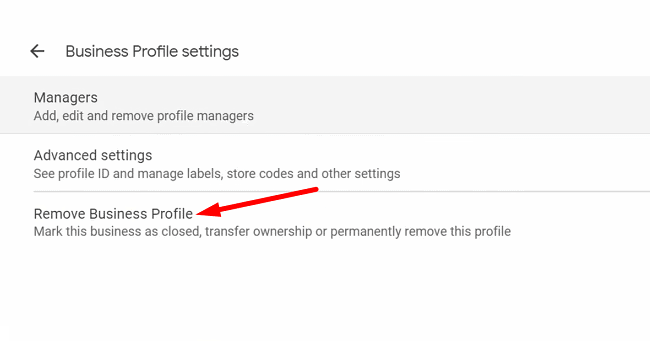
5. Confirm Deletion:
Google will prompt you to confirm your decision to delete a Google My Business account. Carefully review the information presented, considering the potential consequences mentioned earlier. If you’re certain about deleting the account, click the “Continue” button (or similar wording) to proceed.
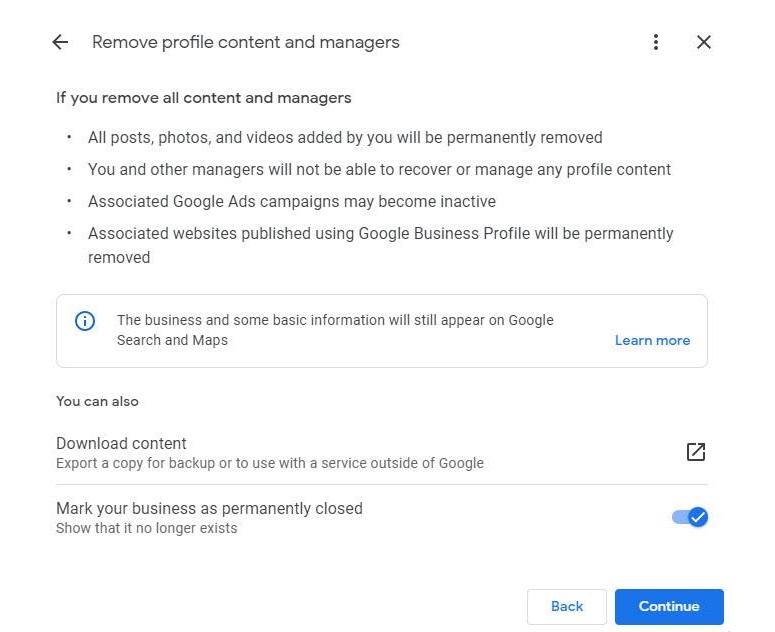
Alternative Method: Suggesting a Business Closure
If you’re unsure about permanently deleting an account, Google offers an option to suggest a business closure. Here’s how:
- Follow steps 1-2 from the previous method to access your GMB dashboard and select the business you want to manage.
- Look for the “Info” section of your business listing. It might display details like your address and phone number.
- Click on “Suggest an edit” beneath the “Info” section.
- A pop-up window will appear. Choose “Close permanently” from the available options.
- Google will review your suggestion and potentially mark your business listing as “Permanently closed.”
Remember: Suggesting a business closure doesn’t completely remove your GMB account. It simply marks your listing as inactive. You can potentially reactivate it in the future if needed.
We’ve covered the essential steps for how to delete a Google My Business account. However, a few additional points might be worth considering:
a). Recovering a Deleted Account:
- Limited Window: Unfortunately, Google doesn’t offer a guaranteed method to recover a permanently deleted Google My Business account.
- Alternative Approach: If you need your GMB account after deletion, you’ll have to create a new one from scratch. This means re-claiming your business location and rebuilding any lost reviews or ratings.
b). Exporting Your Business Data (Optional):
- Data Backup: Before hitting delete, consider exporting your business data from your GMB account. This data might include your business information, photos, and past customer reviews. Additionally, if you manage your Google My Business account on an iPad, you may also want to remove iPad cache to ensure optimal performance during the data export process.
- Future Reference: This readily available information could prove beneficial if you decide to recreate your GMB account in the future.
Here’s how to export your Google My Business account data:
- Sign in to your GMB dashboard as mentioned previously.
- Select the business you want to export data for.
- Navigate to the “Settings” menu and look for an option like “Download My Data” or “Export Data.” This might be located under a sub-menu depending on your dashboard layout.
- Follow the on-screen prompts to choose the specific data you want to export and initiate the download process.
Conclusion: Making An Informed Decision
Ultimately, the decision to remove a Google My Business account depends on your specific circumstances. Weigh the pros and cons carefully, considering your business goals and plans.
If you’re unsure, suggesting a business closure might be a safer option, allowing you to retain some online presence while keeping the door open for future reactivation. By following the steps outlined in this guide, you can successfully delete a Google My Business account or manage its status effectively.
Remember, maintaining a well-managed Google My Business profile is crucial for online visibility and customer acquisition. So if you choose to keep your account active, make sure to update your information regularly and leverage its features to connect with potential customers.
Embed social feed from Facebook, YouTube, Instagram, Twitter on your website, like a PRO
Invalid Email Address
