How To Create A Business Page On LinkedIn – An Ultimate Guide in 2024
Gone are the days when LinkedIn was an individual networking platform – it is now a platform for building a brand presence and connecting with your target audience.
According to LinkedIn user behavior, advertising on this platform potentially increases purchase intent by 33%. Creating a business page for your company helps increase profits and improve visibility.
If you are wondering how to create a business page on LinkedIn, you have landed in a suitable space. This blog will tell you about the process and how to manage a LinkedIn business page perfectly. Let’s dive right into it.
LinkedIn Official APIs | No Credit Card Required
What is a LinkedIn Business Page?
A LinkedIn business page is a dedicated profile that presents the organization on LinkedIn to its members. It is a separate profile (irrespective of the founder and the member) created just for the company’s digital presence where potential clients, professionals, and competitors can learn about the company. It includes organization-related news, updates, hiring-related posts, etc.
Unlike personal profiles, the LinkedIn Business Page should be exclusively about the organization.
How To Create A LinkedIn Business Page – All You Need To Know
Here is a complete guide on making a LinkedIn business page:
Step 1: Login To LinkedIn
To create a LinkedIn Business Page, you must sign into your profile. A personal account is required to serve as an admin for creating and managing your company page. Click on the “For Business” dropdown menu on the navigation bar to see various options. Now scroll to the bottom of the list and select “Create a Company Page+.’’
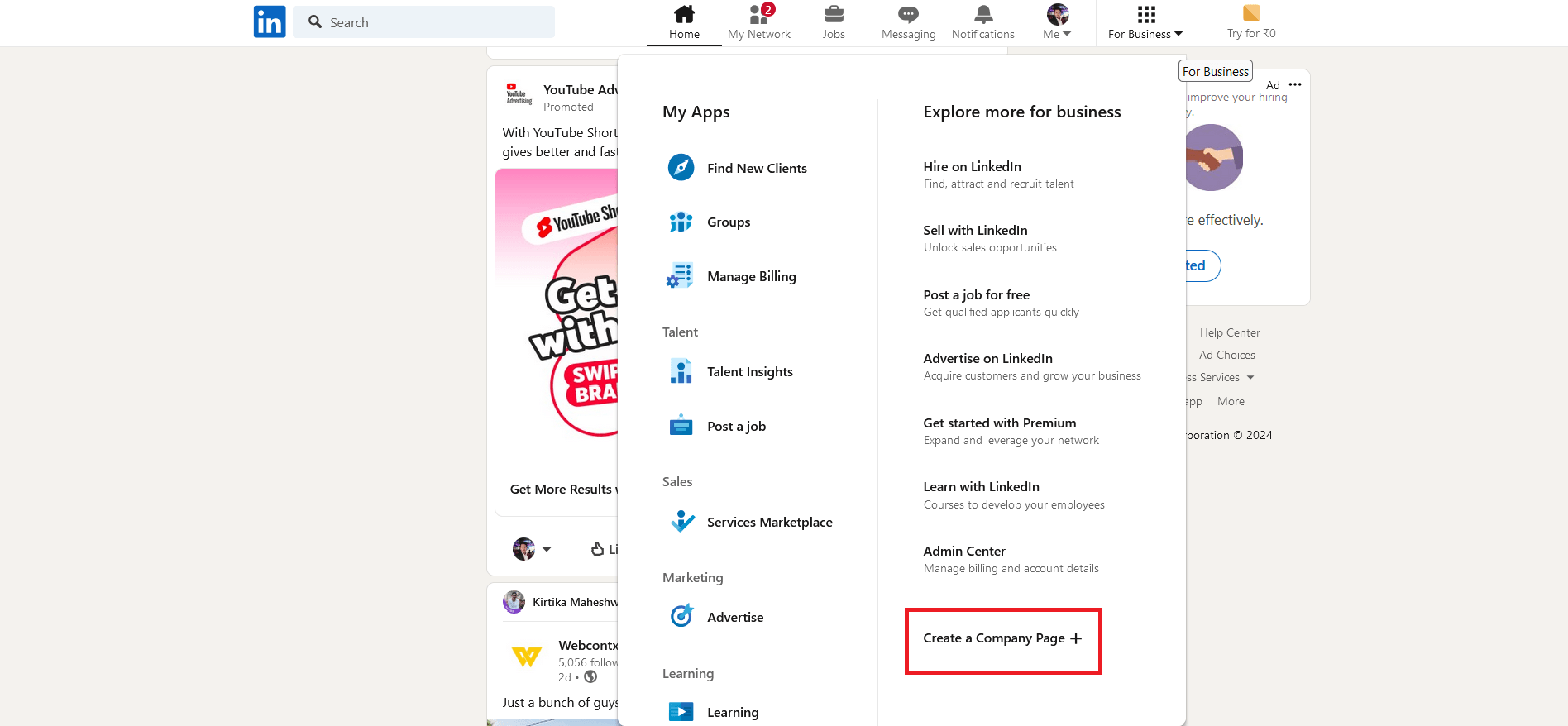
Step 2: Select a Page Type to Create
A new page will appear with three different options for the type of page you want to create. You can choose from the following:
- Company Page: This option is for building a page for a small, medium, or large company that is not focused on education.
- Showcase Page: Use this option to create a subpage connected to an existing company page. Do not select if you’re starting your LinkedIn page from scratch.
- Educational Institution: You can create a page for an educational institution – a school, college, or university.
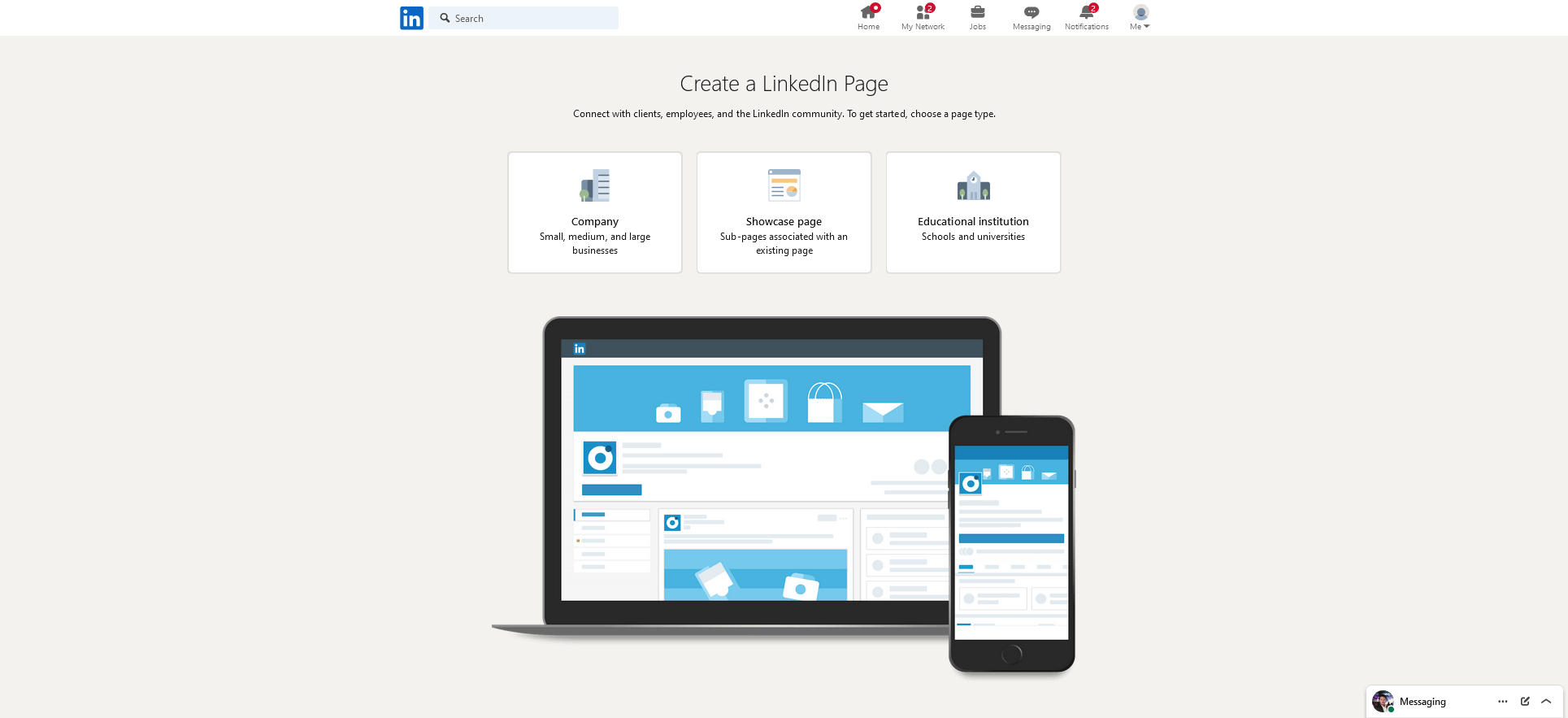
Step 3: Fill In Your Page Identity & Company Details
A new screen will appear after clicking on the Company Page, requiring you to enter important information about your company. The page with complete profile information will likely get more weekly views. Besides, the LinkedIn algorithm likes it when you fill in all the profile information. LinkedIn requires all these details to categorize your company page on the platform, which helps rank your page better.
- Name: Enter your Business name as you want it to appear on the platform. Make sure to choose a searchable and relevant name for your business.
- LinkedIn Public URL: As soon as you type your business name, LinkedIn will suggest a custom URL based on the name you provide.
- Website: Enter your company’s website. This will be prominently displayed on your LinkedIn business page, helping all LinkedIn visitors access your website.
- Industry: Select your Industry from the list. LinkedIn categorizes and recommends your company to people interested in your products and services.
- Company Size: Choose your company size based on the number of people working there. LinkedIn uses this information to classify your company as small, medium, or large.
- Company Type: Select the type of organization among the options given—public company, self-employed, Government agency, Non-Profit organization, etc.
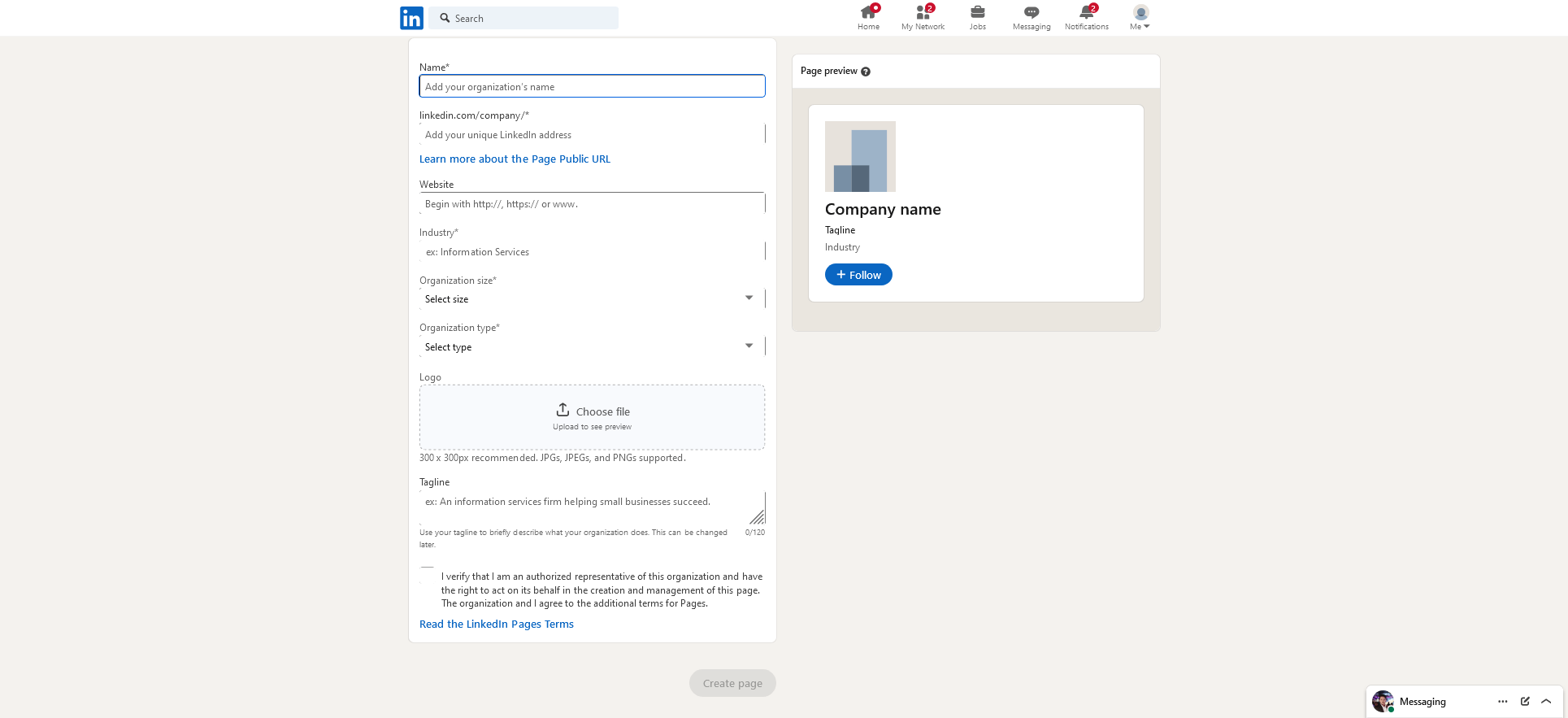
Step 4: Upload a Logo Or Tagline
Now, you need to upload your company logo. For better visibility, the preferred dimension for LinkedIn Logos is 300 x 300 pixels. After uploading your logo, you can enter your tagline, which will be included below your company name and logo.
Note: This tagline should be more like your company’s USP, which would help you improve brand recall. The character limit for a tagline is 120, so keep it short, simple, and relevant.
Step 5: Fill Out Your LinkedIn profile
Once you complete all the necessary information, you will be redirected to a new page. This is where you must complete your company’s profile. Now, you will notice a meter on your screen on this page. This meter tells your progress in profile completion.
Now, let’s see what each section represents.
a). About
The About section is prominently displayed when users view your product. It briefly overviews your company, including your brand story and what differentiates it from the competition.
b). Product
The LinkedIn Product page is relatively new, helping businesses showcase their offerings effectively. With the ability to feature up to 10 additional products, each organized alphabetically, you can provide relevant and precise product information, its category, and connections.
c). Life
Use the Life section on LinkedIn to share information about your company’s culture. This section includes details about your company leaders, highlights of the culture, photos of the employees, recommendations, and more.
d). Jobs
The Job section showcases the open roles in your organization.
e). People
The people tab on your LinkedIn profile shows all the current employees. This section publicly displays the employee’s name, job title, and location.
Now that you have all the information you need to set up a LinkedIn business page let’s see how you can manage one.
How To Manage A LinkedIn Business Page?
Setting up your LinkedIn company Page is just the beginning—the real work lies in building a strong, impactful online presence. With a targeted strategy and consistent effort, you can get maximum exposure.
Here is what you can do to manage your LinkedIn from their built-in tool.
Step 1: Log in to your LinkedIn account and go to the homepage.
Step 2: Navigate to the “My Page” section on the left side of the homepage. This area displays all the pages where you hold admin rights. Click on the page you wish to manage.
Step 3: You’ll be directed to the admin dashboard. Here, you can enhance your profile and oversee critical components like your Feed, activities, and LinkedIn Analytics.
Step 4: Monitor your LinkedIn analytics using the platform’s built-in analytics dashboard.
Note: This dashboard allows you to track the number of visitors, followers, and competitors.
Step 5: Remember to add multiple competitors to your page for benchmarking. This feature allows you to scrutinize their follower metrics, organic content performance, and trending posts, providing invaluable insights for your company.
Start Taking Advantage Of The LinkedIn Business Page:
We have compiled a list of ways to use your LinkedIn business page. Take a look.
1. Post Regularly
One of the most essential pieces of advice LinkedIn Business page users receive is to post regularly. But is it even necessary? Let’s find out.
When a LinkedIn business owner posts content regularly on your LinkedIn business page, it helps to keep your page active. Besides, posting content regularly also helps reinforce your brand’s presence in the minds of your followers. If you are out of LinkedIn post ideas, you can look for them online.
To make things even easier, you can establish a posting schedule.
As a LinkedIn business page owner, you should also ensure the content is relevant to your niche. If you want your audience to sign up for your newsletter or participate in a discussion, add a clear CTA at the end of your content.
2. Use Visuals
Using visuals in your LinkedIn posts can help improve their overall appearance. Visual content like images, infographics, and videos capture the attention of your target audience better than text, making your content more engaging and shareable.
3. Encourage Your Employees To Share
Encouraging employees to share posts can vastly expand your reach. When team members share content related to their company lives, it adds a human touch and massively increases the brand storytelling.
4. Use LinkedIn Hashtags
Using LinkedIn hashtags can help users increase their visibility. The function of LinkedIn hashtags is similar to that of other social media platforms. Look for hashtags that are relevant to your industry and niche. Use them proportionately in your LinkedIn posts.
5. Ask Questions
Asking questions in your posts can help you simultaneously drive more conversion and engagement. You can ask about controversial topics in your industry to make your content go viral. Using this insight, you can create content that will gain more traction.
6. Cross-Promote On the Website
Another great way to use your LinkedIn business page is to cross-promote it on your website. When we say this, we mean embedding a LinkedIn feed on the website. It is yet another remarkable LinkedIn marketing strategy that business owners are embracing.
This helps drive traffic and engage your website visitors with new and professional content. Use a LinkedIn aggregator tool to showcase the LinkedIn business page on the website. Most of these aggregator tools need more code embedding processes.
Conclusion
Your LinkedIn business page is a valuable asset to your company. Neither does it help you to
By following the outlined steps, you can establish a strong foundation for your brand on a dynamic foundation. As you manage your page, update it regularly with relevant content and engage with your audience simultaneously.
In addition, utilize LinkedIn’s marketing tools to maximize your brand visibility. In this blog, we have answered questions like how to create a LinkedIn profile and manage a LinkedIn business page, helping you navigate the process.
With a well-maintained LinkedIn business page, you can have a tremendous online presence without worrying about reaching the right audience.
So, what is stopping you now? Take the plunge – create a business page on LinkedIn, attract clients and customers quickly, and see your business grow.
Embed social feed from Facebook, YouTube, Instagram, Twitter on your website, like a PRO
Invalid Email Address