How To Edit Google Reviews: Everything You Need To Know About
You leave a Google review for a restaurant, raving about their mind-blowing burgers. Then, six months later, you revisit the place, and…well, let’s just say the burgers aren’t quite the same magic anymore.
Maybe the service went downhill, or perhaps they changed their menu, and your favorite dish is gone. Whatever the reason, you realize your old review doesn’t quite reflect your current experience.
But hey, guess what? There’s good news! Unlike some other review platforms, Google allows you to edit your reviews – a feature many people don’t even realize exists. So, before you go through the hassle of writing a whole new review, here’s a quick guide on how to edit Google reviews in 2024
Who Can Edit/Delete Review Entries On Google?
When it comes to how to edit reviews on Google, the editing power rests solely with the author of the review. This means only the person who wrote the review can edit or delete it. Here’s the breakdown:
- Your Review, Your Control: You hold the reins when it comes to your contributions to Google’s review ecosystem. So, if you praised a local coffee shop for its strong espresso, but on your next visit, it tasted disappointingly weak, you have the power to edit your review to reflect this change if you know how to edit a Google review. (In case you are looking to increase your Google reviews)
- Respecting Your Voice: Google prioritizes the authenticity of customer voices by placing the editing power in the hands of the reviewers themselves and you must know how to edit Google reviews (Keep a look at the future too with these Google reviews trends). This prevents businesses from manipulating reviews and ensures a more trustworthy environment for everyone.
Why Can’t Businesses Edit Review Entries On Google?
There’s a good reason why Google doesn’t allow businesses to edit customer reviews. Here’s the logic behind it:
1. Maintaining Review Integrity:
Google strives to create a platform where customer voices are heard authentically. If businesses could know how to edit a review on Google they don’t like, it would undermine the entire review system’s credibility.
2. Encouraging Honest Feedback:
By allowing customers to edit their reviews, Google opens the door for them to update their experiences and that’s where knowing how to edit reviews on Google becomes important. This can be positive reviews shape your business if a customer’s initial negative experience is later resolved.
3. Promoting Transparency:
Sometimes, a business might change ownership or management. Unedited reviews, even negative customer feedback from the past, can offer valuable context for potential customers.
However, this doesn’t mean businesses are powerless! Here’s what businesses can do to address negative Google reviews:
- Respond Promptly and Professionally: A well-crafted response to a negative review shows you care about customer feedback and are willing to address concerns.
- Offer to Resolve the Issue: If a customer has a bad experience, take the initiative to find a solution. Publicly acknowledging the issue and offering a sincere apology can go a long way in mitigating the damage.
- Encourage New Reviews: Positive Google reviews from satisfied customers can help balance out negative ones. Encourage happy customers to leave reviews and showcase the great experiences you provide.
How To Edit A Google Review On A Desktop?
Let’s see how to edit Google reviews on the desktop is more straightforward than you think:
1. Fire Up Google Maps: This is where the review editing magic happens in the process of how to edit a review on Google. Head over to https://maps.google.com/ and sign in to your Google account if you haven’t already.
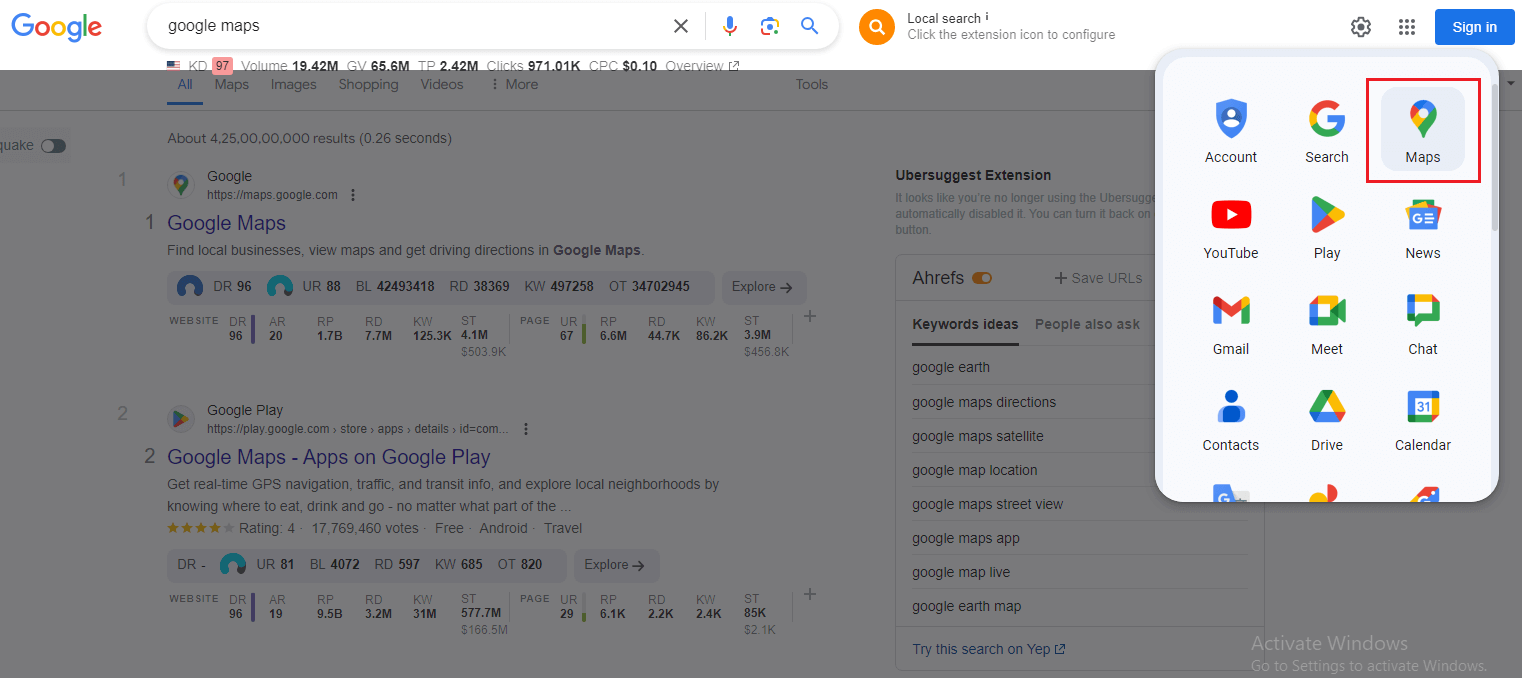
2. Find Your Reviewed Place: Search for the business you previously reviewed. It could be your favorite local coffee shop, that amazing mechanic who saved your car, or even that new park you discovered.
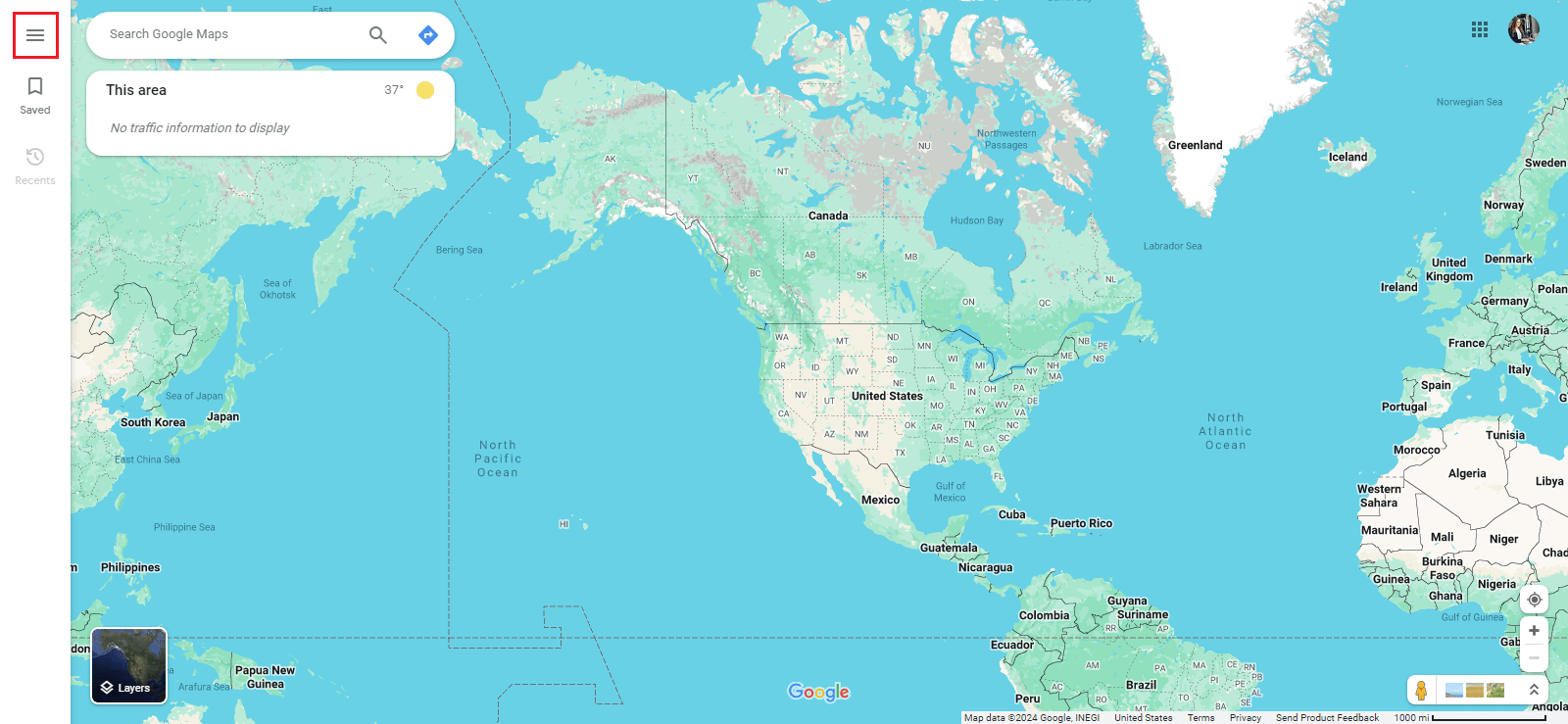
3. Unearth the Review: Once you’ve found the business listing, scroll down to the “Reviews” section. Here, you’ll see all the reviews people have left, including yours (hopefully!).
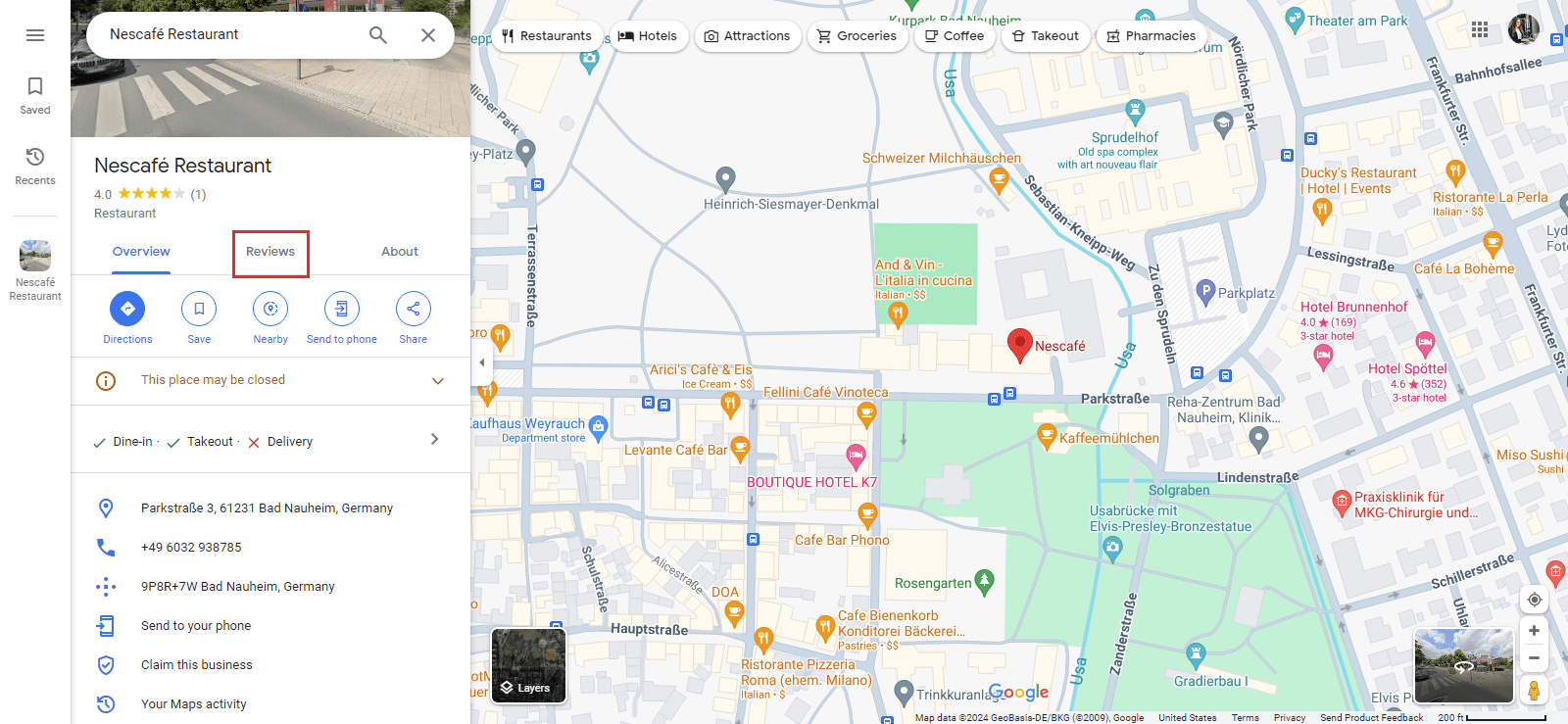
4. Click, Edit!: Find your review and click on the three little dots next to it. A small menu will pop up, and voila! You’ll see an option to “Edit your review.” Click on that and get ready to revamp your masterpiece.
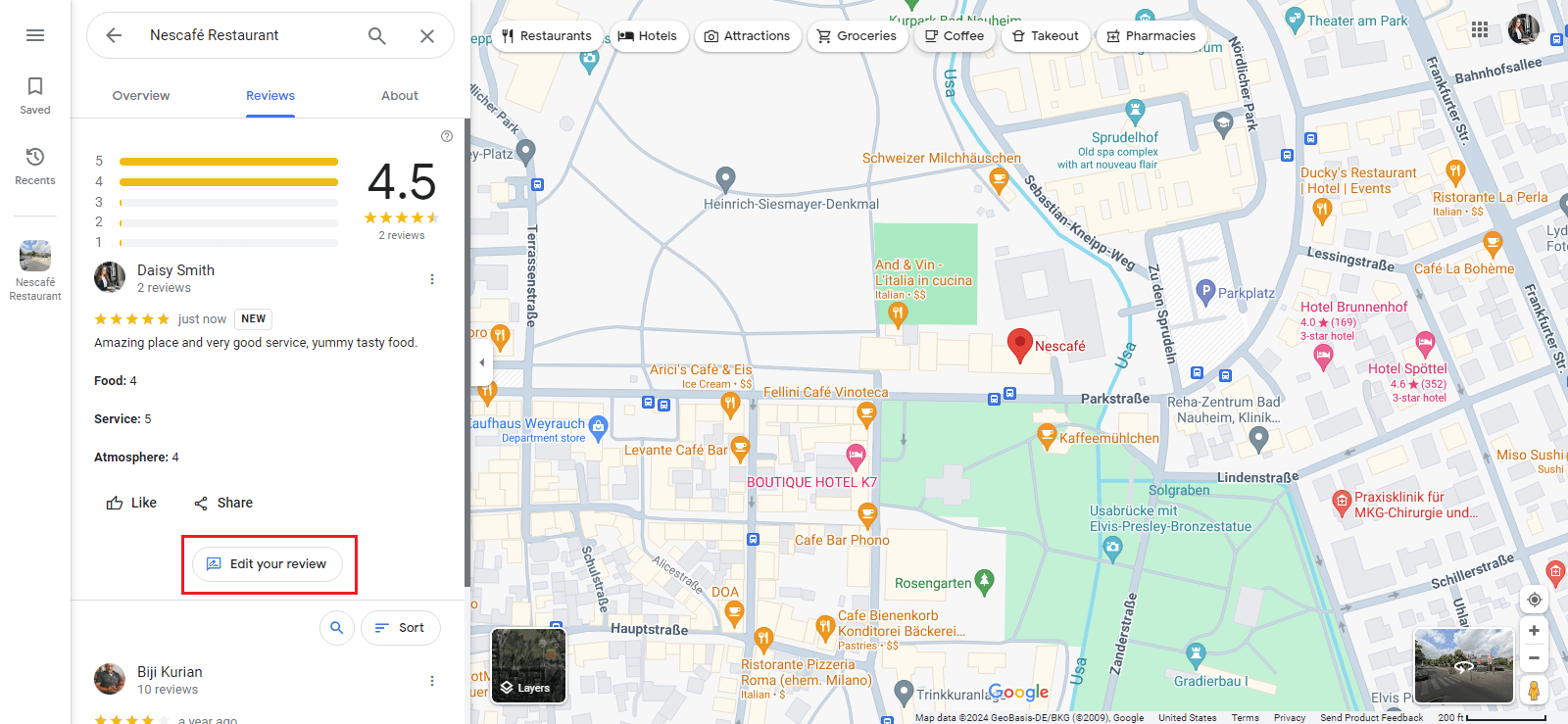
5. Editing Time: Here’s where you can unleash your inner wordsmith. Change your star rating, edit your written review, or even add photos if you want to showcase the new (hopefully improved) state of things.
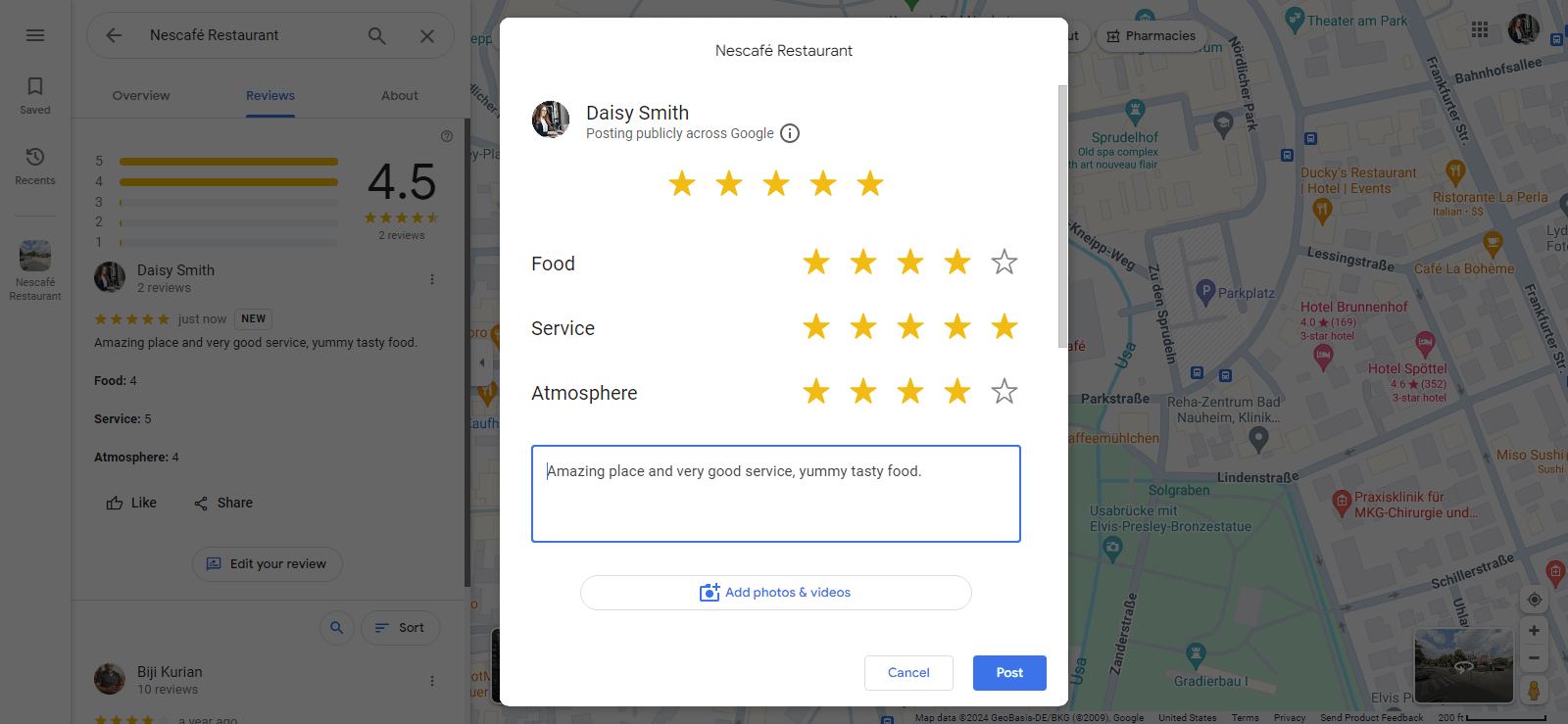
6. Don’t Forget to Save!: Once you’re happy with your edits, be sure to click the “Post” button to save your changes. Your updated review will now be live for everyone to see.
How To Edit A Google Review On Mobile?
If you’re more of a mobile whiz, don’t fret! Learning how to edit reviews on Google on your phone is just as easy:
1. Open the Google Maps App: The trusty Google Maps app is your key to review editing on the go. Make sure you’re logged in to your Google account.
2. Locate Your Reviewed Business: Just like on the desktop, Find the business listing tap on the “Contribute” section, and click on the ‘View your profile’ button.
3. Tap/Edit: Locate your review and tap on the three dots next to it. Similar to the desktop version, a menu will appear. Look for the “Edit review” option and tap on it.
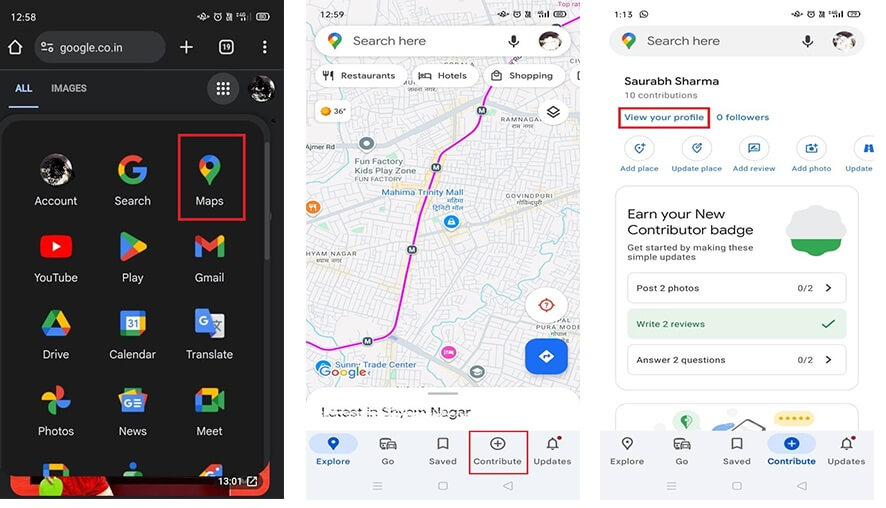
4. Editing on the Go: Now you can edit your star rating, rewrite your review, or add photos directly from your phone.
5. Save Those Edits: Once you’ve made your changes, tap the “Post” button to save your updated review. The world will now see your revised take on the business.
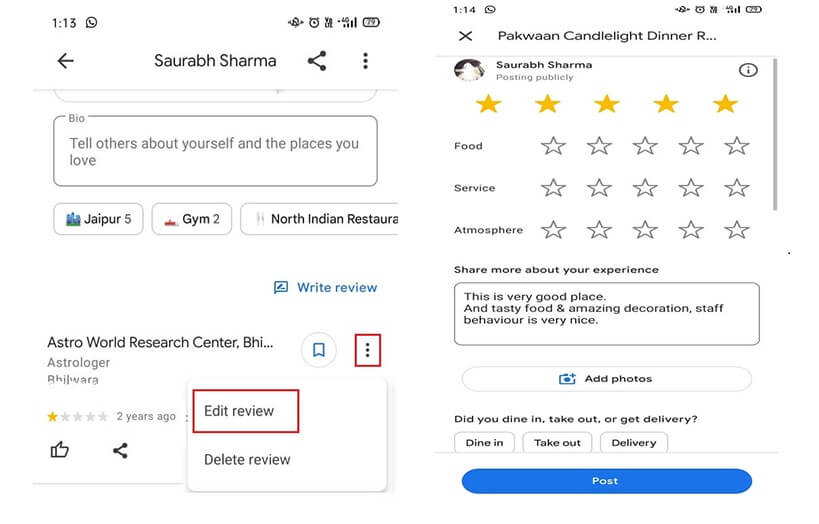
Some Important Things to Keep in Mind While Learning How To Edit Reviews On Google!
- You Can Only Edit Your Reviews: This might seem obvious, but it’s worth mentioning. You can’t edit reviews left by other people and you should know this while learning how to edit a Google review.
- There Might Be Limits: While Google allows editing reviews, they do have some limitations in place to prevent abuse. You might not be able to edit a review too many times, so make sure your edits are accurate and reflect your genuine experience.
- Be Honest and Transparent: The whole point of learning how to edit a review on Google is to provide an updated perspective. Be honest about your experience and why you’re changing your review.
So, there you have it! Learning how to edit Google reviews is a breeze, whether you’re on your desktop or phone. Now you can ensure your Google reviews accurately reflect your current experiences and help others make informed decisions. Happy reviewing!
Embed social feed from Facebook, YouTube, Instagram, Twitter on your website, like a PRO
Invalid Email Address
