Did you know that visual content on social media generates 94% more views and is 50 times more likely to land on the first page of Google compared to plain text? That’s the power of Instagram, and by adding your Instagram feed directly on Shopify store, you can harness that power to boost your sale.
This guide will walk you through the easy steps how to add Instagram to Shopify and turn those likes into loyal customers.
| No Credit Card Required |
What is Shopify Instagram Feed?
A Shopify Instagram feed is a widget where you can showcase all your branded Instagram content on your Shopify Store. This Instagram feed will show up on your Shopify store for your visitors, in a visually appealing way that can further help you increase brand awareness.
An Instagram feed on the Shopify Store helps users to enhance their overall time spent on the store. When people see an Instagram widget in your Shopify store, they spend more time on it. As a result, it will help you improve your SERP.
Shopify Instagram Feed Live Demo
Why Embed Instagram Feed On Shopify Website?
There are several benefits to embedding your Instagram feed on your Shopify store:

– Increased Engagement and Dwell Time
Adding an Instagram feed to Shopify Store offers visually appealing content on your store. This content will grab visitors’ attention and keep them on your Store for longer, giving them more time to browse your products and increasing the chance of a sale.
– Leveraged User-Generated Content (UGC)
Adding an Instagram feed to the Shopify store offers leverage UGC at its best. If you encourage customers to post photos of themselves using your products with a specific hashtag, you can showcase this content on your Shopify store. Such an approach helps the brands to build authenticity as potential customers see real people enjoying your products.
– Boosted Trust and Credibility
An added Instagram feed to the Shopify Store featuring happy customers and positive brand interactions can act as social proof, convincing visitors that your brand is trustworthy and reliable.
– Enhanced Brand Awareness
When you add an Instagram feed to your Shopify store strategically, you introduce visitors to your brand’s visual identity and personality. This helps you to turn them into long-term followers.
– Potential for Increased Sales
Many Instagram feed embedding tools allow you to make your feed shoppable. This means visitors can click on product tags within your Instagram posts and be taken directly to the product page on your Shopify store, streamlining the buying process.
Three Ways to Add Instagram on Shopify Store
| Method | Who Can Use It | Benefits |
| Shopify App | Anyone with a Shopify store | • Easiest option – no coding required • Wide variety of features (Multiple Theme, layout control) |
| Instagram Aggregator | Best for non-tech people | • More control over feed design |
| Official Instagram Embed Code | Shopify store owners comfortable with code | • Shows only one post • No Customization |
Method 1: Using Shopify Instagram Feed App by Tagembed
Shopify Instagram feed app by Tagembed: It is a dedicated app to add Instagram feed to Shopify store, that you can easily install.
Step 1: Install Instagram Feed Shopify App
Visit the Shopify App Store, and search for the Instagram feed by Tagembed.
Click to open the Tagembed app and click on the “Install” button to install the app to your Shopify Store.
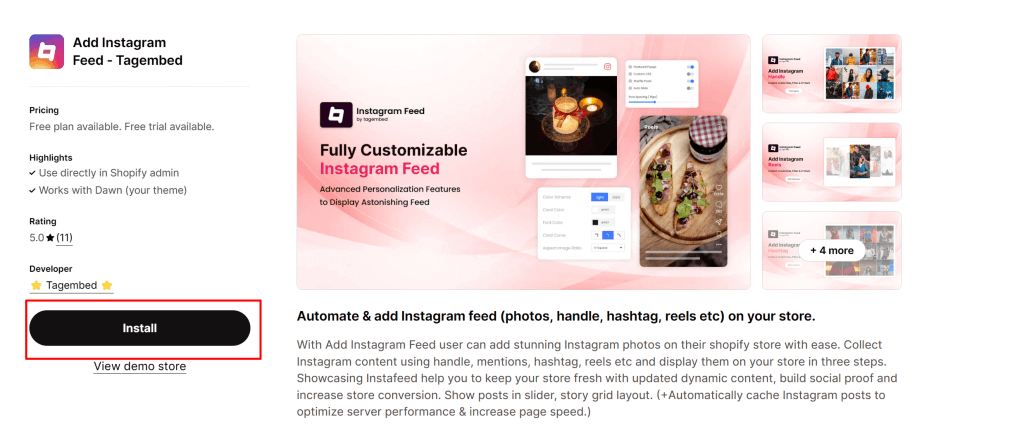
Once you have successfully installed the app follow the given below steps.
Step 2: Collect & Embed Instagram feeds
Once installed, you will be redirected to “Add Feed” section. Then choose the feed type.
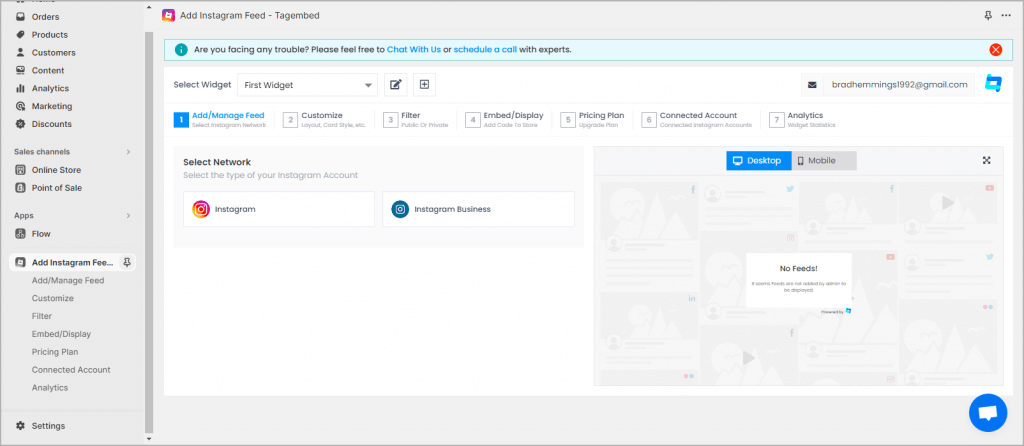
For Example: If you want to embed Instagram reel on Shopify. Click on “Reel” and authorize your account.
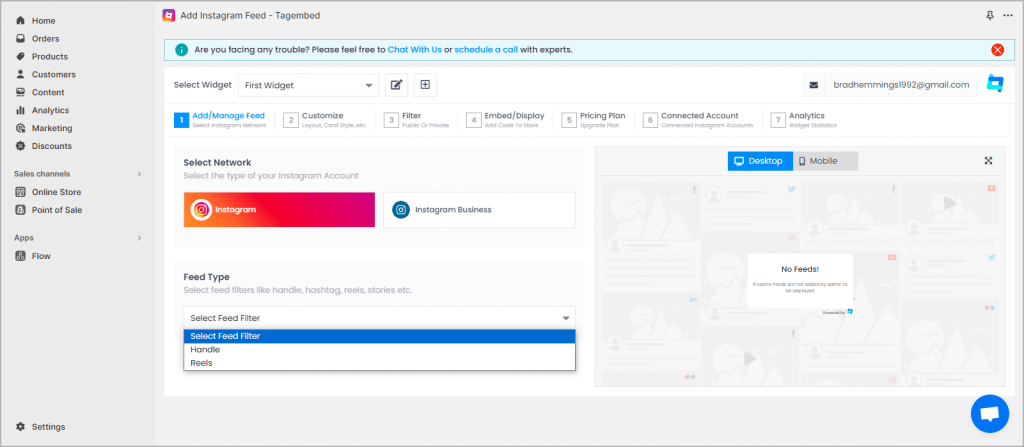
After that, your feed will be aggregated automatically.
Step 3: Customize and Moderate Instagram Feed
Now customize the feeds with themes & layout, Card Style, background, add banners, add CTA, and other dedicated themes settings to make the widget look more appealing and attractive.
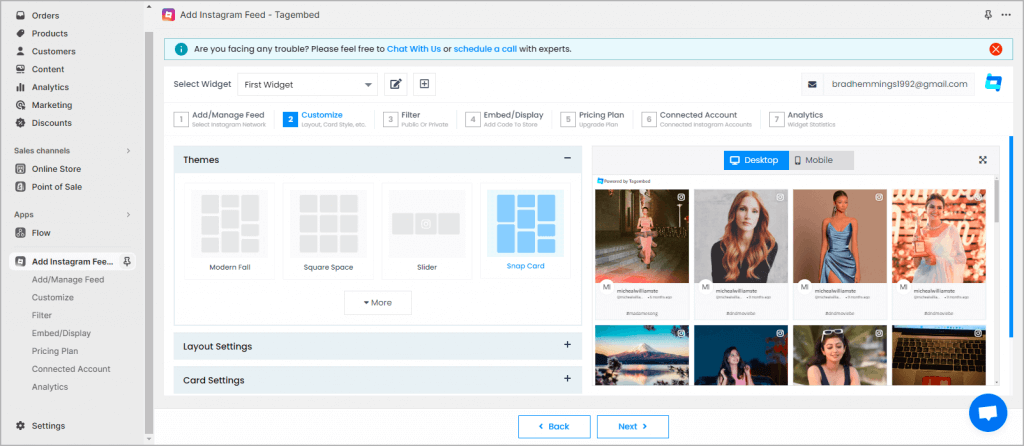
Moderate your Instagram feed by easily choosing which posts to “Public and Private”.
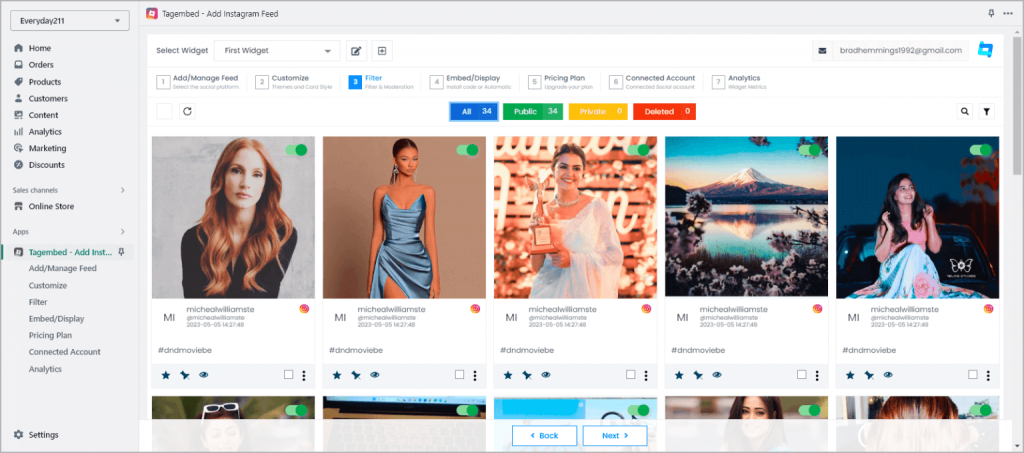
Step 4: Embed Instagram Feed On Shopify
Once you are happy with your feed, Its time to add your Instagram Feed on Shopify store. Go to “Embed” section and copy the short code.
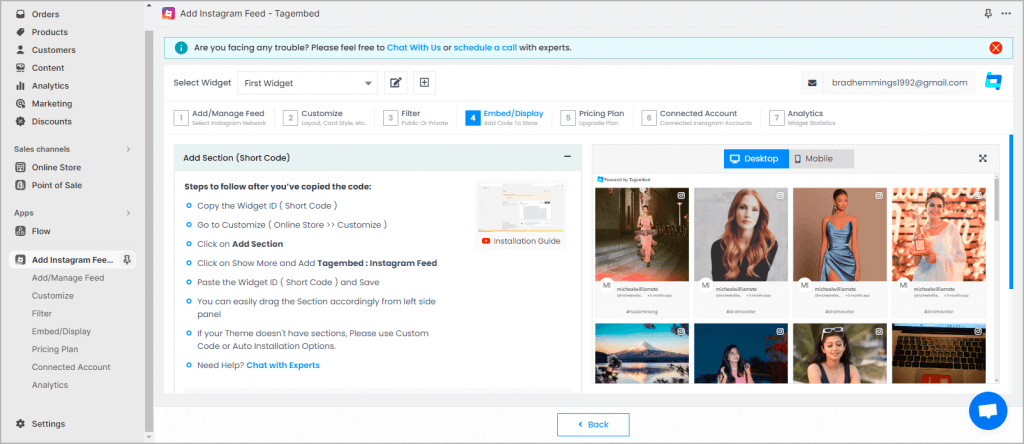
Now go to “Customization Option” and click on “Add Section”
Go to App and click on “Add Instagram Feed” app. Paste the “widget ID“.
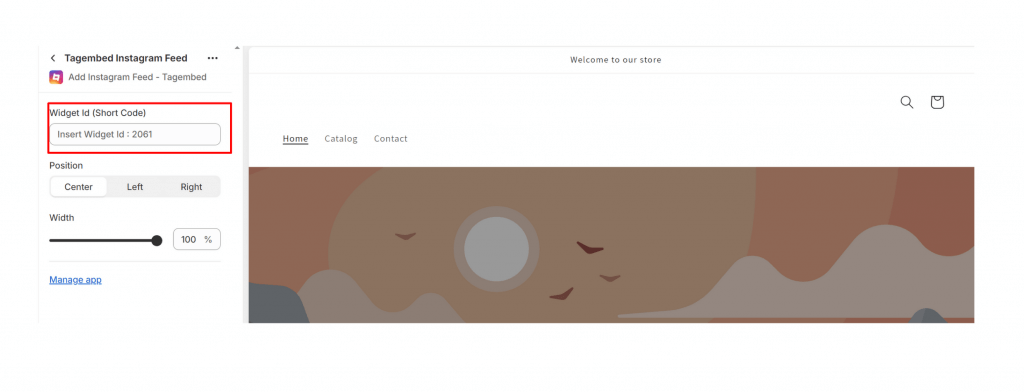
Tada! you have successfully added Shopify Instagram Feed.
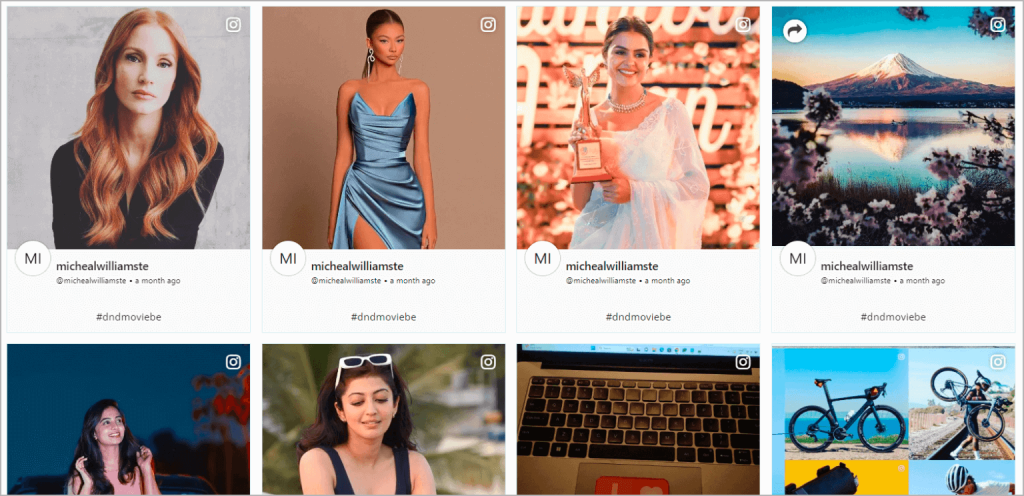
Collect, Moderate, Customize and Add Instagram Feed on Shopify Store
Try For FreeWhy Tagembed is The Best Instagram Feed App?
Tagembed offers many customization features to your Instagram widget on the Shopify Store. Take a look at all the features mentioned below:
- Fast Loading Widget: Get a seamless experience and performance of your Shopify store even after embedding an Instagram feed with hundreds of posts and a visual gallery.
- Filters And Tags: Utilize the powerful content filtering option and moderate the Instagram feed you want to display on the Shopify Store. Remove the irrelevant content from your Instagram feed to have the maximum impact on the store visitors.
- Auto-Sync: Bring the Instagram content automatically to your Shopify Store.
- Follow button: Add a follow button to your Instagram feed and increase your Instagram Follower.
- Customization: Personalize the look of the aggregated Instagram feed on the Shopify store. Alter the themes and layouts to match the vibe of the Shopify Store.
- Analytics & Reports: Use the analytics feature to get a hint of what type of Instagram content is working for your Shopify store.
What are customer says about us!
Exactly what I needed — to showcase others’ Instagram UGC where my business is tagged for social proof. Was able to set it up in seconds.
~ PutterCup Golf
It is easy to use, customizable, and responsive. It allows me to showcase my Instagram posts on my website and increase my social media engagement.
~ Noora Gadgets
Collect, Moderate, Customize and Add Instagram Feed on Shopify Store
Try For FreeMethod 2: How to add Shopify Instagram feed Without an App?
Tagembed empowers you to seamlessly collect curate and embed your Instagram feed directly to your Shopify store for free.
Step 1: Create Tagembed Account
Before creating Instagram Widget on Shopify, Login or “Create your Tagembed account“.
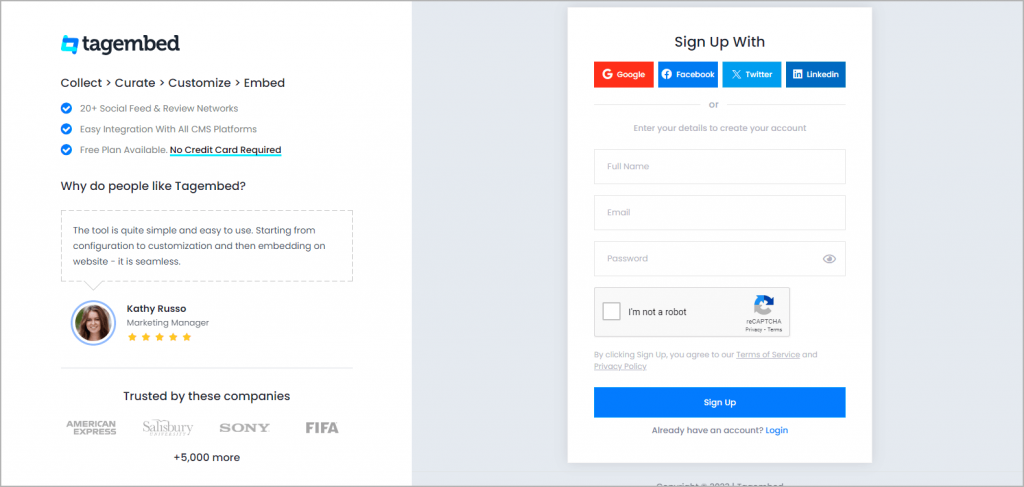
Step 2: Choose Your Social Network
Now a screen will be available, pick your source as “Instagram” and continue.
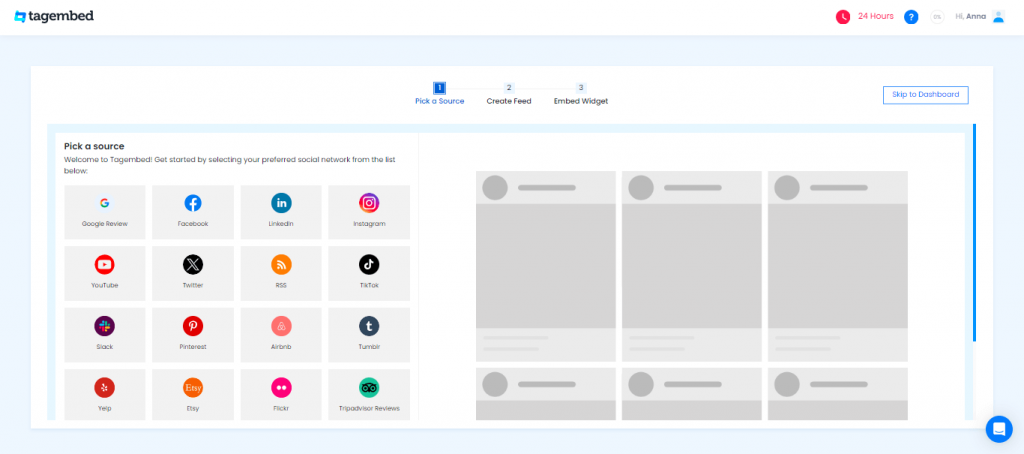
Choose the feed type like : from a “@Personal or @Business account, using #Hashtags or @Mentions Reels” etc.
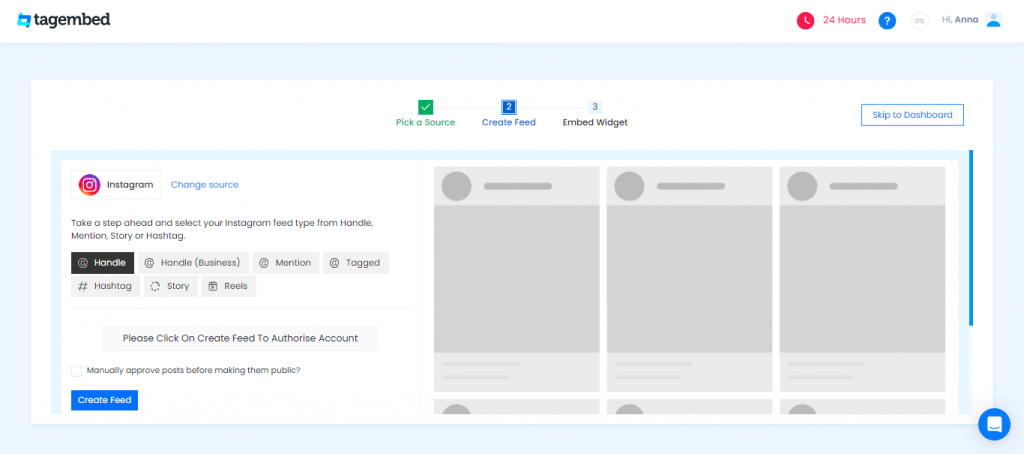
Click on “Create Feed” Button. Now “Connect Facebook Account” and your content will be fetched.
Note: You can add multiple feed type on your single widget any time.
Step 3: Choose your Instagram widget layout
You can choose from multiple theme from slider, carousel, reel, gallery etc. Find the best for your store and click on “Use Template”.
Step 4: Copy your Instagram widget code
Once you are satisfied with the look and feel of the widget. Click on “Embed Widget” and go to Shopify. Copy the Embed code.
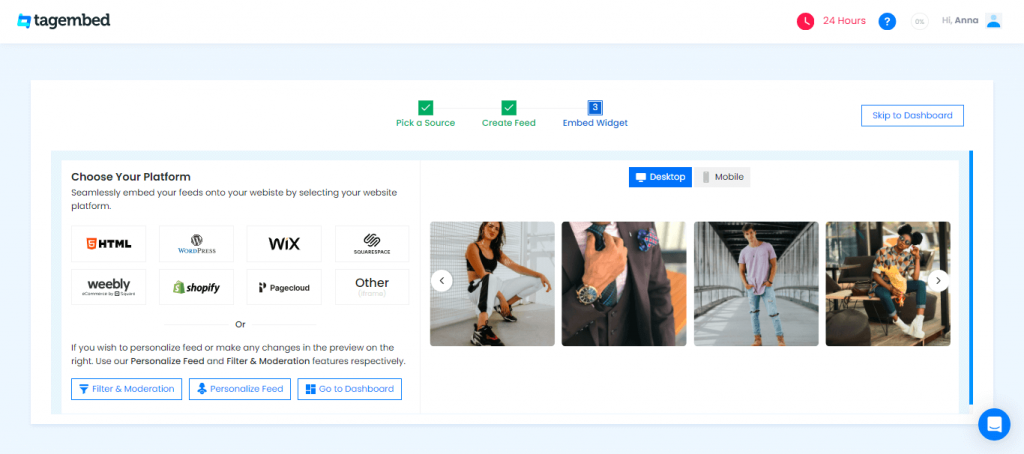
Step 5: Paste the provided code into your store
Log in to Shopify and navigate to the page you want the Instagram feed on (Store > Themes > Pages).
Click the code icon (looks like angled brackets < >) in the top right corner of the page editor.
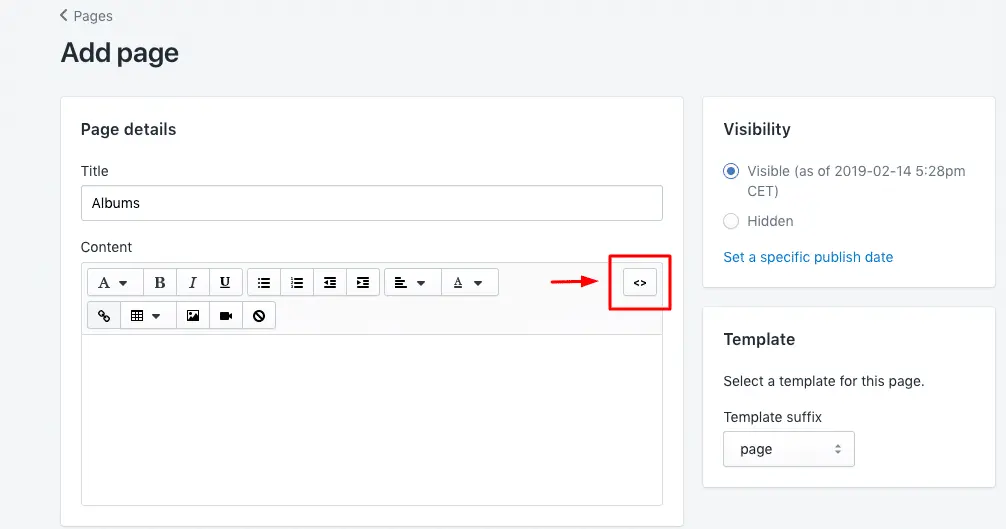
Paste the provided Instagram feed code into the “HTML section”.
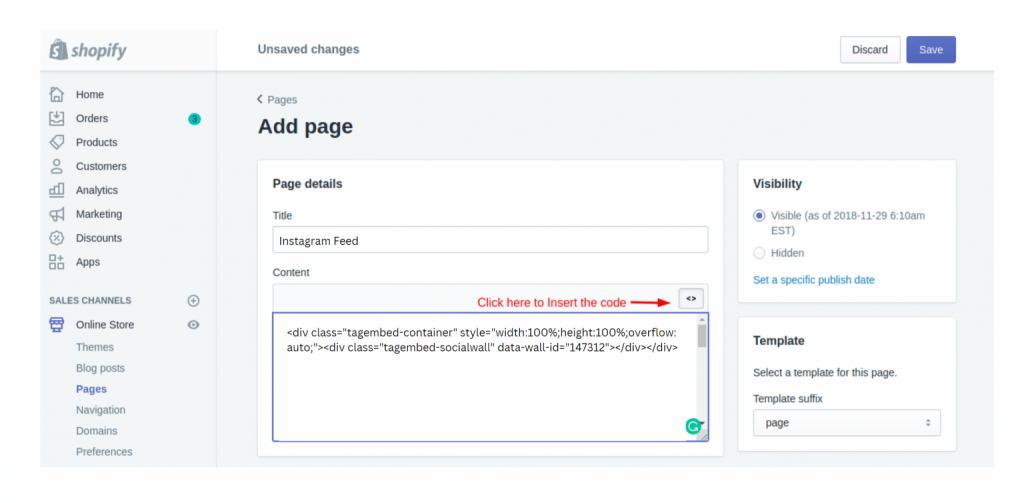
Click “Save” and watch your Instagram feed appear on the page!
Free Shopify Instagram Feed on website: Live demo
Here’s what this Instagram feed looks like when embedded on a Shopify store:
Collect, Moderate, Customize and Add Instagram Feed on Shopify Store
Try For FreeWhy Tagembed is the Best to Add Instagram on Shopify?
Tagembed is one of the social media aggregator tools that helps the user collect and aggregate Instagram content and display it on the Shopify store. Take a look at all the features mentioned:
- Multiple Sources: Tagembed aggregates content from various social media platforms, including popular ones like Twitter and Facebook, etc
- Ready-to-Use Templates: Tagembed offers pre-designed layouts and theme formats that are professional-looking right out of the box. This also helps you improve your Instagram widget’s overall look and feel.
- Zero Coding: the best part about using Tagembed is its little to no code embedding process. It follows a copy-paste-like simplicity to add an Instagram feed on the Shopify store. You can also create and customize social media feeds without any coding knowledge using a visual editor.
- Advanced Filtering and Moderation: You can filter Instagram posts by hashtags, source, and the number of posts displayed. Apart from that, you can also use the moderation feature to remove irrelevant content from your Instagram feed on the Shopify store.
- Custom Post: Add your content between your live feed on website.
- Follow Us Button: You can include a “Follow Us” button on Instagram Feed on Shopify to encourage visitors to follow your social media profiles.
- Banner: this feature allows you to add a banner to your Instagram widget on Shopify for additional branding or messaging.
If you want to showcase Instagram feed on WordPress Website refer guide How to Embed Instagram Feed on WordPress.
Method 3: How to Add Single Instagram Post via Instagram on shopify
Instagram itself offers an embedding option for the users. If your Instagram account is public, you can use the embed option to showcase your content in your Shopify store. Here are the simple steps you can take to showcase Instagram content on Shopify Store.
Step 1: Open Instagram on a web browser. Go to the Instagram post/ reel you want to embed.
Step 2: on the right side of your Instagram post you will see the three dots, click on it and see the Embed option. Copy the link.
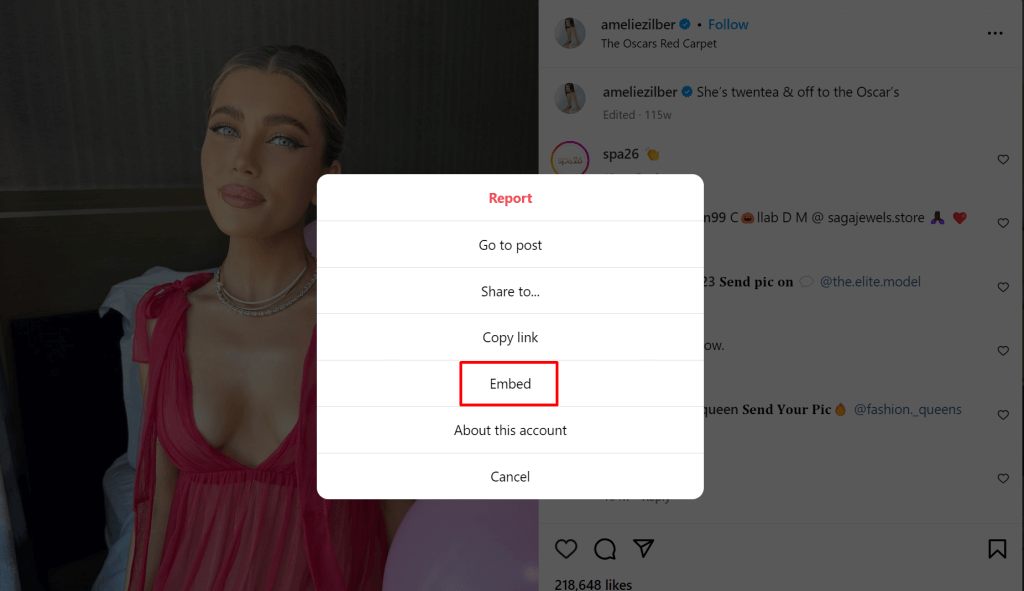
Step 3: Go to the Shopify editor and locate where you want to display your Instagram feed. Paste the link and you’re done.
Instagram offers the self-embed option to users, however, it has some limitations. For example, you can only embed one Instagram post at a time. On top of that, this feature does not allow you to customize the look of your Instagram feed on the Shopify store.
Collect, Moderate, Customize and Add Instagram Feed on Shopify Store
Try For FreeHow to Add Instagram feed on a specific Shopify Home Page?
You can embed your Instagram feed on a Shopify homepage or create several individual feeds for separate product or section pages of an online shop.
Step 1: In the Shopify visual editor, go to the Online Store and click on Customize.
Step 2: Add a “Custom Content” section to your target page.
Step 3: Find the “Sections” menu, choose “Add new section,” and name it. The editor will open.
Step 4: Paste your Instagram feed code into the editor and save.
Collect, Moderate, Customize and Add Instagram Feed on Shopify Store
Try For FreeHow to Add Instagram to Shopify Template?
To add an Instagram feed to a Shopify template, you’ll typically need to edit the template file first. Here are the basic steps to do this.
- Step 1: On your Shopify admin dashboard, go to the Online Store > Themes > Actions > Edit Code).
- Step 2: Depending upon where you want to display your Instagram feed, find a template file (e.g., custom. liquid for the homepage).
- Step 3: Get the Instagram feed code (app or manual coding).
- Step 4: Insert code into the template using Liquid.
- Step 5: Test and preview how the Instagram feed looks on your Shopify Template.
- Step 6: Save the change and publish your theme to make the Instagram feed live on your store.
Make sure that your Instagram feed is responsive and appears fine on various screen sizes, including mobile devices. Remember to always take a backup of your theme files before you make changes. Test your changes thoroughly to make sure they do not cause any unexpected issues in your store.
Collect, Moderate, Customize and Add Instagram Feed on Shopify Store
Try For FreeAdd Instagram feed to All Shopify product pages?
The wild world of online shopping makes it difficult for sellers to be at the top of the game. Thankfully, you can showcase Instagram to all Shopify stores and allure your target audience into a loyal customer base. Here is how you can add Instagram to all Shopify Product pages.
- Step 1: Log in to your Shopify account. Select the store where you want to see the plugin. Select Actions, then click on the Code option.
- Step 2: Open the theme template, and locate the theme.liquid file in the layout section on it.
- Step 3: Paste the Instagram feed app installation code before the closing</body> tag.
- Step 4: Save the changes. Go to the Shopify store to check the embedding feed.
How to Add Instagram feed to specific Shopify product pages?
To add the Instagram feed on all Shopify product pages, you have to modify your theme’s product template. Here is how you can do it.
- Step 1: From your Shopify admin dashboard, navigate yourself to the Online Store > themes. Locate the themes you are currently using. Click on Actions> Edit Code.
- Step 2: Look for the product template file in your theme, usually named product. liquid.
- Note: If you are unable to find it, you will need to locate the section file responsible for showing product details.
- Step 3: Paste the embed code into the product template file where you want it to appear.
Adjust the styling of the Instagram feed to ensure it matches well with the vibe of your Shopify store. Make sure that the Instagram feed is responsive and appears good different devices. Before publishing the changes, remember to check how the Instagram feed appears on the Shopify store.
Collect, Moderate, Customize and Add Instagram Feed on Shopify Store
Try For FreeType of Instagram feed on Shopify website
Instagram offers different types of content for its users. As a Shopify Store owner, you can easily showcase all of these types of Instagram content using Tagembed. Take a look at the types of Instagram content you can embed on the Shopify website.
Hashtag feed
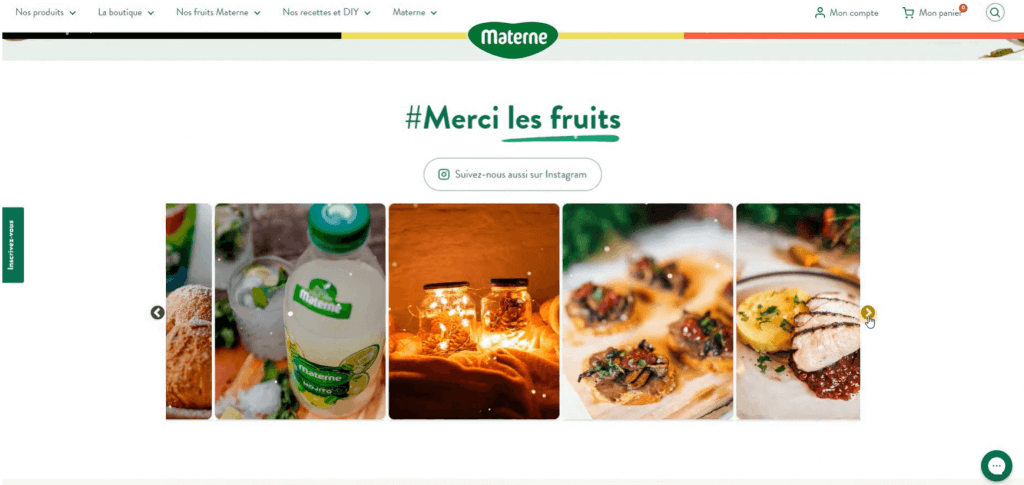
An Instagram feed on the Shopify store is a collection of all the Instagram posts under particular hashtags. This is one of the best ways to showcase user-generated content on your Shopify store.
Mention
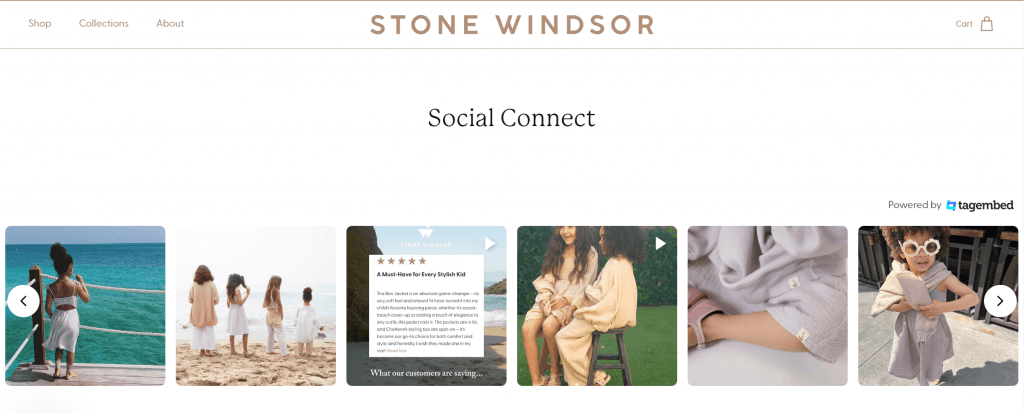
Mentions feeds refer to the Instagram content in which your audiences have mentioned your brand usernames. Showcasing Mention feed on the Shopify store is one of the smartest ways to hype the endorsements and leverage them.
Handle
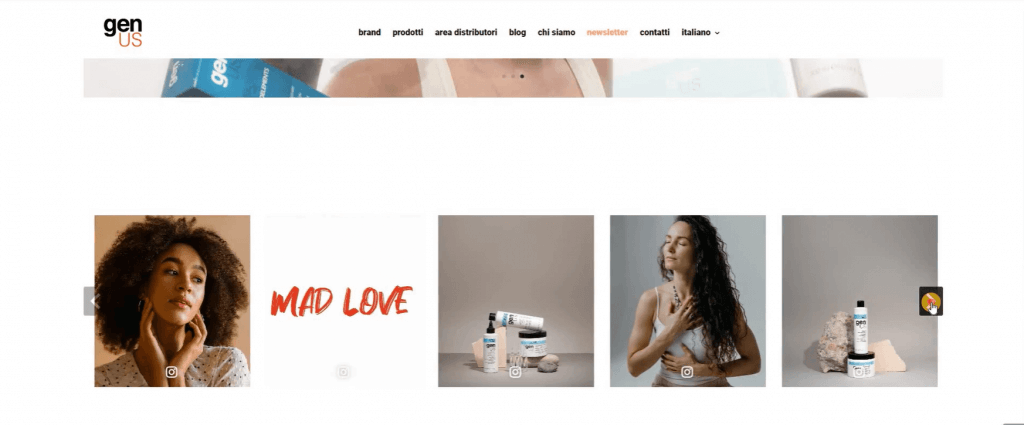
Brands often hire a brand ambassadors. In such cases, brands can embed Instagram handles on the Shopify store. This helps the brands to associate themselves with a name that is highly considered by their target audience.
Video Feed
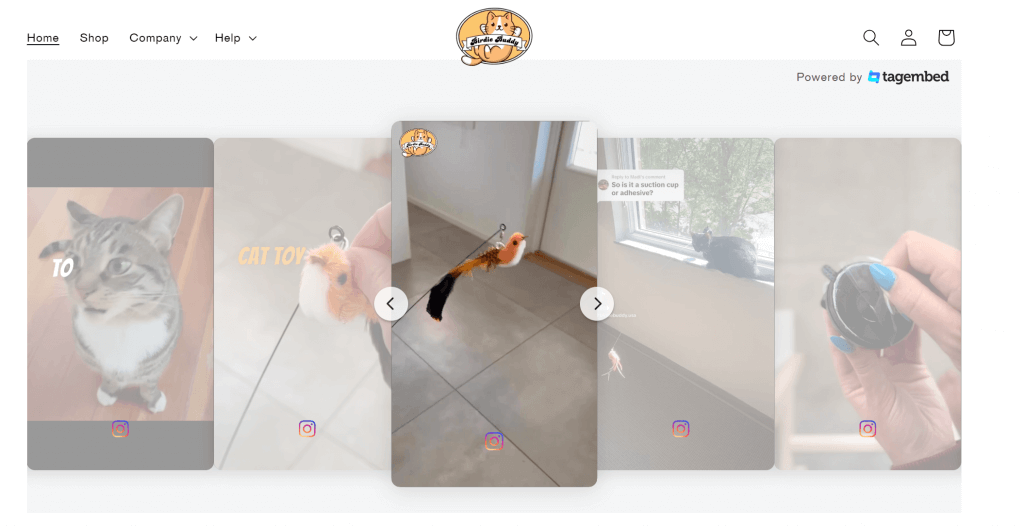
When talking about Instagram content, we cannot forget two features provided: Instagram reels and Stories. Both of these, features are great when it comes to embedding them on Shopify stores. Adding an Instagram reel widget on Shopify Store brings a variety of engaging content to your store. Whereas when you add Instagram stories on Shopify stores, its temporary format enables you to express yourself creatively.
Shoppable Feed
Shoppable Feed helps businesses and brands turn their regular Instagram posts into interactive shopping experiences. You can easily create shoppable feeds for your Shopify store using tools like Tagshop. Let us get into it in detail.
| No Credit Card Required |
How to Make Instagram Feed Shopify Shoppable?
Building trust is the golden rule for e-commerce businesses to thrive. User reviews and content on social media platforms are crucial – we all check them before hitting “buy”!
In such a scenario, Shoppable feeds and social content is a game-changer. App like Tagshop come in handy when it comes to creating shoppable feeds. Tagshop lets you :
- Shoppable Instagram Gallery & UGC: Tagshop allows users to curate a shoppable feed of Instagram content and UGC, and embed it into e-commerce touchpoints.
- Product Catalog Management: Tagshop offers robust product catalog management with features that help you effortlessly manage attributes, images, inventory data, pricing details, and more.
- Auto-sync with Shopify: Instead of uploading your product CSV file or manually integrating products, Tagshop lets users sync their product catalog with Shopify automatically.
- AI-Powered Visual Product Matching: Tagshop is an AI-driven tool that has the ability to match images with synced products.
- Influencer Discovery: Besides embedding, Tagshop also allows you to discover influencers of your niche for potential collaborations.
- Shopon.bio: Shopon.bio by Tagshop is a link in bio alternative and a shoppable social bio feature that allows users to create a mini shop of social content.
- Creator Collaboration: With Tagshop, users can easily attain their sales and engagement goals by collaborating with creators within the platform.
Brands like Little Sleepies increased their AOV by 13% with Shoppable Galleries in Shop.
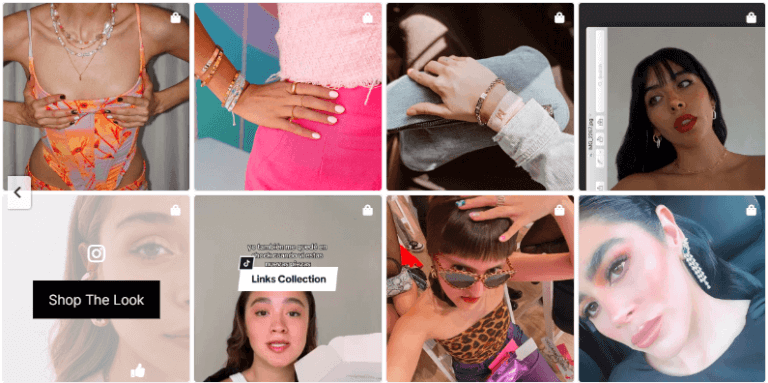
Where Can You Add Instagram Feed on the Shopify Store?
Shopify stores benefit from the visual power of Instagram, but linking directly to posts can be tricky. This guide explores creative ways for web designers to seamlessly integrate Instagram feeds and posts into Shopify sites using simple code and plugins.
1. Inspiration Page
Only some people know what they want when they come to your Shopify store. For such customers, you can create an Inspiration page using all the Instagram content on the Shopify store. Dedicate a page to showcase your Instagram feed, building a digital “style book” or a tempting gallery for your Shopify products. An Instagram gallery on your Shopify store would provide a visually engaging way to inspire customers and highlight product use cases.
2. Product-Focused Page
Create an alluring feed featuring your Instagram content with a clear call to action like “Buy Now.” This call to action button helps drive sales by turning Instagram browsing on the Shopify store into a seamless decision-making process.
3. Customer Testimonials
People love to know how they feel using products and services. To tackle such a situation, create a unified Instagram hashtags feed and showcase it on the Shopify homepage. Ask your clients and customers to post their happy pictures with the said Hashtag to get more amazing content. When you leverage social proof and user-generated content to build trust and brand loyalty, your customers feel they are a part of the brand.
4. Homepage
One of the best ways to have a good impression on your Shopify store visitors is to showcase their Shopify Instagram feed on the Homepage. This helps you have a positive impression on your potential customers and keeps you on a good start with them.
Best Instagram Feed Shopify Apps
1. Tagembed Social Post
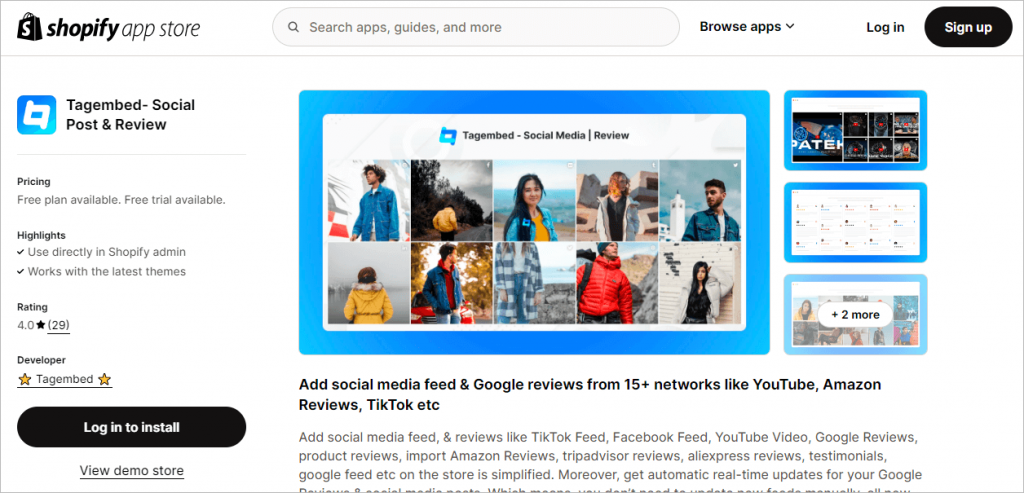
This app allows you to showcase your Instagram feed in various layouts, including grids, sliders, and carousels. You can also filter your feed by hashtags or usernames. The free plan has limitations on the number of posts and features, but it’s a good option to try out before committing to a paid plan.
2. Tagshop
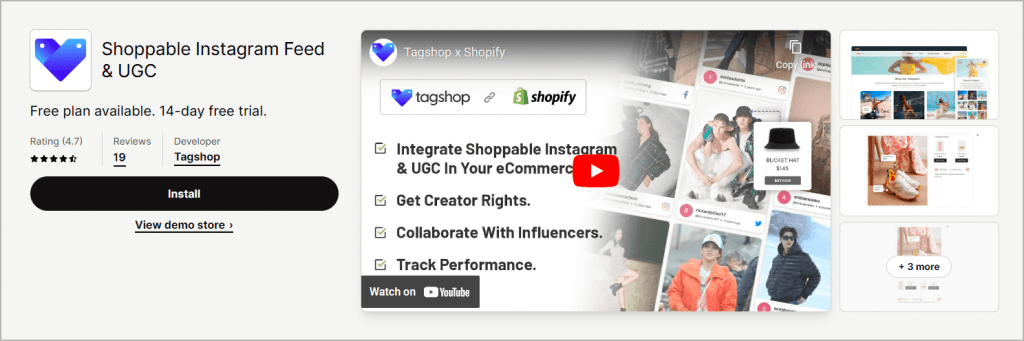
Shoppable UGC and Instagram Feed: This app allows you to not only display your Instagram feed but also integrate user-generated content (UGC) from Instagram, TikTok, and YouTube. This can be a great way to build trust and social proof with potential customers.
Upgrade your online store now with your Instagram feed on Shopify!
Shopify is booming and gaining high popularity among brands and businesses to sell their products to target audiences.
As engaging and converting customers are the major objective of every eCommerce website, you can now easily achieve it by embedding Instagram Gallery to the Shopify website.
I hope you are now aware of why adding Instagram posts is helpful for your Shopify website marketing.
On a concluding note, start embedding Instagram posts to enhance your marketing campaign and design a powerful Instagram Gallery that engages, converts, and generates high revenues for your business.
FAQs
Yes, using Tagembed Shopify App you can add Instagram Feed to Shopify for free. It is a free app that provides free trial for 14 days and then automatically converts you to a free plan. However, you can also choose from different pricing plans to get additional features and networks.
Tagembed is one of the most advanced and powerful Instagram Feed Shopify app. It provides a library of themes to choose your best-fit theme and layout for your website. Not only that, but you can also filter your Instagram Feed to make the most relevant Instagram Widget to display on your Shopify website. With super active customer support all your queries will be fixed with full support to make the most out of the app. Additionally, it lets you embed social media feeds from almost 18+ social networks. Just one Shopify App to add any social network’s feed on your Shopify website.
Tagembed is one of the best InstaFeed alternatives that any users can get their hands on. You can easily embed Instagram Feed in slider view, gallery view, grid view, carousel view and more. It lets you add Instagram Feed to Shopify using Instagram Reels, Instagram Stories, Instagram Videos, Instagram Profile, Instagram Hashtags and more.
To add Instagram Reels to the Shopify website download Tagembed Shopify App on your Shopify Store. 1. Create a widget 2. Select Instagram and choose Reels from the different connection method 3. Connect your Instagram account to collect Instagram Reels 4. Now, choose the best theme that fits your store style and Reels Feed 5. Click on the Embed Widget button on the left bottom and follow the instruction to complete the installation of Instagram Reels on your Shopify Store. Reload your webpage to view the live Instagram Reels on Shopify store.
Embed social feed from Facebook, YouTube, Instagram, Twitter on your website, like a PRO
Invalid Email Address