How To Embed Facebook Feed on Squarespace Website
Are you all set to take your Squarespace website to the next level?
Imagine a vibrant, dynamic feed that showcases your Facebook updates right on your Squarespace website homepage. And it captures the attention of your visitors and keeps them engaged!
Well, buckle up, because we are about to unveil the secret sauce of opting to embed Facebook feed on Squarespace website in the most delightful way.
Picture this: Your Squarespace website, a canvas where creativity has no bounds, seamlessly blending with the power of Facebook, the social media mammoth that connects billions of people worldwide. Once you embed Facebook feed on Squarespace website, you’re not just integrating two platforms, rather you’re creating an alliance that’s bound to impress your target audience.
In this post, we are going to tell you step by step guide to add Facebook Feed on Squarespace website using Tagembed.
We shall also be shedding light on a few benefits that you can enjoy while adopting this strategy.
Without any further ado, let’s get started!
Add Facebook Feed on Squarespace Website
Collect, moderate, and Display Facebook posts on Squarespace website
Try for freeStep by Step Guide To Embed Facebook Feed On Squarespace Website
Tagembed is an extremely responsive and promising social media aggregation tool that can be used by its users to seamlessly collect, curate, and embed social media feeds from various social media networks like Instagram, Facebook, Twitter, and many more.
The users have the ability to select their content aggregation source before collecting the content.
They can also use the features of the platform to increase the effectiveness of the Facebook widget. The Facebook widget can be customized using a variety of options like themes, layouts, fonts, and other styling options. Tagembed knows the importance of premium content hence, it provides a content moderation panel to the users to remove any unwanted or inappropriate content from the widget before publishing.
Not just this, the users can also keep the performance of the Facebook widget in check after making it live on the website by getting insights into details like engagement, clicks, impressions, etc.
If at all, you come across an issue while using the platform, you can take assistance from the solid back support team anytime you want.
Now that you know everything about the platform, follow the embedding steps mentioned below to effectively embed Facebook feed on Squarespace website.
For your convenience, we have divided the steps into 2 broad steps to make the process much simpler and quicker.
Step 1 – Aggregate & Create The Facebook Widget
1. Start the process by logging into your Tagembed account. If you do not have an existing account, then you can create a Free Account
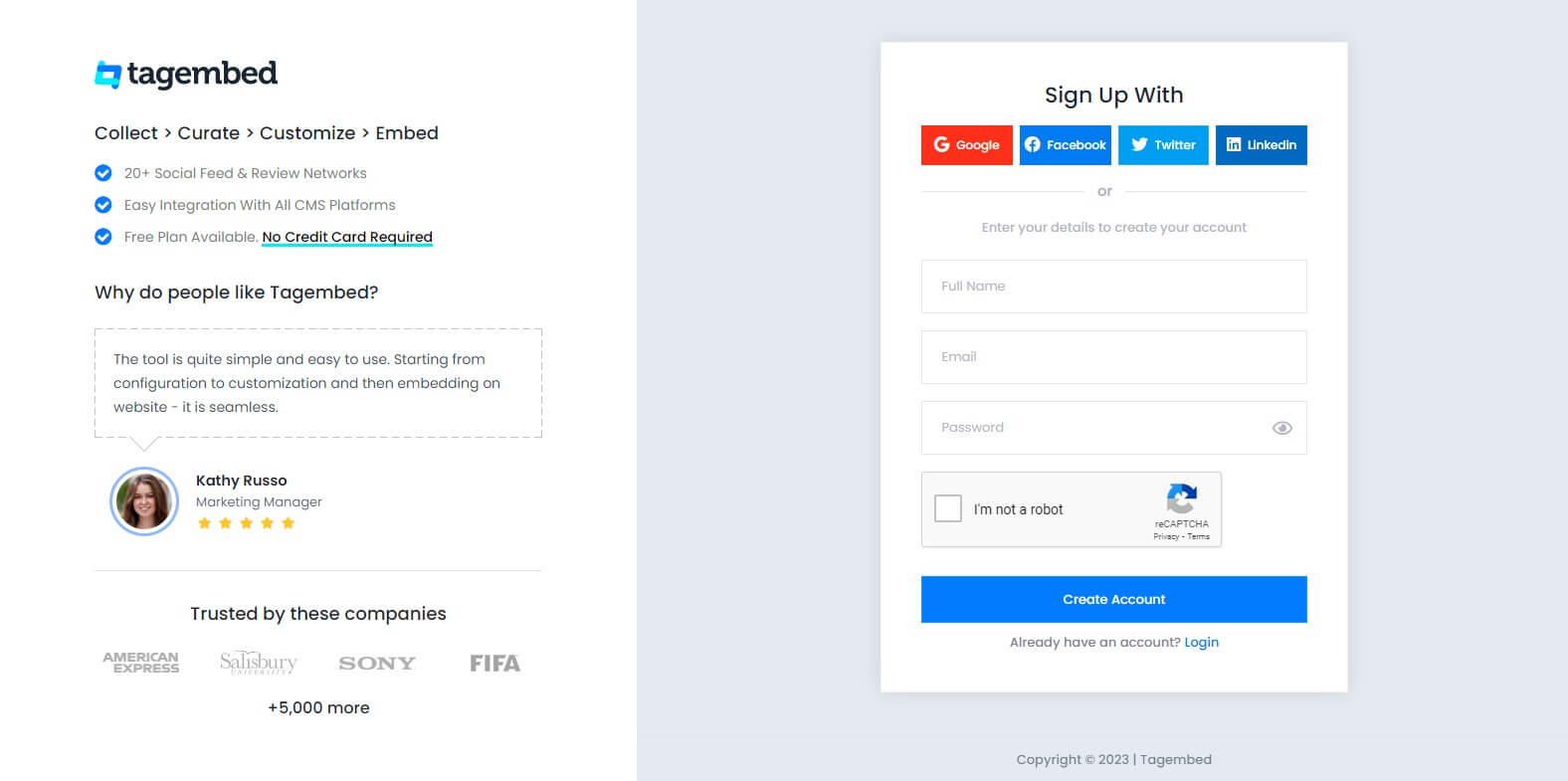
2. You have landed on Tagembed Dashboard. Now you can select your desired source i.e. Facebook
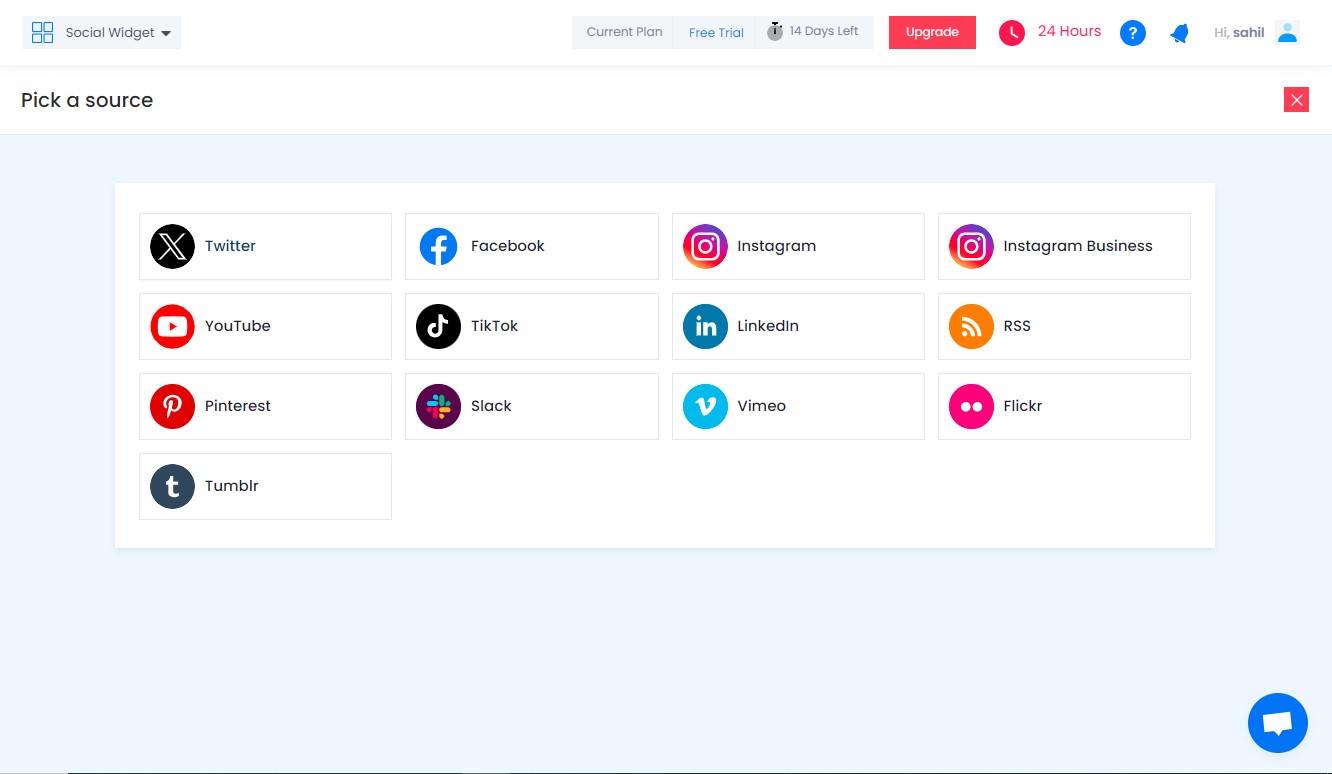
3. You can choose from page, my profile posts, albums, page reviews, page mentions.
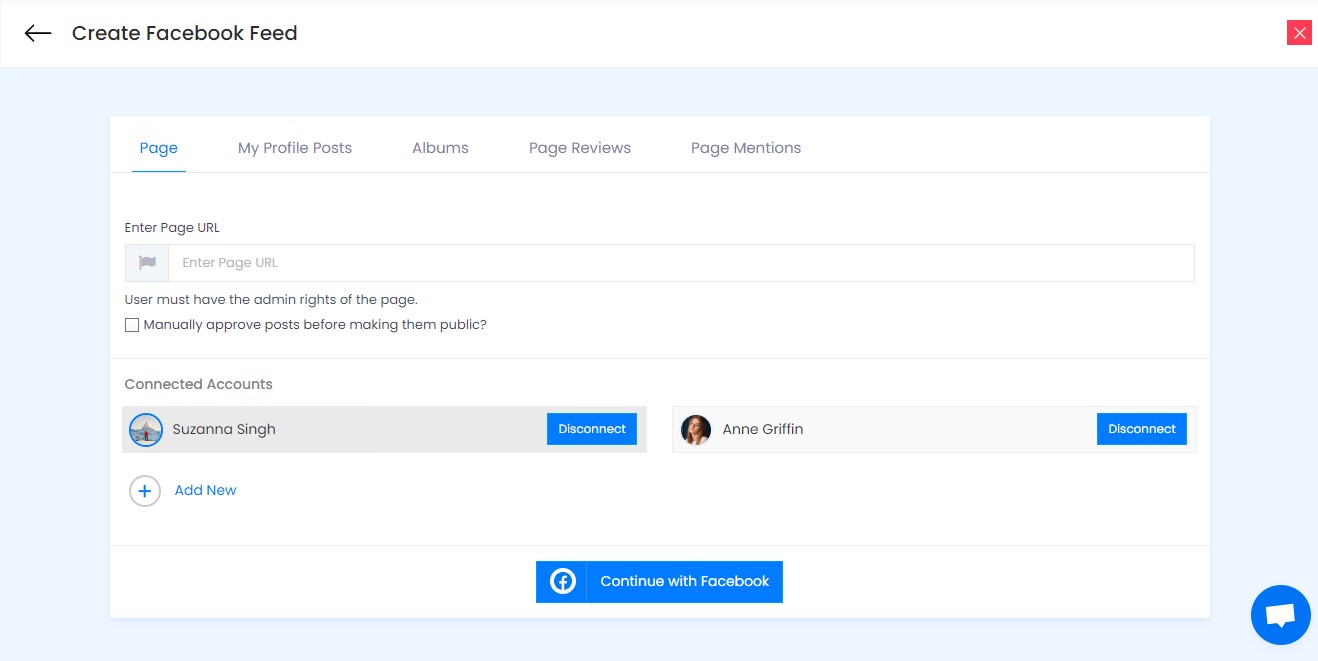
4. Next, you will be required to fill in the Facebook account credentials and you will be able to see the Facebook feeds in the widget editor in a couple of minutes
At this stage, you will be given the option to customize and moderate the Facebook feed exactly how you want it to look. Once you are convinced with the look of the Facebook widget
Step 2: Customize Your Facebook Feeds
Tweak the overall look of your Facebook widget. For example, play with the themes and layouts, Adjust the size of the fonts, and even your widget. Change the card styles with the options available on the left side of your screen.
Also, the moderation panel will help weed out the unimportant Facebook content that you are not interested in displaying on the Squarespace website. Click on the Filter & Moderation option you see on the left side of the screen. Now toggle the Green Button to the red you see on the top of your Facebook content if you do not want to make it live on the Squarespace website.
Add Facebook Feed on Squarespace Website
Collect, moderate, and Embed Facebook posts on Squarespace website
Try for freeStep 3 – Embed The Facebook Widget On Squarespace
1. Now click on the Embed Widget button on the bottom left corner of the editor
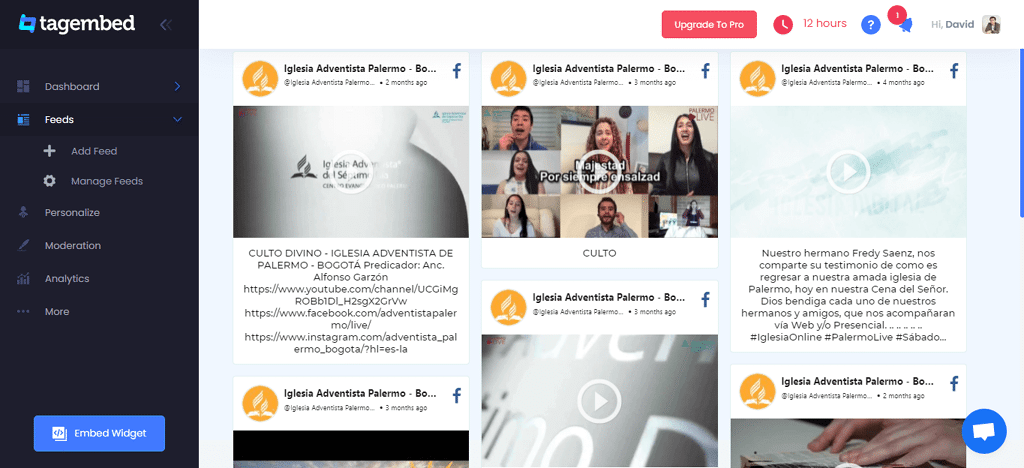
2. From the pop-up window, select Squarespace as your preferred website building platform
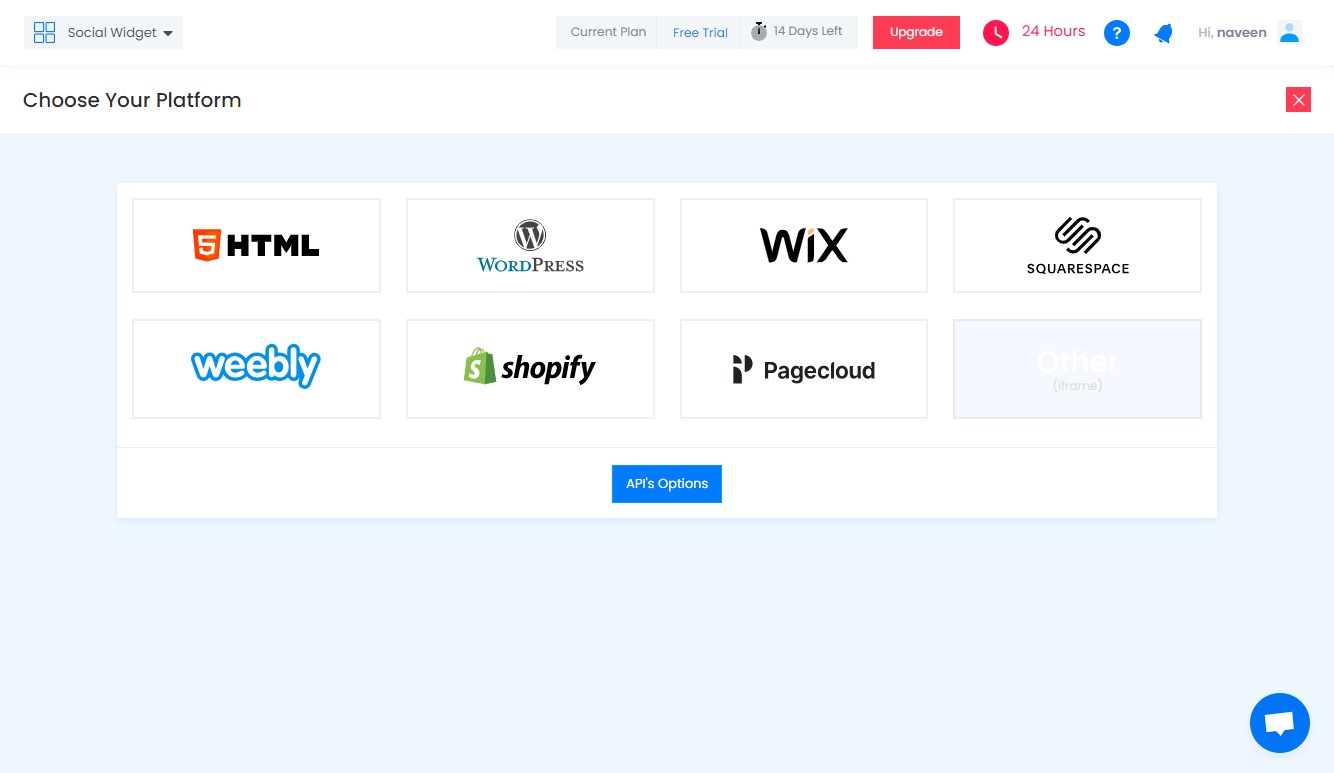
3. You will have the option to adjust the height and width of the widget how you want. Click on the Copy code option once you are done
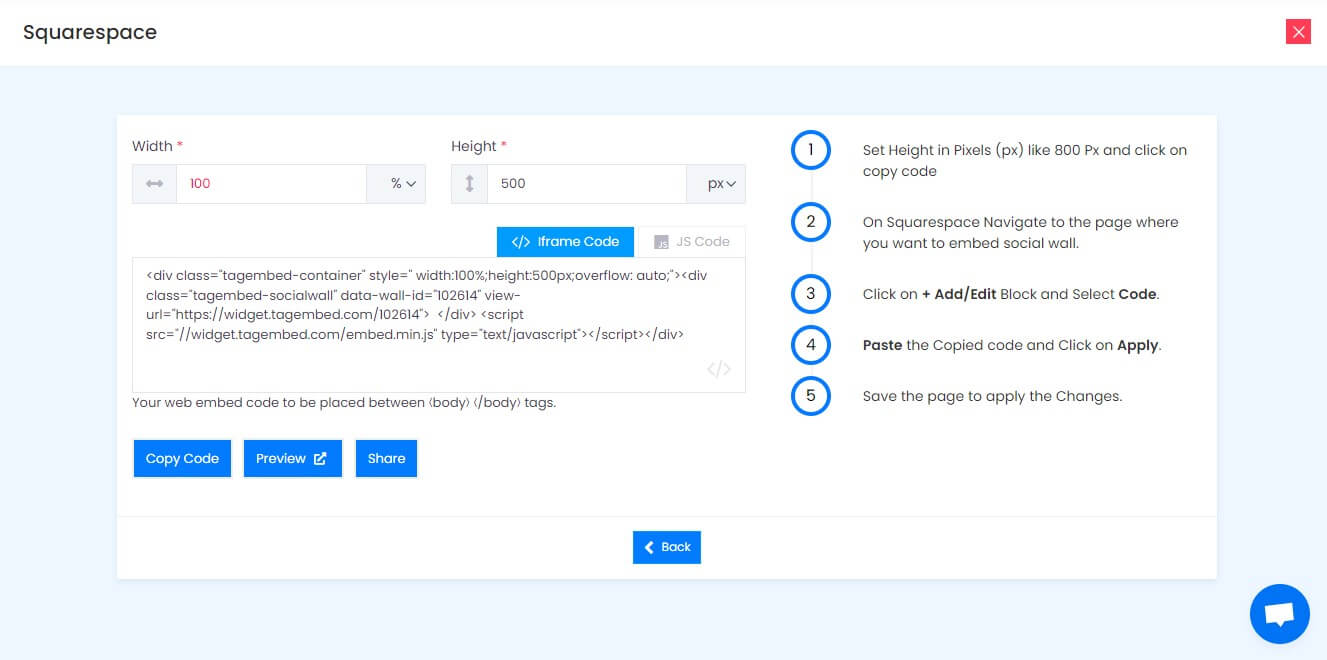
4. Log into your Squarespace account and Click on the Edit button to embed the Facebook feeds
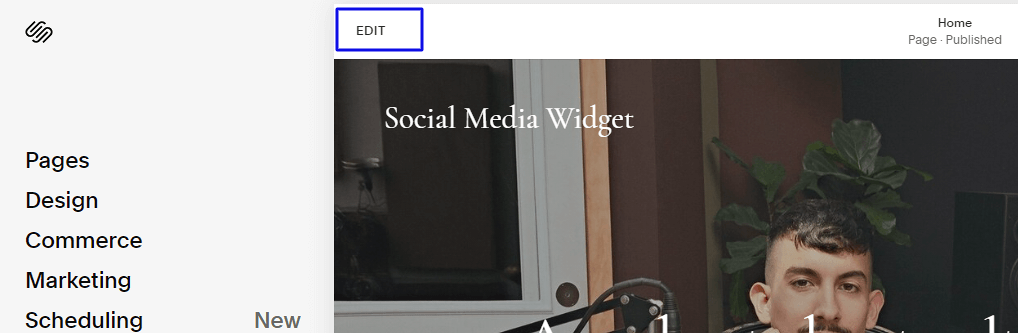
5. Next, click on the “+” button
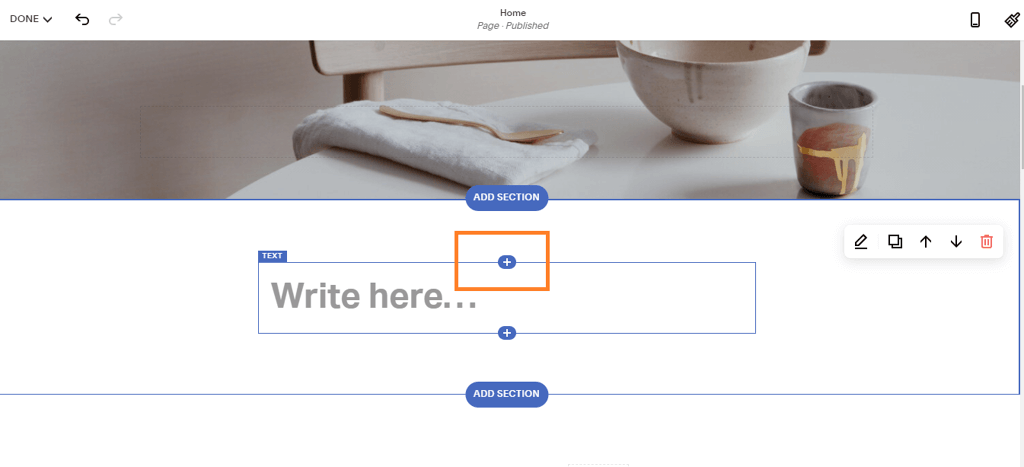
6. Select the </> code option
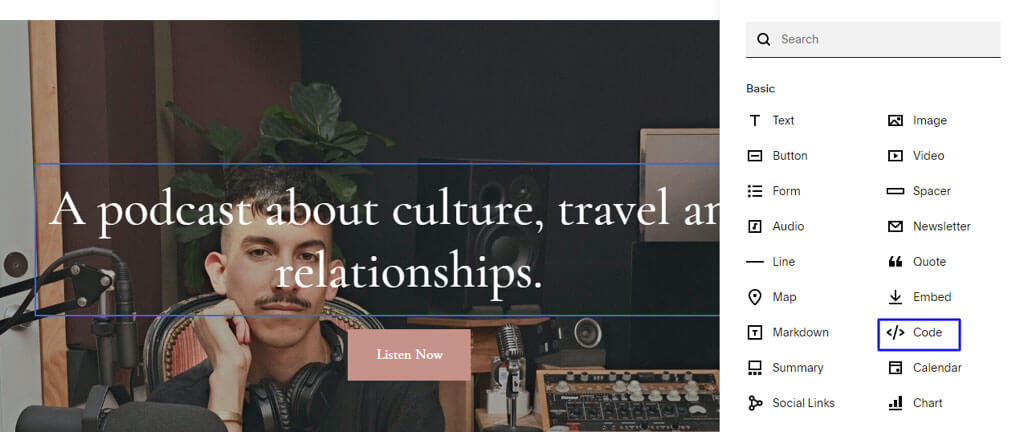
7. Paste the copied embed code in the editor and click on Apply
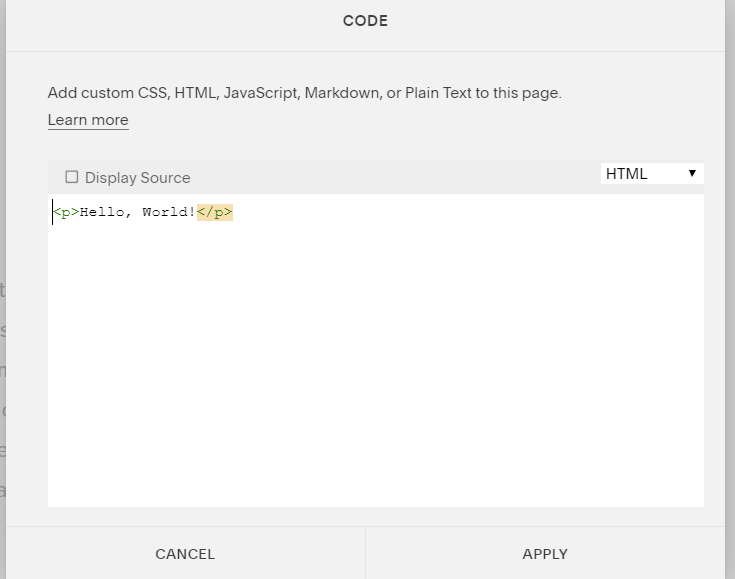
8. Complete the process by saving the changes and you are done!
Super easy, wasn’t it? These are all the steps involved to easily embed Facebook feeds on your squarespace website and it does not take more than a couple of minutes!
If you are still wondering about how it would help your business in the long run, then have a look at the section below.
Add Facebook Feed on Squarespace Website
Collect, moderate, and add Facebook posts on Squarespace website
Try for freeWhy Should You Embed Facebook Feed To Squarespace Website?
Here are some of the benefits we have shared that will help you to understand the importance of embedding Facebook feeds on squarespace website.
1.) Boost engagement of the website visitors
One of the most crucial and difficult tasks for brands and businesses is to keep their website visitors hooked on the website for long time. It is quite known that people love scrolling through social media. As a matter of fact, on average, a social media user spends more than 2 hours daily on the platform!
Embedding Facebook feeds on the Squarespace website is an excellent way to keep the users hooked on the website due to its engaging content.
2.) Display User-Generated Content
Social media users highly leverage the platform to share their experiences with brands and products leading to the generation of User-Generated Content. Posts, videos, reviews, or even GIFs created by the existing users of a brand works extremely well for the brand’s growth.
Potential customers of a brand rely on UGC before making a purchase and embedding such content into the website works brilliantly to drive in more sales and conversions.
3.) Improvise The Overall Look Of The Website
Even though it is important for you to offer a website with a user-friendly interface, it is equally important to concentrate on the design and overall look of the website too.
Embedding a customized Facebook widget on Squarespace that compliments the overall look of the website can help in urging the website visitors to explore the website more. Moreover, Facebook feeds are vibrant, and including them on the website can be your best bet!
4.) Ice-Breaker For Your Target Audience
When it comes to interacting with your audience, there is no one size fits all. While some of your target customers would scroll through different platforms to know more about your brand, some of them would be more interested in your website. They would pay attention to details like how you use your website to present your website. And keeping that in mind, you can embed Facebook feed on the Squarespace website, which can be an ice-breaking moment for your target audience.
5.) Growth In Number To Your Facebook Followers
The greater number you have on Facebook, the more authentic your business will appear. While you are adorning your Facebook presence on the Squarespace website, it is also notable that it will help you increase your Facebook followers, Likes, and Shares. A Facebook feed on the Squarespace website is a seamless bridge between your facebook and Squarespace website.
Closing Note
We are wrapping up this post and you are now aware of the most sought-after strategy that has helped brands and marketers surpass their competitors and maximize their profits.
Since you are now acquainted with a detailed step-by-step guide to Add Facebook feed on Squarespace website and the benefits of leveraging this strategy, go ahead and start the process immediately by creating your Free Tagembed account!
Embed social feed from Facebook, YouTube, Instagram, Twitter on your website, like a PRO
Invalid Email Address
Frequently Asked Questions
Go to the Tagembed account. Create the Facebook feed following the instructions given on their website. Generate embed code, and copy the code. Then, paste the embed code at the backend of your Squarespace website.
Sign in to your Tagembed account. Create a Facebook feed of your preferred Facebook posts. Use the moderation panel to weed out unwanted content. Choose Squarespace as your CMS platform. Generate the embed code and paste it at the backend of your Squarespace website.
Embed social feed from Facebook, YouTube, Instagram, Twitter on your website, like a PRO
Invalid Email Address