How To Embed Facebook Feed On Website | Add Fb Handle, Page, Mention, Profile, Album Feed & More
Did you know that Facebook has 3 Billion monthly active users? Unbelievably this makes Facebook the heart of the social media landscape. Facebook has garnered immense popularity ever since it has come into existence. Over 80 million small businesses are making the most of this platform to connect with their existing customers and try to engage with their potential customers.
Prior to starting about how to embed Facebook feed on the website, let us begin with the basics first. Have you ever wondered how powerful can add Facebook feed on website to drive more traffic and increase your sales?
You must give it a thought if you have not. Facebook is undoubtedly the leader of the social media game.
What is Facebook Feed?
In simple terms, a Facebook Feed is the content updated by customers in the form of images, videos, reviews, audio, etc.
The FB Feed appears in your account in reverse chronological order with the latest posts at the beginning followed by the older posts.
Being User Generated Content, Facebook Feeds can be highly advantageous in providing more engagement and authenticity to your brand. It also reflects the transparency of your business.
Leveraging your FB page feeds for your brand promotions is highly recommended and of extreme importance and help for your brand. Add Facebook Feed for your brand promotion is a mindful marketing gimmick in order to gain more attention in a short span of time.
Importance of Embedding A Facebook Feed On Website
In order for you to bridge the gap between your business and your customers, Embed Facebook Feed can act as social proof for your brand and ultimately increase engagement with your audience and give a boost to your conversion rates and sales.
In this blog, we have given a detailed explanation of FB Feed and how you can embed it with ease and without any technical expertise.
Embed Facebook Feed on Websites
Collect, moderate, and add Facebook feed on your website
Try for freeFacebook Feed Connection Types That You Can Embed
Tagembed provides you with various sources as options that you can choose from to aggregate your content. These sources are:
- Facebook Page Feed: This source allows you to aggregate and embed posts from a specific Facebook page onto your website, making it easy to showcase updates, news, and engaging content directly from the Facebook page.
- Facebook Profile/handle Feed: With this source, you can embed posts and updates from a specific Facebook wall on your website. It enables you to share personal or professional updates from individuals, public figures, or influencers.
- Facebook Album Feed: This source enables you to aggregate and showcase images and videos from a specific Facebook photo album on your website. It’s a great way to embed Facebook photo albums, galleries on website
- Facebook Review Feed: This source allows you to gather and display reviews from a Facebook page or profile on your website. It helps build social proof and trust by showcasing user-generated feedback and testimonials.
- Page Mention Feed: With this source, you can aggregate and display posts or mentions of a specific Facebook page on your website. It’s particularly useful for businesses or brands to showcase customer interactions, collaborations, or shout outs on their website.
Video Guide : Embed Facebook Feed On Websites
How To Embed Facebook Feed On Website Using Tagembed (Step By Step Guide)
Embedding Facebook feed on website is not a tedious task and neither does it require any technical expertise.
With Tagembed by your side, you can easily embed FB page feed on your website in four easy steps:
- Create an account with Tagembed Widget
- Add Facebook feed to your widget
- Generate the embed code
- Display Facebook feed on website
STEP-1: How To Create Facebook Feed Widget
1. Create a free new Tagembed account or if you already have an account, then just Log in.
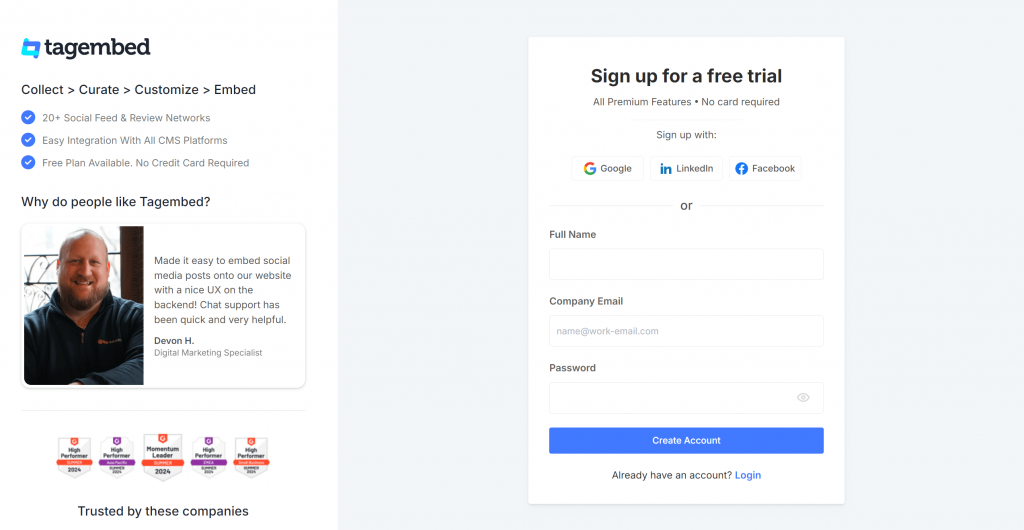
2. In the side bar, select “Facebook” as your source of feed.
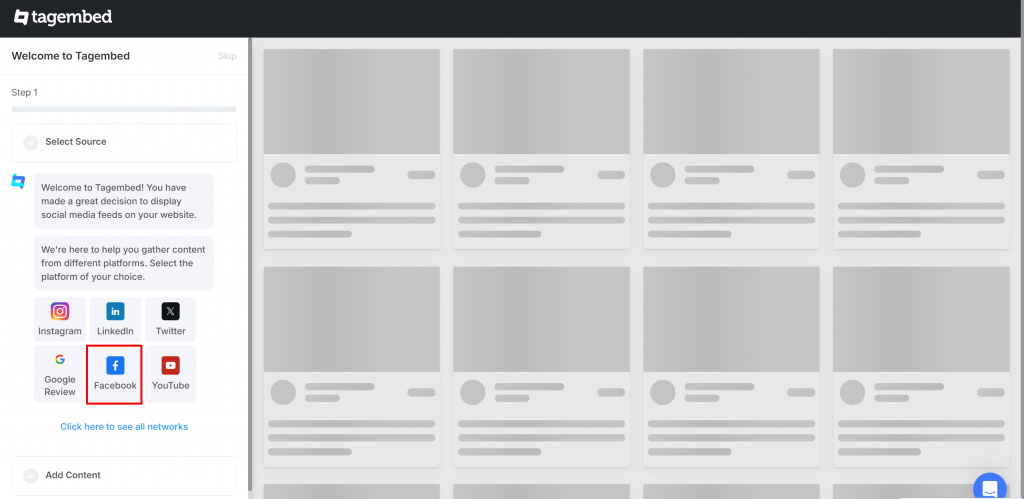
3. Choose from connection types option like Page URL, profile, albums, page mentions, etc.
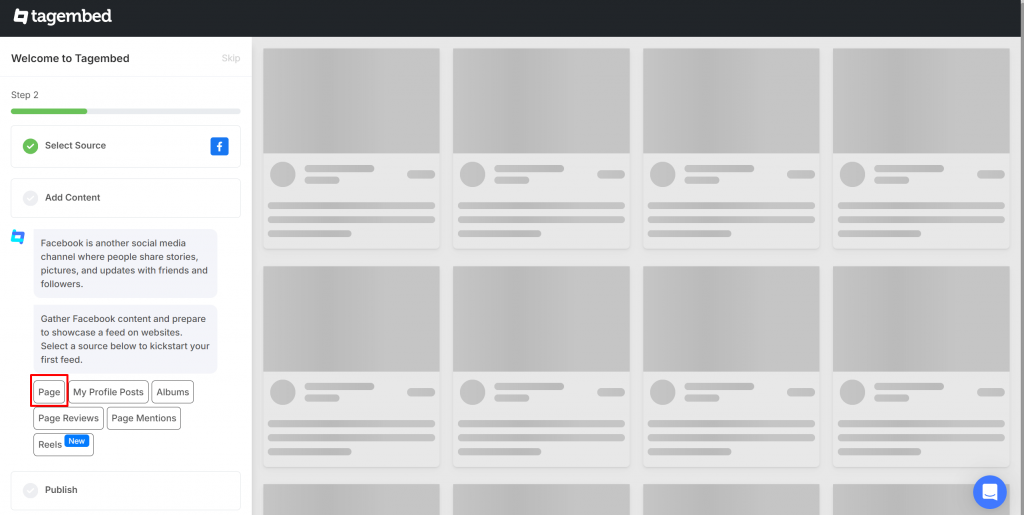
For Example: You Choose “Page”. Enter the FB page URL.

4. Connect your Facebook account and collect the content. You feed will be visible to you now.
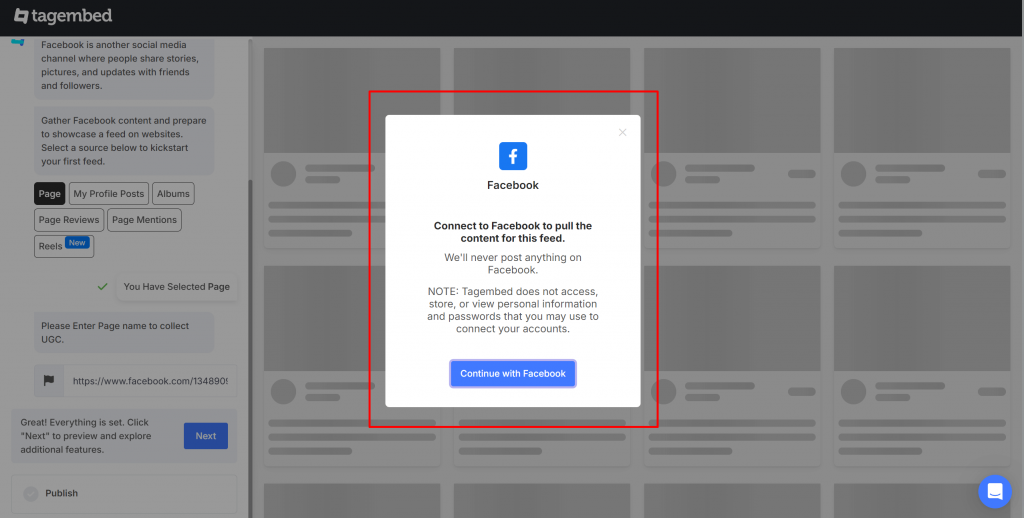
5. You feed will be visible to you now.
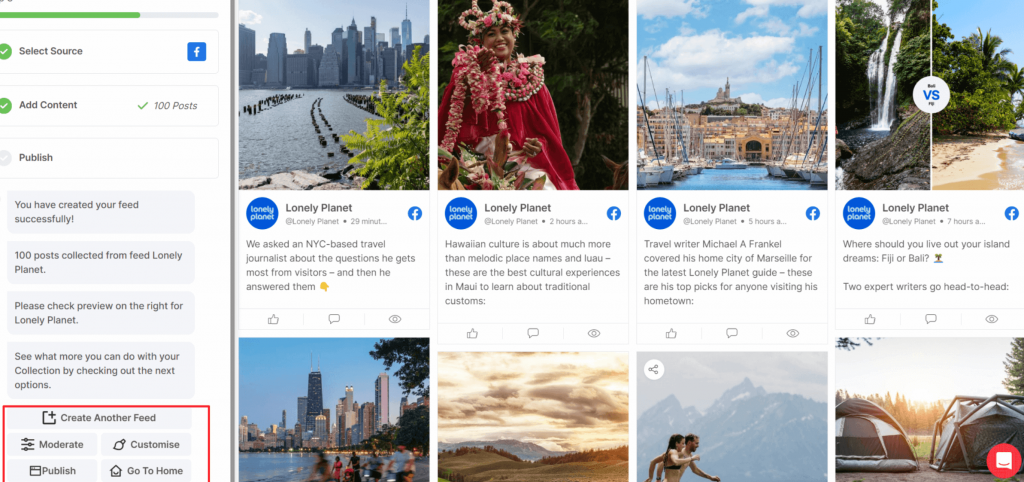
6. Now, start moderating your content. For the post you do not want to show, click “Private.”
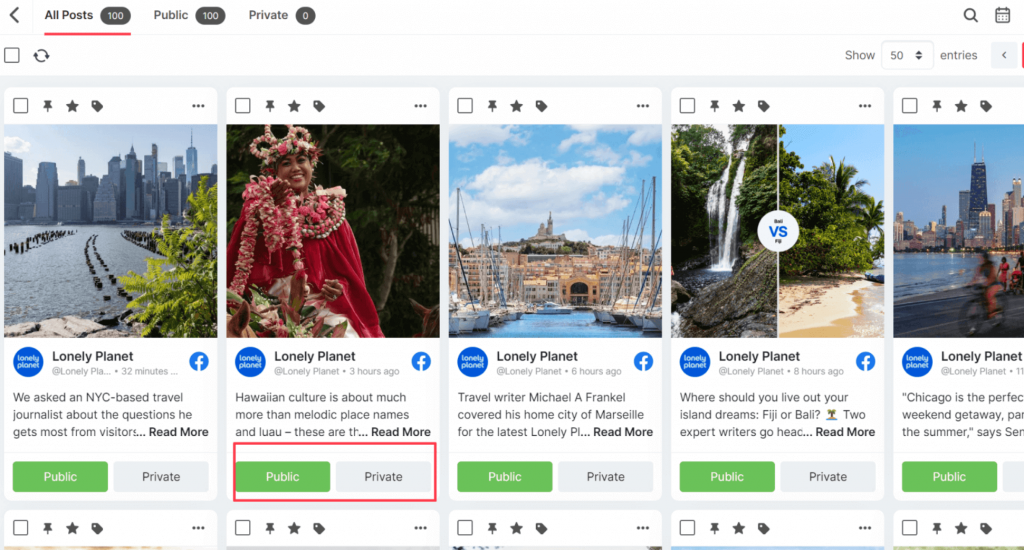
7. You can now use the following features to curate an appealing facebook widget:
- Advanced Moderation & Filtering – You have the power to eliminate or filter out all the unwanted & irrelevant content from your Facebook reviews to make the feeds look fresh.
- Customization – Apply designing & personalization elements like themes, banners, backgrounds, font size & colors, and many more to change the look & feel of your Facebook feed.
- Insightful Analytics – Gain audience insights in terms of total impressions, clicks, users, sentiment analysis, and many more details.
- More – Not just the aforementioned features, but Tagembed has plenty more features to offer including Hashtag Highlighter, Custom CSS, CTA & more.
STEP-2: Embed Facebook Feed on Website
8. At the bottom left corner of the widget editor, click on the “Publish” button.
9. Now choose the “Embed on Webpage” option by clicking on it.
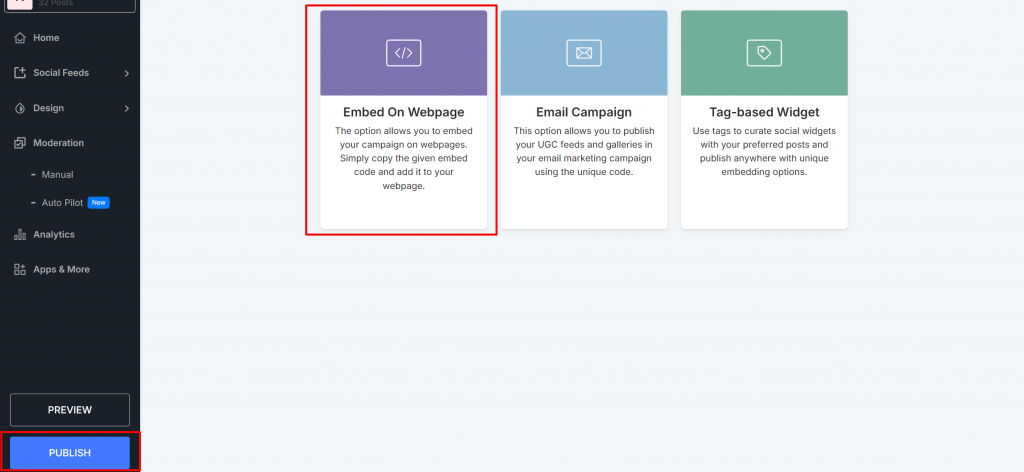
10. Now choose your website platform from the pop-up such as HTML, WordPress, Wix, and more. You can choose any as per your business requirements. For eg: Here HTML is selected. Now adjust the dimensions of the widget to give it the best look and copy the embed code.
11. Lastly, click on the “Copy Code” option and copy it on the clipboard.
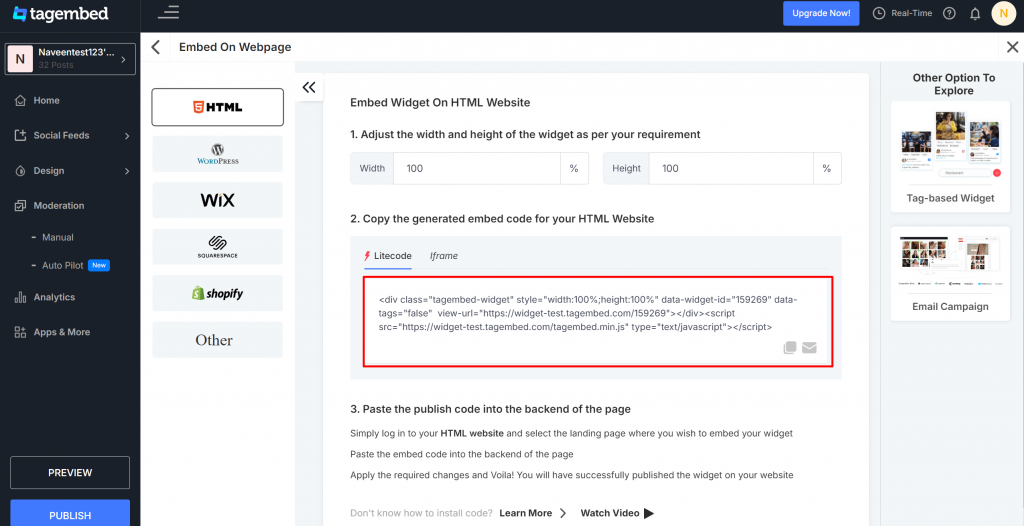
12. Finally, login to your website admin then navigate to the page on which you’d like to add Facebook feed and paste the embed code into it.
Congratulations! Your Facebook feed has been created successfully.
How To Embed Facebook Feed On Different Website-Building Platforms? (Detailed Explanation)
This part of the blog gives you a step-by-step guide on how to add Facebook feed on different website-building platforms.
Let’s Begin!
4(a). Add Facebook Feed On HTML Website
To embed Facebook feed on HTML, one of the most considered website-building platforms, “Hypertext Markup Language” (HTML), follows a few simple steps.

- Begin by choosing HTML as your website platform
- Generate the embed code from Tagembed and copy it to the clipboard
- Paste the same code on the webpage back end of your website where you wish to display Facebook widget on HTML
- Click on ‘Apply’ to save the changes
4(b). Embed Facebook Feed On WordPress (New Version)
Providing opportunities for people for creating and sharing, “WordPress” is open-source software that only requires a domain and a web hosting site to work.

- Select the Website building platform i.e.- WordPress 5.0
- Get the website embed code from Tagembed and copy it to the clipboard
- Paste the code on the webpage backend where you wish to display FB page feeds
- Select ‘+Add Block’ on the WordPress editor
- Click on Formatting and Select Choose HTML
- Paste the copied code into the WordPress editor
- Finish off the steps by clicking ‘Publish/Update’
Embed Facebook Feed with WordPress Classic Editor (Old Version)
- Choose your WordPress Building platform i.e.- WordPress
- Generate the Website Embed code from Tagembed
- Copy the generated code on the clipboard
- Open the backend of your WordPress website
- Go to the visual and text option and click on Text mode
- Paste the generated code
- Click on Publish/Update to save the changes and display the Facebook widget on WordPress website.
4(c). Display Facebook Feed on Wix Website
With over a million users globally, “Wix” offers highly responsive and creative websites. As a growing cloud-based development platform, Wix is best suitable for promoting your business, showcasing art, or more.

- Select Wix as your website-building platform
- Generate the embed code from Tagembed and copy it to the clipboard
- Open the webpage of your website where you wish to display Facebook Profile Feed
- Click on the ‘+Add’ button and then click on the more
- Select HTML iFrame from the embeds
- Paste the generated HTML code in the code field
- Click on Apply to save the changes
4(d). Add Facebook Feed On SquareSpace Website
The step to add FB feed on one of the SAAS-based website building platforms, “Squarespace” are as follows!
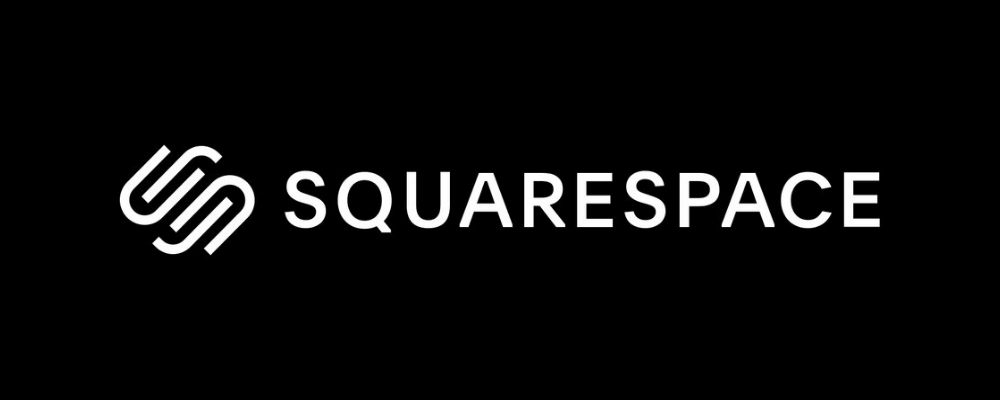
- Select Squarespace as your website-building platform
- Generate the embed code from Tagembed and copy it to the clipboard
- Go to the page on your website where you wish to display Facebook page feeds
- Click on ‘+Add/Edit Block’
- Select Embed Code from the menu
- Click on the </> icon in the URL field
- Paste the copied code
- Click on ‘Apply’ to save the changes & display the Facebook widget on shopify.
4(e). Embed Facebook Feed On Weebly Website
Another website-building platform, “Weebly” is currently serving businesses on more than 50 million sites globally. Offering e-commerce services, Weebly is decked up with robust features to build a professional, mobile-friendly site, and many more.
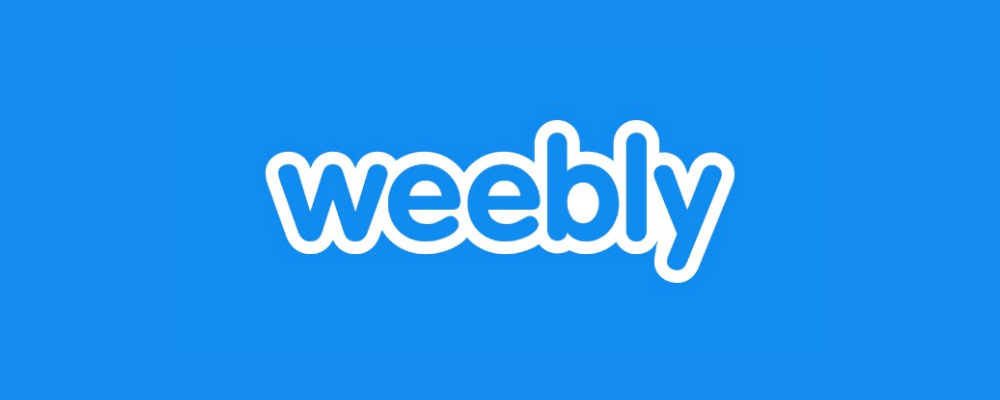
- Choose ‘Weebly’ as your website-building platform.
- Generate the Website Embed Code from Tagembed and copy it.
- Now navigate to the page where you want to display the FB page feeds.
- Then click on ‘Embed Code’ and paste it where you want to display the FB feeds on your Weebly website.
- Click on the HTML box and Edit Custom HTML option.
- Paste the copied code in the box and successfully publish the changes
Within a few minutes, you will see embedded Facebook feeds on your Weebly website.
4(f). Embed Facebook Feed on Shopify Website
Last but not least, one of the major e-commerce website-building platforms- “Shopify” makes it easier for online merchants to sell products to customers all across the globe.
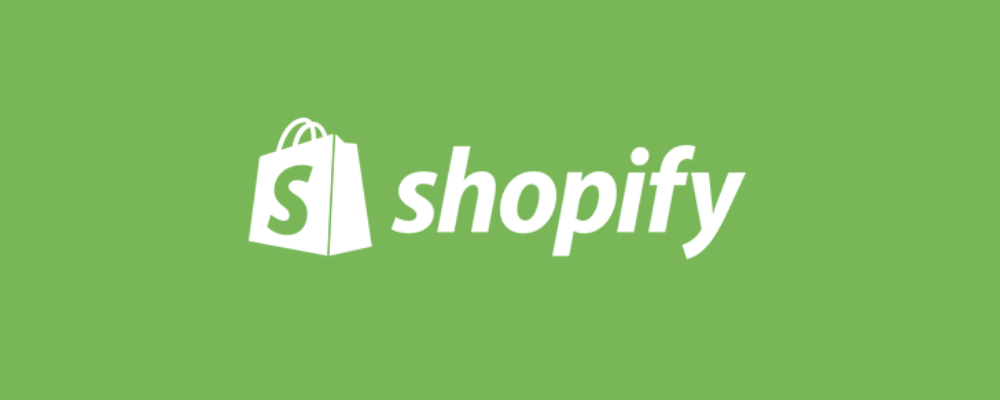
- Select Shopify as your Website building platform
- Generate the code from Tagembed and copy it on the clipboard Log in to your Shopify store
- Go to the online stores available on your Shopify website
- Navigate to the Themes menu in the sidebar
- Go to Edit HTML/CSS option
- Select the section where you want to display Facebook page posts
- Paste the copied code and click on Apply to save the changes & show Facebook widget on shopify.
4(g). Embed Facebook Feed On Elementor Website
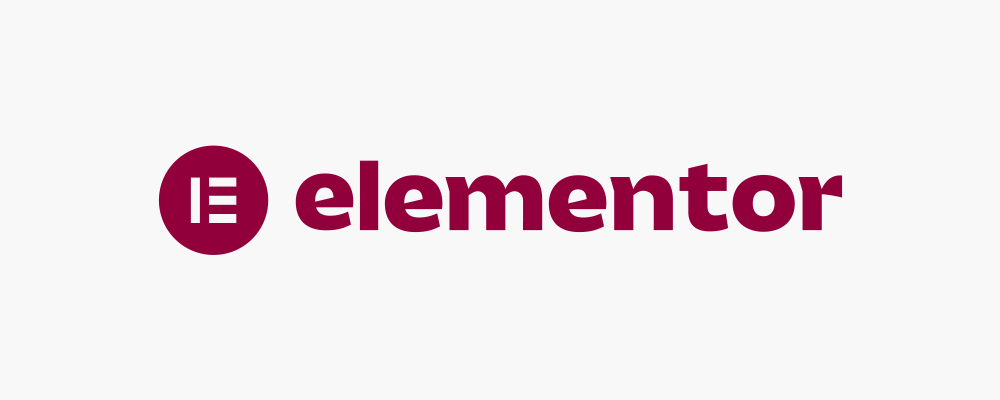
- Once you have generated the Facebook feed, click on the Embed Widget button.
- Next up, a window named Choose The Platform will appear on your page. Since we are embedding a Facebook feed on the Elementor website, choose the option Other.
- On the next new window, you will see the box where you can make changes to the height and width of the Facebook widget. Once you are fine with the changes, click on the Copy Code button.
- Select the page to which you want to add a Facebook feed to your Elementor website by logging in to your WordPress account.
- Select the Edit with Elementor then using the drag and drop feature click on HTML and bring to the chosen part of the website.
- Now paste the code you have copied. And update to save changes.
4(h). Add Facebook Feed On Webflow Website
Display Facebook feed on Webflow, one of the most considered website-building platforms. So follow a few easy steps are:
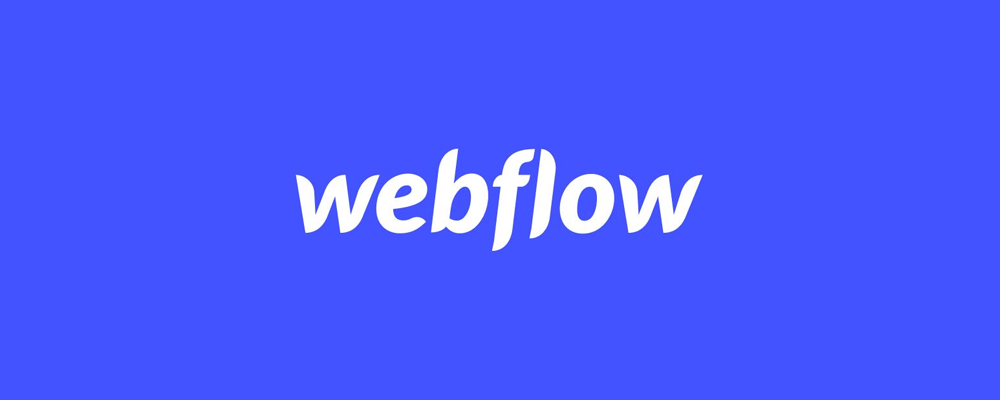
- Log in to your Webflow account as an admin.
- Navigate to the page or area where you want to add Facebook page feeds.
- In the backend section, paste the embed code into the supplied field.
- Save the changes
Grate now Facebook posts will now be visible on your Webflow website. To display the Facebook widget on Webflow and enjoy the benefits it offers.
4(i). Embed Facebook Feed On Joomla Website

- Go to your Joomla Admin page. Navigate to the page where you want to showcase your Facebook feed.
- Click on Templates under the Extensions menu to install.
- Select the page you want to showcase the Facebook feed from the list of pages.
- Add the Embed Code you have copied and save the changes.
And voila! You have now embedded a Facebook feed on the Joomla website.
Features of Embedding Facebook Feed Using Tagembed
Over the past few years, innumerable social media aggregator tools have been introduced. But the amazing features offered by Tagembed make it uniquely different from its competitors.
With the objective of collecting, curating (via handles, pages, etc.), and embedding social media feeds into a single feed on a website in real time, Tagembed is compatible with almost every website-building platform.
Some of the mind-blowing features offered by Tagembed are mentioned below!
- Customization- People love visuals. You can efficiently adjust the width and height of your FB Feed before publishing as per your website. You can make your Facebook feed more attractive by adding relevant designs, layouts, fonts, and colors and make it more attractive according to the overall look of your website with the help of customization option.
- Moderation Panel- While the Internet has innumerable benefits, there are a few users who can troll a brand unnecessarily and leave nasty comments at times. It is quite obvious that you would never want to display anything negative about your brand. With the moderation panel, you can filter out any obscene comments from your customers and highlight reviews as per your choice.
- Analytics- You can gain insightful analysis about how the widget is performing on your website. With the help of analytics, you can get a clear understanding of what your customers are expecting, their behavior on the website, the areas that need improvement, etc.
- More- To make the aggregated content more personalized, you can even add tickers, announcement & highlights posts, etc.
You don’t have to be a technical expert to perform this process as Tagembed offers a short embed code. Just copy the generated code and paste it wherever you want on your website.
Lastly, the highlight of using this social media aggregator tool is that it offers a Free Plan to the users.
Leveraging this platform will not only help you create an engaging, responsive, and beautiful display FB feed but also help you engage your visitors, build visitors’ trust & loyalty, boost your website performance, and more.
Scroll down to know about the useful process of embed FB page feed on the website with Tagembed.
Read More: How to Embed Facebook Video on Website
Different Ways To Embed Facebook Feed On Website Free
1. Tagembed WordPress Plugin
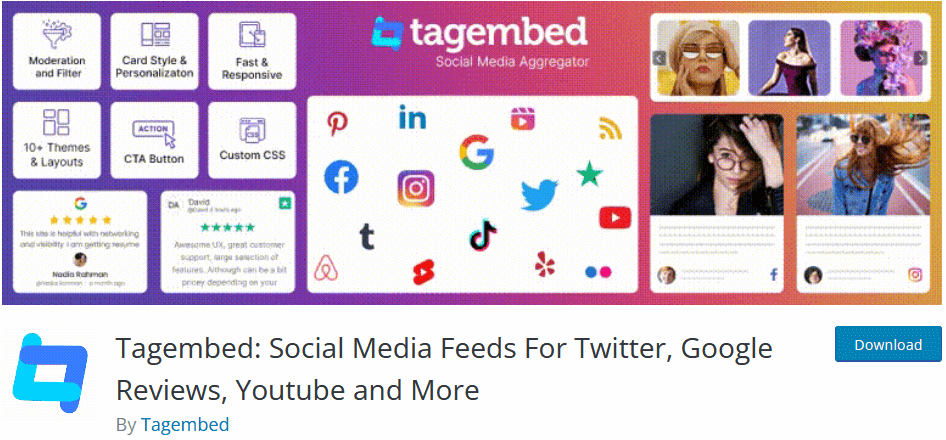
WordPress is a website-building platform that furnishes your website with many new functionalities to make it more user-friendly and favorable for your visitors. It allows easy adding of Facebook feeds to your website.
Tagembed WordPress Plugin gives you the opportunity to make your website amazing by providing you with a WordPress plugin for adding Facebook feeds to your website in a very trouble-free manner.
2. Tagembed Shopify Plugin
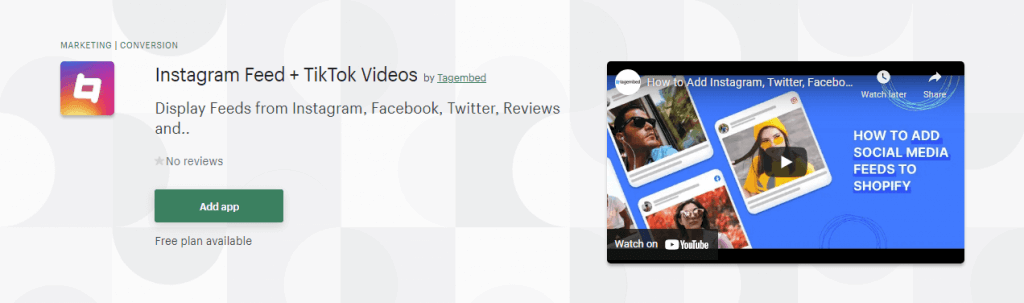
Shopify plugins tend to make your website very interesting by adding many features to your website for the efficient adding of FB feed to your Shopify website.
Tagembed Shopify Plugin presents you with an extremely new plugin for your website to make it utterly fabulous by appending valuable Facebook posts to the website, very creatively.
3. Manually Embedding Process Through Facebook Itself
To embed your Facebook feed on your website, Facebook offers its own Post Plugin with a few customization options. Here are the steps:
3a. By Code Generator
Step 1: Go to the embedded posts plugin page. Now paste the URL of your desired Facebook post feed & Adjust the pixel width of the post if you want.
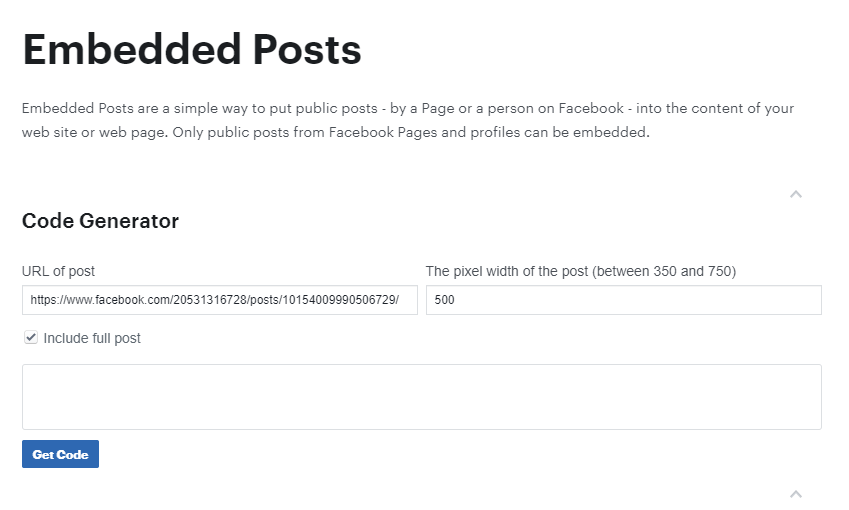
Step 2 : Click on the Get Code tab.
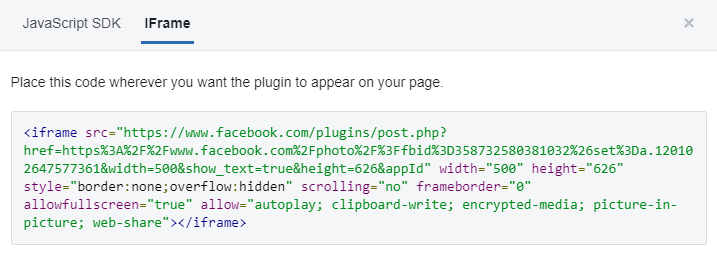
Step 3 : Copy and paste the code into the sidebar, blog post, or anywhere on your website.
3b. By Receiving Code From The Post
Step 1 : Press on the icon at the right corner of the Facebook post, if the post is public.
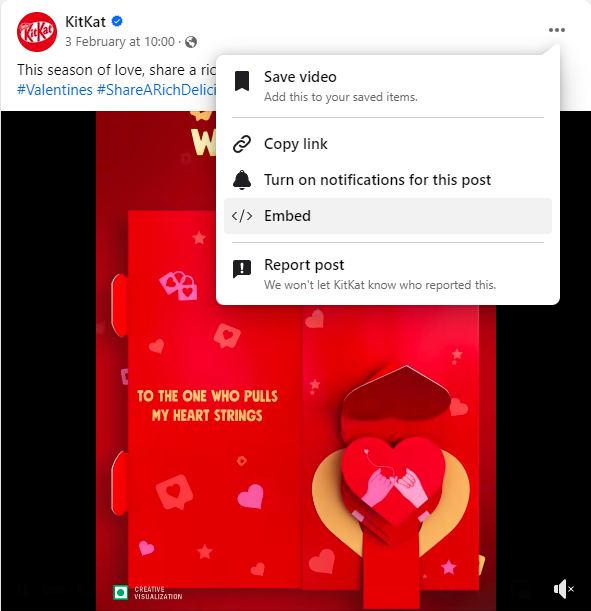
Step 2: From the drop-down menu, select the Embed post. A dialog box will appear with the embed code.
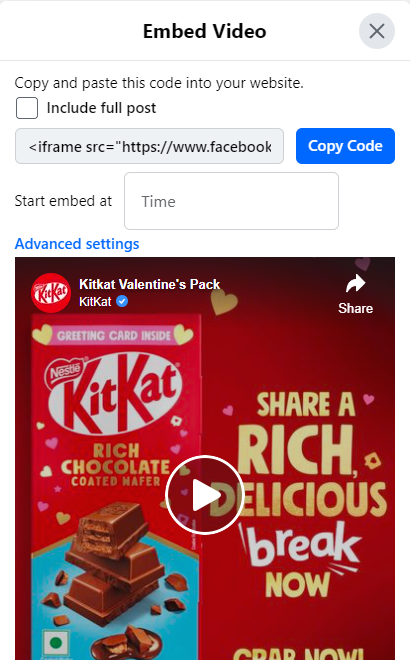
Step 3 : Copy and paste the code on your website. And it’s done.
If you want to customize the design of your feed then you have to tweak lots of codes. If you’re not a tech junkie then it’s very difficult for you. Sometimes it requires switching between multiple web pages which confuses the users. There is a risk involved here if you’re not a coding expert.
However, the Tagembed tool provides easy customization options and comes with no coding. Any user can easily embed a Facebook feed on the website with the help of Tagembed. This provides it an upper hand and also it gives you additional special features to make your website visually appealing.
Understanding Facebook Statistics: A Paramount In Social Media Platforms
Let’s throw some numbers on the table before we dive into the details.
- As per the reports of LYFE Marketing, more than 74% of Facebook users visit this social media platform every day.
- As per the studies, 98.5% of Facebook users access their accounts using their mobile phones.
- Across the Facebook apps, over 1 Billion stories get shared daily as found in the studies.
- Over 70% of adults use Facebook in the USA according to the data collected by Pew Research Center. This social media platform plays a big role in their buying decisions.
- Facebook is the hub of small businesses as they use the platform to communicate with their audience. Every month, 160 million businesses use this social media platform.
- The photo posts on Facebook have the highest engagement rate at 0.12%.
The social media landscape giant, Facebook has much to offer than just connecting people and sending videos to their peers.
Read more: Expert Tips To Promote Business on Facebook
Benefits of Embedding Facebook Feeds on Website
1. Increased Brand Awareness
More traffic on your website ultimately results in more brand awareness. The visitors to your website then see your authentic Facebook posts and hence it helps in more brand reliability. As a result, you get an increase in brand conversions and sales.
2. Build Social Trust
User-Generated Content is the most authentic and trustworthy content which acts as social proof of your brand. Your loyal customers can act as your brand ambassadors. With the help of content generated by them, the visitors may instantly see you as a user-friendly brand. Users tend to get attracted by the content posted by other users especially when they are in the purchase decision-making process.
3. Uplift the Overall Look of Your Website
Embed Facebook feed on the website, you can instantly enhance the look of your website by making it a more attractive and glamorous look.
As mentioned above, with the help of the customization feature of Tagembed you can add designs, layouts, fonts, colors, etc in accordance with what will suit your website the best.
4. Increased User Engagement
Having a user-friendly and attractive website will instantly look interesting to the visitors and they might spend more time on the website. Embed Facebook feed on the website compels the users to revisit the website and engage more with your brand. This way visitors can easily see your FB page feed, FB business feed, and group feed without having to leave the page.
5. For Building A Better Relationship With Clients
Creating an interactive website makes the customers confident about the brand. You can easily make a good relationship with your clients and visitors by embedding a Facebook feed on your website. This makes the interaction much easier and more fluent with your existing as well as potential customers.
6. Introduces Facebook Presence
With a FB feed on your website, your website visitors get a sneak into your Facebook presence. And as we all know, having a robust social media presence can help your brand in the long run. So, when your website visitors get a sneak into your presence, and if they like your content, they even have the option to follow and like your page, helping you in building a robust social media presence that might work to increase your brand awareness and reputation.
7. Make Your Website More Lively
Tagembed Facebook aggregator provides an auto-update feature that updates the feed. That means you don’t need to spend time changing content on your website and keep it fresh. So, every time your visitors visit your website, they get to see fresh and updated content, keeping your website lively and revised. Stay updated with latest facebook aggregation tips.
Read more for more benefits..
The Takeaway
Grow your business as well as increase traffic on your website with all the factors that have been mentioned above in this guide. Tagembed is always ready to help you out with your business!
Embed social feed from Facebook, YouTube, Instagram, Twitter on your website, like a PRO
Invalid Email Address
Frequently Asked Questions
You can easily add a Facebook feed by creating an account with Tagembed > Click on Create a widget > Select Facebook as a source to create a feed > Choose your website building platform > Copy the generated code > Apply the changes and you are done!
You can simply add Facebook page feed by creating an account with Tagembed > Click on Create a Facebook widget > Select Facebook Page Feed as a source to create a Facebook page feed > Choose your website building platform > Copy the generated code > Apply the changes and you are done!
Generating an embed code is super easy. Just Click on the Embed widget > Select the website building option as per your need > Set the width and height as per your requirement > Click on Get code and copy it on the clipboard > Paste the code in the back end of your website You are all set to publish!
You can easily and quickly embed FB page feed by creating an account with the Tagembed widget > Click on Create a FB widget > Select FB Page Feed as a source to create a FB page feed > Choose your website building platform > Copy the generated code > Apply the changes.
Adding a Facebook feed on HTML can be done in a few clicks. Choose HTML as your platform > Copy the generated code > Paste it on the back end where you wish to display your feed > Apply the changes and done! Your FB feed on HTML will be published.
You can easily embed Facebook feed on WordPress by creating an account with Tagembed > Click on Create a Facebook widget > Select Facebook as a source to create a Facebook feed > Choose your WordPress website platform > Copy the generated code > Paste this code on your WordPress website and you are done!
Tagembed- the most renowned social media aggregator tool that allows you to show Facebook posts on your website.
- Create an account with the Tagembed widget
- Add Facebook posts to your widget
- Now, generate the embedded code
- Display Facebook posts on the website where you want by pasting the code on the backend of the clipboard.
Here are some easy steps for you to add a Facebook group feed to your website with the help of Tagembed.
- Create a Tagembed account
- Now, press the Create FB widget tab
- Pick an FB group feed as a source to create a FB group feed
- Select your website-building platform
- Now, you are ready to copy the generated code.
- Save changes and you are good to go.
Embed social feed from Facebook, YouTube, Instagram, Twitter on your website, like a PRO
Invalid Email Address