How To Embed Twitter (X) Feed On The Website | All Methods
Does your website feel like a dusty brochure? You’re not alone. Many businesses struggle to keep their websites fresh and engaging. Visitors crave updated and exciting content in today’s fast-paced world.
You need to embed Twitter feed on your website to provide constant live updates, industry insights, customer buzz, etc. Businesses are investing a lot of resources to derive success on their websites through interaction, user engagement, and conversion from the platform.
Businesses can effortlessly bridge the gap by offering visitors a glimpse into their real-time activities and developing a sense of authenticity. They just need to embed a Twitter feed on their website.
We’ll take you through a step-by-step guide to how to integrate Twitter feed on website. Know why Twitter feed integration is essential for businesses looking to stay relevant and connected in this internet-driven world. Let’s get started!
| No Credit Card Required |
3 Ways To Embed X (Twitter) Feed On Website
You can effortlessly complete the embedding process using three main methods. Let’s look at them and know how to embed a Twitter feed on your website:
A). Twitter Widget
The first method of embedding a Twitter feed on a website is using a Twitter widget. A versatile tool, Tagembed, helps you complete the embedding process effortlessly with its Twitter widget tool.
Tagembed is a versatile tool that provides you with a Twitter widget through which you can complete the embedding process effortlessly. This tool provides a code-free aggregation method, so you don’t require coding expertise if you’re not a technical expert. You just need to follow an embedding process mentioned in this blog.
B). Using Plugins
Tagembed offers plugins for WordPress or Shopify CMS users to embed X feed on your website. Tagembed plugins will make your website visually pleasing as soon as you complete the embedding process with its plugins.
The plugins offered by Tagembed make your website full of attractive content after embedding.
c). Twitter Official Method
The last method is the official method provided by the Twitter platform. X (Twitter) published several different embeddable widgets, depending on what you want to display. You will find two types of timelines for embedding from the X (Twitter) platform.
- Profile- This is where you can display public posts like Tweets from any account or user.
- List- This is where you can display public posts, such as Tweets, from publicly visible lists.
Add Twitter Feed On The Website
Collect, moderate, and display Twitter feed on your website
Try For freeMethod 1- How To Embed Twitter Feed Using Tagembed’s Twitter Widget
To collect, curate, and embed Twitter feeds on the website with Tagembed, follow this step-by-step guide.
Step 1- If you’re an existing user, log into your Tagembed account. If you’re a new user, sign up for a free Tagembed account.
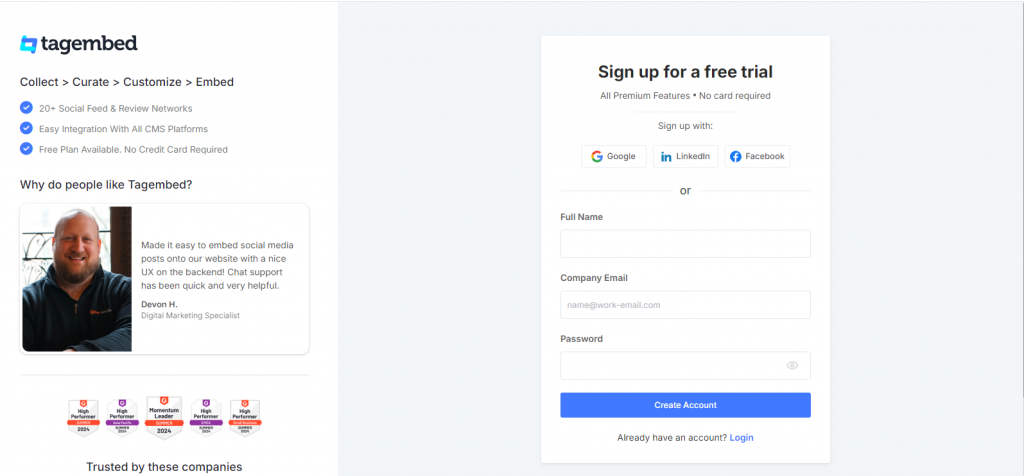
Step 2- Tap on “click here to see all networks” to view all the available options. Select “X”.
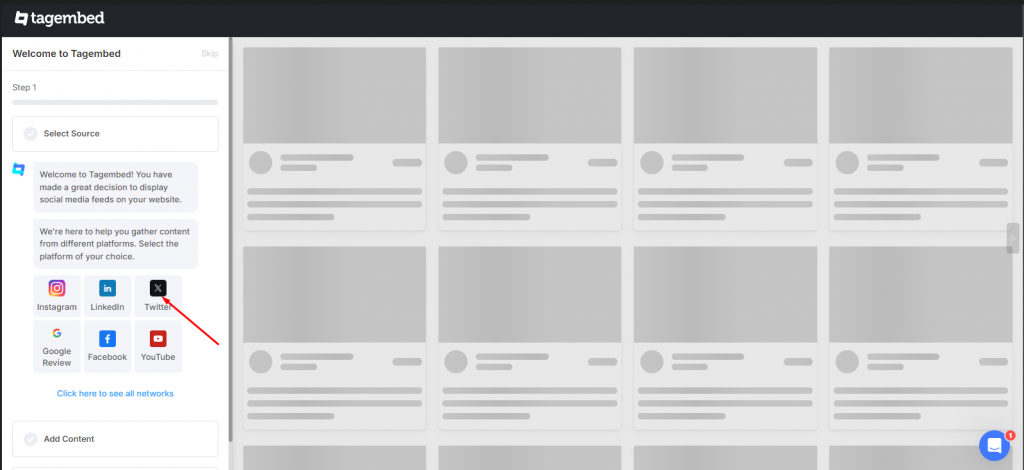
Step 3- For this instance, select “Handle” as your Twitter embed feed type from the options Handle, Hashtag, or List. Enter the details required.
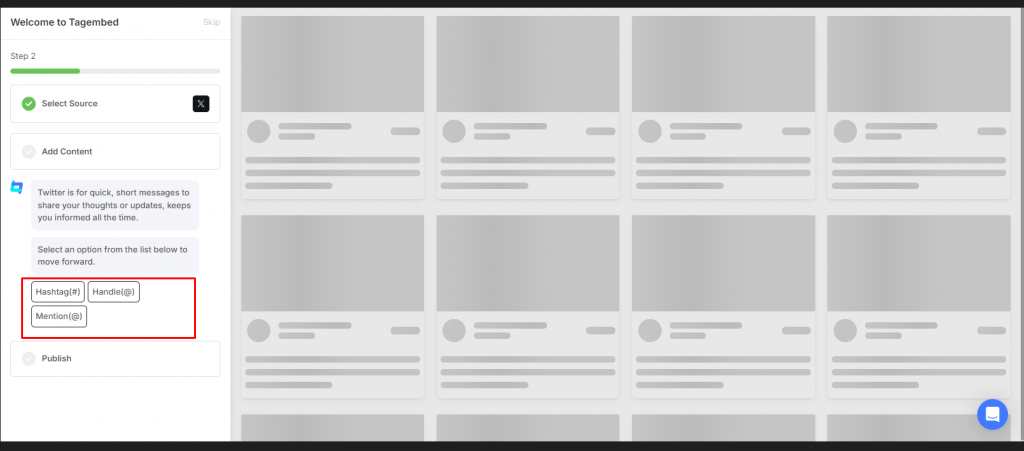
Step 4- Your feed will appear in the next window.
Step 5- Select Design moderation and customization options to display the best content on your feed. For starters, let’s select moderation.
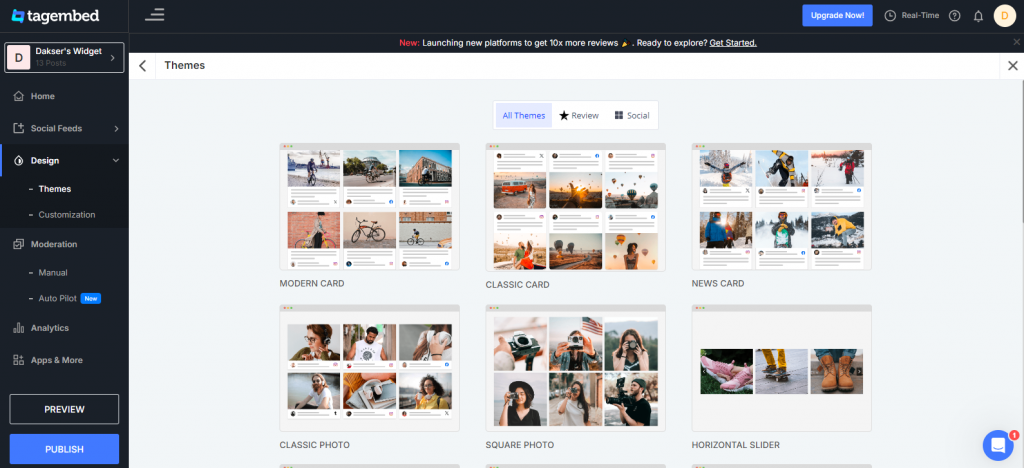
a). The Moderation feature lets you filter out the posts you want to show the public. You can create and manage rules for your feed.
b). With the Personalize feature, you can customize the overall look of your feed by selecting themes, layouts, and card styles to match your website.
Step 6- After moderating and customizing your feed, tap the Publish button.
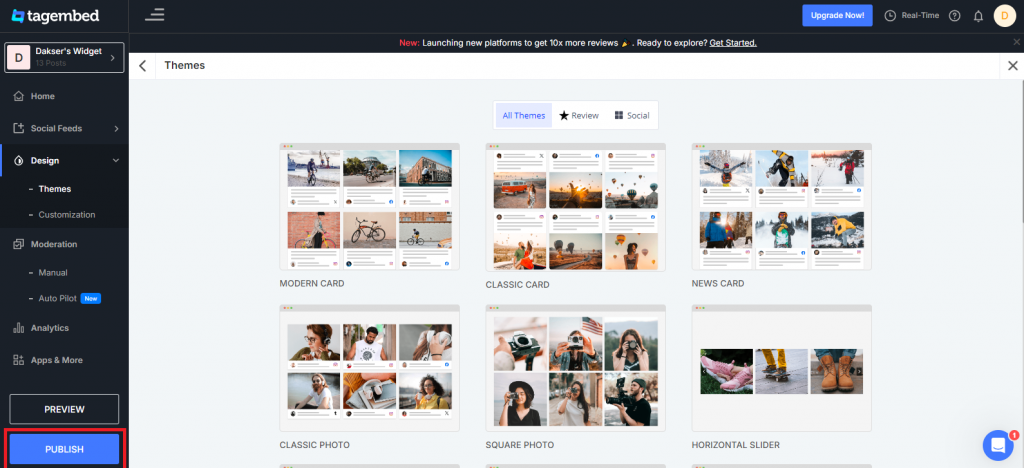
Step 7- From the given options, “Embed on Website”
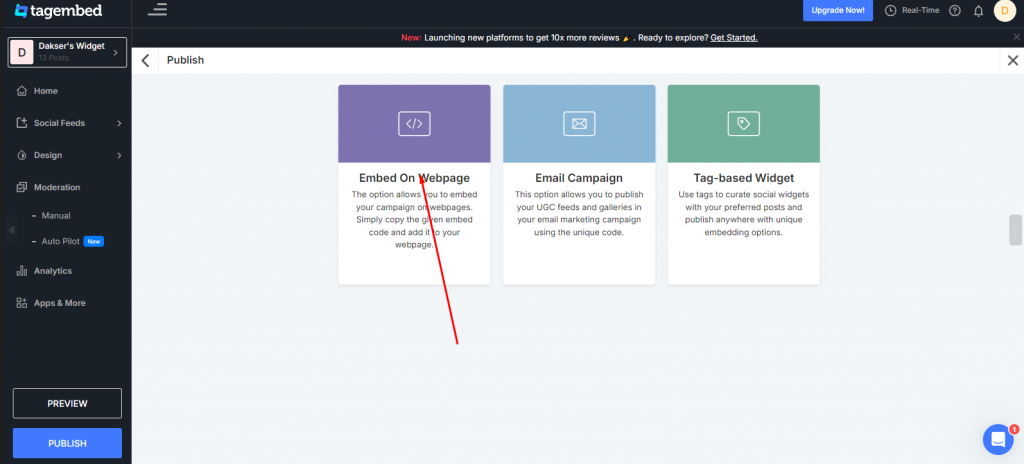
Step 8– Adjust the Width and Height of the widget as per your requirement, choose the CMS platform and copy the code.
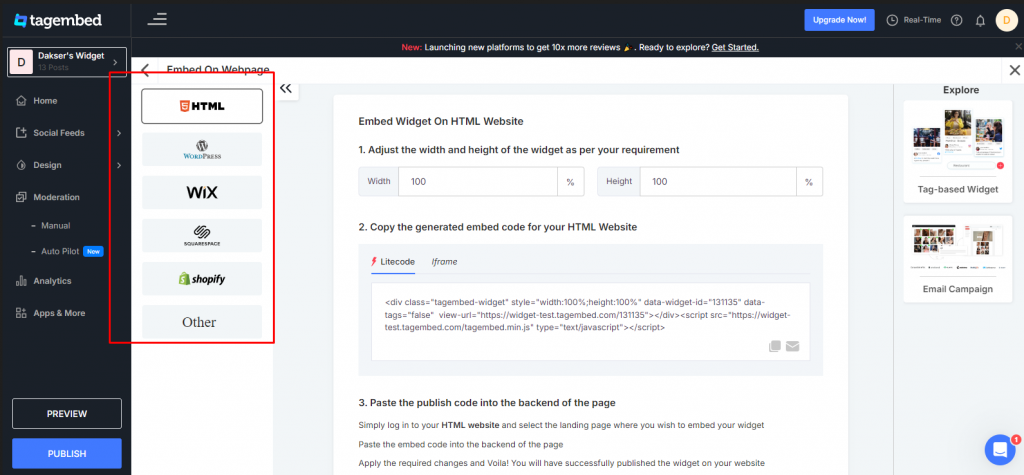
Step 9 – Paste the copied embed code on the backend of your webpage where you want to display the post and save the changes. Congratulations! Your Twitter Widget is now live on your website.
| No Credit Card Required |
How To Embed Twitter Feed On Any Website Building Platform
Follow the simple steps below to add a Twitter feed on popular website-building platforms.
1. Embed Twitter Feed On HTML

To embed Twitter feed on an HTML website, click the embed widget button.
- Choose HTML from the list of website-building platforms.
- Tap on auto or change the width and height of the widget following your website.
- Tap on ‘Get code’ to develop the code and copy it to the clipboard.
- Now, paste the embed code to the main section of your website.
- Save the changes, and you will be done.
2. Embed Twitter Feed On WordPress Website

If you’ve built your website with WordPress CMS, then embed Twitter feed on WordPress using the steps below:
- Log in to your WordPress account first.
- Navigate to the webpage where you want to show Twitter feeds.
- Select ‘Text’ mode from the visual and text option on the page editor.
- Now, paste the generated embed code in this text mode.
- Save the changes, and your Twitter feed will be visible on your WordPress website.
3. Embed Twitter Feed On Weebly Website
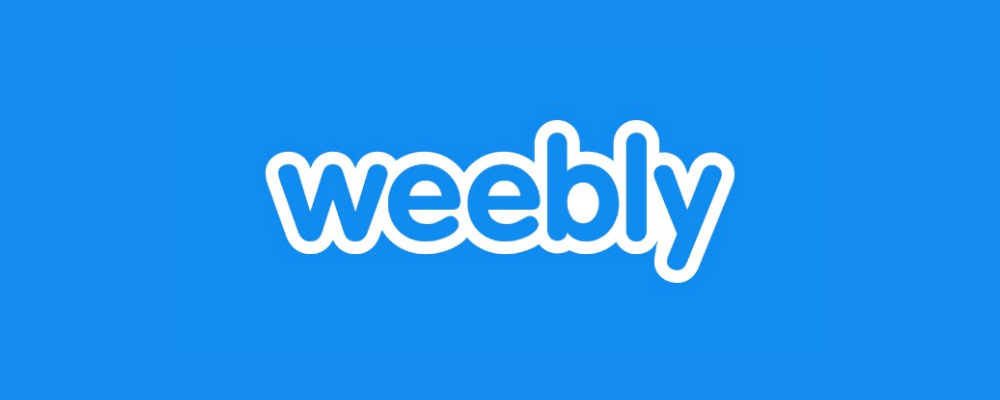
To maintain your brand’s presence, Weebly helps you create a high-quality eCommerce website. You can easily create web pages on Weebly and integrate your Twitter feed by following these steps.
- Start by logging into your Weebly account.
- Reach to the web page where you want to paste the generated embed code.
- Tap on the “Embed Code” in the left navigation bar and paste it in the position where you want to showcase the post.
- Save your changes, and your Twitter feed will be on your website.
4. Embed Twitter Feed On Squarespace Website
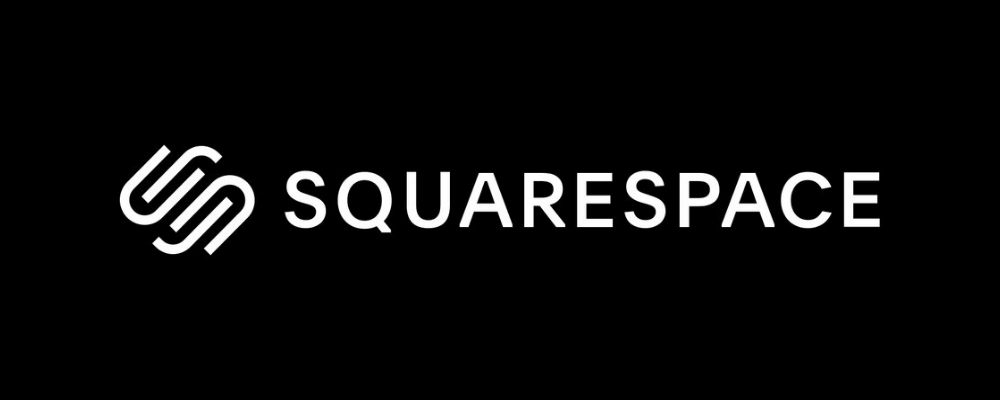
You can easily integrate your Twitter feed on the Squarespace website by following a few steps.
- Sign into your Squarespace account.
- Reach the webpage where you want to add Twitter feed on your Squarespace website.
- Tap on +Add/Edit block and choose Code.
- Paste the copied embed code and tap on the Apply button.
- Save the changes, and your Twitter feed will be published on your webpage.
5. Embed Twitter Feed On the Wix Website

To add a Twitter feed on the Wix website, quickly follow the below-mentioned steps:
- Sign into your Wix account.
- Navigate to the webpage where you want to showcase your Twitter feed.
- Tap on the “+Add” button to add a section.
- Tap on More and choose Embed A Site.
- Copy the embed code or embed widget link and paste it under the Embed Section of your Wix webpage.
- Tap on Apply and save the changes. Your Twitter feed is live!
6. Embed Twitter Feed On Shopify Website
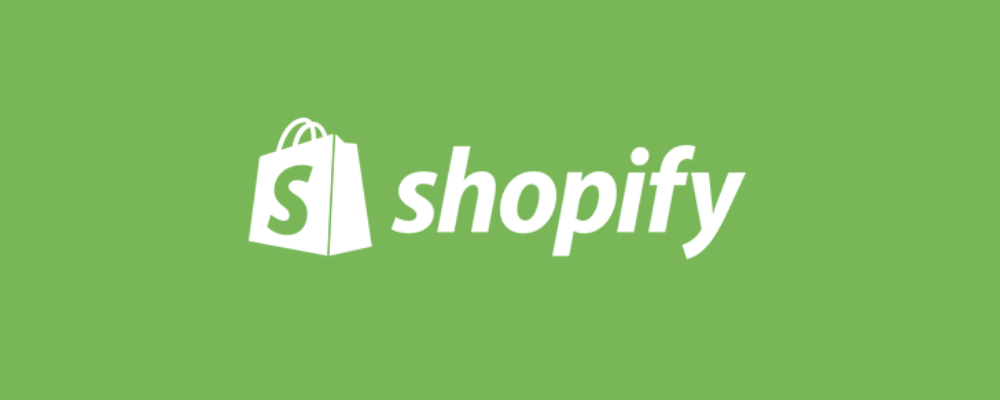
Apply the following steps to add a Twitter feed to your Shopify website.
- Sign into your Shopify account.
- Reach the online store-> Themes Menu in the sidebar.
- Navigate to the Edit HTML/CSS button on the top right of the page.
- Choose the Layout/Templates/Section where you want to show the Twitter feed.
- Paste the copied code and tap on save to apply changes.
- Voila! Your Twitter feed is live on your Shopify website.
Method 2- Add a Twitter Feed On the Website With Plugins
Wondering how do you embed a Twitter feed on your WordPress or Shopify website? Tagembed provides plugins for WordPress or Shopify website users that allow them to embed a Twitter feed easily on the website.
1. Tagembed WordPress Plugin To Embed Twitter Feed
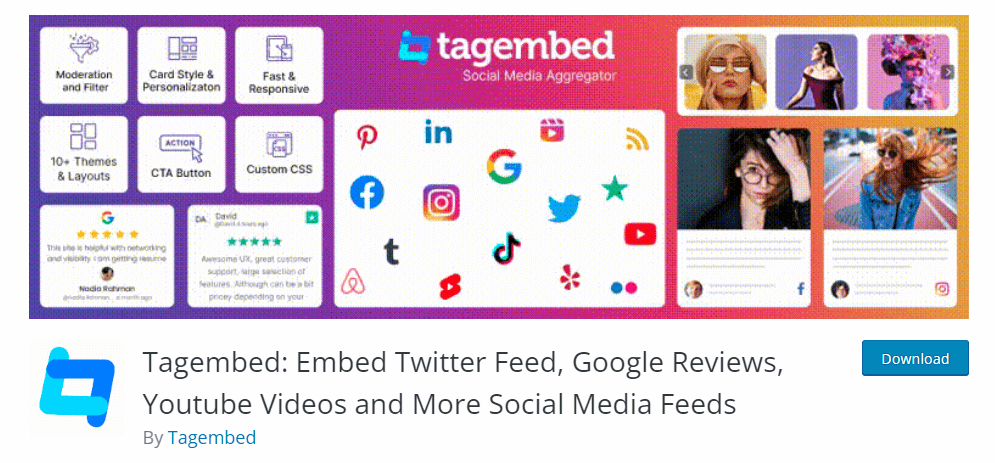
Wondering how do you embed a Twitter feed on your WordPress or Shopify website? Tagembed provides plugin for WordPress website users that allow them to embed a Twitter feed easily on the website.
This tool is designed to be user-friendly. It enables users to link their Tagembed account with their WordPress website. This plugin aims to keep the user experience intact by avoiding all types of errors that arise while creating Twitter feeds.
With the help of this WordPress plugin, any WordPress CMS user can embed Twitter feed on WordPress without much effort. This feed will give the user website a glamorous look and intrigue their visitors.
2. Tagembed Shopify Plugin To Integrate Twitter Feed
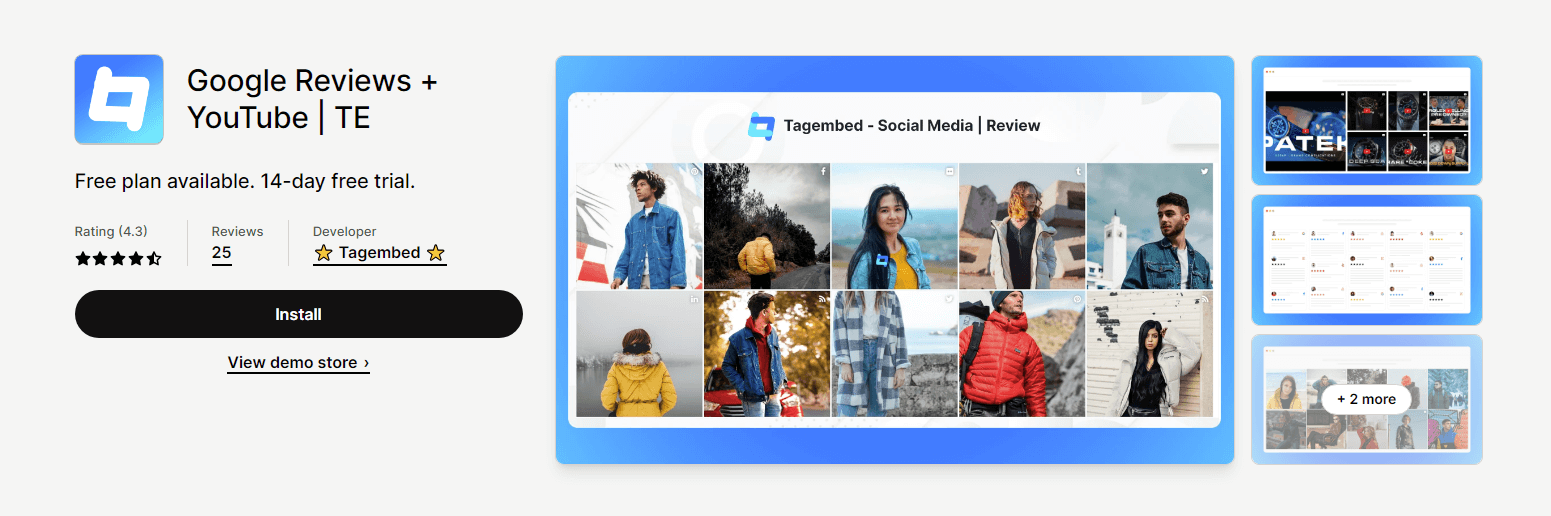
Shopify is another CMS- a website-building platform that focuses on your website multi-functionally by providing many features. This platform can drastically increase the sales of your business account.
The Tagembed Shopify plugin will help you embed a Twitter feed on your Shopify website in a hassle-free way. The smooth user interface and built-in features make this app the perfect choice for Shopify users.
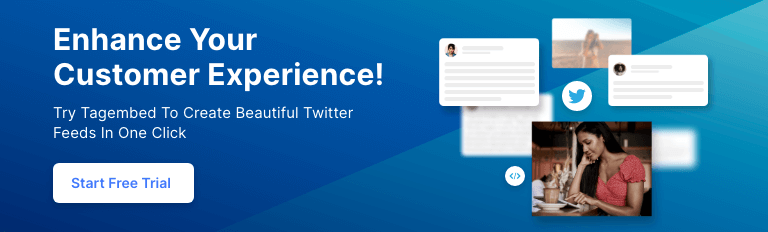
Method 3- Embed Twitter Feed Manually
X (Twitter) is one of the most popular social media platforms, providing its own embedding tool. Users can embed Twitter hashtag feed from the platform by following these steps:
Step 1- Navigate to the X Publish and paste the URL of the X post, profile, handle, or hashtag you want to embed. In the blank space, enter the media URL.
Step 2- Select the type of widget you want to embed in this step. You can choose an Embedded Video, Embedded Post, Embedded Timeline, and X Buttons.
Step 3- Paste the ‘Post URL’ you want to embed and click on ‘Preview.’
Step 4- You need to copy the Twitter feed embed code and paste it into the webpage of your website.
Tagembed: All-In-One Solution To Embed Twitter Feed On Website
Tagembed is one of the most efficient social media aggregator tools. It helps businesses collect and embed User-generated content from multiple sources. Tagembed provides users with innovative features like complete themes and layouts, manual moderation, email support, etc., in a free plan.
This aggregator helps businesses collect, curate, and embed User-Generated content from several social media platforms and showcases in a unified manner.
Here are several exceptional features of Tagembed-
a). Customization- By providing a customization feature, Tagembed helps users personalize their collected Twitter feed to match the website’s overall look. Users can apply their preferred theme, layout, font, colors, etc., according to the website’s needs and requirements,
b). Moderation Panel- On Tagembed, the advanced moderation panel lets users filter out irrelevant or unwanted content from their website. This feature allows users to show quality content.
c). Analytics- Tagembed’s analytics lets users track how their feeds perform on the website. Users can monitor the details such as impressions, clicks, conversions, etc., from their dashboard. After seeing the analytics data, users would know which area they need to improve on their website.
d). More Features—Tagembed provides other exceptional features like a Hashtag Highlighter, Custom CSS, API Access, Customer Support, etc. Users can choose Pro plans if they require features like CDN cache, automatic moderation, dedicated customer support, and quick feed updates.
Add Twitter Feed On The Website
Collect, moderate, and display Twitter feed on your website
Try For freeTypes of Twitter Feed You Can Embed On Website
1. Single Tweet Feed
In tweet feed you can show a single tweet directly on your website. This is a great way to highlight important message or announcement.
2. Profile Timeline Feed
In profile timeline feed, you can display all the tweets from a specific twitter account right on your website. Its very helpful to show important persons profile feeds on your website.
3. Twitter List
In twitter list, you can show all the tweets from a specific group of account that you’ve organized by topic. These list can be display on website resources page.
4. Handle Feed
In handle feed you can embed the profile of any twitter user on your website using just their username(handle).
5. Hashtag Feed
In hashtag feed, you can simply embed feed directly from a specific hashtag. You can use it to show the trendy posts on your website using trending hashtags.
Benefits Of Embedding Twitter Feed On Your Website
Embed Twitter feed on the website to grow business on a large scale with benefits and opportunities.
To grow your business on a large scale, embed Twitter on website for better opportunities. Some of the benefits are mentioned below:
1. Enhances User Engagement
User engagement is critical to analyzing a brand’s and its website’s performance. The quality of the content is reasonably proportional to the interactions between the user and the brand. To attract more customers quickly, the precise and unique content on Twitter has the power. Therefore, it increases users’ dwell time and helps enhance user engagement.
2. Provides Website A Responsive Look
Add tweets, retweets, images, expert reviews, mentions, and influencer reviews to make your website look exquisite and responsive. With the Tagembed tool, you can also personalize your widget’s look to make it more visually pleasing.
Showing content on the website plays a significant role in many aspects. Add tweets, retweets, images, expert reviews, mentions, and influencer reviews to make your website look exquisite and responsive. You can also customize the look of your widget with Tagembed to make it more appealing.
3. Generates Trust With Social Proof
Twitter is the hub of user-generated content, which advocates for the brand’s products and services. To display your brand’s authenticity, embed a Twitter feed on the website and build trust among users. The social proof enhances the reliability of the brand and makes it credible.
4. Expand The Market Exposure
Embedding a Twitter feed on your website is the best way to market your brand to all non-Twitter users. Displaying your brand’s reviews, tweets, and retweets to users worldwide helps you improve your business’s reach.
Twitter feed helps you increase your followers on your account and make an impactful online presence.
On Twitter, it will help you increase your followers and make an impactful presence.
5. Develop A Robust Twitter Following
People must know about your brand’s Twitter presence. You can introduce the brand’s presence by showcasing your Twitter feed on the website. If they need help finding your handle, your Twitter feed will help them reach your profile on the platform. They will have the option to follow you, which can help you develop a notable Twitter presence.
People must know your Twitter presence or need help finding your Twitter handle.
Best Practices For Embedding Twitter Feed
To boost engagement and showcase your brand’s personality, embedding a Twitter feed on your website can be a strategic move. But you can’t just paste the code on your homepage for success. Here are some best practices to make sure your embedded Twitter feeds thrive.
1. Measure SEO Impact And Engagement
Tagembed gives you access to metrics to analyze how effectively your embedded Twitter feeds perform. Understanding the impact of Twitter feeds on SEO helps you fine-tune your strategy for optimal results.
- Tagembed Analytics Dashboard—The Tagembed analytics dashboard helps you track user engagement, impressions, and other metrics. These metrics provide insights into the performance of the feeds.
- Google Analytics Integration- Consider integrating Tagembed with Google Analytics to view user behavior. This integration enables you to analyze across platforms.
2. Mobile Responsiveness
In this mobile-centric world, you must optimize your Twitter feeds for mobiles. To capture your audience’s attention, Tagembed ensures that all types of screens look amazing with your tweets.
- Responsive Widget Selection- You need to choose an inherently mobile-responsive Tagembed widget.
- Mobile Optimization Tips—Previewing your embedded Twitter feed on mobile devices before publishing it is always a good idea. This process will ensure it appears correctly and responds well on screens.
- Simple Design- Keep the design and content simple to make your mobile viewing experience enjoyable without compromising engagement. A clutter-free interface will catch the user’s attention.
3. Keep Your Feed Fresh
Using Tagembed’s content curation and moderation features, you can maintain a fresh and relevant Twitter feed. Crafting a narrative that aligns with your brand’s story is more important than what you display.
- Frequent Content Updates—You must update the content frequently to keep your Twitter feed engaging and relevant to your users.
- Adequate Moderation filters- To filter out irrelevant and inappropriate content in your feed, use Tagembed’s moderation feature. This will maintain the integrity of your brand image.
- Strategically Utilize Hashtags- To stay connected with conversations on Twitter, include relevant and trending hashtags. Hashtags will add dynamic content to your feeds, ensuring their relevance.
Add Twitter Feed On The Website
Collect, moderate, and display Twitter feed on your website
Try For freeCommon Challenges And Solutions For Embedding
When you embed a Twitter feed on your website, it can be a double-edged sword. However, Tagembed will steer you through navigating API limits and customization constraints.
1. Twitter API Restrictions
Twitter’s API limits the number of tweets you can showcase and how often they update. Tagembed recommends going around these restrictions to make the whole embedding process smooth. It’s much like understanding the rules and using them to your advantage.
- Stay Informed- For any changes and limitations in API, keep an eye on Twitter’s developer documentation.
- Alternative Content Sources- Twitter’s unique features may be limited, so look for other content sources.
2. Customization Constraints
Every website has its unique design and requirements. Tagembed provides different ways of overcoming customization constraints so that your embedded Twitter feeds become seamlessly integrated with the visual appearance of your website.
- Widget Placement- Test widget locations across your webpage and choose the most appealing.
- Style And Color consistency- Maintain consistency in style and color schemes for a unified integration.
Final Note!
In conclusion, we’ve learned about the embedding process of a Twitter feed through several methods, as well as its benefits, challenges, and best practices. Twitter has become the most talked about and visited social media platform as it provides authentic content to users. Embedding and aggregating posts from this platform is the best way to attract visitors to your website, improve engagement, and generate sales.
With social media aggregator tools like Tagembed, you can embed Twitter feeds on your website and other marketing channels, such as emails, ad campaigns, videos, etc.
What are you waiting for? Start leveraging Tagembed to create impactful content for your website and business.
Embed social feed from Facebook, YouTube, Instagram, Twitter on your website, like a PRO
Invalid Email Address