Now, you are pro in creating widgets and adding feeds at Tagembed. Hope, you have also explored card styles and selected theme of your choice. So, it’s time to embed widget on your store with Tagembed Shopify App.

- Click on Embed Widget from left bottom in Editor or from My Widget section.
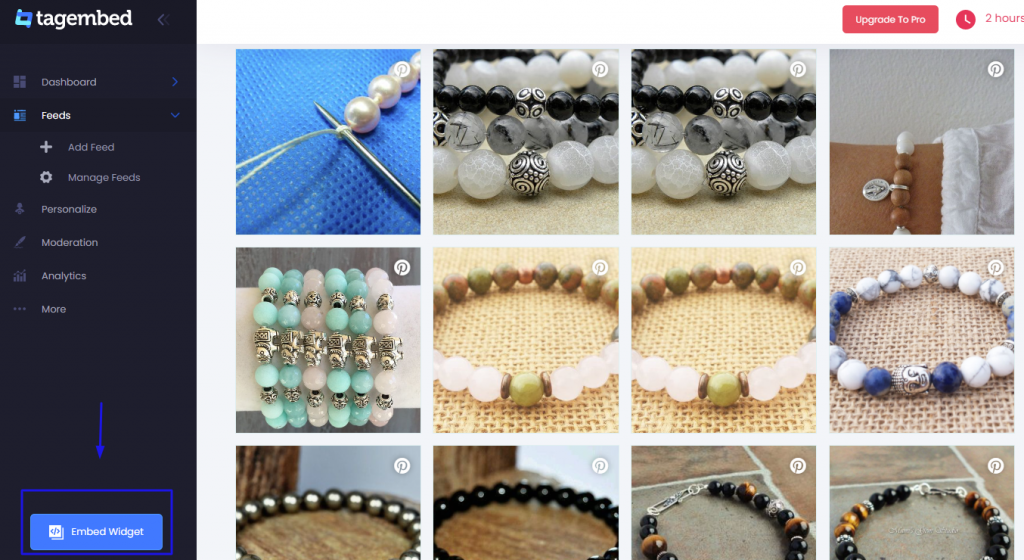
2. Select Shopify as your Store platform
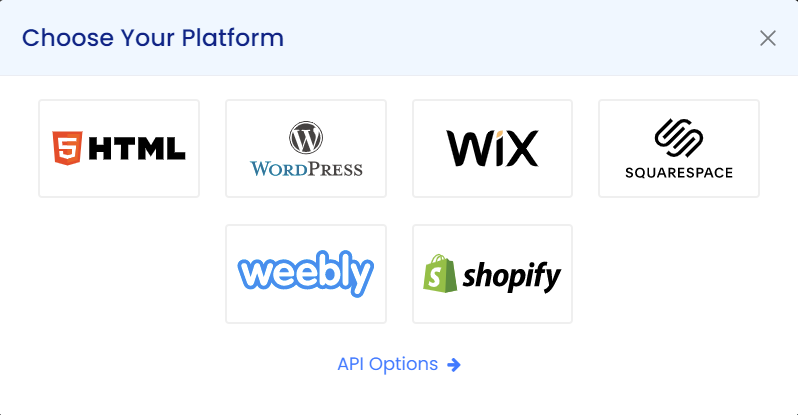
3. A new dashboard will open, here you will get 2 options to install the feeds
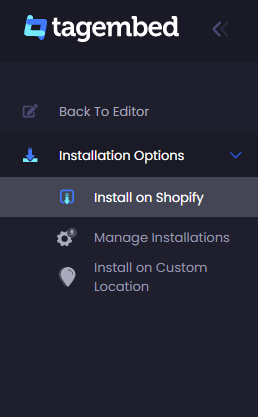
#1 Install on Shopify:
It is an automatic installation, where you can select pre-defined
a.) Store Page: pick the page you want to show the social feed
b.) Wall: Select which of your social wall you want to embed
c.) Position: Where you want to put the code on the page either on Top or Bottom
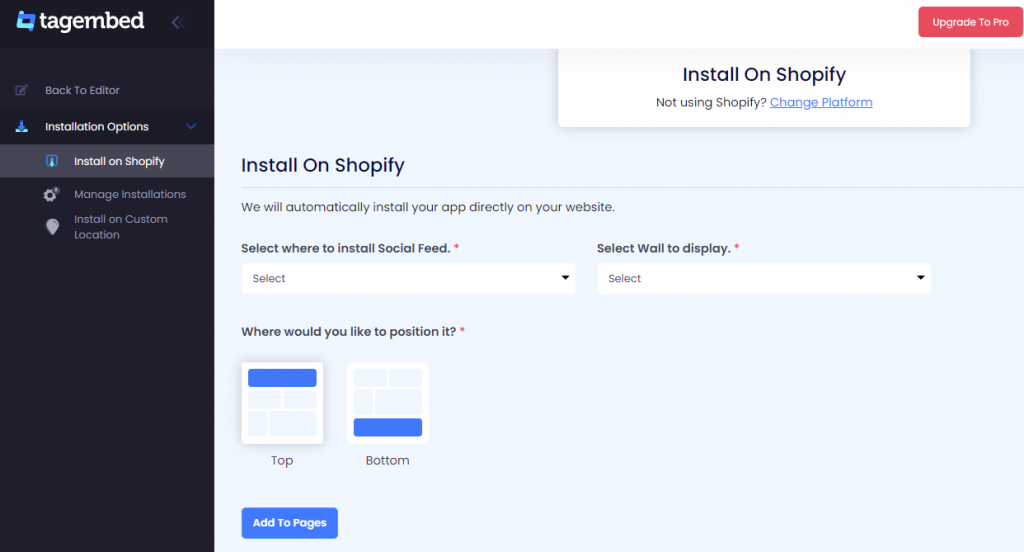
#2 Install On Custom location:
If you want a custom installation of Shopify app on the store then click on Install on the custom location and then Copy Code
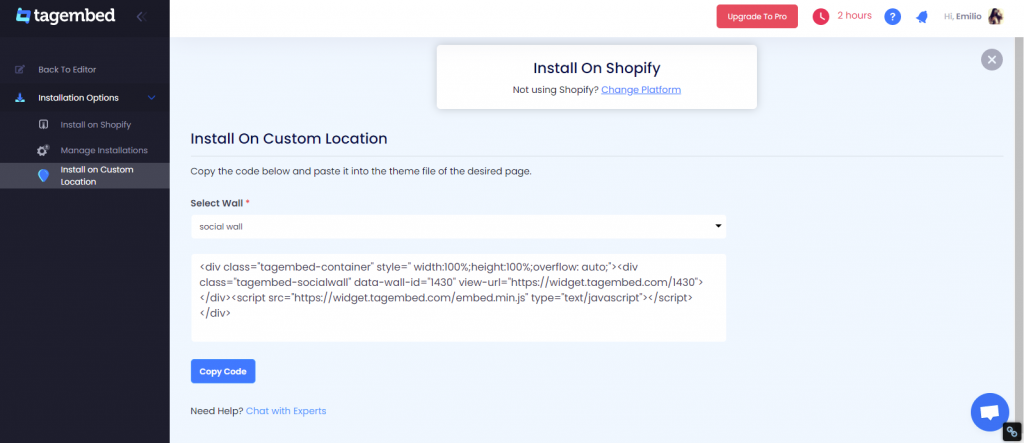
a) Go to your Shopify store and click Themes under online store
b) Click on Customize as usual
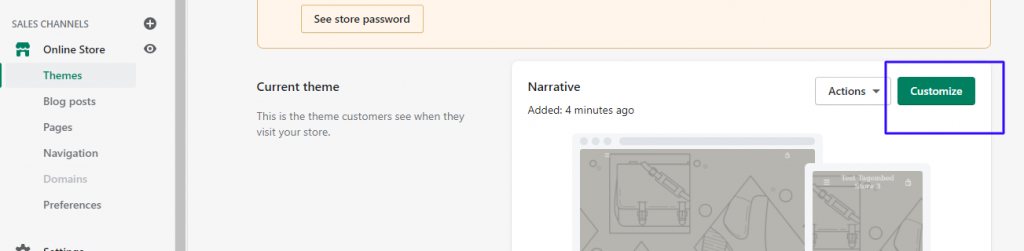
c) A new dialogue box will open, click on Custom Content from the left side panel
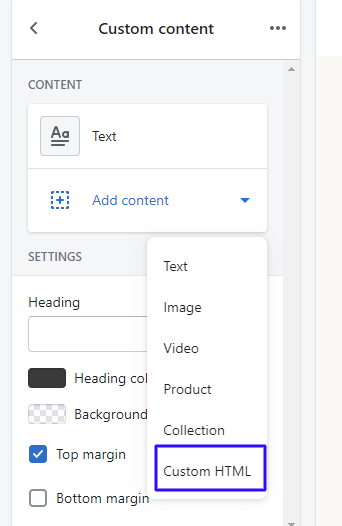
d) Navigate to Custom HTML under the dropdown
Now paste the copied code and this is you will get the custom installation at the Shopify store.

Tip: Here you can customize the width & height of code accordingly