Embed YouTube Playlist On Weebly Website
Follow the following step-by-step guide to embed YouTube Playlist on Weebly websites successfully.
Try Tagembed – Create Your Free Account Now
Step 1: Aggregate YouTube Playlist
1. Sign Up to create a Free Tagembed account or Login if you already have an account.
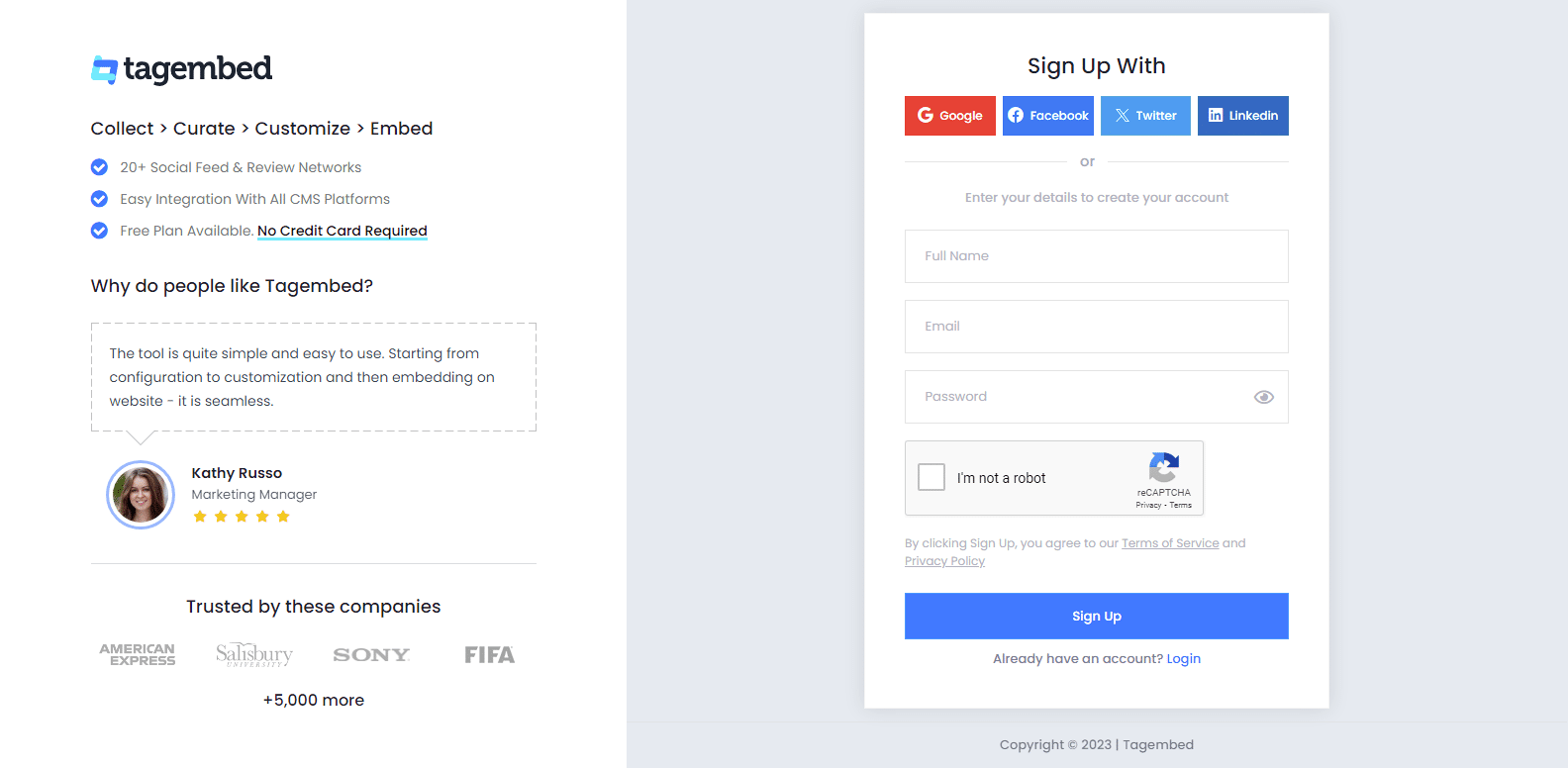
2. You’ll be redirected towards the Tagembed dashboard for widget selection. Select Social Widget & Start free trial.

3. A screen “Pick a source” window will appear, here select YouTube from the list of networks.
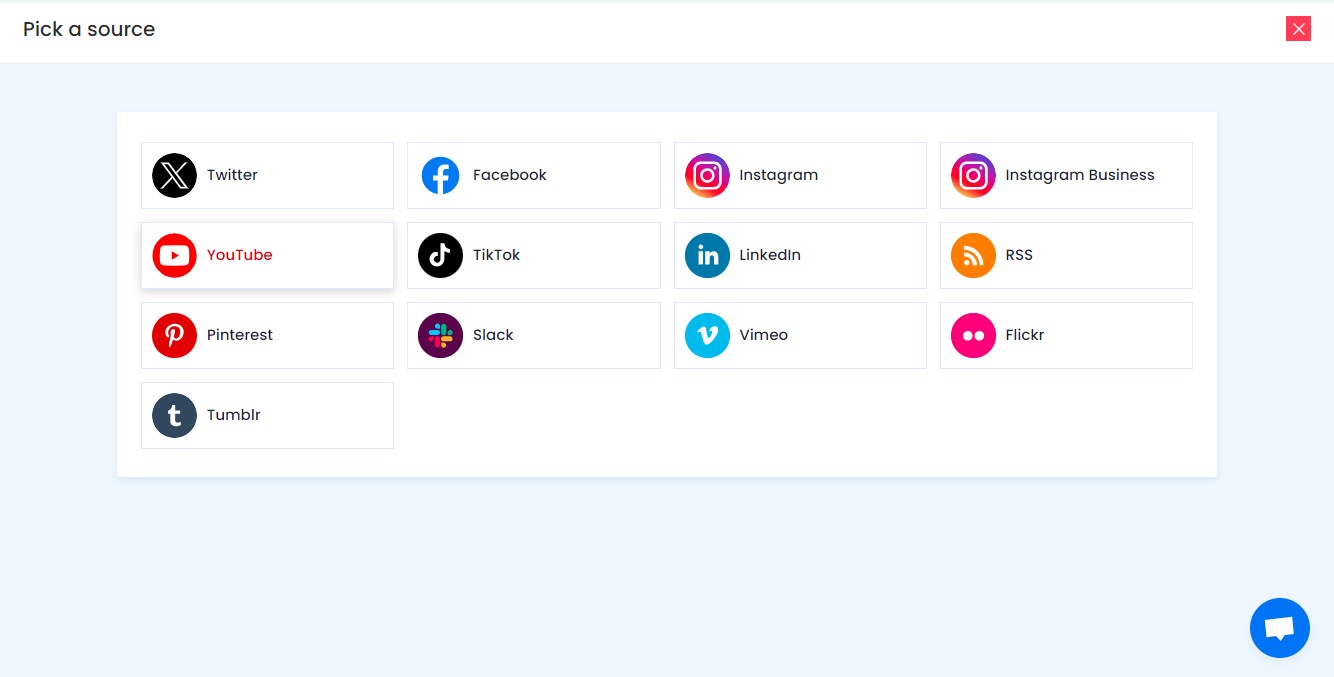
4. YouTube Widget lets you aggregate feeds using multiple methods, such as:
- Channel URL – Enter the URL of the channel you wish to embed on your website.
- Playlist – Copy and paste the URL of the YouTube Playlist that you’d like to display on your website.
- Keywords – Input the relevant keyword that you want in a video.
- Shorts – Copy and paste the URL of the YouTube Shorts Playlist that you’d like to display on your website.
Here, select Playlist as your preferrable method to aggregate YouTube Playlist Feeds.
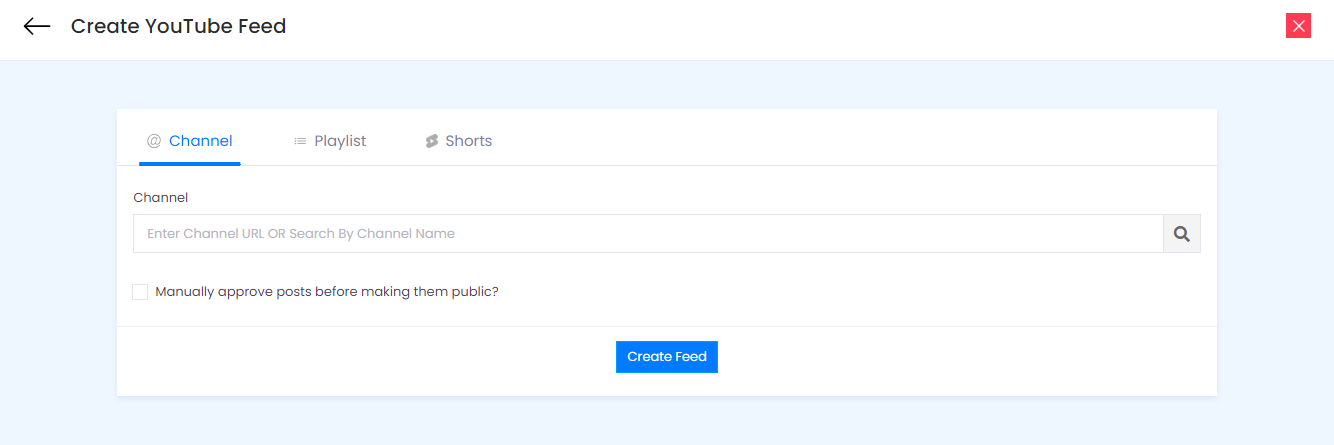
5. Finally, click on the Create Feed button to start aggregation.
Tip: You can click on the Personalize tab on the left menu panel to change the themes & layout, background, banners and other dedicated themes settings to make the widget look more appealing and attractive.
Step 2: Generate Embed Code For Weebly website
1. Click on the Embed Widget button at the bottom-left of the menu panel.
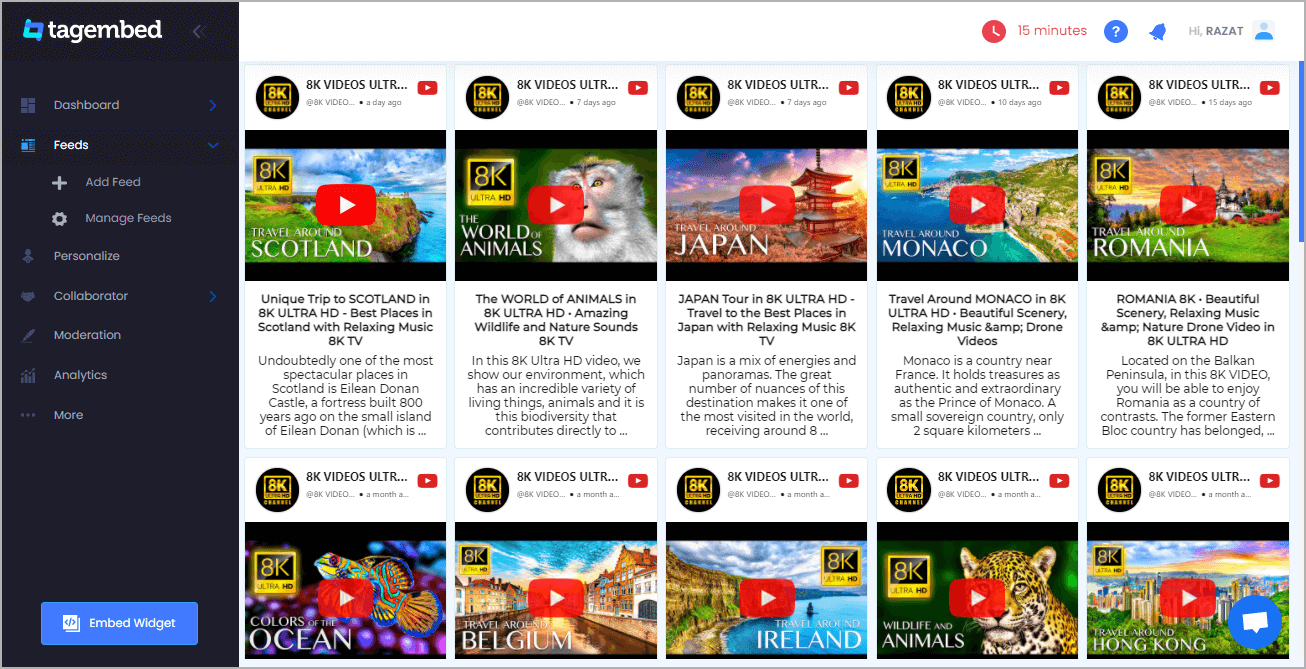
2. A new screen “Choose Your Platform” will appear with the list of different website CMS.
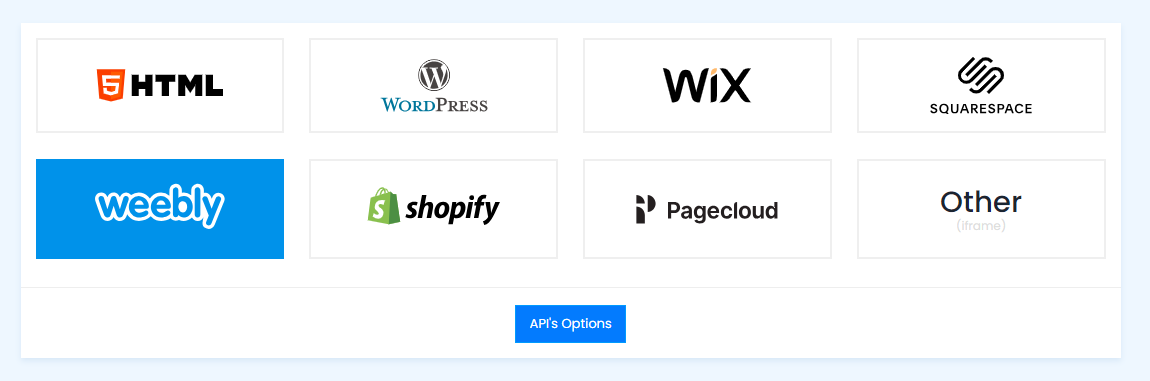
3. Choose Weebly as your website CMS then adjust the height & width of your widget.
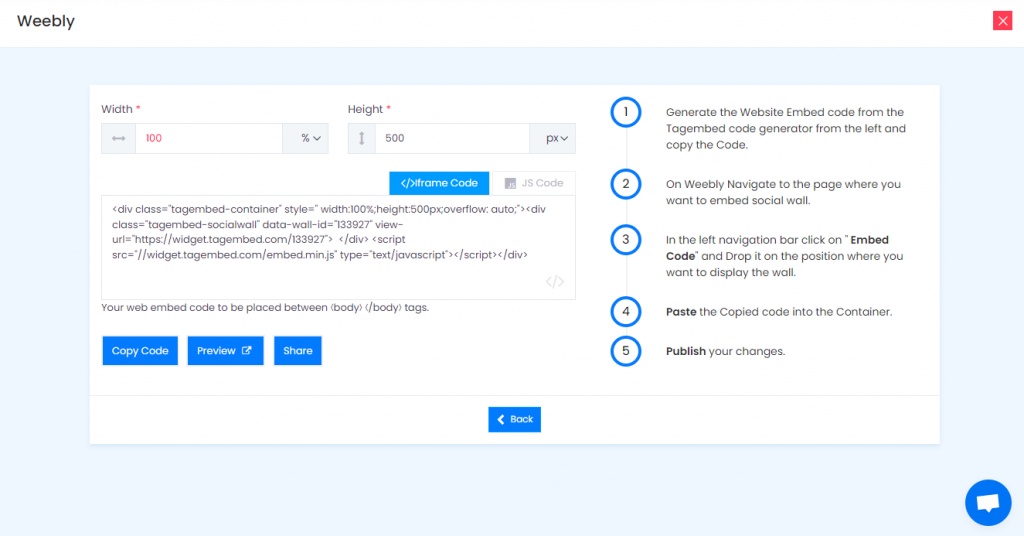
4. Click on the Copy Code button to Copy the Weebly embed code.
Step 3: Embed YouTube Playlist On Your Weebly Websites
After copying the embed code follow few more clickable steps to complete the embedding process.
1. Login to the admin account of your Weebly website and navigate to the page where you want to embed YouTube Playlist on Weebly.
2. Scroll the elements on the left hand screen to find Embed Code option. Drag and drop the option on the page where you want to embed YouTube Playlist.
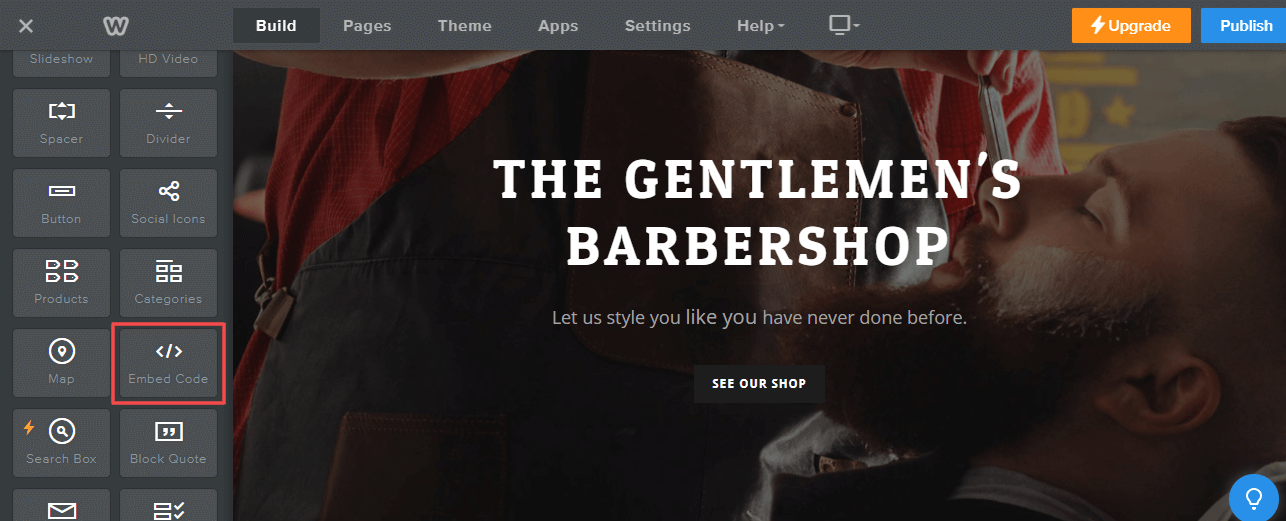
3. A pop-up will appear Edit Custom HTML click on it to and Paste the embed code into the editor.
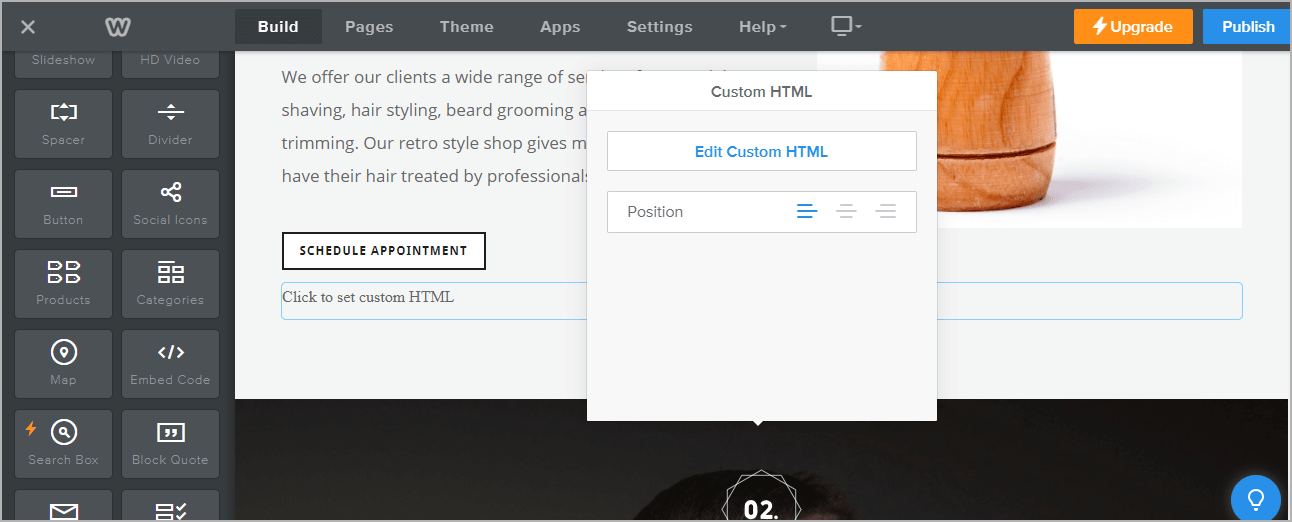
4. Finally, click on the Publish button at the top-right corner to make the changes effective.
Hence, your Weebly webpage is loaded with YouTube Playlist
Congratulations! You have successfully embedded YouTube Playlist on your Weebly website.
Try Tagembed – Create Your Free Account Now
Still have questions or need help, please Contact Us or write us at [email protected]