Embed YouTube Playlist on WordPress website
Follow the following step by step guide to embed YouTube Playlist on WordPress websites successfully.
Try Tagembed – Create Your Free Account Now
Step 1: Aggregate YouTube Playlist
1. Sign Up to create a Free Tagembed account or Login if you already have an account.
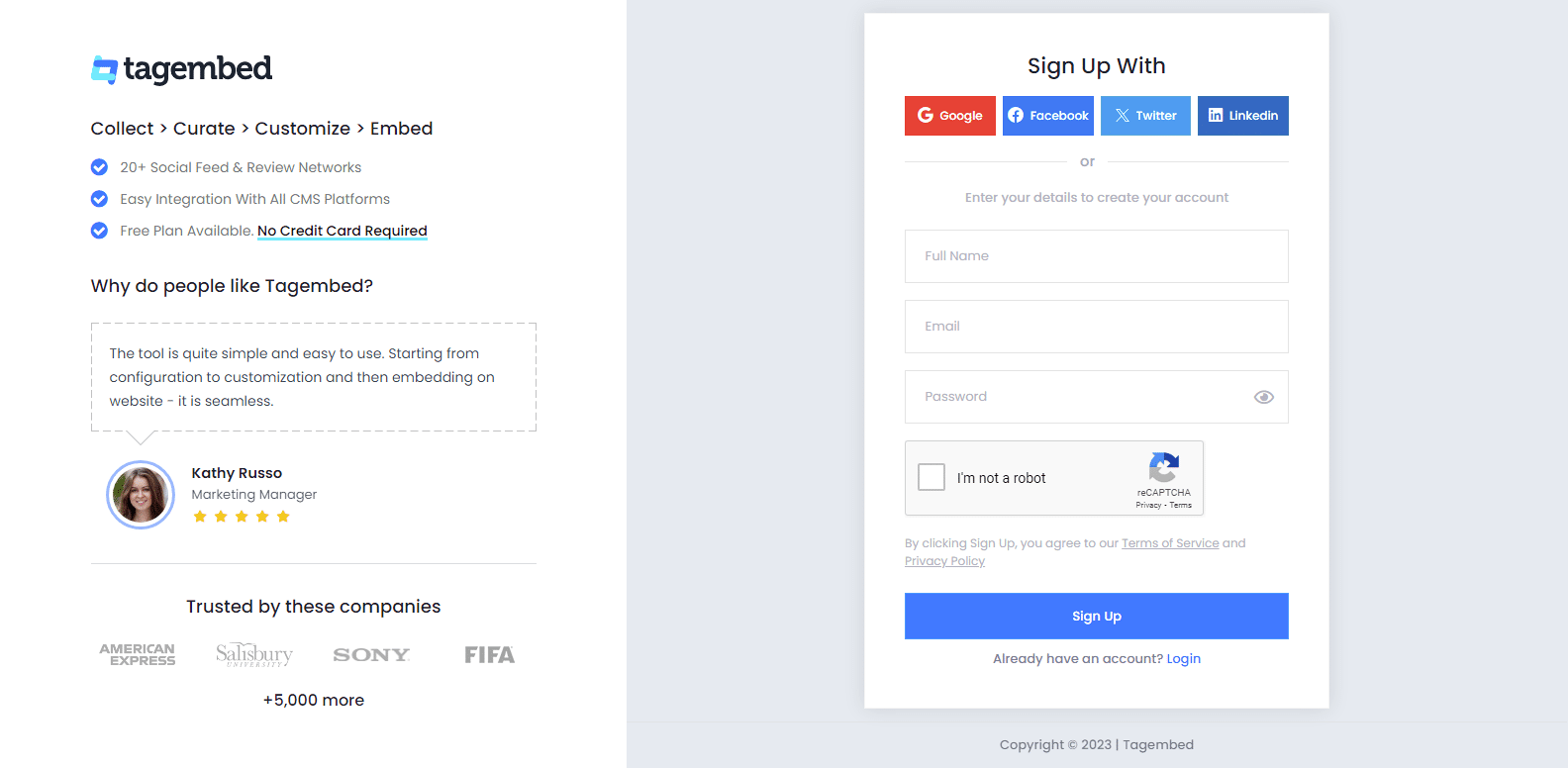
2. You’ll be redirected towards the Tagembed dashboard for widget selection. Select Social widget & Start free trial.

3. A screen “Pick a source” window will appear, here select YouTube from the list of networks.
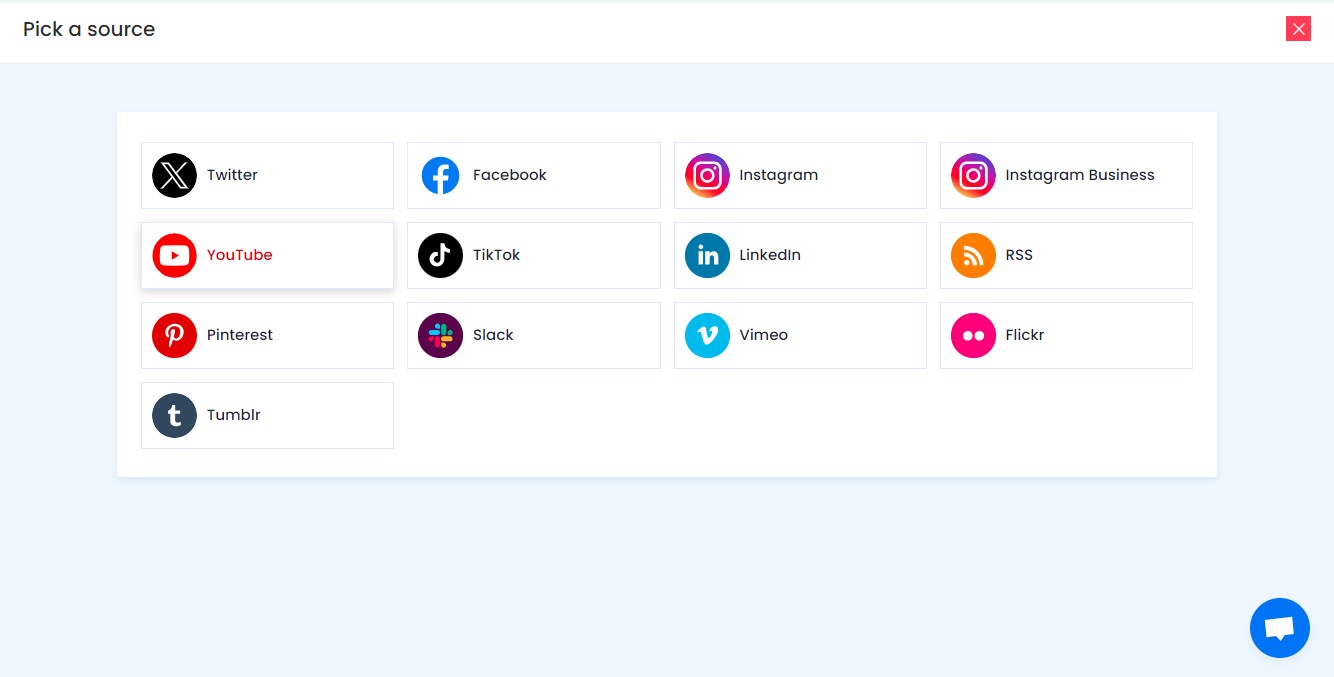
4. YouTube Widget lets you aggregate feeds using multiple methods, such as:
- Channel URL – Enter the URL of the YouTube channel you wish to embed on your website.
- Playlist – Copy and paste the URL of the YouTube Playlist that you’d like to display on your website.
- Shorts – Copy and paste the URL of the YouTube Shorts Playlist that you’d like to display on your website.
Here, select Playlist as your preferrable method to aggregate YouTube Playlist Feeds.
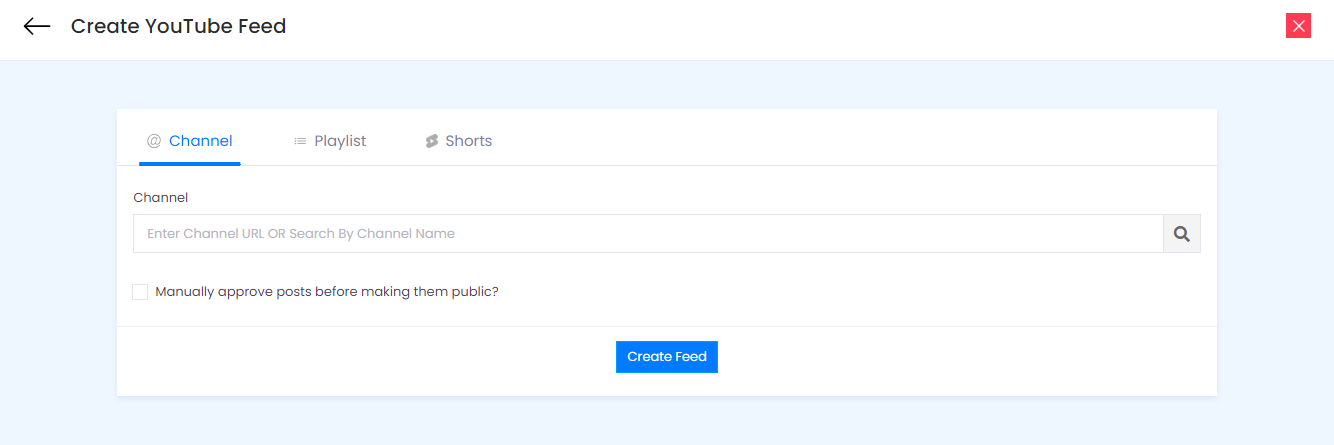
5. Finally, click on the Create Feed button to start aggregation.
Tip: You can click on the Personalize tab on the left menu panel to change the themes & layout, background, banners and other dedicated themes settings to make the widget look more appealing and attractive.
Step 2: Generate Embed Code for WordPress website
1. Click on the Embed Widget button at the bottom-left of the menu panel.
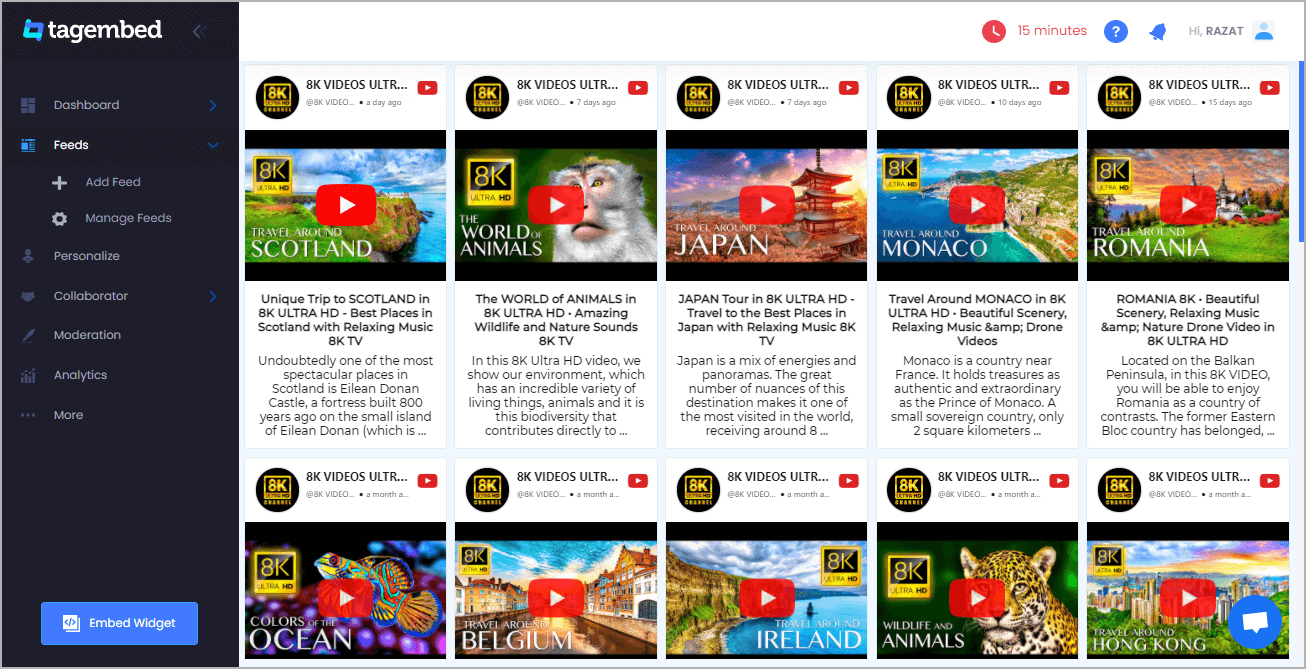
2. Choose Your Platform window will appear on your screen. From the given options, choose WordPress as your platform.
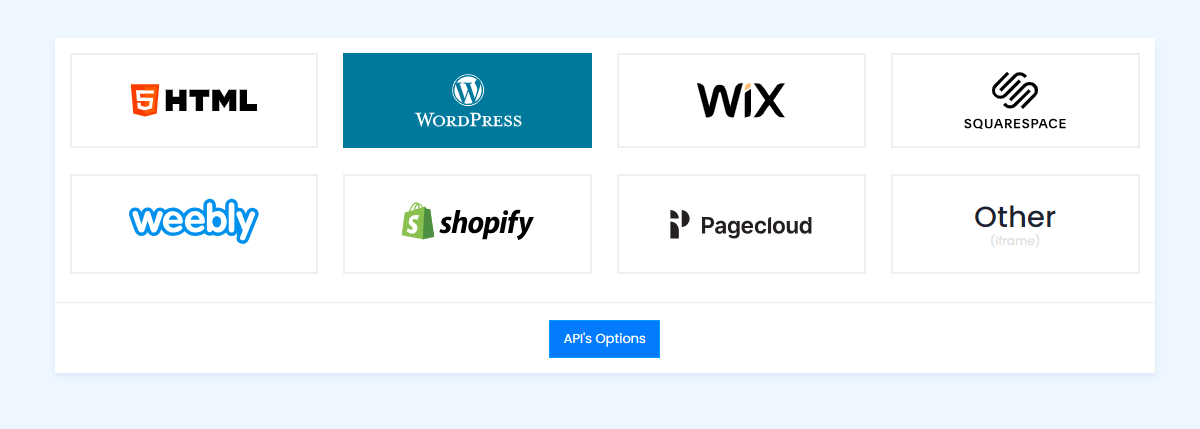
Step 3: Embed YouTube Playlist On WordPress
Step 3.1: Embed YouTube Playlist Using The WordPress Plugin
Tagembed provides a WordPress plugin to embed Feeds effortlessly in just a few clicks. First, Download the Tagembed WordPress Plugin on your WordPress website.
1. From the WordPress popup screen, copy the Shortcode to embed. And visit the admin page of your WordPress website.
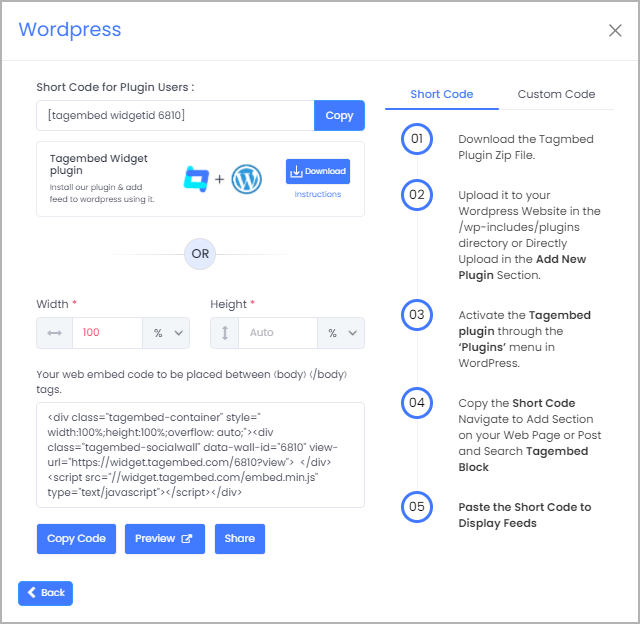
2. Navigate to the post or page where you want to embed feeds then click on (+) Add block and select Tagembed Widget.
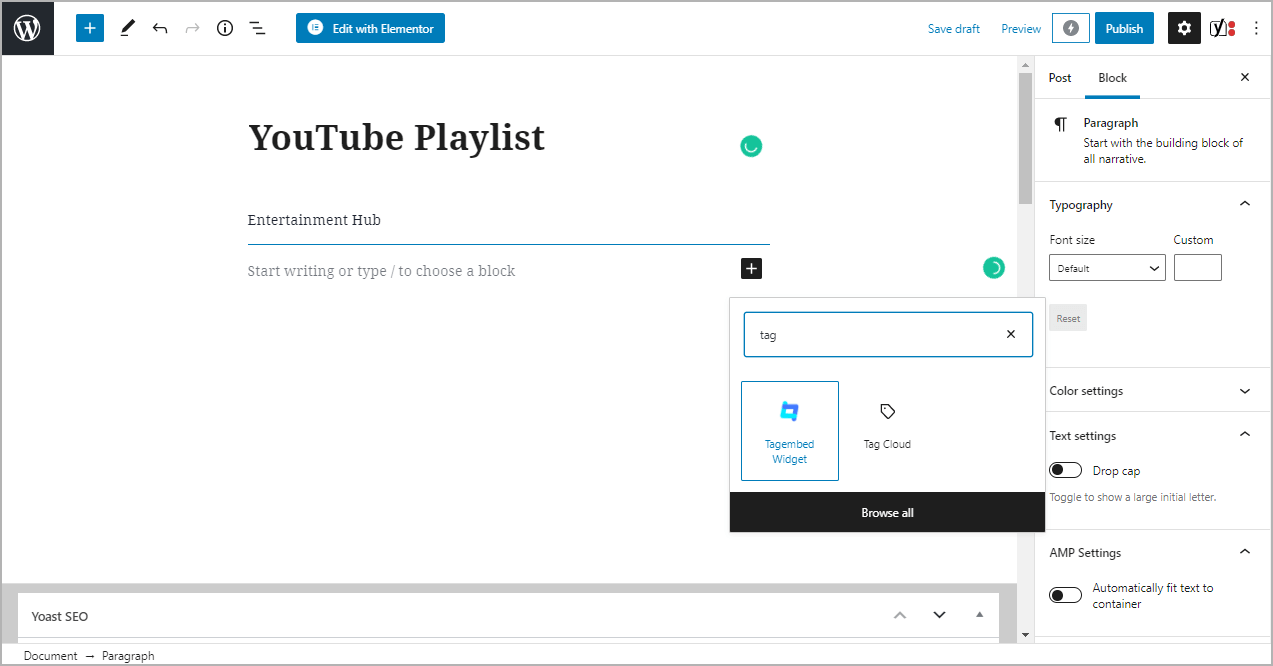
3. Paste the shortcode into the input bar and Click on Embed button.
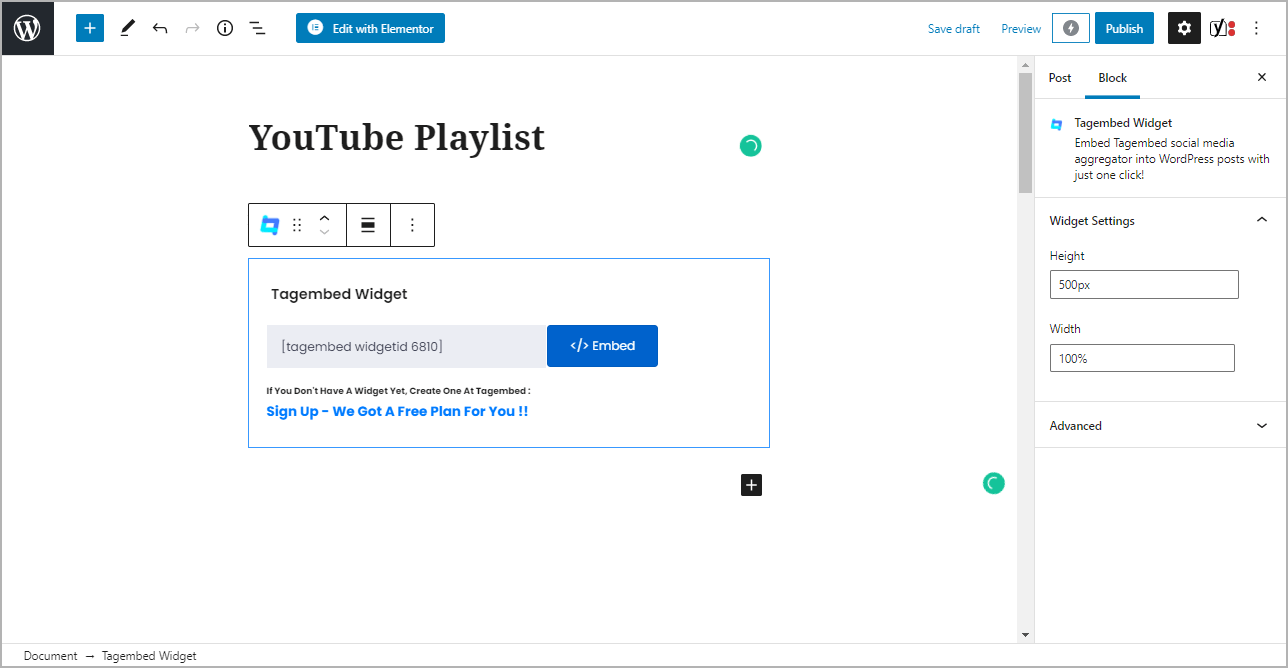
4. Finally, click on the Update/Publish button to save the changes.
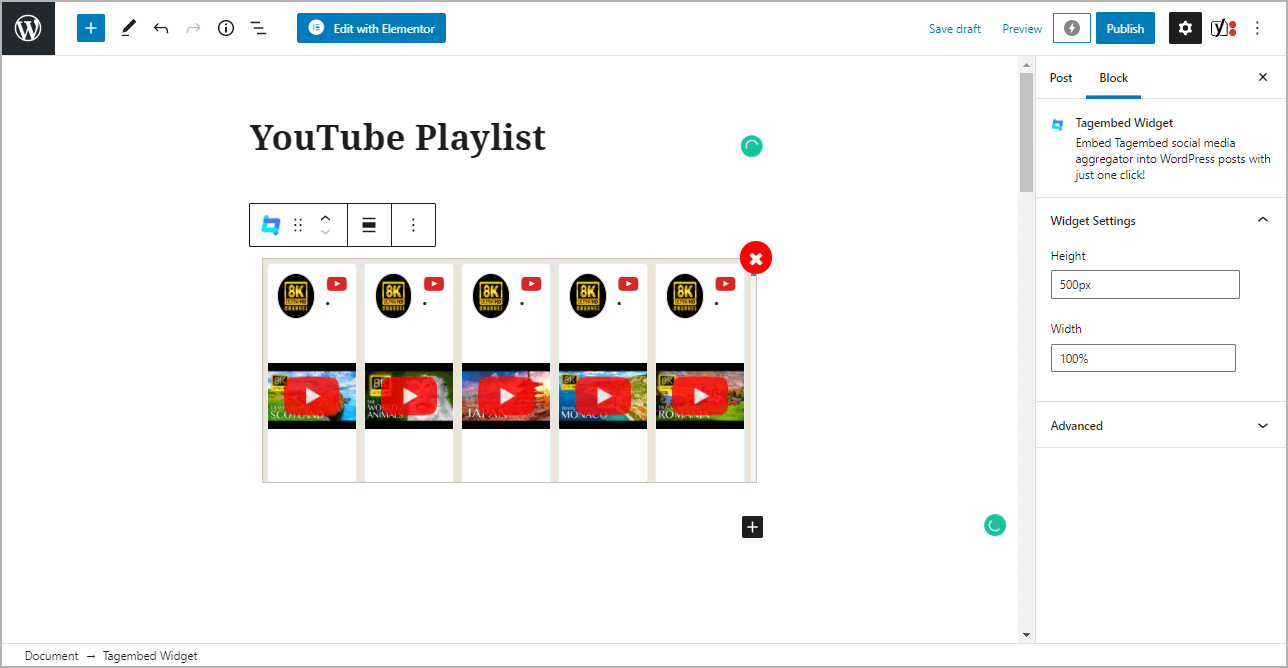
Outcome: Live website image with embedded YouTube Playlist.
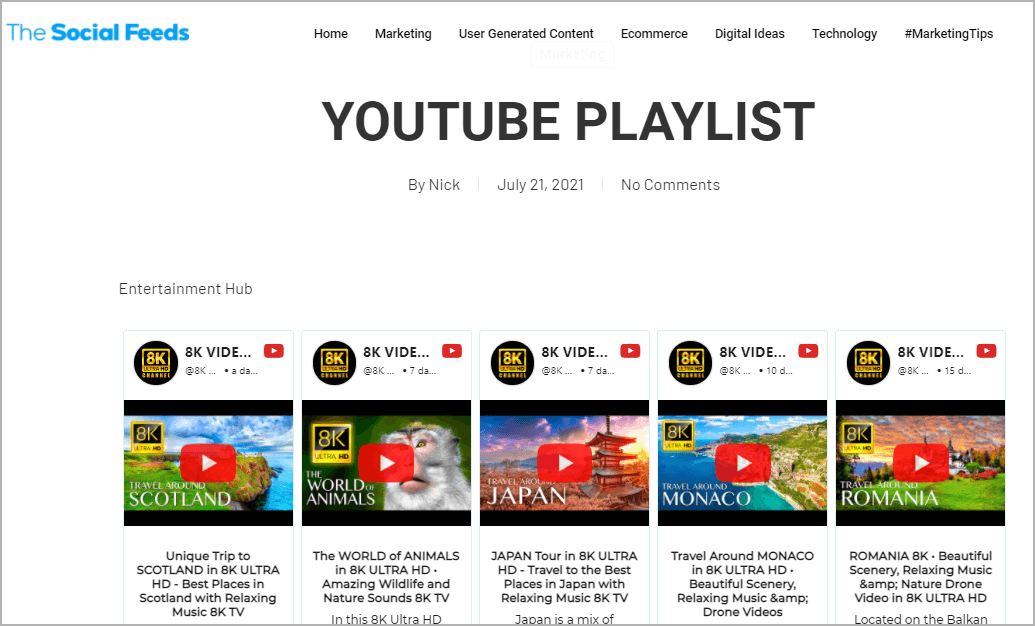
Alternatively, if you don’t have the plugin, follow the following steps to embed YouTube Playlist.
Step 3.2: Steps For WordPress Version 5.0+
1. On the WordPress popup screen, click the copy code button to copy the embed code on your clipboard.
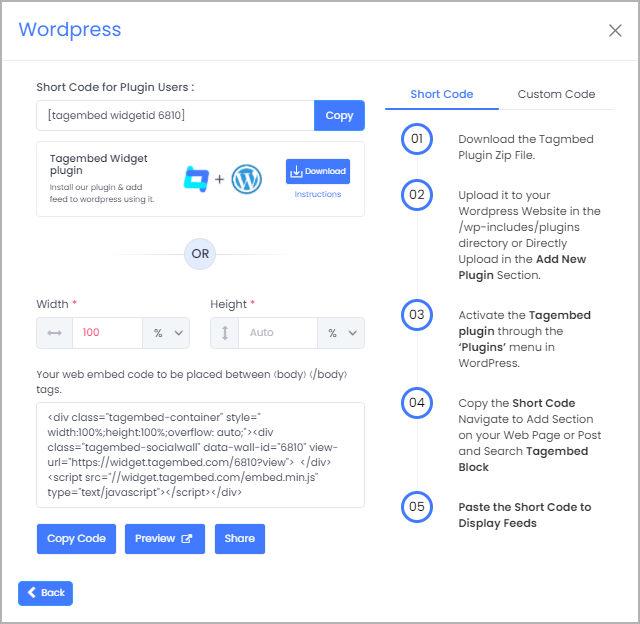
2. Login to your WordPress website admin and open the page/post where you would like to embed YouTube Playlist on WordPress.
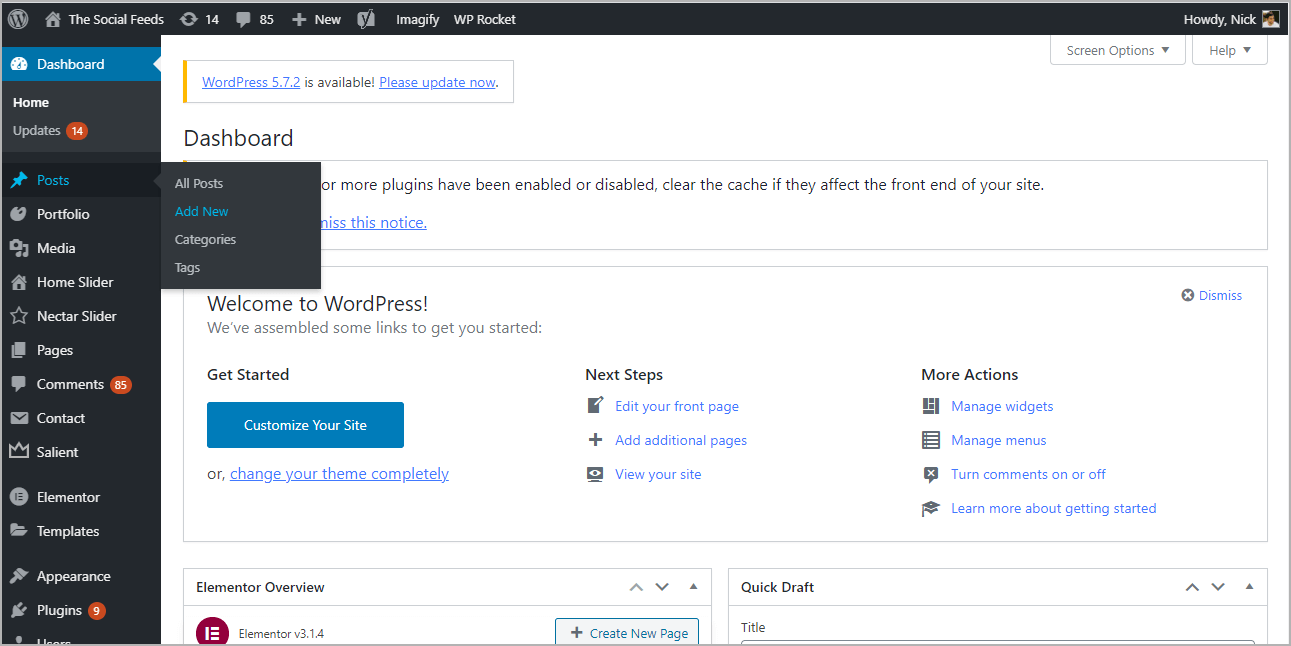
3. Click on the (+) Add block button and select Custom HTML from it.
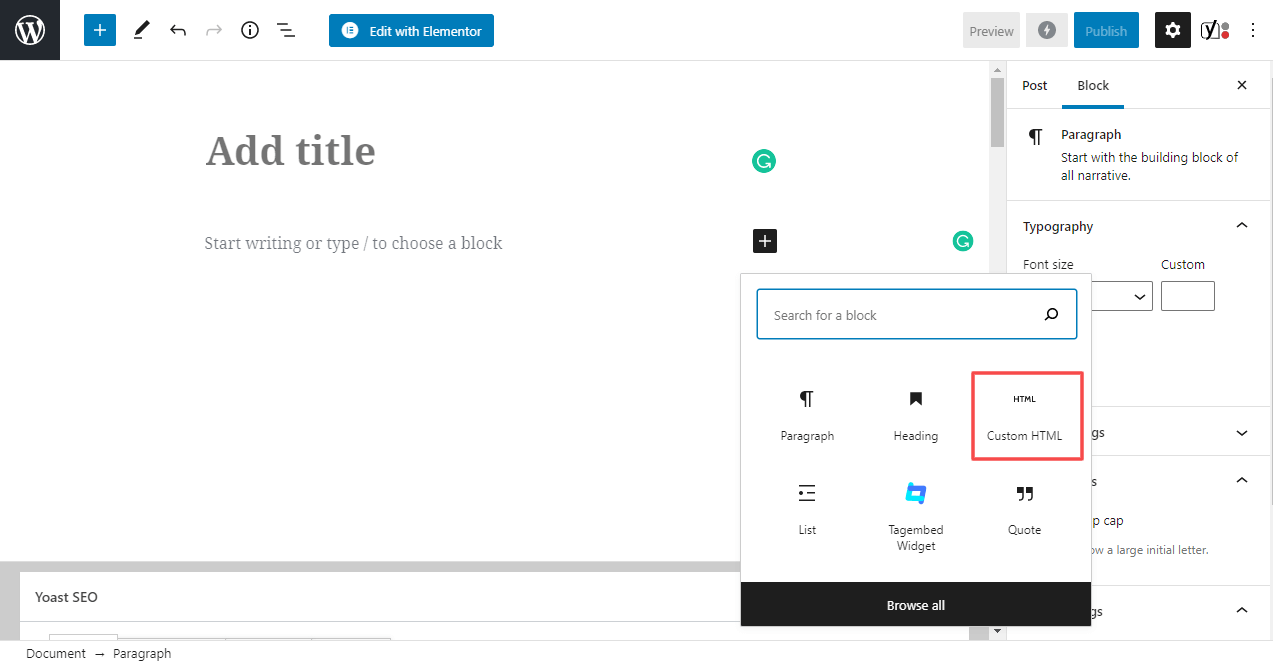
4. Paste the copied embed code into the editor.
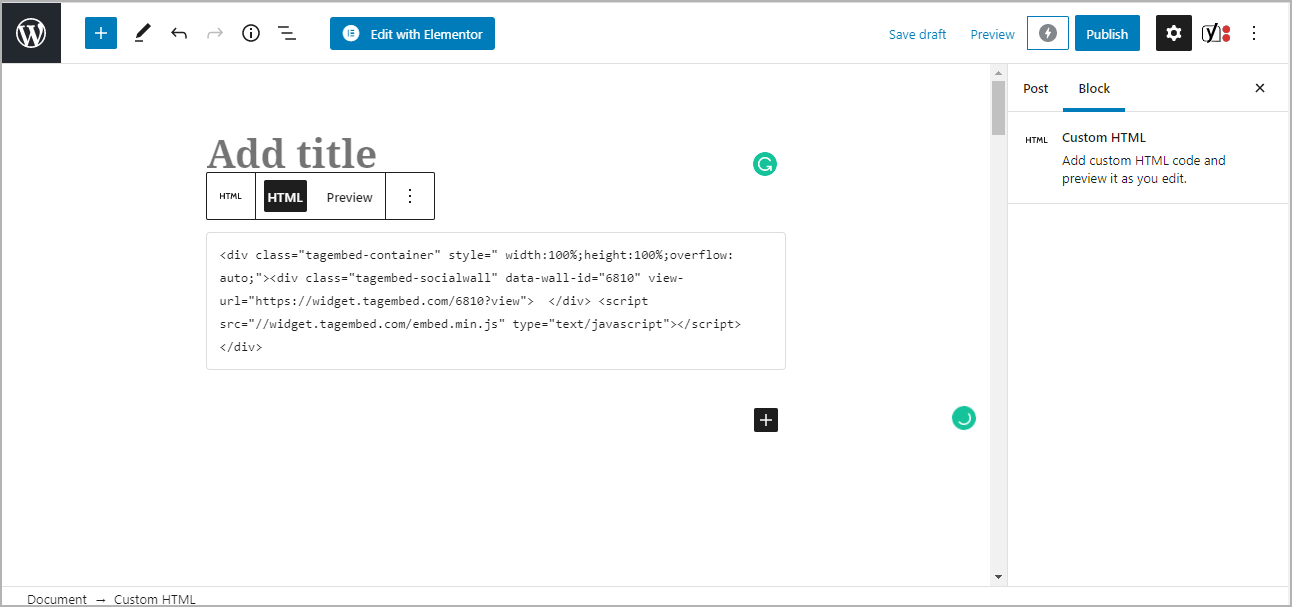
5. Click on the Preview button on the right side of HTML to view the preview of the widget and click on the Publish/Update button on the top-right.
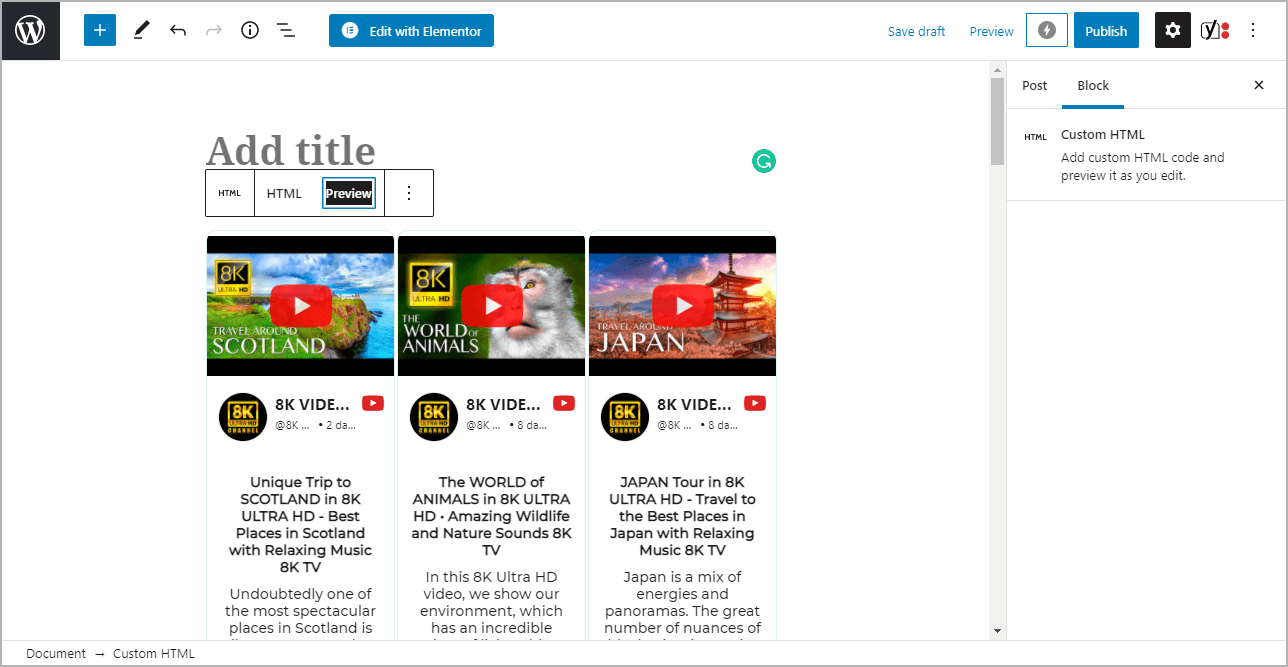
Step 3.3: Steps For Classic WordPress Editor
1. On the WordPress popup screen, click the copy code button to copy the embed code on your clipboard.
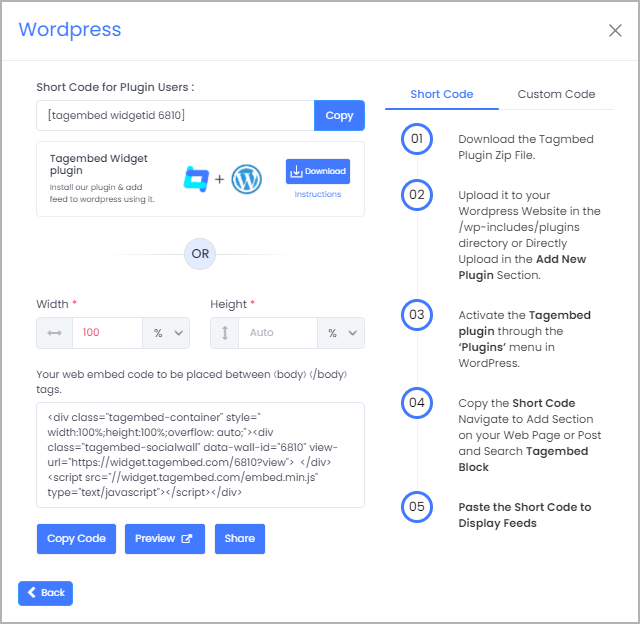
2. Open the page/post where you want to embed the YouTube Playlist.
3. Click on the Text option, which appears on the right-hand side of the screen.
4. Paste the code, and click on Update/Publish to save the changes.
Congratulations! You have successfully embedded YouTube Playlist Widget on your WordPress website.
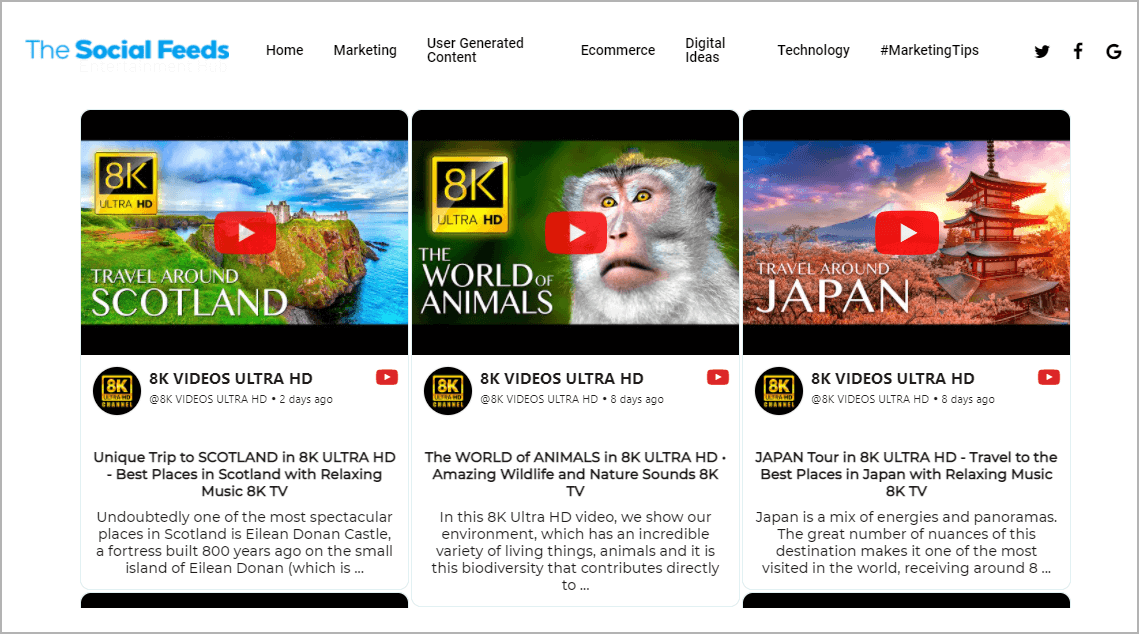
Try Tagembed – Create Your Free Account Now
Still have questions or need help, please Contact Us or write us at [email protected]