Embed Facebook Reviews on Shopify website
Follow the following step-by-step guide to embed Facebook Reviews on Shopify website successfully.
Try Tagembed – Create Your Free Account Now
Step 1: Aggregate Facebook Reviews
1. Sign Up to create a Free Tagembed account or Login if you’re an existing user.
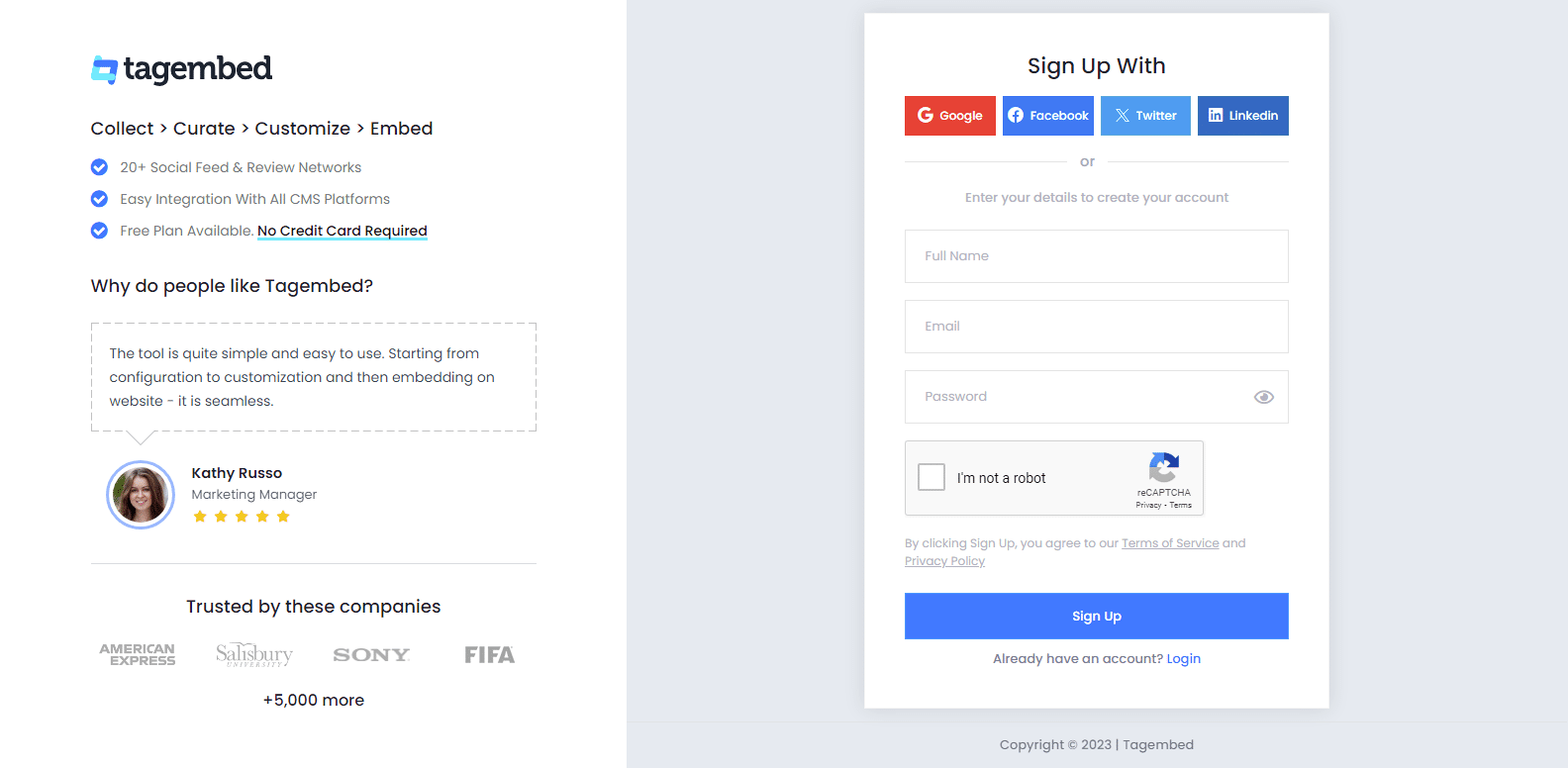
2. Now you have 2 options, Social Widget or Review Widget. Click on the Review Widget.
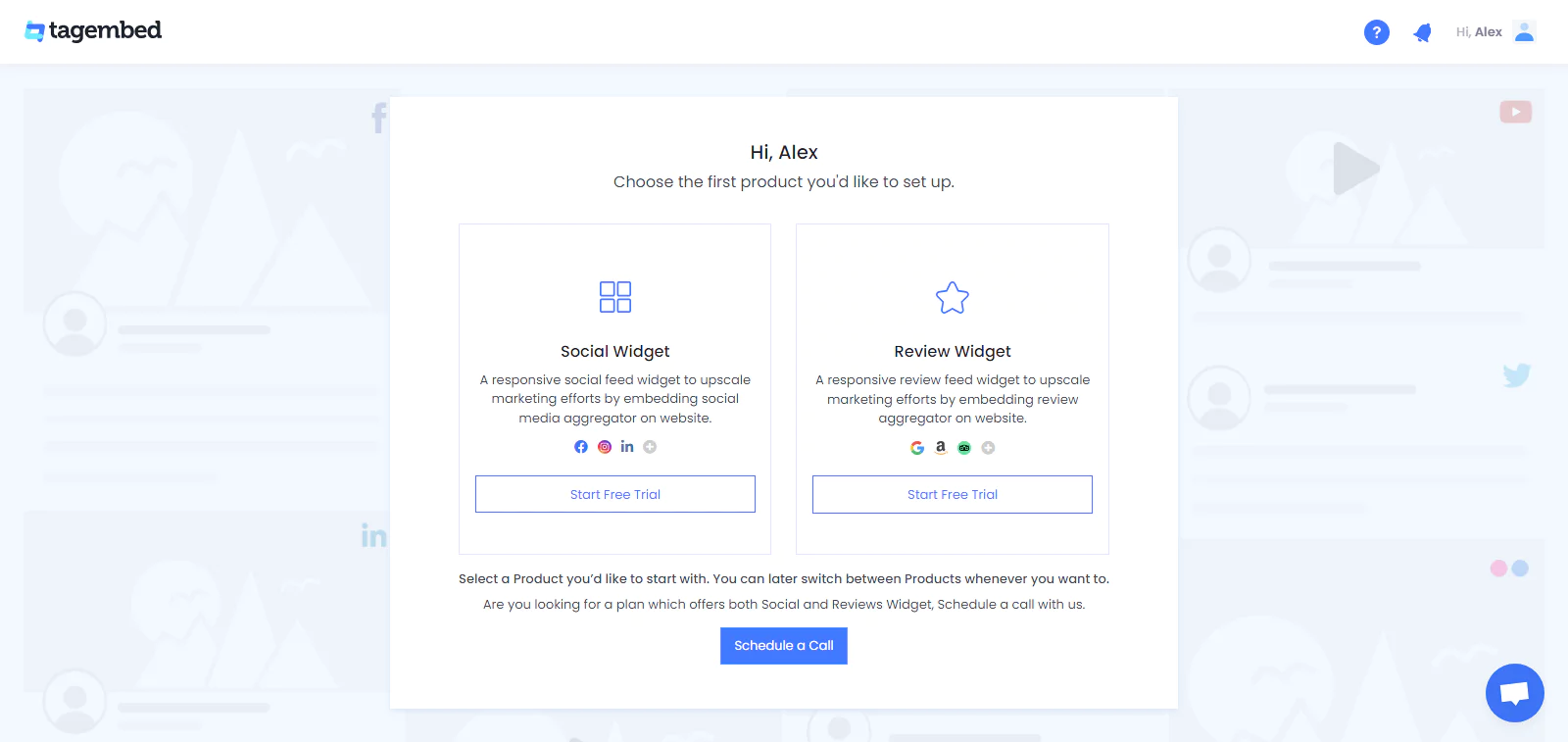
3. Your First Widget will be already created, just click on the Open button to proceed, if not create one.
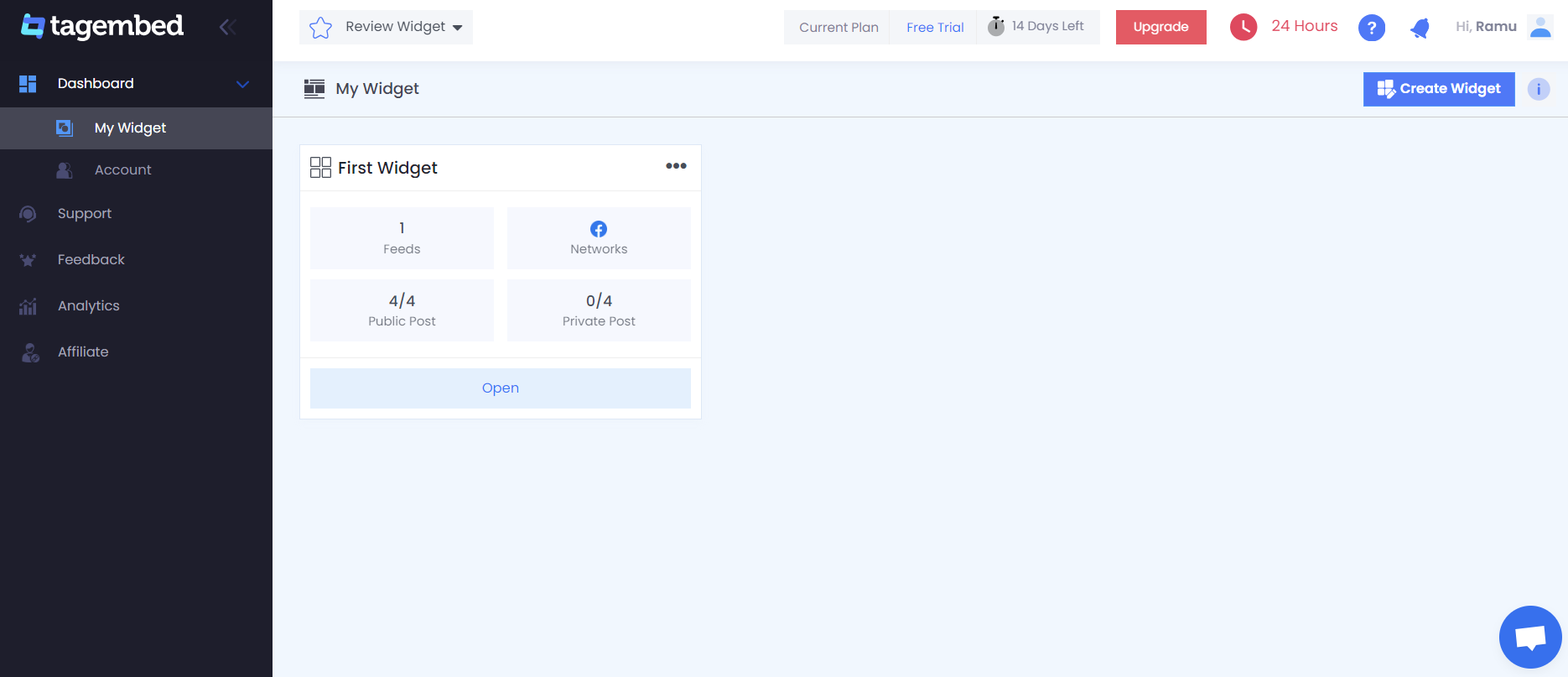
4. A screen “Pick a source” will appear, here select Facebook from the list of networks.
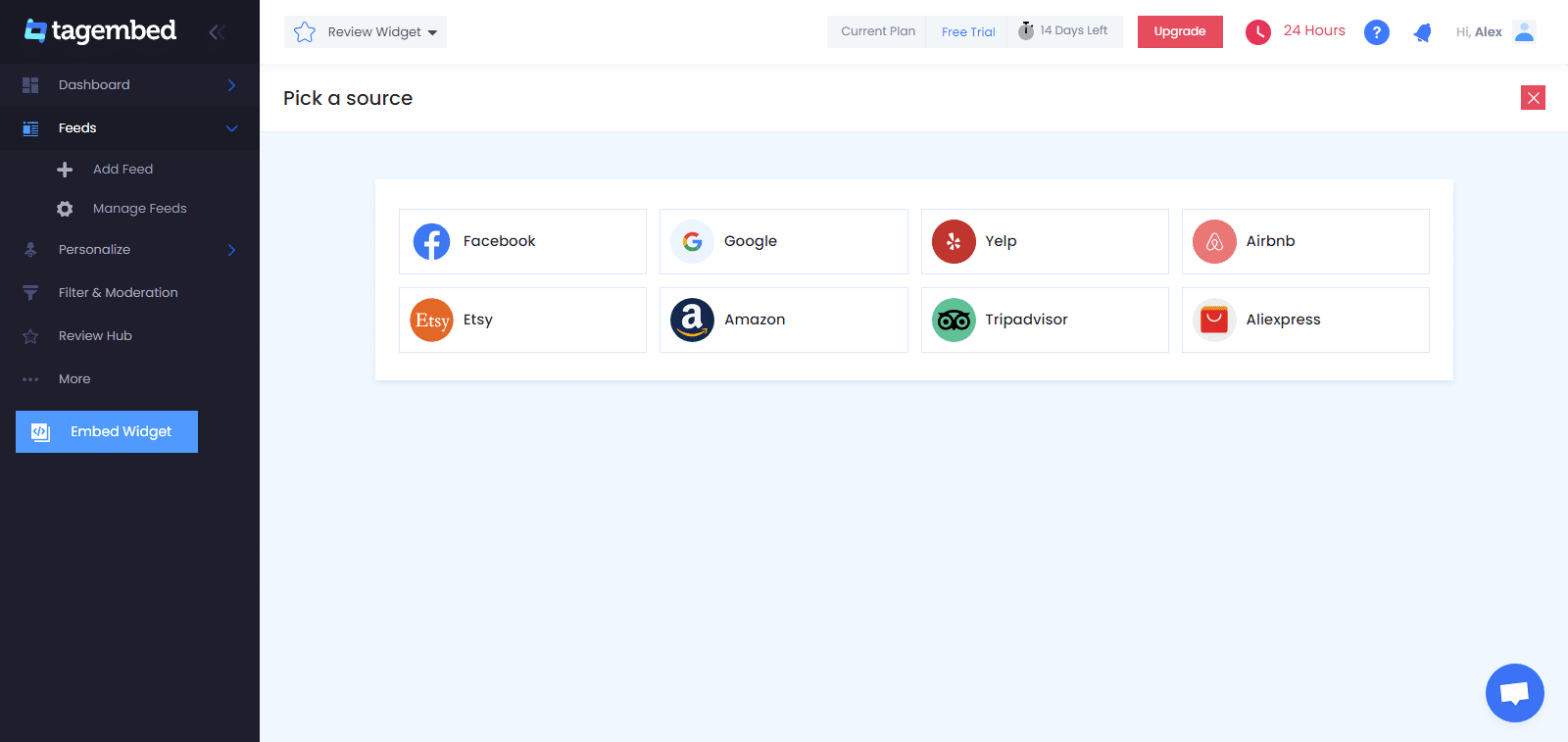
5. Press the Create Feed button to Connect your Facebook account and collect FB page reviews.
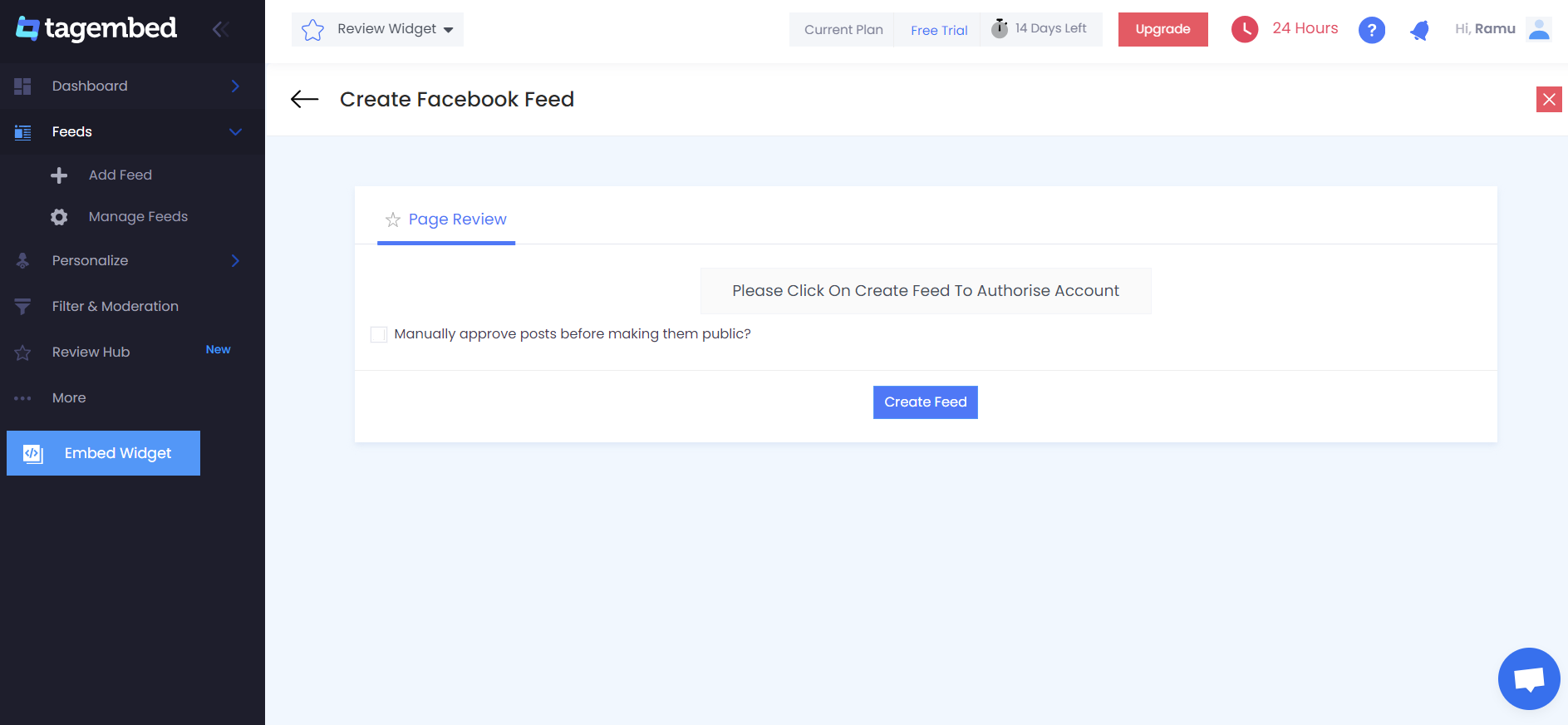
6. Congrats, you have successfully collected all the reviews from your Facebook page.
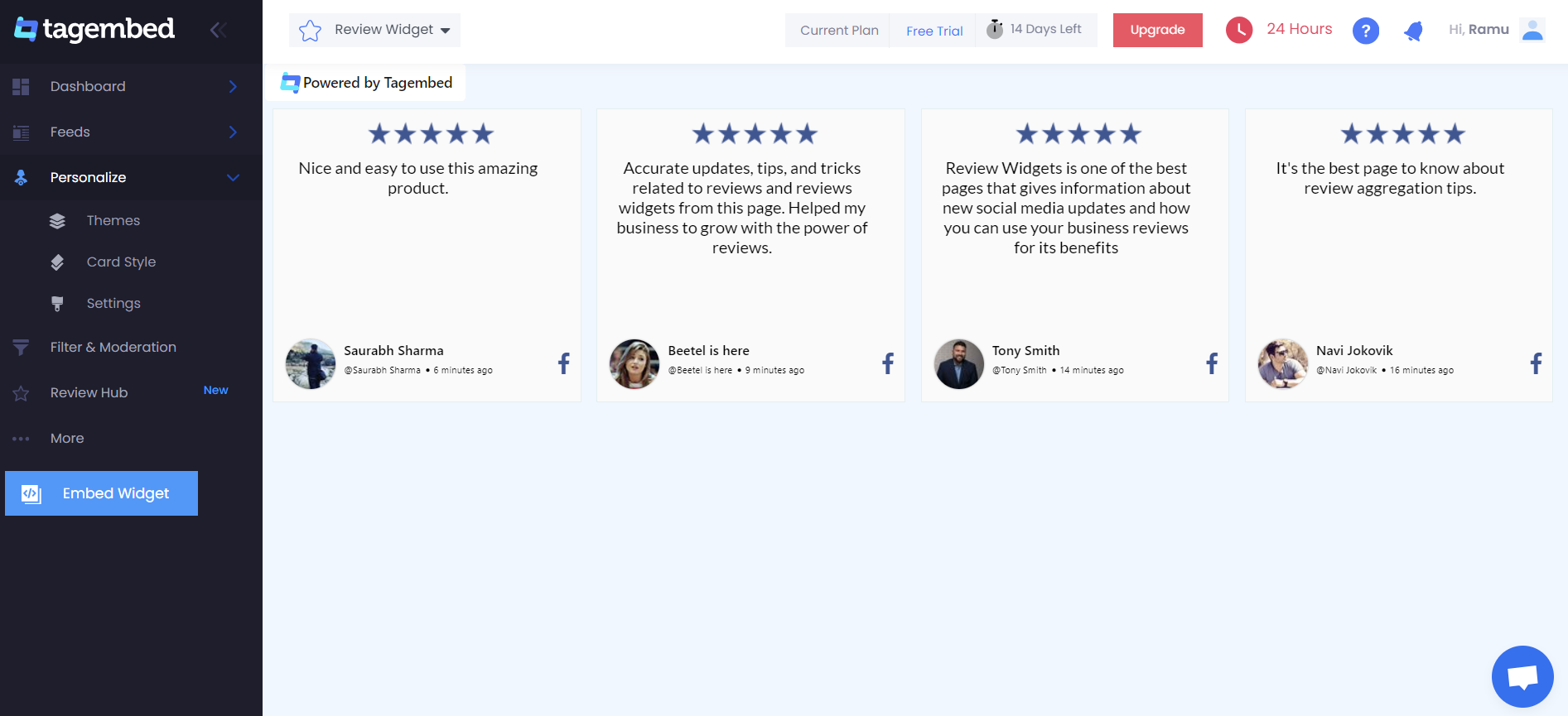
Tip: You can click on the Personalize & Themes tab on the left menu panel to change the themes & layout, background, banners and other dedicated themes settings to make the Facebook review widget look more appealing and attractive.
Step 2: Generate Facebook Reviews Embed Code for Shopify website
1. On the bottom-left menu panel, click on the Embed Widget button.
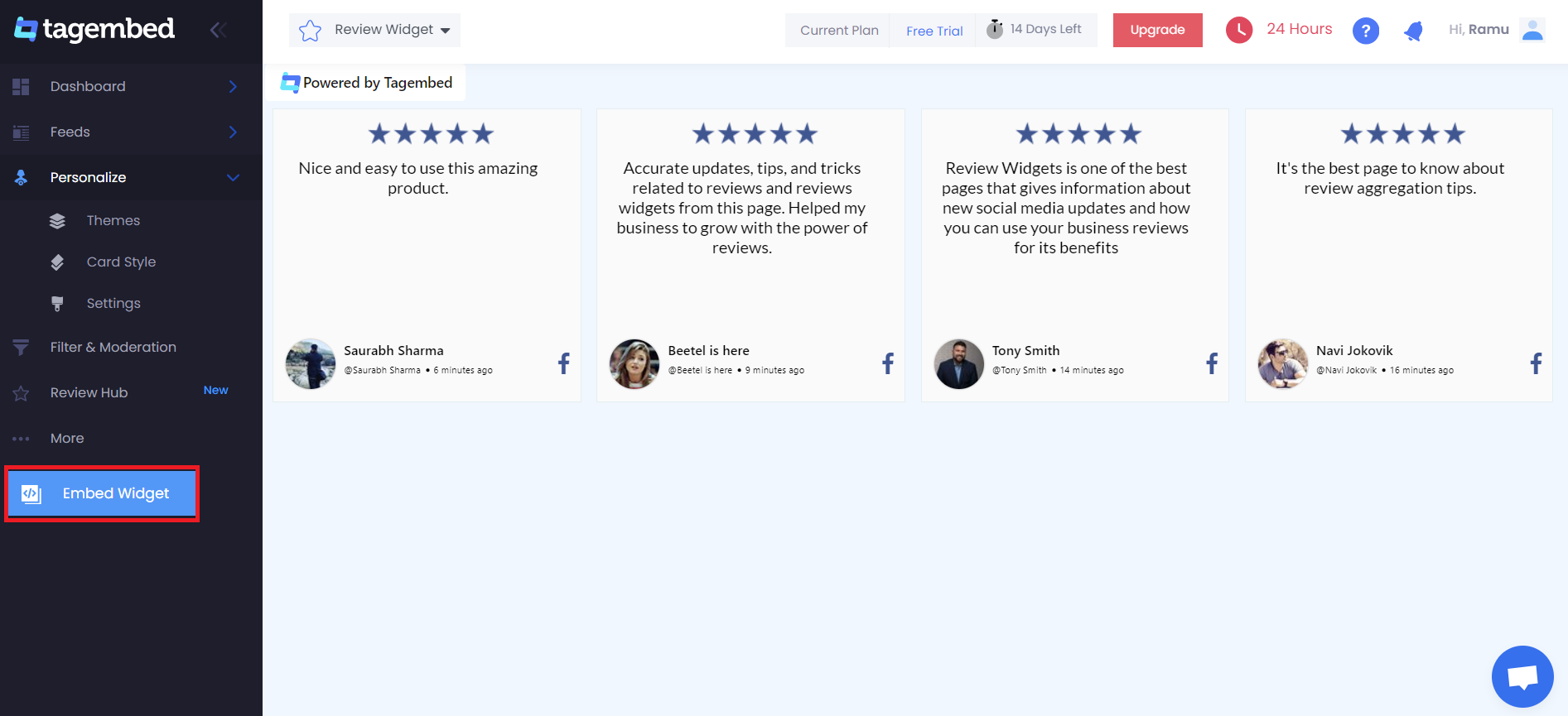
2. A new pop-up “Choose Your Platform” will appear with the list of different website CMS.
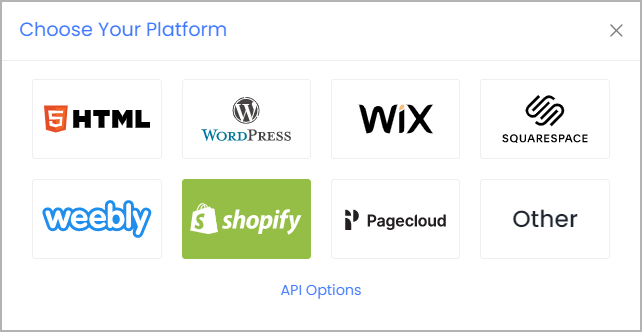
3. Choose your website CMS as Shopify and adjust the height & width of the widget.
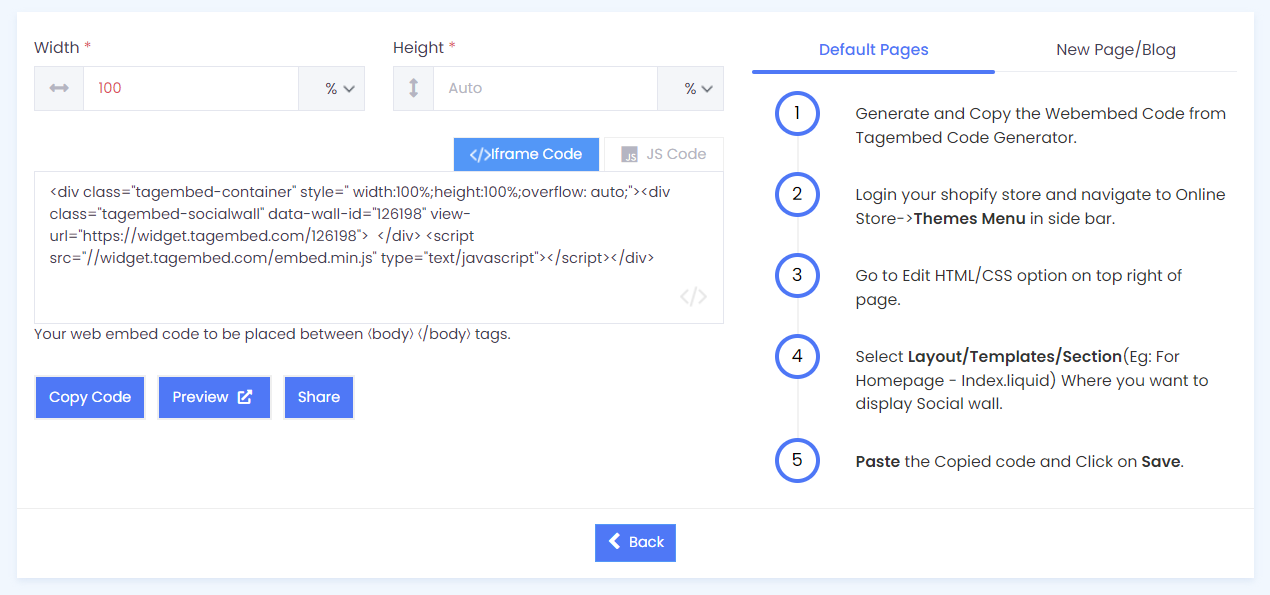
4. Finally, click on the Copy Code button to copy the embed code.
Step 3: Embed Facebook Reviews on your Shopify websites
After copying the embed code follow a few more clickable steps to complete the embedding process.
Note: On Shopify, you can embed Feeds in three different places, such as Default Page, New Page, and Blog Posts. Below are the steps for all three methods.
Default Page
1. Login to your Shopify admin account and open the backend of the page you would like to embed the feeds on.
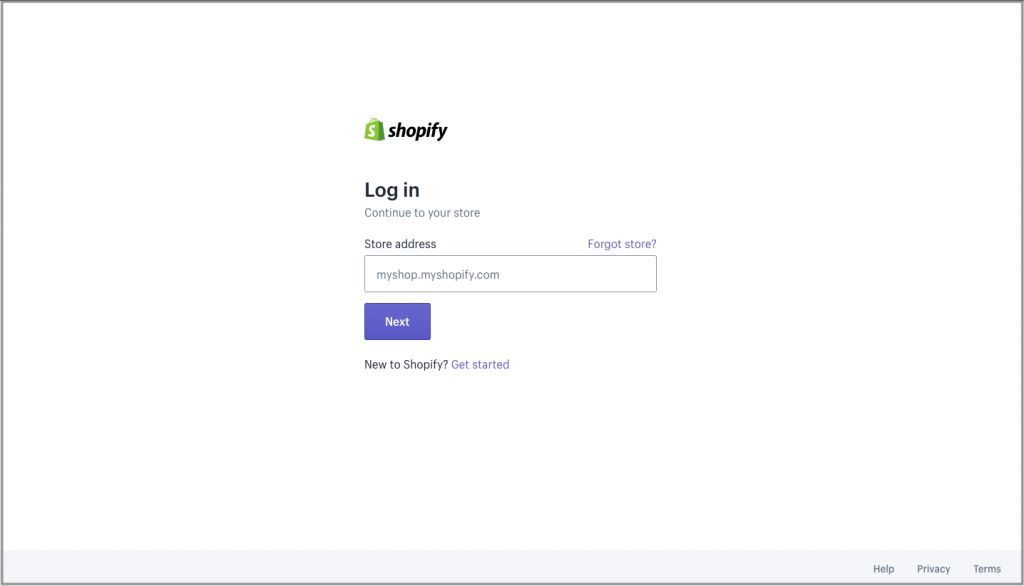
2. On the left-hand side you’ll find Online Store under the sales channels tab. Click it to open more options.
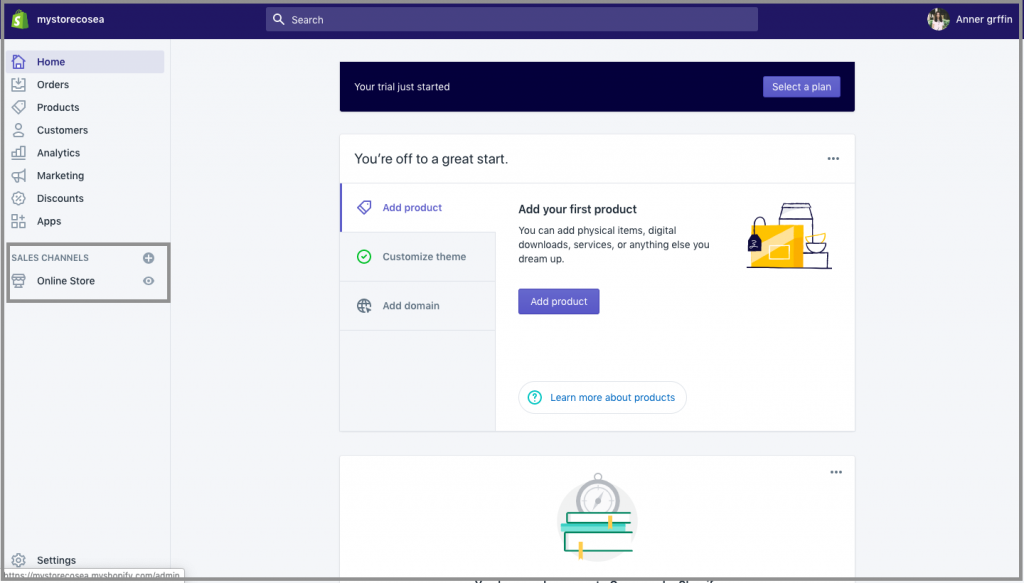
3. Select Themes tab and on the screen, you’ll find customize option button, click on it.
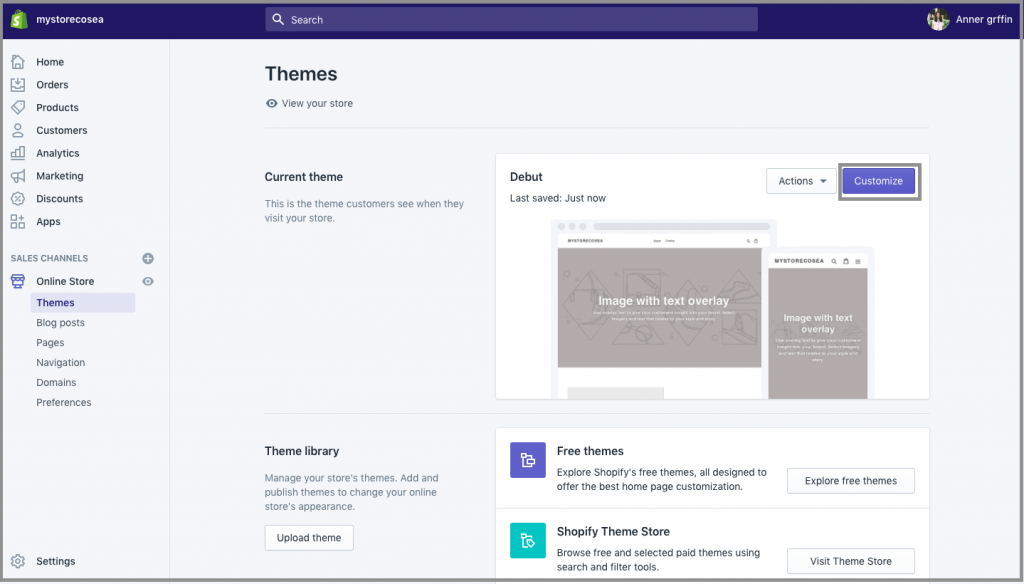
4. Navigate through the left menu panel and select Custom Content
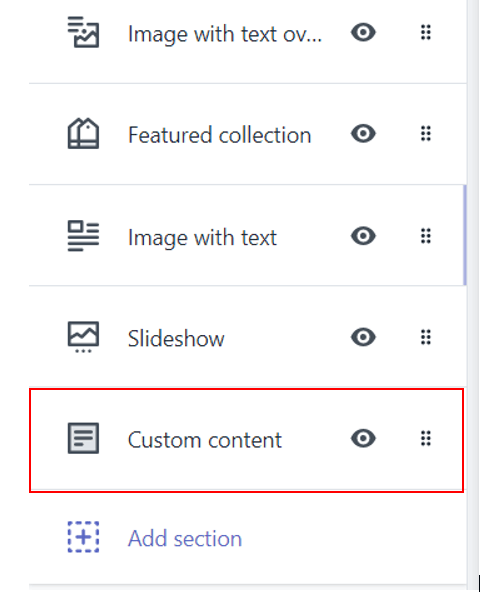
5. A new option will appear Custom HTML, click on it then Paste the embed code and Save the changes made.
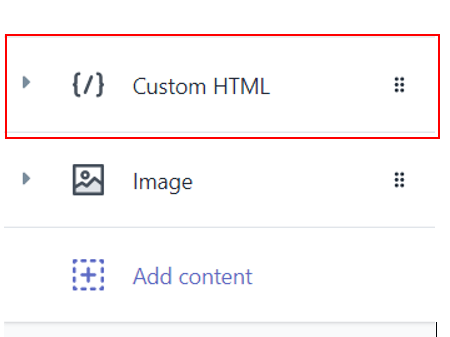
Reload the page to see the live Facebook Reviews on the Shopify website.
New Pages
1. Login to your Shopify account and on the left-hand side menu, sail through Sales Channels->Online Store->Pages
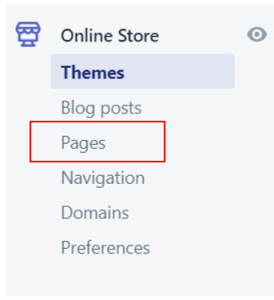
2. Click on Add Page button to add a new page.
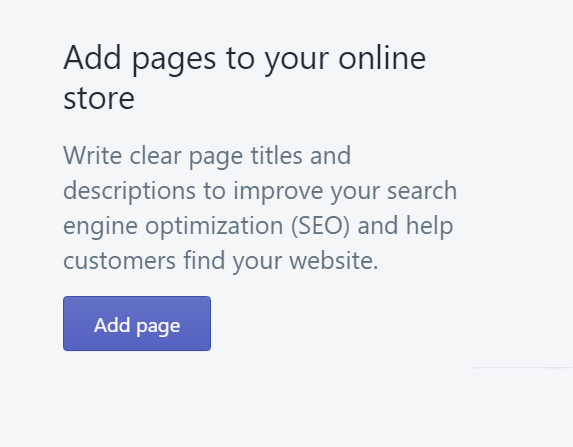
3. There will be an embed icon (<>) button on the right-hand side of the screen. Click on it and paste the embed code onto the editor.

4. Finally, save the changes made.
Blog Posts
1. Login to your Shopify account and on the left-hand side menu, sail through Sales Channels->Online Store->Blog Posts
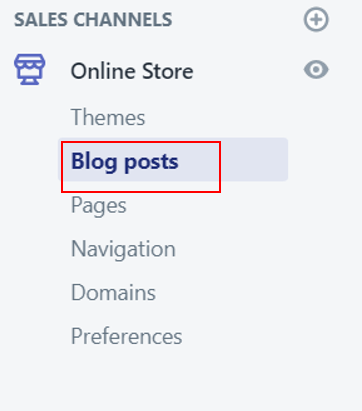
2. You’ll find a Create blog post button on the page, click on it.
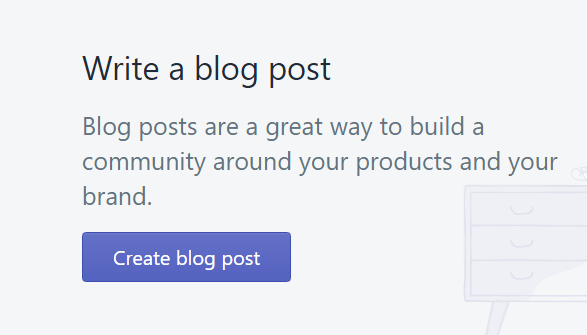
3. You’ll see an icon button (<>) of embed on the screen (as highlighted in the image, below), click on it.

4. An editor will open, paste the embed code on it and SAVE the changes made.
Kudos! You have successfully embedded the Facebook Reviews widget on Shopify website.
Try Tagembed – Create Your Free Account Now
Still have questions or need help, please Contact Us or write us at [email protected]