‘User-Reviews’ is a form of user-generated content that is created by unpaid users willingly. This is the reason why new potential customers look for Facebook reviews on any business’ website first & then make purchase decisions.
Social Media Platforms like Facebook, Twitter, etc. & Reviews Platforms like Yelp, Airbnb, Google, etc are great sources of user-generated content. Speaking of their benefits, there are many including boosting engagement, build trust & loyalty, and increasing sales & revenue. Therefore, over the years, marketers have started leveraging user reviews as a strong marketing asset in as many ways as possible.
In this blog, we will mainly focus on how to embed Facebook reviews on any website automatically and their benefits. Hence, you can easily embed these reviews with the help of the Free Facebook Review Widget powered by Tagembed.
So let’s delve in!
Embed Facebook Reviews on the Website
Collect, Moderate, and Display Facebook Reviews on Website
Try For freeHow To Embed Facebook Reviews On Website?
There are two parts that are linked to the embedding process. Below are the simple easy to embed FB Reviews on websites:
- Step-1: Create a Facebook Reviews Widget
- Step-2: Add/Embed Facebook Reviews on Website
Step 1: Create a Tagembed account and Collect Content
1. Create a free new Tagembed account or if you already have an account, then just Log in.
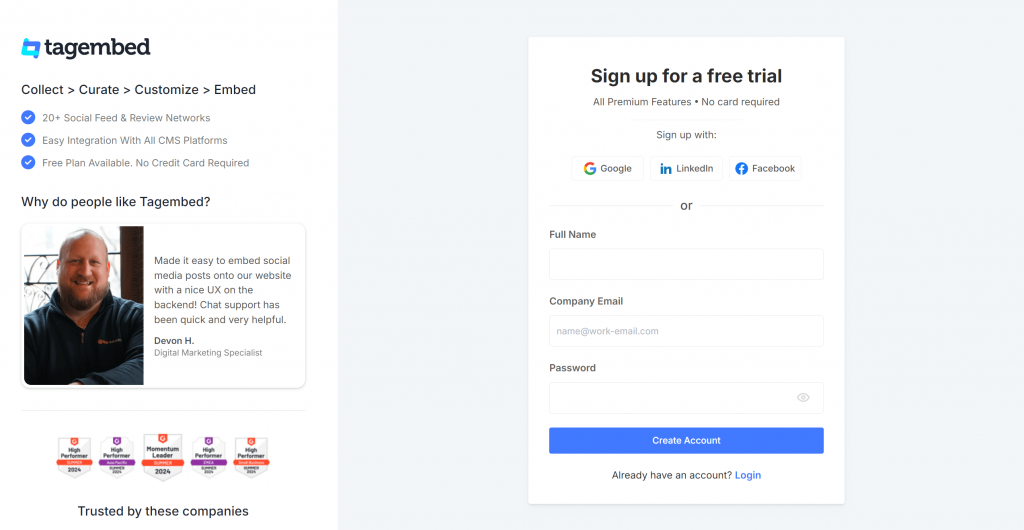
2. Select “Facebook” as the source of your feed.
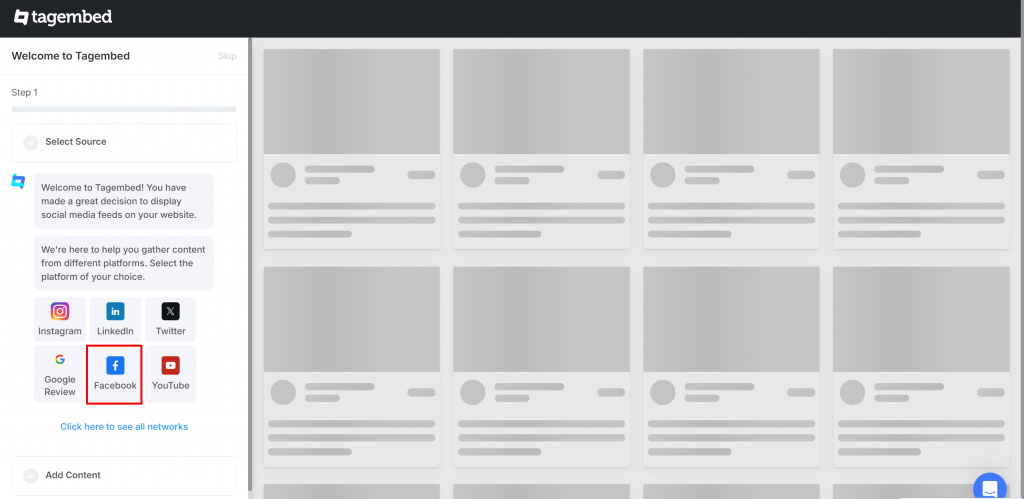
3. Now select the connection type as Page Reviews.
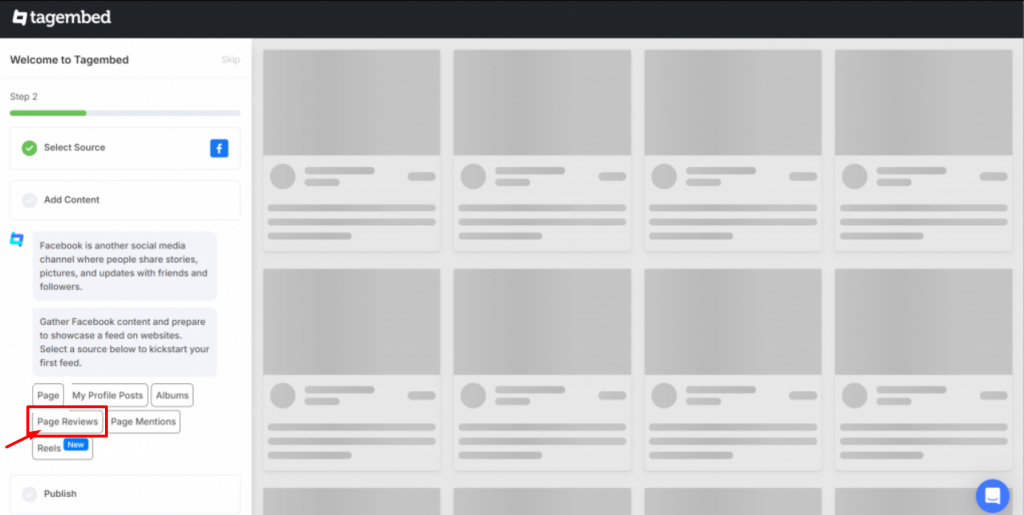
4. You’d have to connect your Facebook account first. Choose the page from where you want to add the reviews.
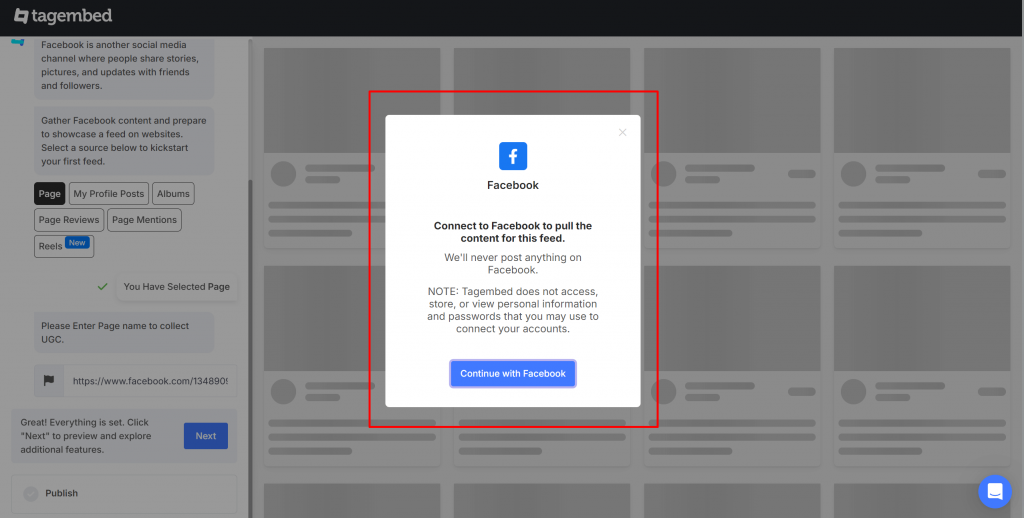
5. The collect content will be visible to you now. You can moderate and customize the content to ensure its alignment with the brand goals.
You can now use the following features to curate an appealing review widget:
- Advanced Moderation & Filtering – You have the power to eliminate or filter out all the unwanted & irrelevant content from your Facebook reviews to make the feeds look fresh.
- Customization – Apply designing & personalization elements like themes, banners, backgrounds, font size & colors, and many more to change the look & feel of your Facebook feed.
- Insightful Analytics – Gain audience insights in terms of total impressions, clicks, users, sentiment analysis, and many more details.
- More – Not just the aforementioned features, but Tagembed has plenty more features to offer including Hashtag Highlighter, Ticker, Custom CSS & more.
Add Facebook Reviews on the Website
Collect, Moderate, and Display Facebook Reviews on Website
Try For freeSTEP-2: How To Embed Facebook Reviews on Website
After organizing feeds, redirect towards the widget editor of Facebook Widget to start embedding FB Reviews on websites:
6. Choose “Embed on Webpage” from the current screen.
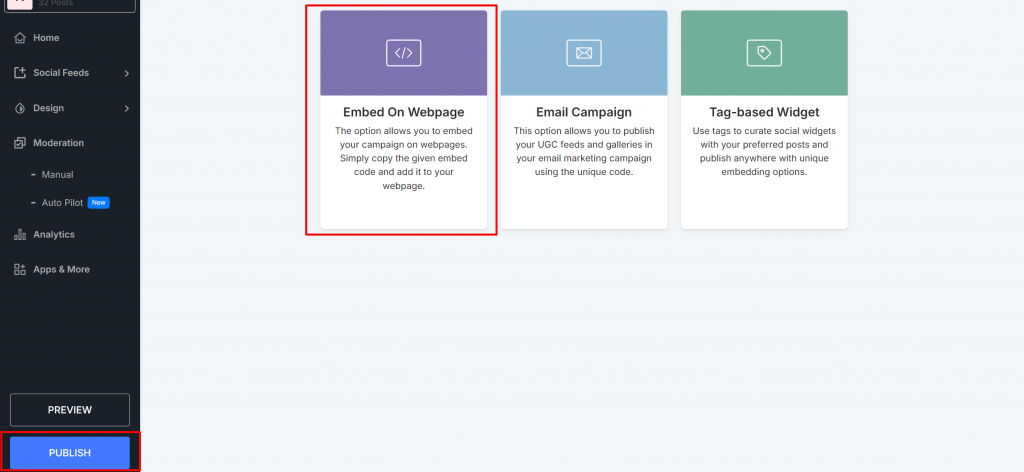
7. Select one of the available website-building platforms like WordPress, Wix, Squarespace, Weebly, Shopify, Webflow, HTML etc. Adjust the width and height of the widget for the best look and copy the embed code.
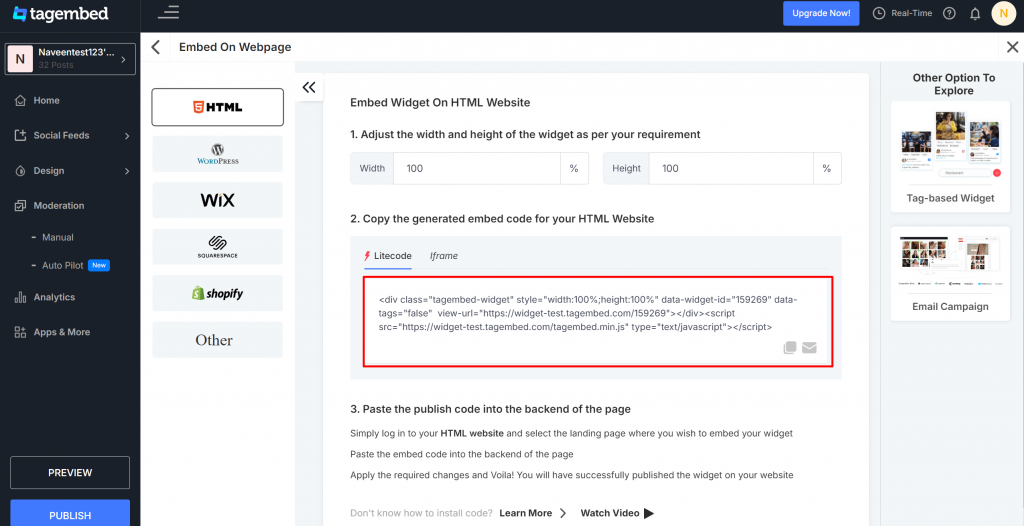
8. Paste the code on the back end of your website and publish it!
9. Lastly, click on the “Copy Code” option and copy it on the clipboard.
10. Finally, login to your website admin then navigate to the page on which you’d like to add Facebook Reviews and paste the embed code into it.
Hence, FB Reviews are live on your website. Now you display amazing FB reviews on websites.
Add FB Reviews to your Website
Collect, Moderate, and Display Facebook Reviews on Website
Try For freeHow To Display Facebook Reviews On Different CMS Platforms:
1. How To Embed Facebook Reviews On HTML Website

Being one of the most preferred for almost every business website, HTML (Hypertext Markup Language) is a great way to build websites. It enables you with various ways to beautify websites and make them user-friendly.
You can add a Facebook reviews widget on HTML websites by following the steps mentioned below.
- Select your website building platform i.e., HTML.
- Adjust Height & Widget and Copy Embed Code for HTML website.
- Now, open the backend of your webpage and paste the embed code into the body section of your website.
2. How To Embed Facebook Reviews On WordPress Website

WordPress is one of the most prominent website-building platforms. So if you have a WordPress website, or plan to build your website using WordPress. Then, you can either download and use the Tagembed WordPress plugin or here are the steps to add Facebook review feeds on WordPress websites using the Tagembed Widget App.
- From the pop-up, select your website building platform as WordPress.
- Copy the generated embed code or Shortcode.
- Then, Login to your WordPress website.
- Select the Page or Blog and click on the (+) Add Block icon and select Custom HTML or Shortcode.
- Finish the process by clicking on the Update button.
- Now you can see an amazing Facebook reviews widget on WordPress website.
3. How To Display Facebook Reviews On Shopify Website
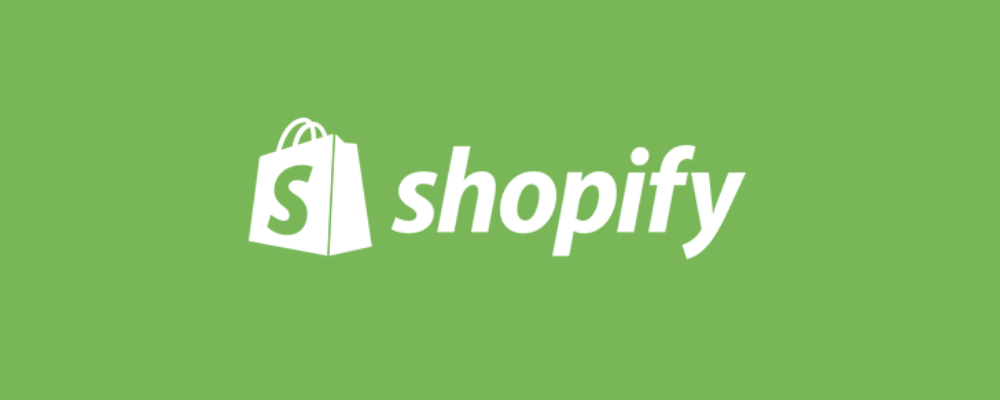
To add Facebook review feeds on the Shopify website you can either use a simple yet advanced Tagembed Shopify App or use the Tagembed Widget app and follow these simple steps mentioned below.
- From the pop-up, select your website building platform as Shopify.
- Log in to your Shopify account.
- Under the Sales Channels section, you’ll find an Online Store. Click on that.
- Select the Themes option from the drop-down list in the sidebar.
- You will find an Action button, click on that.
- Now choose Edit code from the drop-down list.
- Select Layout/Templates/Section where you want to showcase your Facebook reviews widget on Shopify store.
- Paste the Embed Code and click on Save to publish the changes.
4. How To Display Facebook Reviews Post To Wix Website

Wix is another amazing website-building platform. It is one of the best platforms and helps users build their websites more simply.
- From the pop-up, select your website building platform as Wix.
- Login on Wix first.
- Add elements with a plus button (+) on the left-hand side in the menu bar. Click on this button.
- Here, you will see a complete list of elements.
- Now click on the More option.
- Select HTML iframe from the Embeds.
- Now enter the copied Facebook reviews HTML code in the code field.
- Click apply to update the changes to show the Facebook reviews widget on Wix website.
5. How To Add Facebook Reviews On Weebly Website
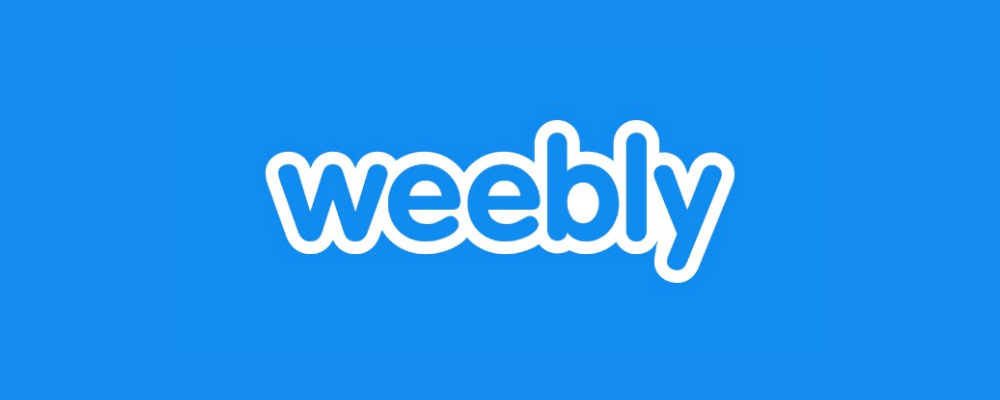
Embedding Facebook reviews on the Weebly website is a simple task. You just need to follow these steps.
- From the pop-up, select your website building platform as Weebly.
- Find the Embed Code element and then drag and drop it where you want to display Facebook review feeds to the website.
- Click on the HTML box.
- Then choose the Edit Custom HTML option.
- Paste the Tagembed code to display the Facebook reviews widget on Weebly website.
- Save the changes and update it.
6. How To Embed Facebook Reviews On Squarespace Website
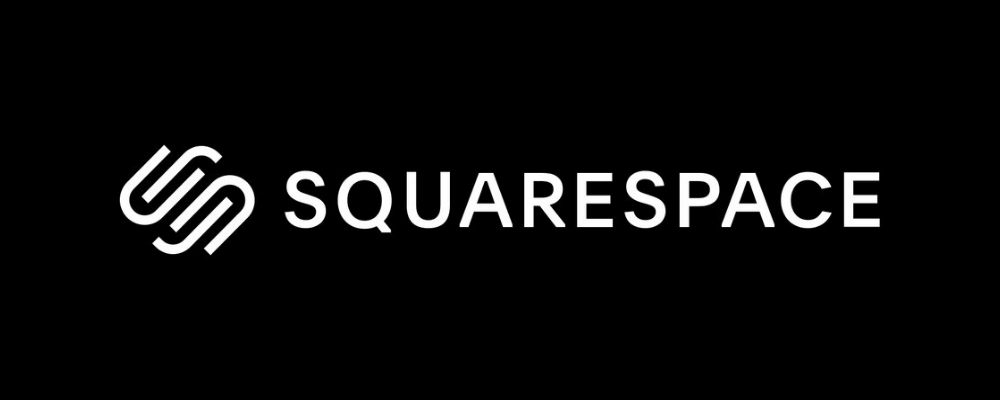
To add Facebook reviews feed on Squarespace Website, follow these simple steps.
- From the pop-up, select your website building platform as Squarespace.
- Use the Embed Blocks to add any external code on the web page.
- Now add a block on the page, open a page editor, and then click on “Add Block.”
- Now select Embed from the menu.
- Click the </> icon in the URL field.
- Now paste your embed code on that box.
- Click Set.
- Lastly, save the changes by clicking on the Apply button to display the Facebook reviews widget on Squarespace.
7. How To Display Facebook Reviews On Webflow Website
If you have a Webflow website and want to aggregate FB reviews on the Webflow website, then follow these steps.
- Log in to your Webflow account as an admin.
- Navigate to the page or area where you want to add the Facebook reviews widget to the Webflow website.
- In the backend section, paste the embed code into the supplied field. Save the changes.
8. How To Display Facebook Reviews On Jimdo Website
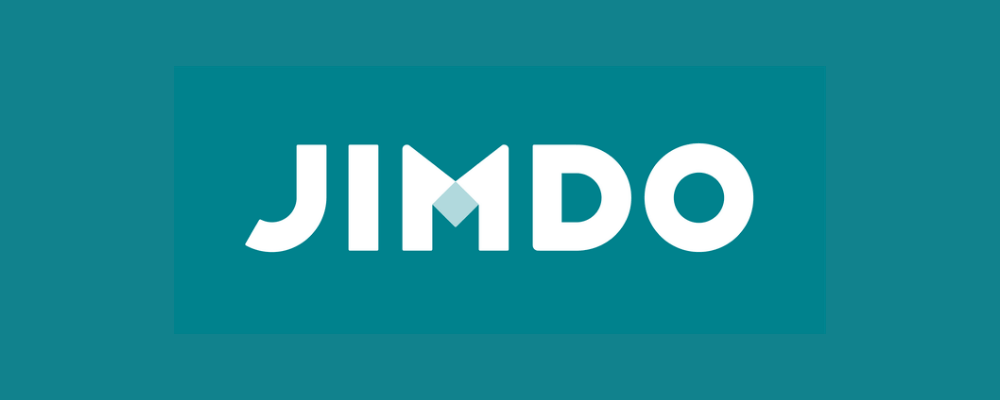
Jimdo is another well-known e-commerce-oriented website-building platform. You just need to follow these steps.
- From the pop-up, select your website building platform as Jimdo.
- Click on the Add Element button.
- Now click on More Elements.
- Choose Widget/HTML and paste the embed code into the code field where you want to add the Facebook review posts.
- Click on the Save button to apply changes.
Dispaly Facebook Reviews on the Website
Collect, Moderate, and Add FB Reviews on Website
Try For freeHow To Display FB Reviews On Website (Manually)?
You can also embed Facebook Reviews to the website manually, to do so follow the simple steps mentioned below:
Step 1. Login to your Facebook Business Page and select the Facebook review you’d like to embed on your website.
Step 2. Click on the three dot (…) available on the top-right and select embed.
Step 3. Follow the instructions and copy the generated embed code.
Step 4. Paste the embed code on the backend of your website and save the changes made.
Why Should You Embed FB Reviews On Websites?
Here’s a list of all the key benefits of embedding Facebook reviews on your website:
#1 Boost Trust & Loyalty
Reviews are at building your company’s online identity as they are extremely trustworthy, reliable & authentic. When you provide this type of content to your website, it shows that your brand is customer-centric.
As the true voices of the customers, embedded Facebook reviews on the website build trust & loyalty and boost credibility for your brand.
#2 Improves Brand-Customer Communication
When customers see user-generated reviews on your website, they feel positive about your brand. You can know about the strong & weak points of your business
Be it good reviews or bad, try to focus on the lesson you can learn from their outcome.
Being a non-biased form of content, reviews can provide you with valuable insight into your products or services.
For instance, if you experience more negative reviews on Facebook, then instead of getting sad, you can try and understand why it happened. Also, you grab this opportunity to turn the negative reviews into positives and make the most out of them.
#3 Free Brand Promotion
How about advertising your business via Facebook reviews? Yes, you can do this easily by embedding Facebook reviews examples on your website as it exposes your products to the users.
Unlike traditional marketing channels, with this kind of modern way of advertising & promotion, your brand gets the maximum audience exposure & also experiences increased brand awareness.
#4 Increase Business Sales with Facebook Reviews
As per the stats, around 88% of people trust online reviews as compared to branded reviews. So, it’s important to have reviews showcasing a positive picture of your brand.
Good reviews not only help in generating leads but also boost the sales of your business.
So make sure your customers feel encouraged to leave positive Facebook reviews about your business, which you can then embed on your website.
#5 Improved Rankings
Another reason why we asked you to get more positive reviews on your website is that they contribute to your search engine ranking.
The more positive reviews & ratings your website will receive about your brand, the more important search engines deem your business to be.
To prove our point, we have gone through quite a few pieces of research & statistics and hence we have found that reviews represent around 9.8% of all ranking factors.
Final Words
In a nutshell, Facebook Reviews when embedded on your website give your customers a sense of social proof of your brand or business. But you can also take advantage of other marketing channels to use these reviews and other reviews to spread your business message.
So quickly and clearly improve your marketing efforts by embedding Facebook reviews on your website.
Embed social feed from Facebook, YouTube, Instagram, Twitter on your website, like a PRO
Invalid Email Address