How To Embed YouTube Video on WordPress
You might have heard – “a picture is worth a thousand words.” so you can imagine the impact of videos. Visual-based content has always been the key weapon in marketers’ marketing arsenal – It helps to express better, attracts attention, and stays in the viewer’s mind for a long time. And therefore, we are witnessing a trend where businesses are opting to embed YouTube video on WordPress.
So if you have a WordPress website and are looking to add some visual appeal to it using videos, you have arrived at the right place. In this blog, we will be showing you two simple methods to add YouTube videos to WordPress websites.
Add YouTube Video WordPress Plugin
Collect, moderate, and Embed YouTube Video on WordPress website
Install PluginThese are simple methods to follow and do not require any technical knowledge or coding skills. So without any further ado, let’s dive into it.
Method 1 – Embed YouTube Video on WordPress Using Tagembed WordPress Plugin
Tagembed is a popular social media aggregator tool known for its easy-to-use interface, various features and budget-friendly pricing plans. Moreover, it brings the same magic to WordPress with its WordPress plugins. And due to these qualities, it stands as one of the best plugins on WordPress.
The plugin lets you display YouTube videos on WordPress by following these steps.
Embed YouTube Video in WordPress Website
Collect, moderate, and Add YouTube Video in WordPress website
Install PluginStep 1 – Install & Activate The Plugin
- Download the Tagembed plugin zip from the WordPress plugin hub then upload the zip into the add new plugin section, and activate the plugin.
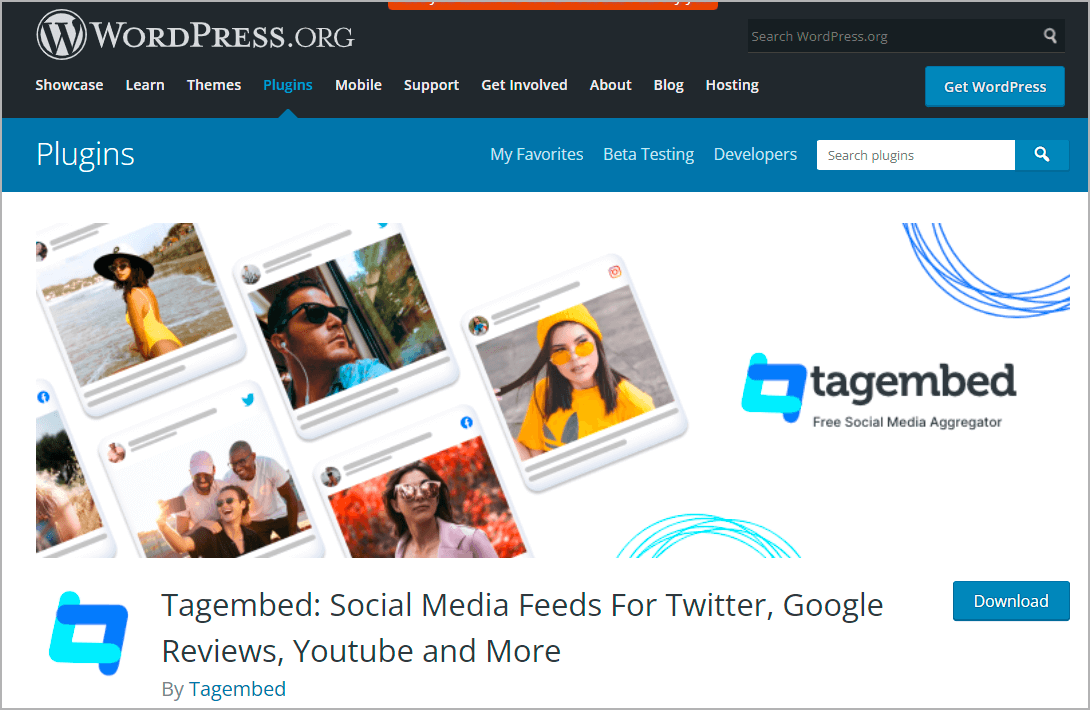
- Alternatively, you can also log in to the WordPress admin panel. Next, search for the term “Tagembed” in the add new plugin search directory section. And finally, click on the Install button and activate the plugin.
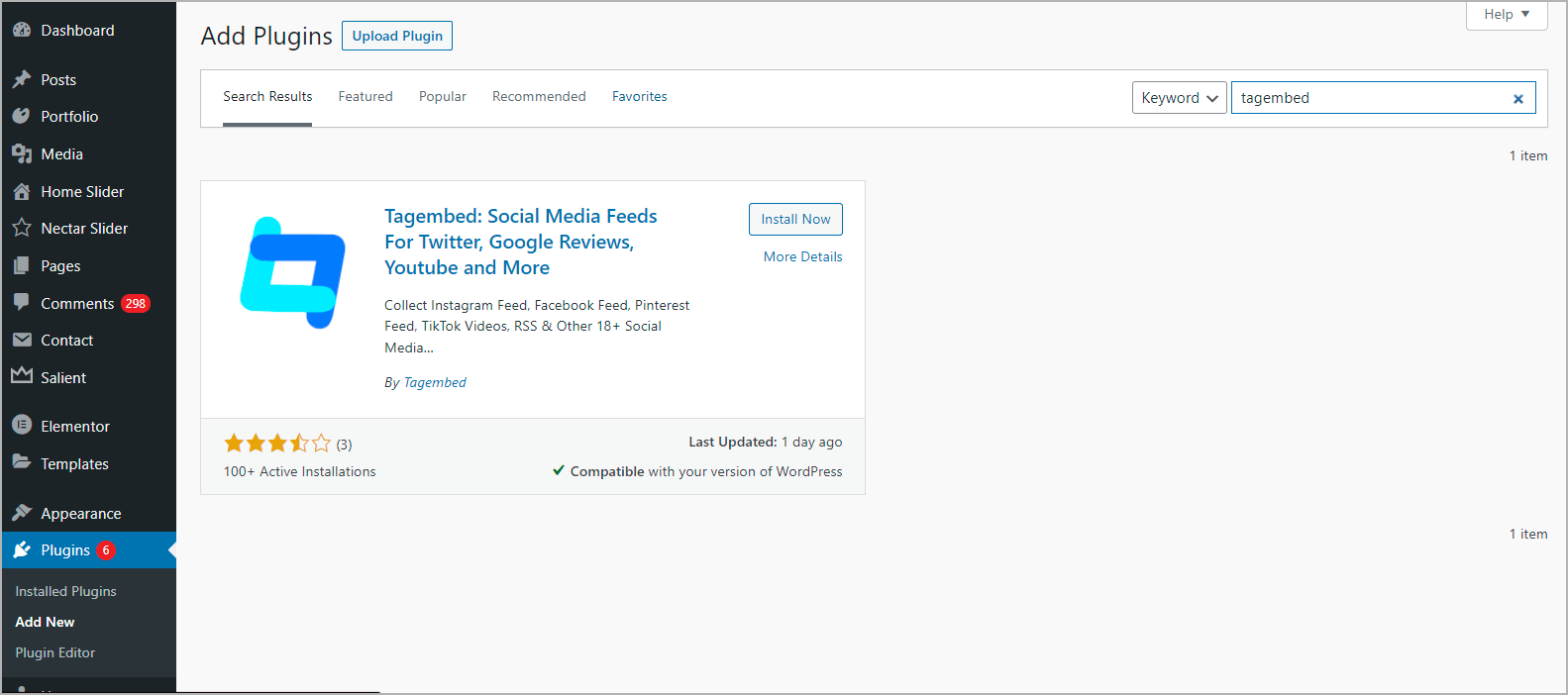
Step 2 – Aggregate & Embed YouTube Video on WordPress
1. On the left side WordPress menu panel, scroll down and click on the Tagembed widget plugin. Then, click on Register or log in to your existing account.
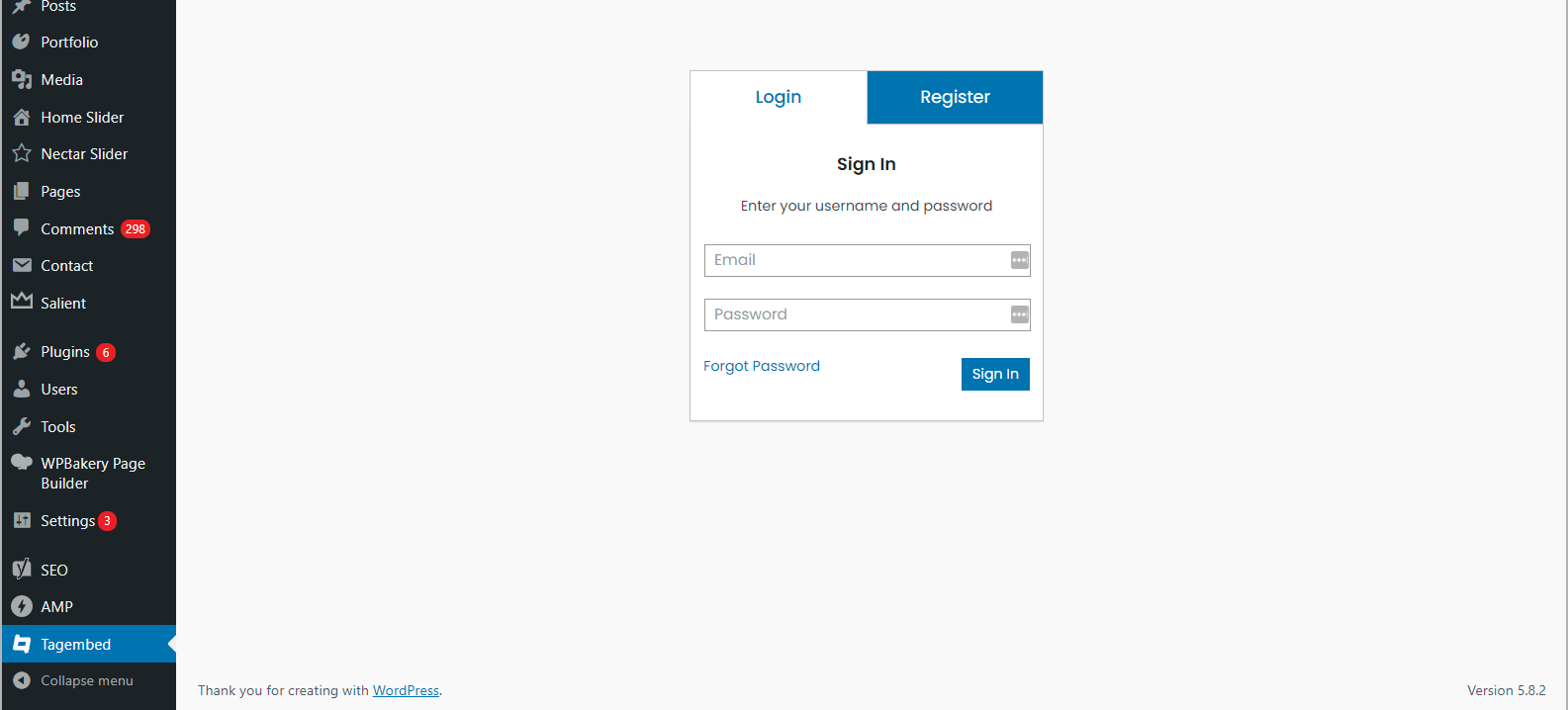
2. On the Add Feeds menu tab, select:
- Network: Choose YouTube
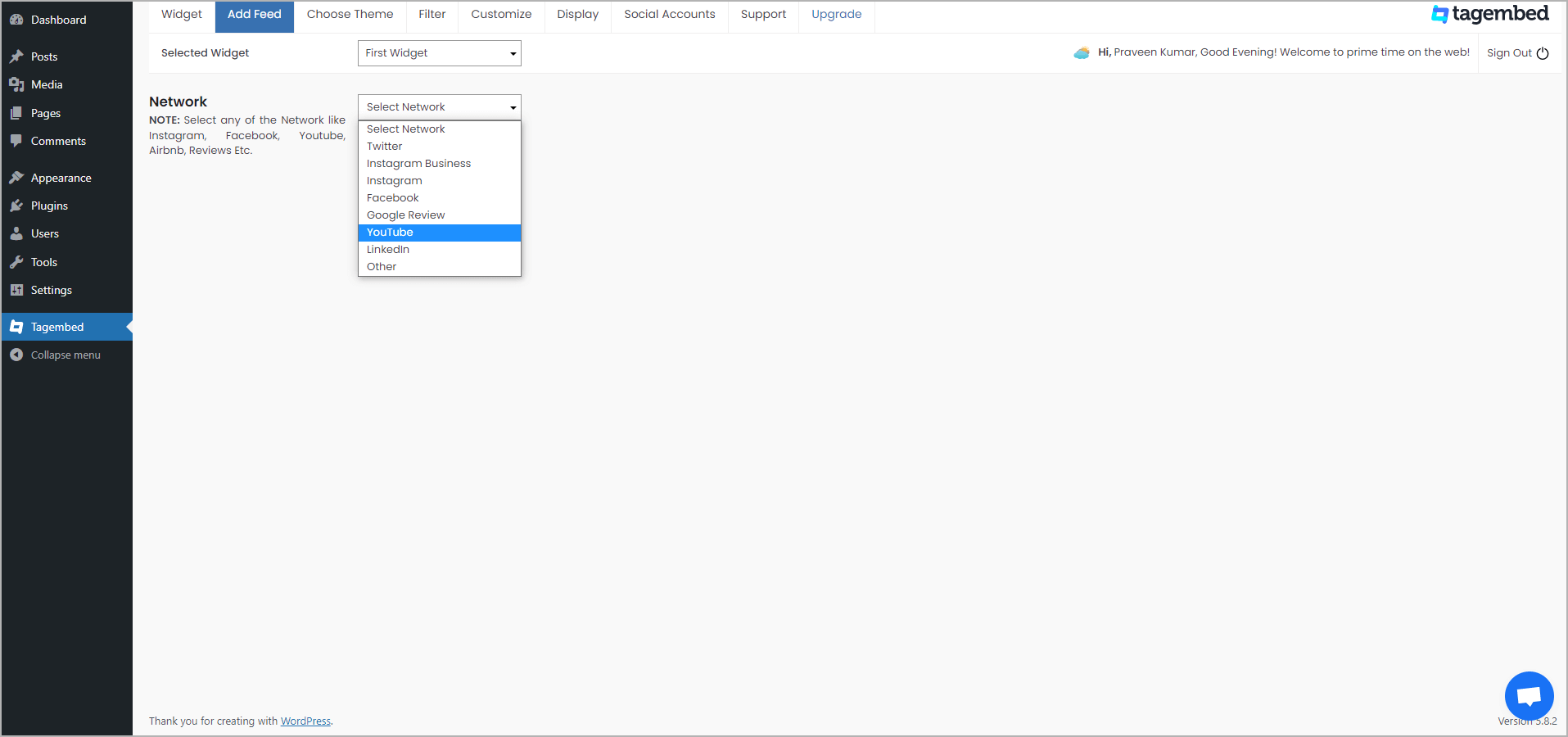
- Feed Filter: Select Channel
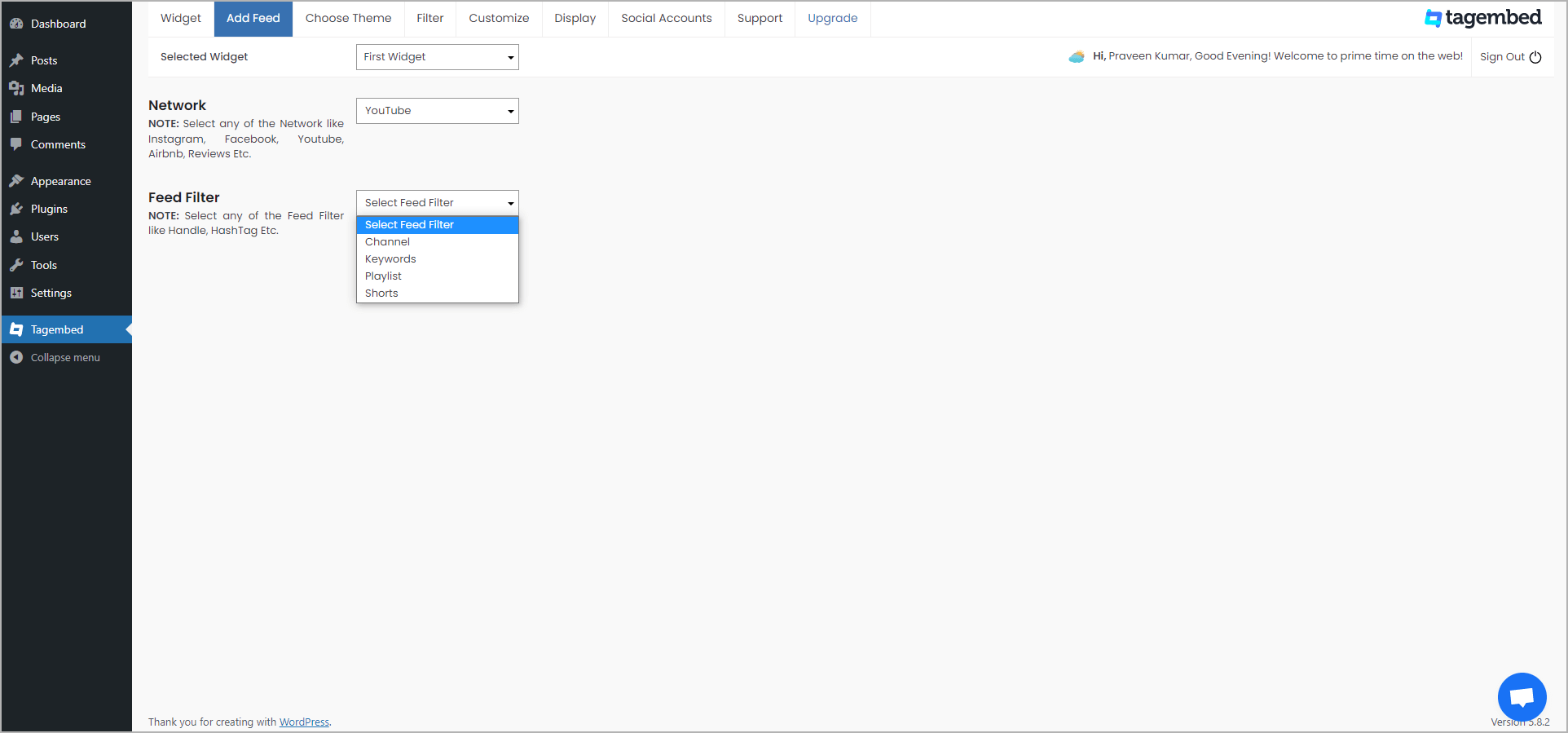
3. On the pop-up dialog box, paste the YouTube channel URL and click Create from which you want to collect YouTube videos on the YouTube Widget. Hence, from the particular channel all of the YouTube videos will be collected. Now, you can proceed to customize and embed YouTube video on WordPress website.
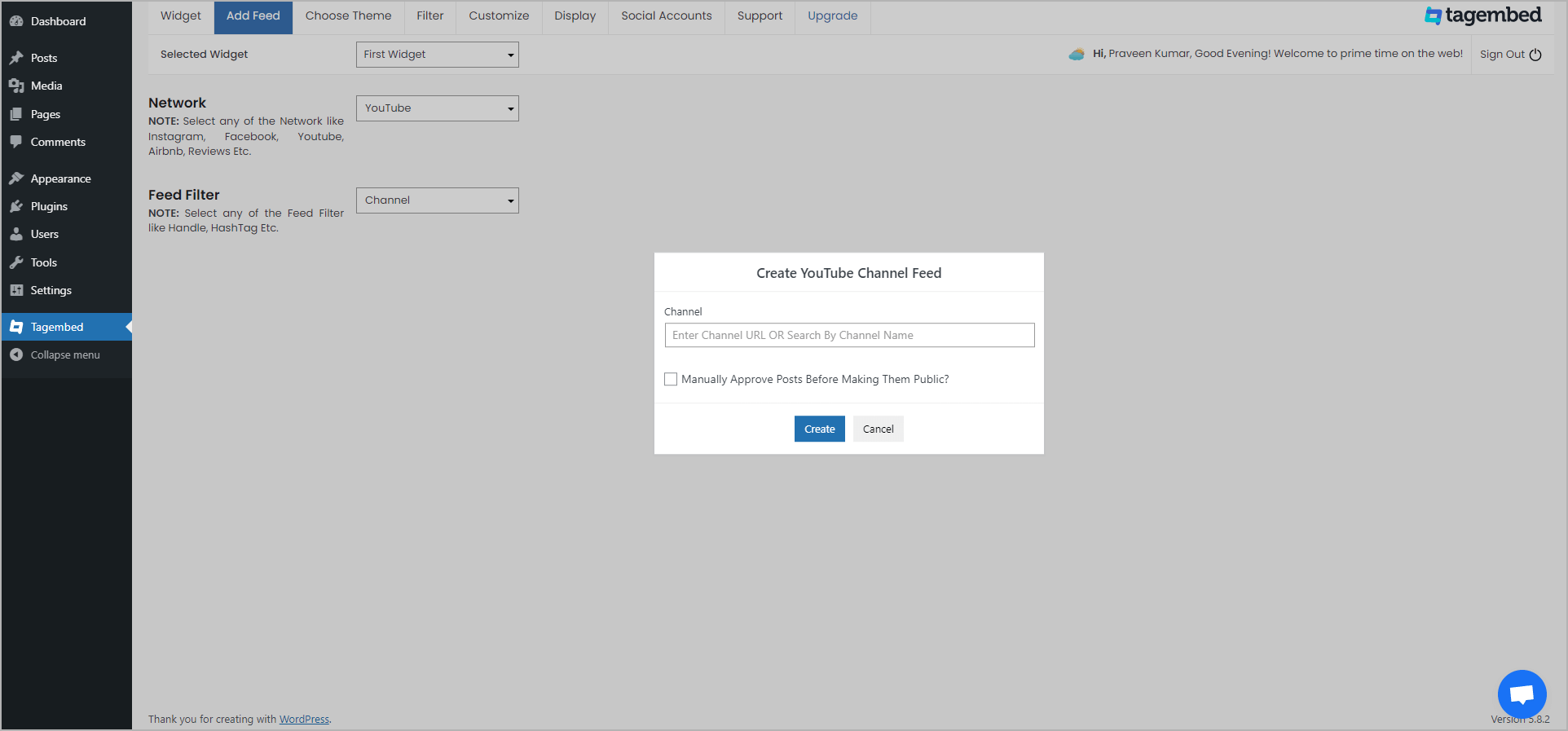
4. It’s time to beautify the YouTube widget to make it more eye-catching. Click on Choose Theme tab and choose the theme that you think suits the style and vibe of your website. You can also see the preview on the Display Tab.
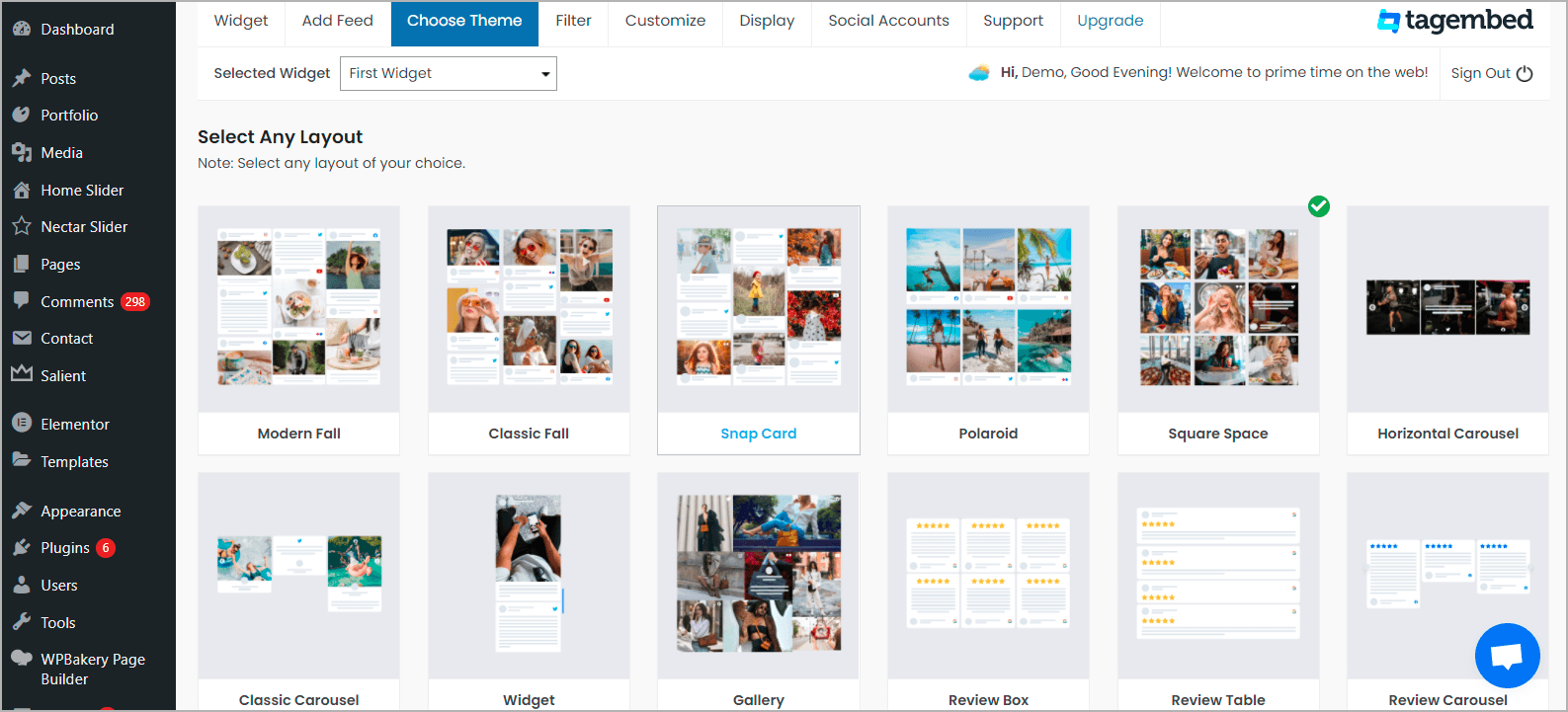
Tip: Tagembed WordPress plugin provides you with full control over the feed. Hence, you can choose videos you want to showcase on your website and videos you want to hide. Just click on the Filter tab and filter the videos with a public and private button.
Once you are satisfied with the look of your YouTube feed, now it’s time to embed it on your website.
5. Click on the Display tab and copy the shortcode to embed YouTube Video on WordPress sites.
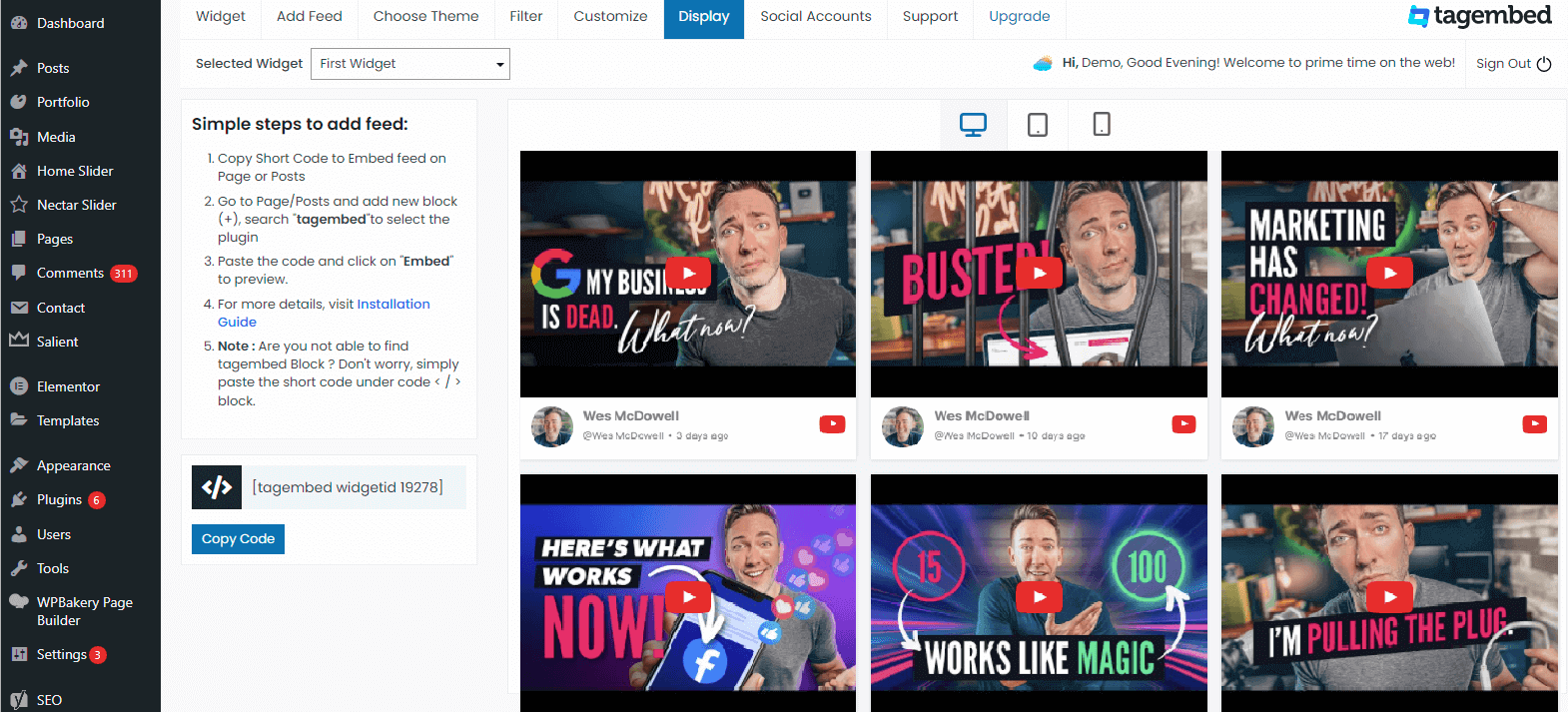
6. Choose the page or blog where you want to embed YouTube video on WordPress. Then, click the (+) Add Block button and select Shortcode or Tagembed Widget.

7. Finally, paste the shortcode in the editor and click Publish or Update button to complete embedding.
And that is it. Your WordPress website is ready, now you own a website that displays responsive YouTube videos.
How to Embed YouTube Video Playlist on WordPress Website
Various playlists are present on YouTube, and you might want to show videos from that particular playlist on your website. For example, you can choose a playlist that consists of your brand’s advertisements or a playlist that contains videos related to your products.
YouTube Video Feed WordPress Plugin
Collect, moderate, and Embed YouTube Videos on WordPress website
Install PluginYou can embed a specified playlist on your WordPress website by following the steps mentioned below:
1. On Add Feed tab, select:
- Network: Choose YouTube
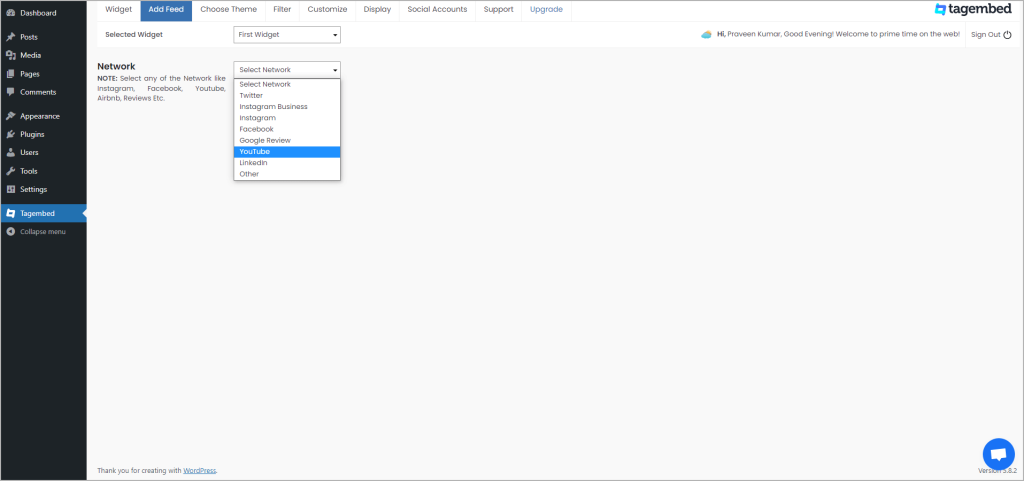
- Feed Filter: Select Playlist
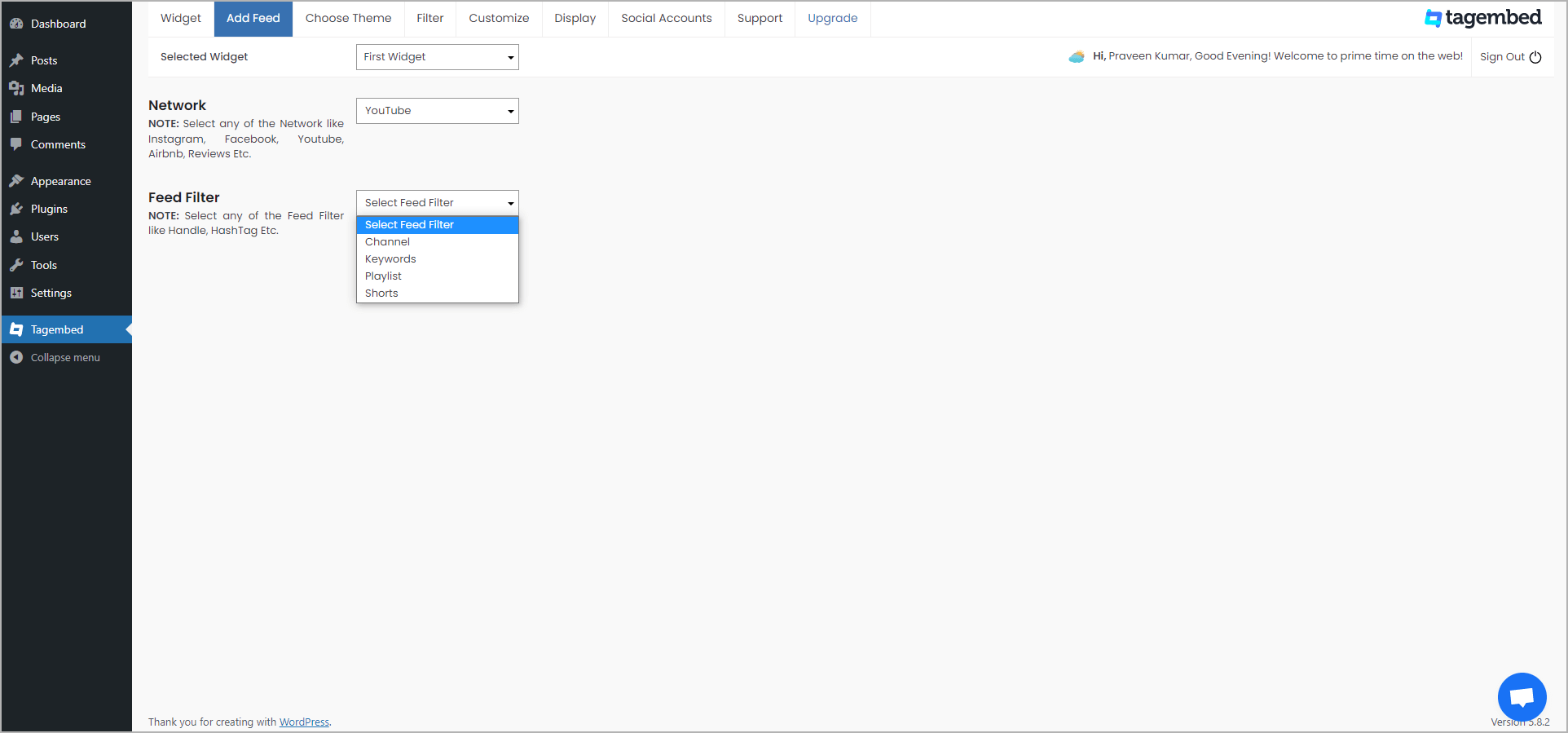
2. Next, click on Choose Theme tab, select the theme and layout that best compliments your style. You can even preview on the Display tab.
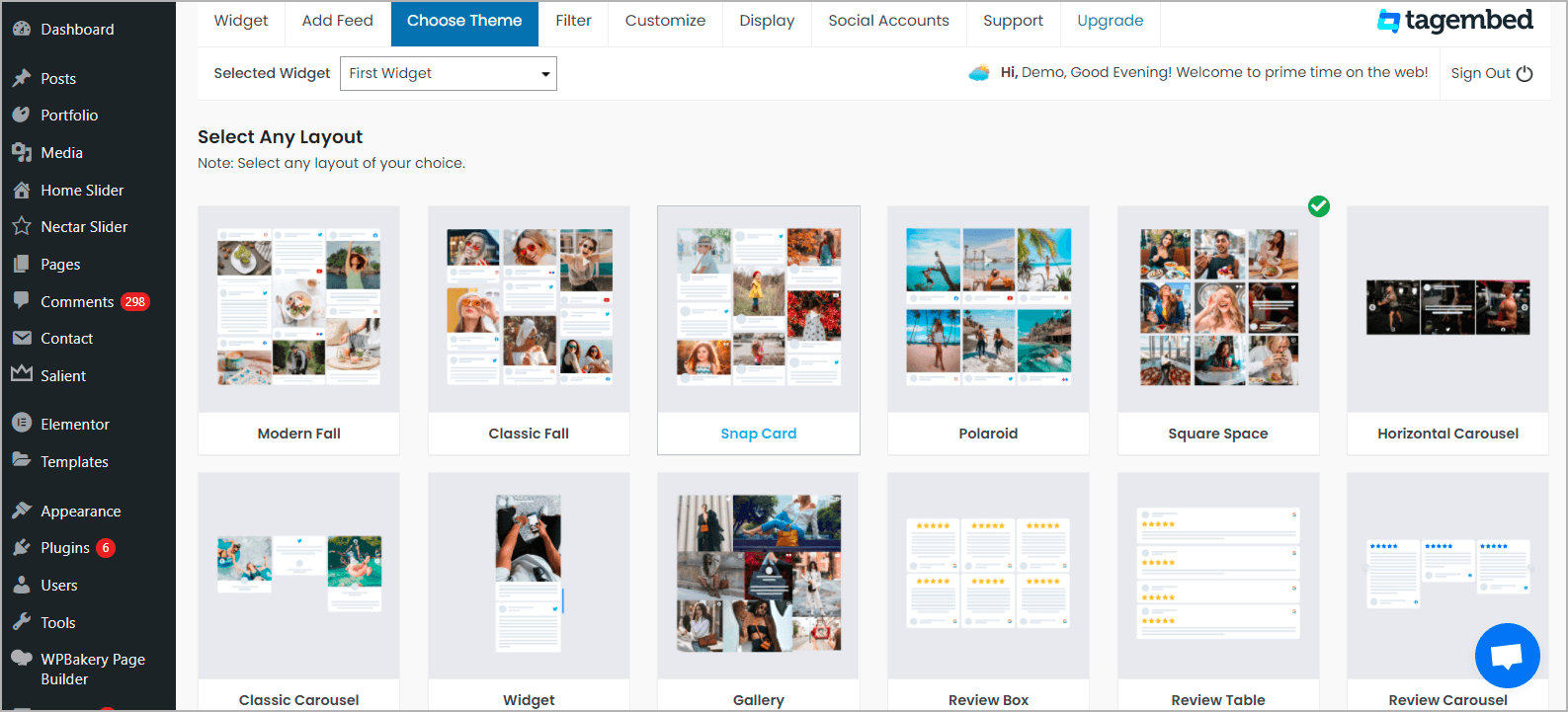
Tip: You can also Filter feeds to select videos from the playlist you want to display on your website. Here, you can even choose the videos you don’t want to show on your feed.
3. Once you are satisfied with the look of your feed, now it’s time to embed them on your website. So, click on the Display tab and copy the shortcode.
4. Choose the page or blog where you want to embed YouTube video playlist widget on WordPress website. Then, click the (+) Add Block button and choose Shortcode or Tagembed Widget.
5. Finally, paste the shortcode in the editor and click Publish or Update button.
Simple Steps to Embed YouTube Shorts On WordPress Website
YouTube recently introduced its feature, especially for bite-sized videos called – YouTube Shorts. Blame it on the reduced attention span of viewers or user-friendly interface. It is a hit.
YouTube Feed WordPress Plugin
Collect, moderate, and Embed YouTube Video on WordPress website
Install PluginSo if you want to add these amazing short-duration videos to your website, you just need to follow these steps.
1. On Add Feed tab, select:
- Network: YouTube
- Feed Filter: YouTube Shorts
2. Next, click on Choose Theme tab, select the theme and layout that best compliments your style. You can even preview on the Display tab.
Tip: You can also Filter feeds to select videos from the playlist you want to display on your website.
3. Once you are satisfied with the look of your feed, now it’s time to embed them on your website. So, click on the Display tab and copy the shortcode.
4. Choose the page or blog where you want to embed YouTube video widget on WordPress website. Then, click the (+) Add Block button and choose Shortcode or Tagembed Widget.
5. Finally, paste the shortcode in the editor and click Publish or Update button.
YouTube Feed WordPress Plugin
Collect, moderate, and Embed YouTube Video on WordPress website
Install PluginHence, you’ve successfully embedded YouTube Shorts on your website.
Method 2 – Embed YouTube Video on WordPress Website Without Plugin
If you want to avoid using the plugin, you can use the Tagembed YouTube widget for WordPress. The following process is the alternative method to embed YouTube video on WordPress.
Tagembed is one of the most popular social media aggregators. It helps you collect, curate, and customize social media feeds from 17+ social media platforms and then embed social media feeds on the website.
Embed YouTube Video on WordPress
Collect, moderate, and add YouTube Videos on WordPress website
Try for freeAlongside easing the embedding process, it provides amazing features that add great value to this tool. So, if you are looking to embed YouTube video on WordPress website, follow the steps mentioned below.
Step 1 – Aggregate YouTube Feed For Website
1. Create a Free Tagembed account or Log in to your Tagembed account by using your credentials.
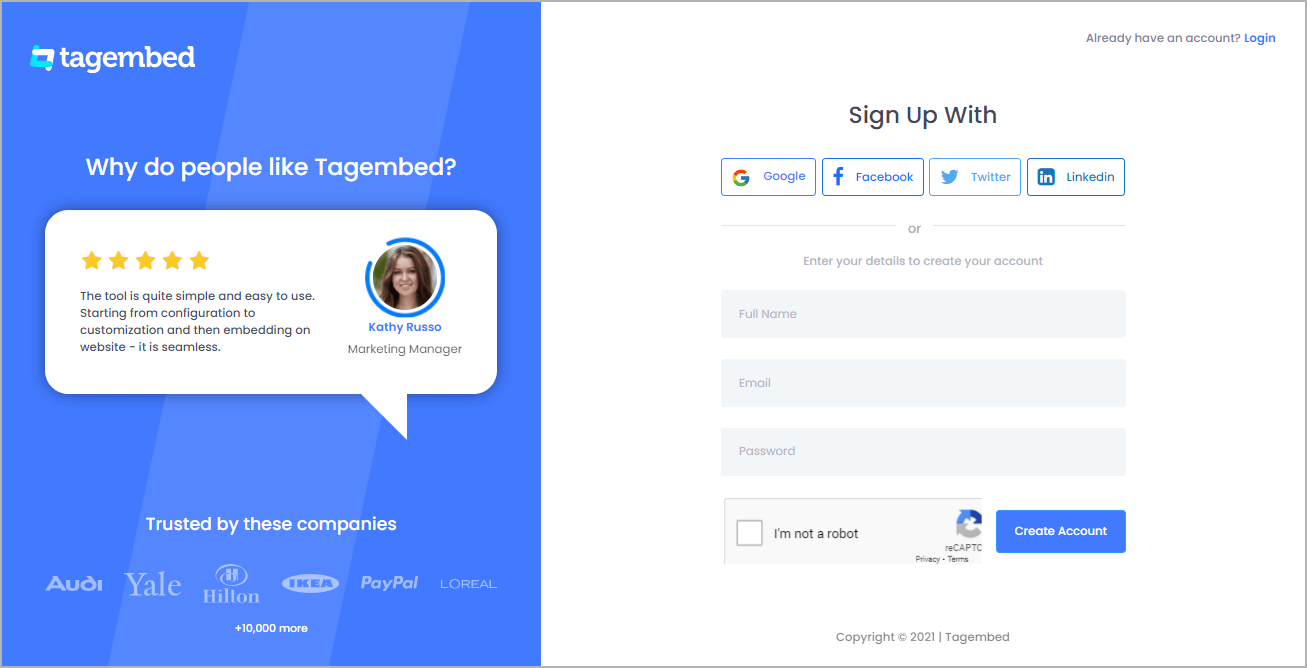
2. You will be redirected to Tagembed dashboard. Click on the Open button and choose YouTube as your source.
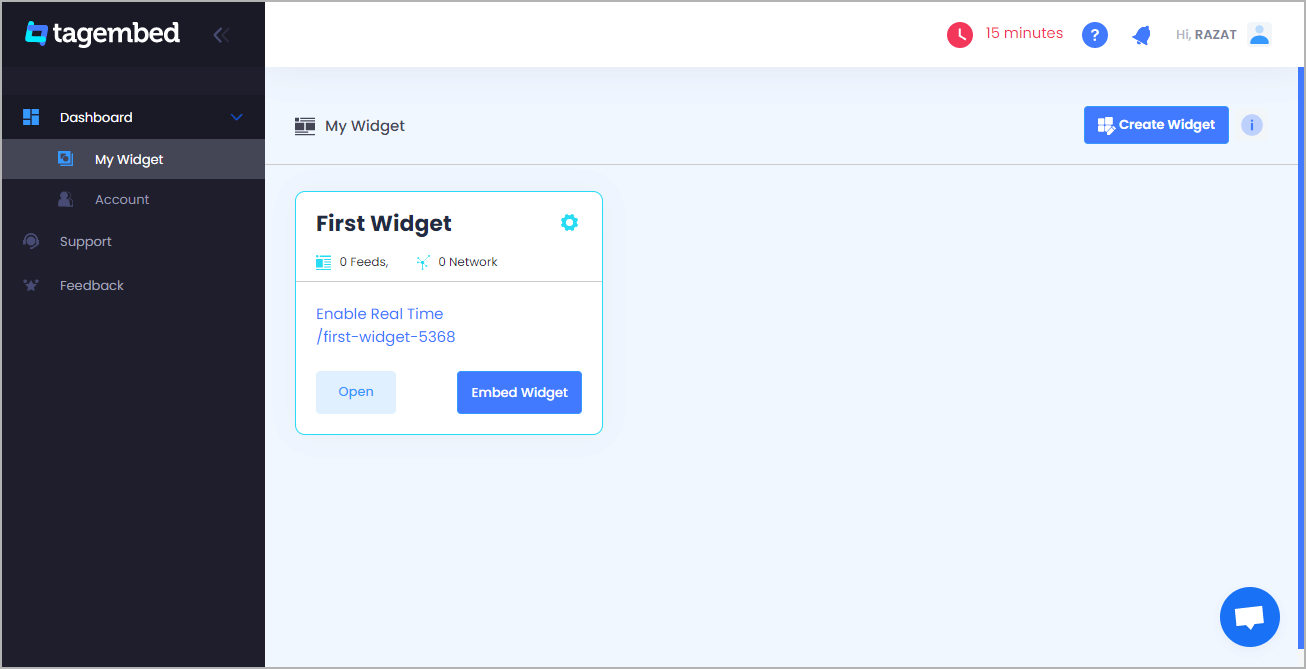
4. A pop-up menu will appear on your screen with various social media platforms. Select YouTube from the provided options as your source to collect videos.
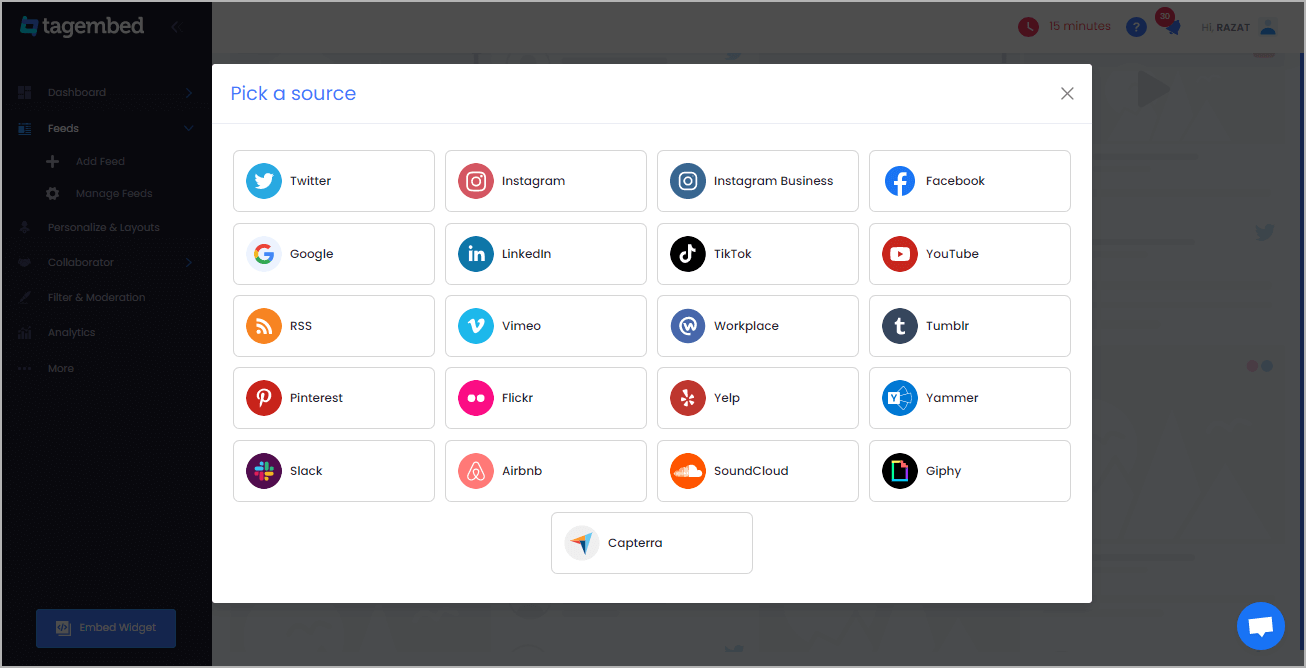
5. Next, choose the connection type. The app provides options such as Channel URL, Playlist, Keywords, YT Shorts and more. So, choose your desired connection type, fill in the required information and click on the Create Feed button.
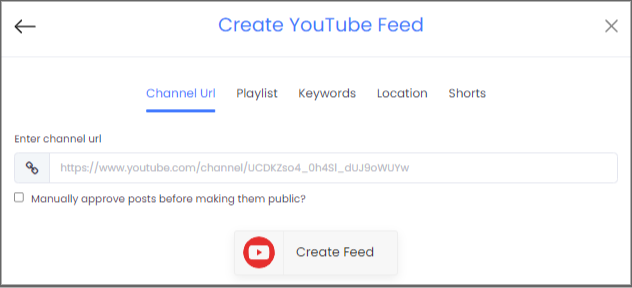
Your feed will be ready within a few seconds, and all the videos from your desired source will be visible on your screen.
Step 2 – Customize The YouTube Feed & Generate The Embed Code
1. You can also make desired modifications to the widget by changing its font size, font style and more. Click on the Personalization & Layouts option present on the left panel. After making the desired changes is time to generate the embedding code.
2. Click on the Embed Widget button on the bottom left corner of your screen.
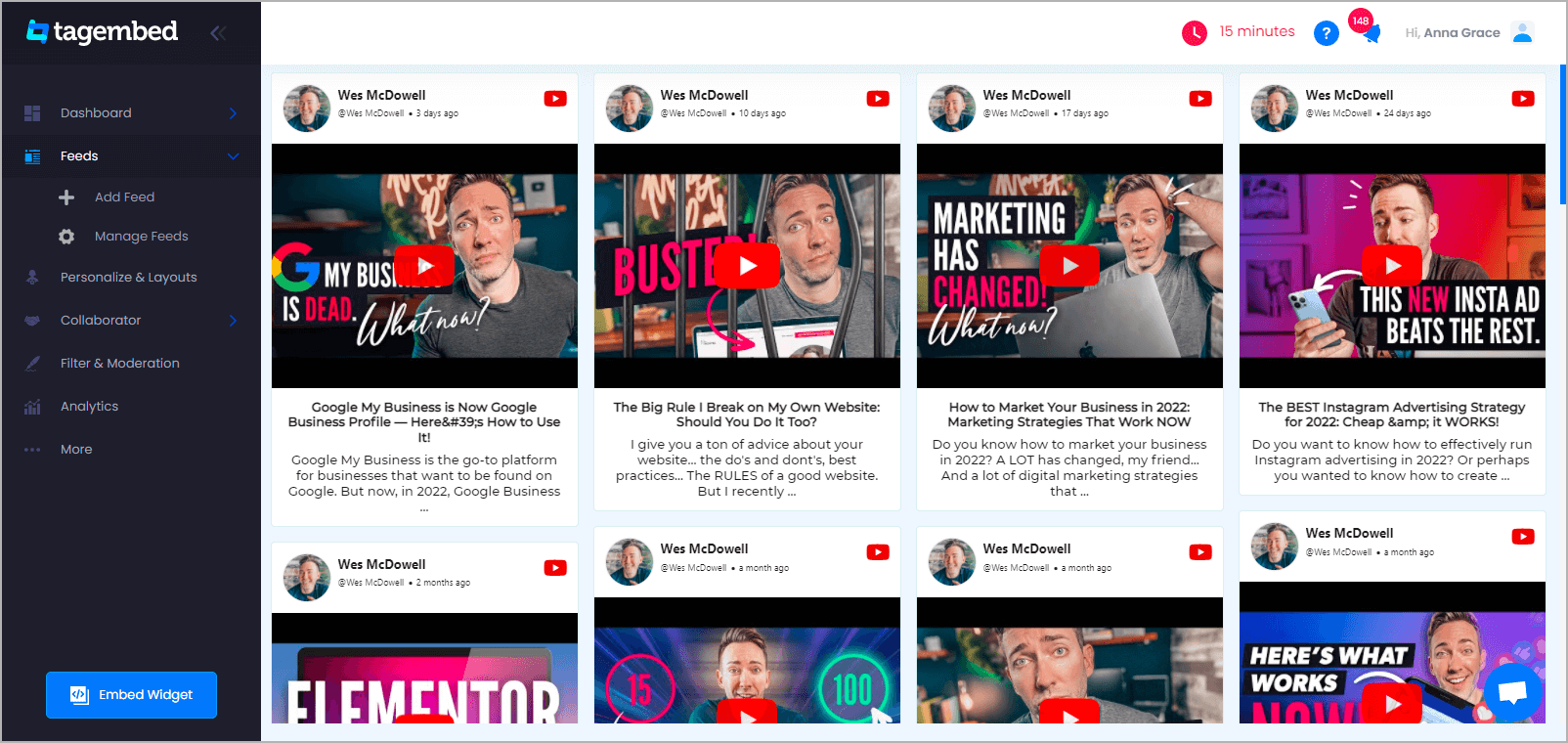
2. A pop-up window will appear on your screen. Select WordPress as your website building platform from the given CMS.
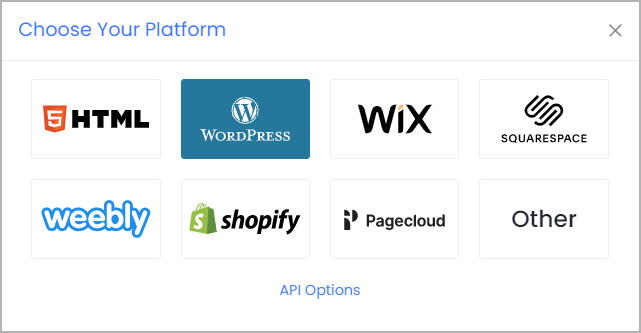
3. You have the option to adjust the height & width of your YouTube widget in % or px.
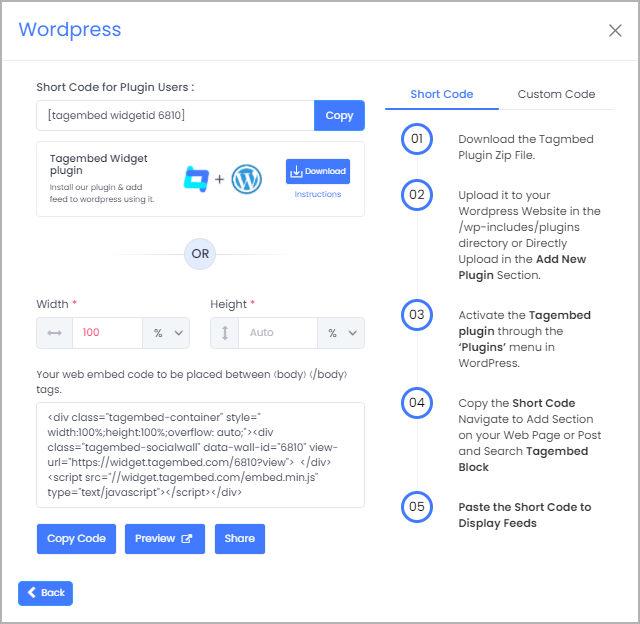
4. Click on the Copy Code button to copy the code on the clipboard and follow the below steps to add YouTube Video Channel on different editor versions.
Add YouTube Video on WordPress
Collect, moderate, and add YouTube Videos on WordPress website
Try for freeStep 3 – Add YouTube Videos on WordPress Website
Embed YouTube Feed On WordPress Editor 5.0
- Log into your WordPress account and visit the web page where you want to embed YouTube feed on WordPress.
- Choose the +Add Block option.
- Select the formatting option and then Custom HTML
- Paste the embedding code
- Save the changes by clicking on the Publish button.
Display YouTube Feed On The Classic WordPress Version
- Sign In to your WordPress account and navigate to the webpage to embed YouTube feed on WordPress
- On the right section of the page, choose the Text mode.
- Paste the embed code in the spot where you want to exhibit your YouTube feed.
- Finally, click on the Publish button.
And that is it! Few simple steps, and you’re ready to embed YouTube video on WordPress websites. Now attract an audience, enjoy the web traffic and get an edge over your competitors.
Embed YouTube Shorts on WordPress
Collect, moderate, and add YouTube Videos on WordPress website
Try for freeWhy Embed YouTube Video on WordPress Website
You are now well aware of the steps to embed YouTube video on WordPress, and you must be thinking about how it can help your WordPress website, right? Don’t worry. We have you covered on this. Here are some of the amazing benefits of this strategy.
– Makes your WordPress website lively
Who doesn’t enjoy visiting a lively and vibrant-looking website? With the help of Tagembed, you can easily embed YouTube video on WordPress websites and bring liveliness to them. We all know, YouTube is a hub of entertaining and vibrant content, and now with the help of Tagembed, you can carry the same vibe to your website.
– Engages visitors on the website
YouTube contains all types of entertaining and engaging content, and you can pick the playlist or channel that best suits the vibe of your website or is related to your brand. It will help you hold visitors on the website and instill interest in their minds.
Read more – How to embed YouTube Video in Shopify Store
– Strengthen your YouTube presence
We all know how important it is to have a strong social media presence in this digital age. You can opt to display your YouTube videos and provide a sneak into your YouTube account to your visitors. And as they have the option to subscribe if they like your content, it increases your chances of getting more subscribers on YouTube.
Summing It Up
No one can deny that visual-based content adds a great charm to the website. By following the steps mentioned above, you can now have a good-looking website that showcases videos smoothly and that too without affecting the website’s speed. Tagembed provides the best YouTube video gallery WordPress plugin for all WordPress website owners. So what are you waiting for? Choose the method that suits you, and embed YouTube video on WordPress website with ease.
Frequently Asked Questions
You can embed YouTube video in WordPress by using the Tagembed WordPress plugin. The plugin allows you to collect, curate, customize and display YouTube feeds on your WordPress website.
Yes, you can embed a YouTube video on WordPress. All you have to do is install and activate Tagembed on the WordPress plugin store, and with its easy embedding process, you can showcase YouTube videos on WordPress
Tagembed WordPress plugin is the best YouTube slider WordPress plugin. It eases the embedding process and provides features that make it an ideal WordPress plugin.
Embed social feed from Facebook, YouTube, Instagram, Twitter on your website, like a PRO
Invalid Email Address