Are you looking to boost engagement of your website using the power of YouTube videos? You are at the right place.
Embed YouTube channel on website is a fantastic way to increase the visibility of your videos, keep visitors longer, and enhance the overall user experience. Whether you’re a seasoned content creator, a small business owner, or someone looking to share your passion, integrating YouTube into your site can be a game changer.
Since videos are more innovative, descriptive, and engaging in nature as compared to written texts, it surely gathers more attention from the users of the brands.
Taking advantage of this fact, entrepreneurs & marketers have started embedding YouTube channels on websites with YouTube Widget to further amplify their reach and visibility!
Eye-Opening YouTube Statistics:
- A Global Village: YouTube content is available in over 100 languages, supporting over 80 countries, reflecting its commitment to global accessibility.
- Generation YouTube: 81% of internet users aged 15-25 years old use YouTube, solidifying its position as a dominant platform for younger generations.
- A Learning Hub: 70% of people learn about a new product or service on YouTube, demonstrating its potential as a powerful learning and research tool.
- The Short Attention Span Cure? 70% of viewers watch the entirety of YouTube Shorts, a shorter video format, showcasing users’ engagement with bite-sized content.
- Influencer Powerhouse: 12.3% of internet users rely on vlogs (video blogs) to conduct brand research, highlighting the growing influence of YouTube creators.
- The Power of Community: 93% of YouTube users feel a sense of community connected to the platform, underscoring its ability to foster connections and belonging.
Short Guide : Embedding YouTube Channel on Website For Free
You can quickly embed YouTube Channel on website by following the aforementioned steps.
- Log into your existing Tagembed account or create a new account.
- Select YouTube from the dialogue box, and now pick Channel from the available options
- Enter your Channel URL or search by your Channel Name, paste in the search bar, and click on Create Feed.
- Your YouTube widget is created. Click on Publish
- Select the preferred CMS platform such as HTML, WordPress, Shopify, Wix, Squarespace, etc., and copy the embed code.
- Just paste the embedded code into the back end of your website, you’ve done it!
Embed YouTube Channel on the Website
Collect, Moderate, and Add YouTube channel on Website
Try for freeDetailed Guide : Embedding YouTube Channel Using Tagembed
Tagembed is a highly effective and responsive & free social media aggregator tool that can easily collect and curate an entire YouTube channel at once and embed it on your website.
Using the Tagembed tool, you can easily do the needful without having to require any technical knowledge or coding experience.
Simple and easy steps to curate and add YouTube channel to your website
Just follow the steps mentioned below and you shall be able to embed a YouTube channel on your website in a jiffy.
Step 1. Create A YouTube Widget
- Create a free account with Tagembed or just log in to your existing Tagembed account.
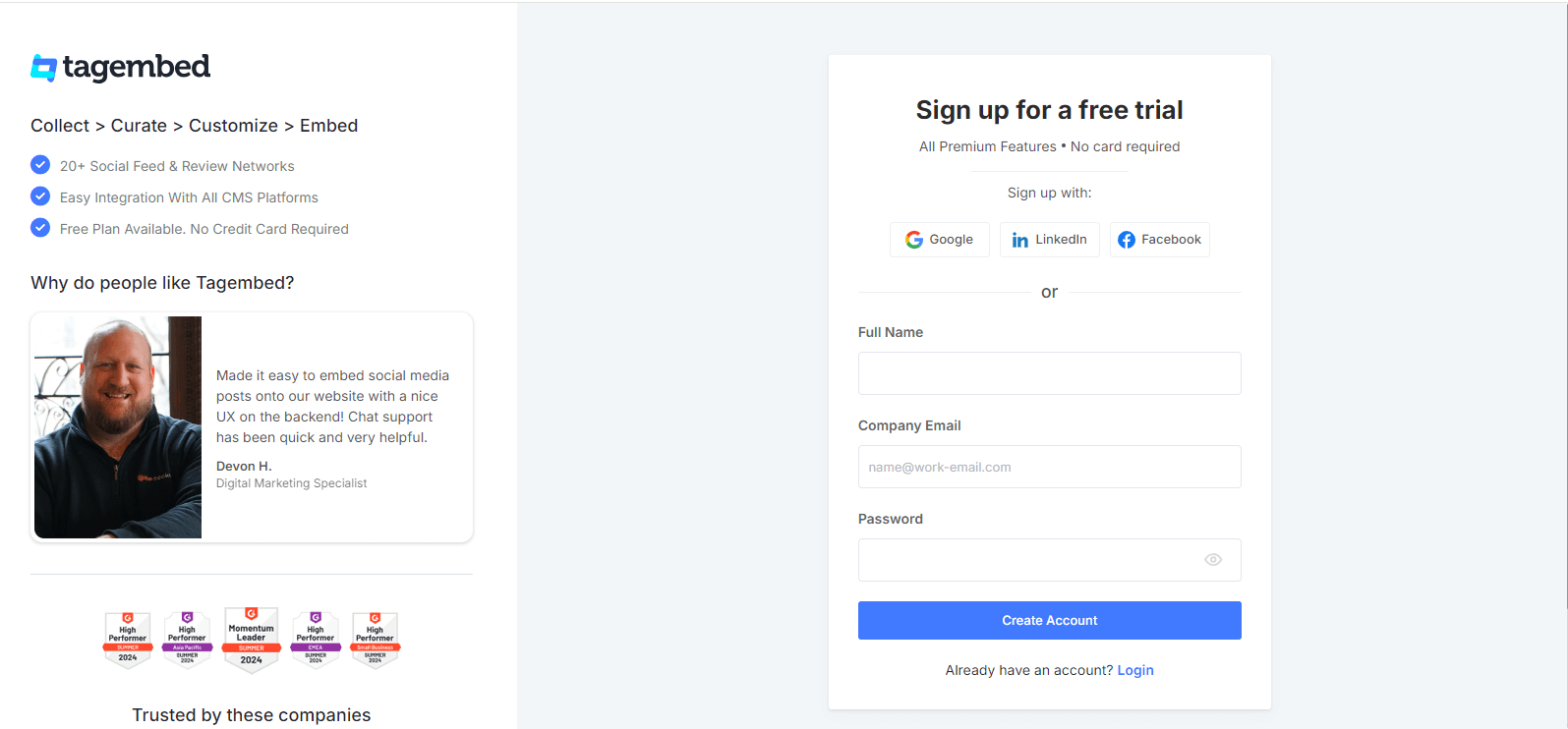
- Now you will see the Tagembed Dashboard, where you’d have to select platform from where you want to collect the content. Choose YouTube.
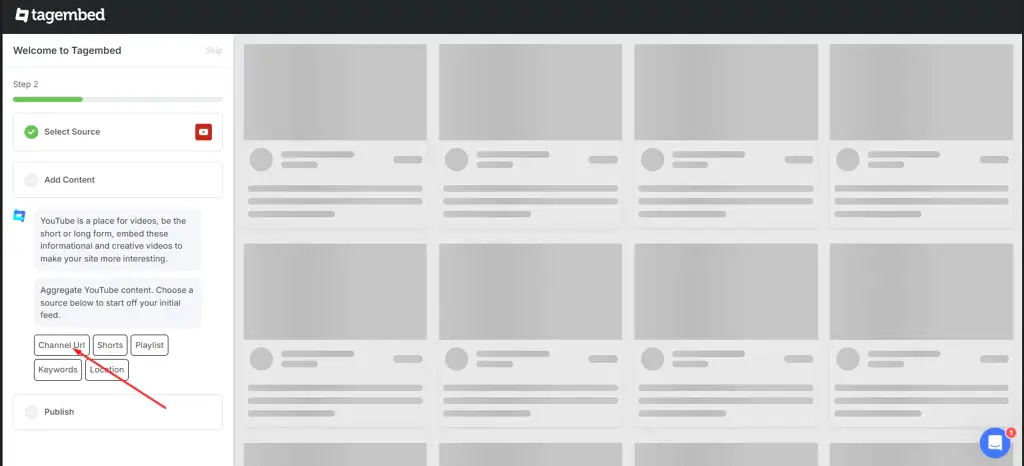
- Here you will see the three options to choose Channel, Playlist, and Shorts. Select Channel, then paste Channel URL or search by your Channel Name & click on the search icon, then select your channel from the dropdown.
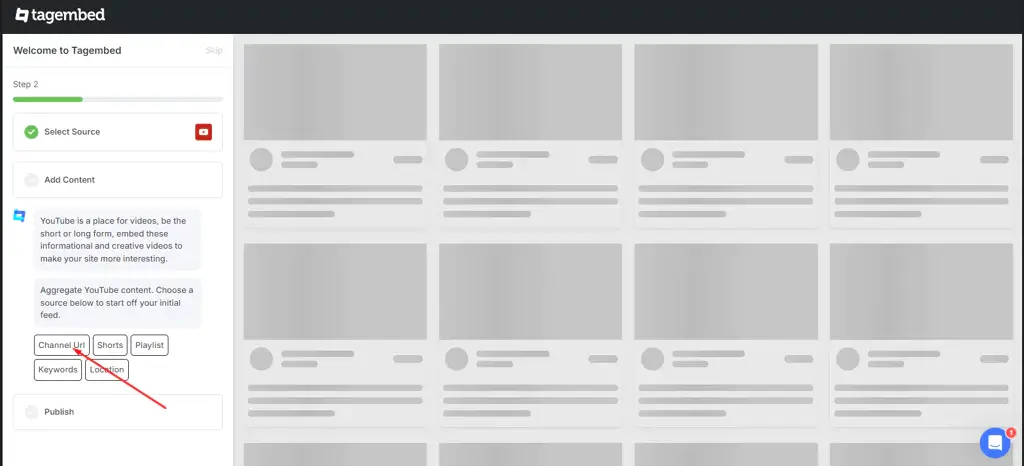
- Once you feed your URL, you will be able to see your YouTube content on the widget editor in a few seconds!
Step 2. Customize the Widget
- You will now see the content collected.
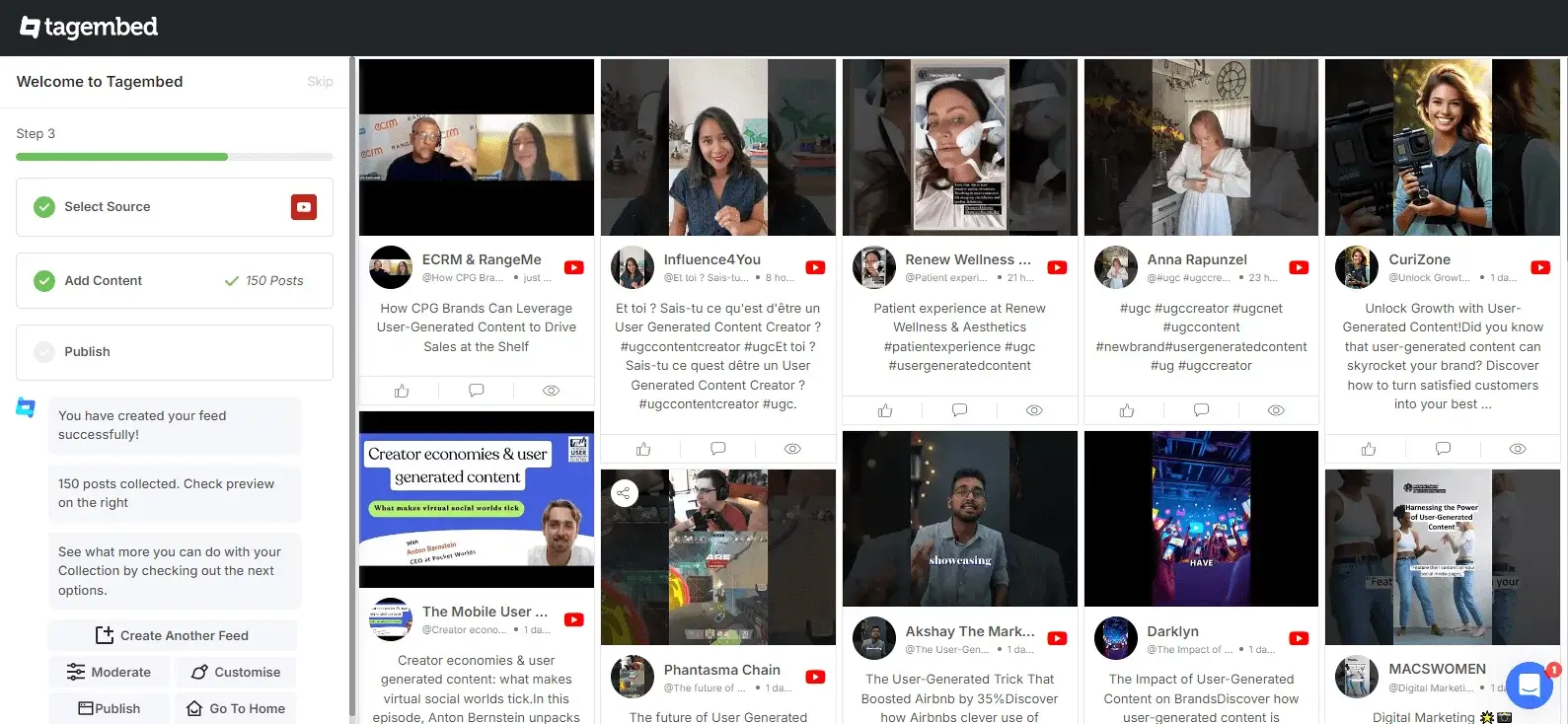
- Click on moderate and customize to give the best look to your widget
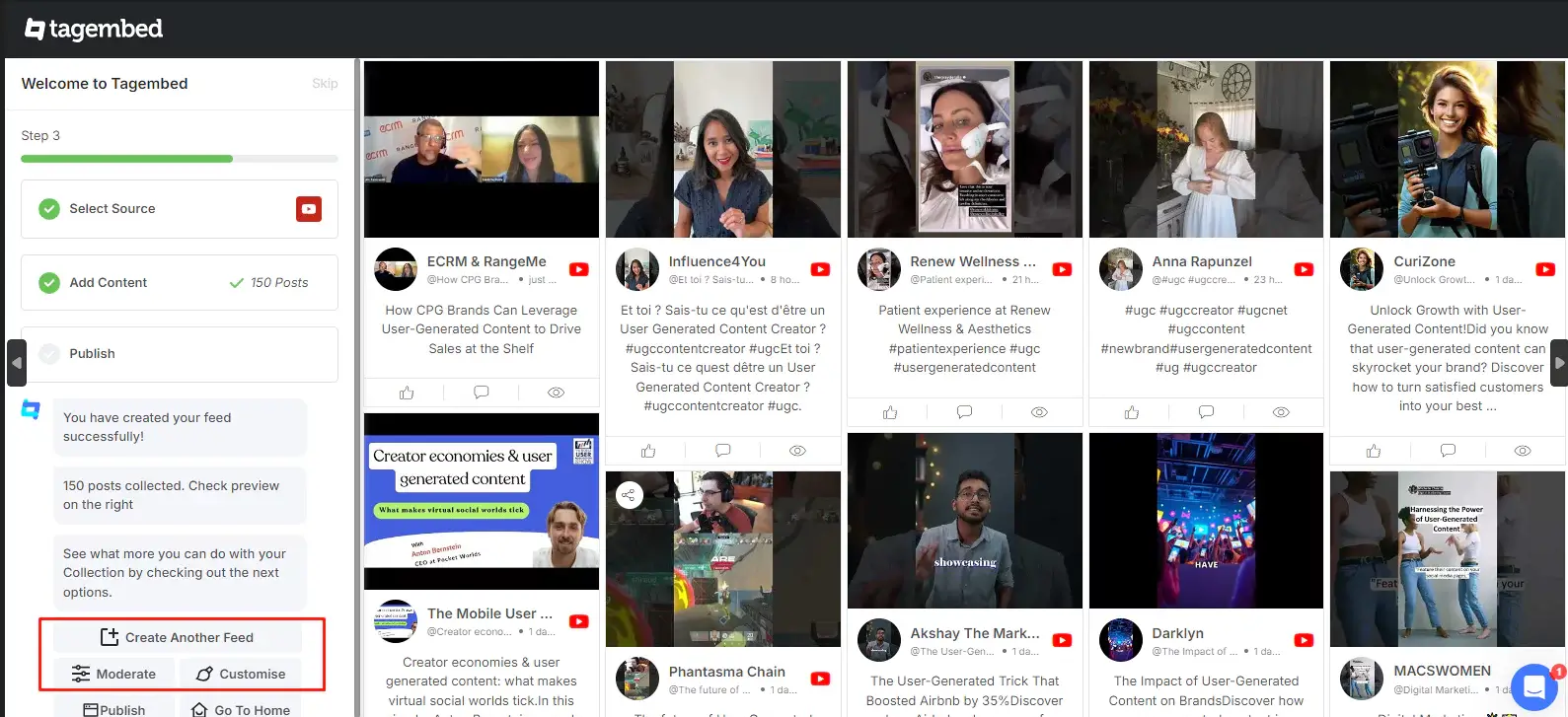
- Satisfied with how the feed looks? Click publish
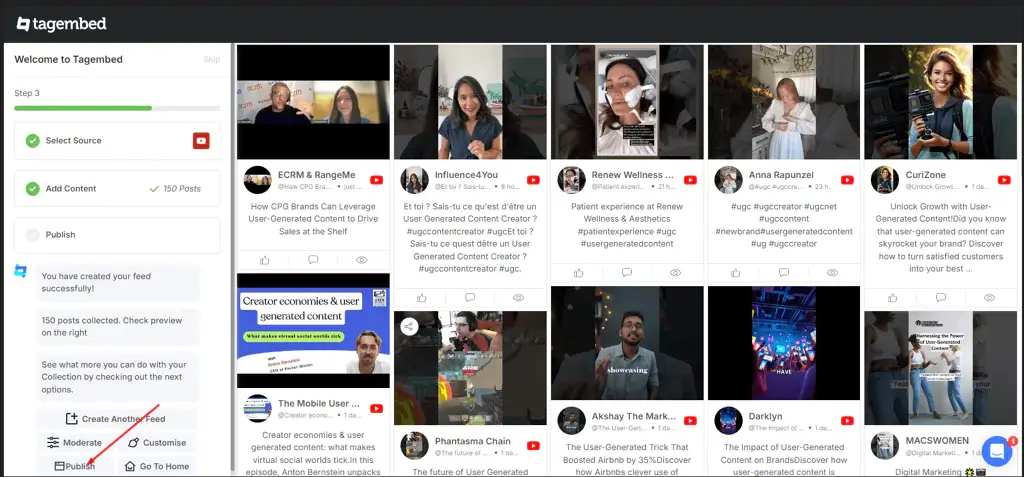
Step 3. Generate Embed Code
- After clicking publish, choose “Embed on Website” from the give options.
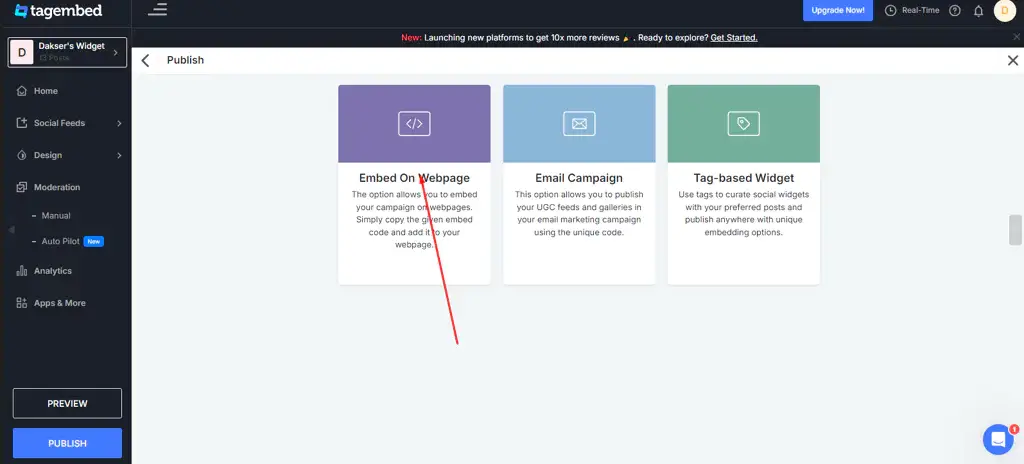
- Set the dimensions of the widget and choose from the given CMS platforms as per your choice. Copy the embed code
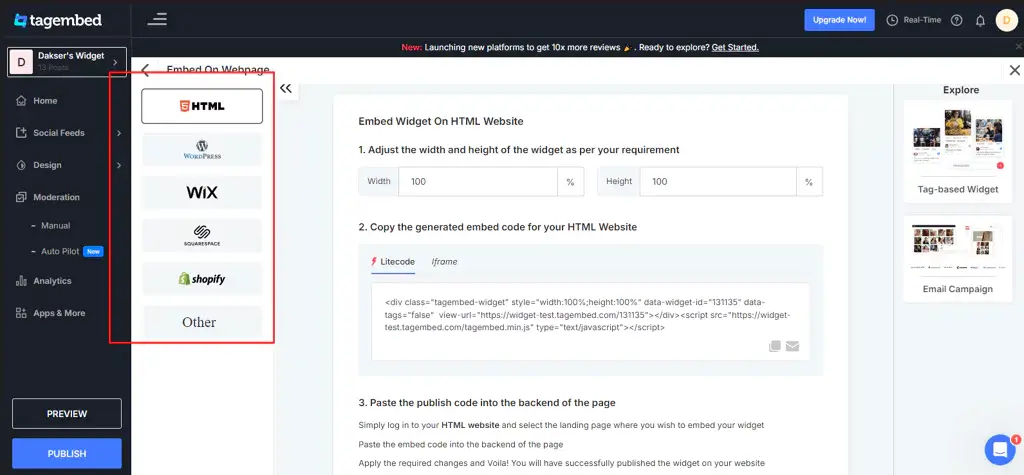
Not every user uses a similar platform since everyone has a different opinion. Some prefer using Wix while some prefer using Shopify.
In such situations, it becomes difficult for the users to understand how to embed it on their website building platform.
Hence, we shall now be telling you about the steps to follow for embedding YouTube channels on specific website-building platforms.
Embed YouTube Channel on Website
Collect, Moderate, and Add Youtube channel Feeds to Website
Try for free1. Embed YouTube Channel On HTML

- Once you are done selecting HTML as your platform, you need to log into your HTML account and navigate to the webpage where you wish to embed YouTube channel on the HTML website
- Paste the copied generated code on the backend section of your webpage
- Save the changes by clicking on Apply
Hence, your website is now loaded with YouTube Widget for HTML.
2. Embed YouTube Channel In WordPress
Follow the steps mentioned below or else you can use YouTube Widget for WordPress to embed YouTube channel on WordPress website.

- Login to your WordPress website once you are done selecting WordPress as your website building platform
- Navigate to the webpage where you wish to embed YouTube channel
- On the right-hand side of the webpage, click on the Visual and Text option
- Click on the Text mode
- Simply paste the copied generated code on the backend section of the page
- Save the changes by clicking on Update and you are done!
3. Display YouTube Channel On Wix
Follow the steps by step process to embed YouTube widget on Wix website.

- Log in to your Wix account once you are done selecting Wix as your website building platform
- Click on the + button on the left side of the menu bar
- Click on the More option
- Next, you need to select HTML iframe from the embeds
- Paste the generated copied code in the code field
- Save the changes by clicking on Apply
4. Integrate YouTube Channel On Weebly

- Once you select Weebly as your website building platform, you need to log in to your Weebly account
- Navigate to the embed code element & drag and drop where you wish to embed your YouTube channel
- Select the HTML box
- Select the Edit Custom HTML option
- Paste the generated embed code
- Save the changes and the process is completed!
5. Embed YouTube Channel On Squarespace Website
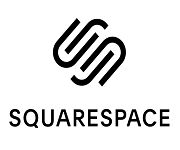
- Simply navigate to the Squarespace website and click on Edit
- Next, you need to click on +Add/Edit Block
- Click on the </> code available on the pop-up that will open on the right side
- Paste the generated embed code in the box
- Click on Done on the top left corner of the page
- Your changes would be done!
6. Embed YouTube Channel On Shopify
Embed YouTube channel in Shopify to increase the engagement on your store. Follow the steps mentioned below:

- Log in to your Shopify account after selecting it as your website-building platform
- Click on the Online Store option in the Sales channel section
- Opt Themes in the drop-down menu bar
- Click on the Action button
- Select Edit Code in the drop-down list
- Select the Layouts/Templates/Section where you want to embed my YouTube channel
- Paste the generated embed code and save the changes to apply
Collect, moderate, and Embed YouTube Channel Feed on website
Try for freeOther Amazing Options To Embed YouTube Channel On Website
We are sure that you must be well-acquainted with the methods to add a YouTube channel to your website. However, there is another way also in which you can seamlessly integrate YouTube videos channel widget on your website.
1. Tagembed WordPress Plugin For YouTube Channel on WordPress
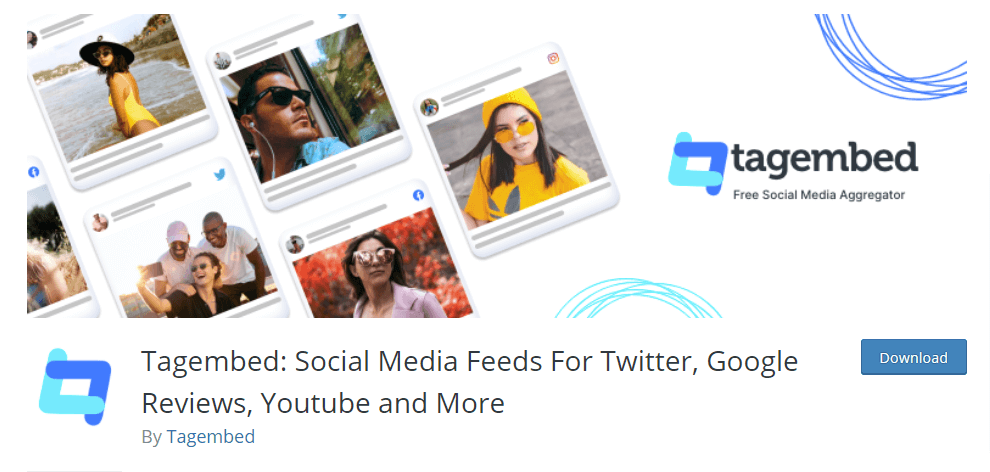
If you are working with WordPress, then you have an option to embed all videos from a YouTube channel directly to your website using plugins.
Tagembed offers its users the chance to leverage the social media feed WordPress plugin exclusively designed for YouTube.
You can make the plugin functional by simply connecting the Tagembed account to the WordPress website and can seamlessly and conveniently add YouTube content to your website.
2. Tagembed Shopify App For Embedding YouTube Channel On Shopify
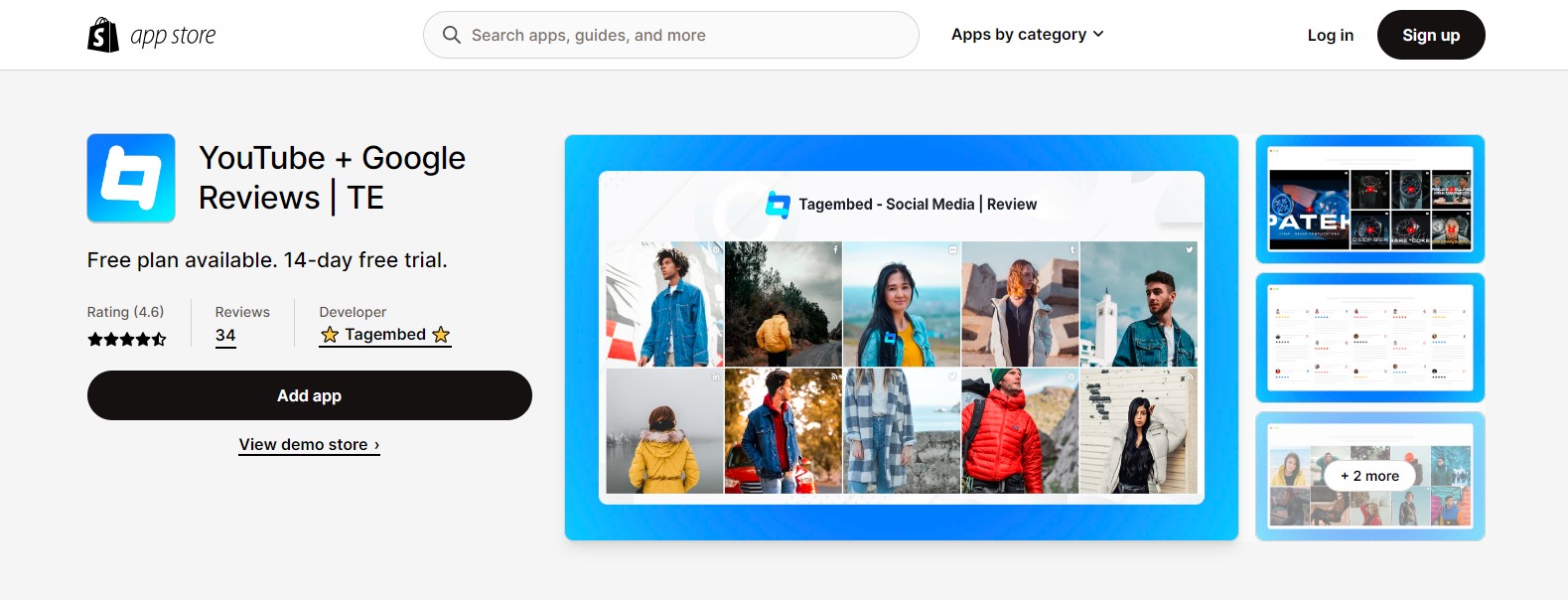
The main focus of the social media feed Shopify App for YouTube is to maximize sales by displaying content from YouTube to your website in an innovative manner.
Additionally, it offers many other functionalities as well.
3. Embed YouTube Channel Videos Manually Using The YouTube Official Platform
Simply follow the steps below if you wish to go ahead with this method.
- Select the video that you want to embed on your website and click on the Share option
- Click on the embed option
- Next, copy the generated embed code
- Paste the code on the backend of the page where you want to embed YouTube channel on website
- Simply save the changes and it will be done!
- Voila! Your video will successfully embed on the webpage
Even though this method is extremely simple and can be performed following these steps, the major con of this method is that it does not offer the option to embed an entire YouTube channel together, and embedding every video one by one would be extremely time-consuming and hectic.
YouTube Channel on Website Examples : Major Brands That Embed YouTube Channel Feed on Their Websites
Here’s a look at some of the websites that used Tagembed to embed YouTube playlist on their website to give their users a good experience about product.
1. Yamaha Motor Indonesia
Indonesian division of the global Yamaha Motor Company, specializing in motorcycles and related products for the Indonesian market. This website features a Tagembed’s social media widget, potentially showcasing content from YouTube, showcasing user-generated content or Yamaha Bikes glimpses.
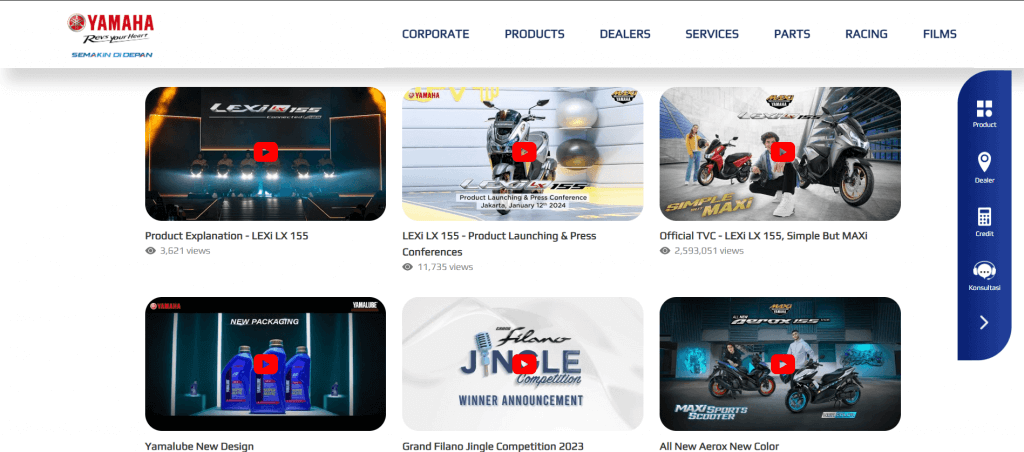
2. Ernesto Cortazar
A personal website or portfolio for the Mexican composer and pianist Ernesto Cortazar. The website likely showcases his work, biographical information, and contact details. It utilized a YouTube widget to display their presence across various platforms, allowing visitors to easily connect and follow them.
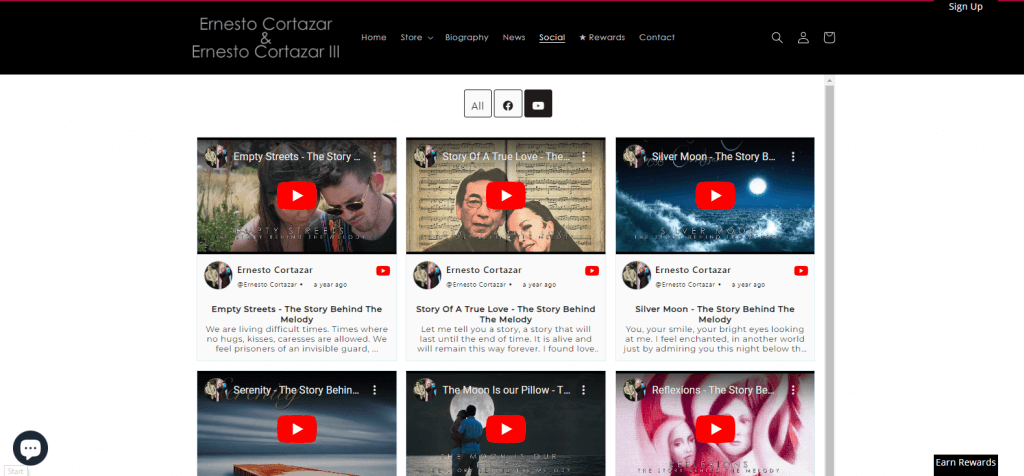
3. G-Trak
G-Trak is a company specializing in GPS tracking solutions. Their website likely focuses on their product offerings, use cases, and customer testimonials. G-trak used a social media widget to showcase a curated gallery of videos from YouTube, allowing viewers to engage with their visual content.
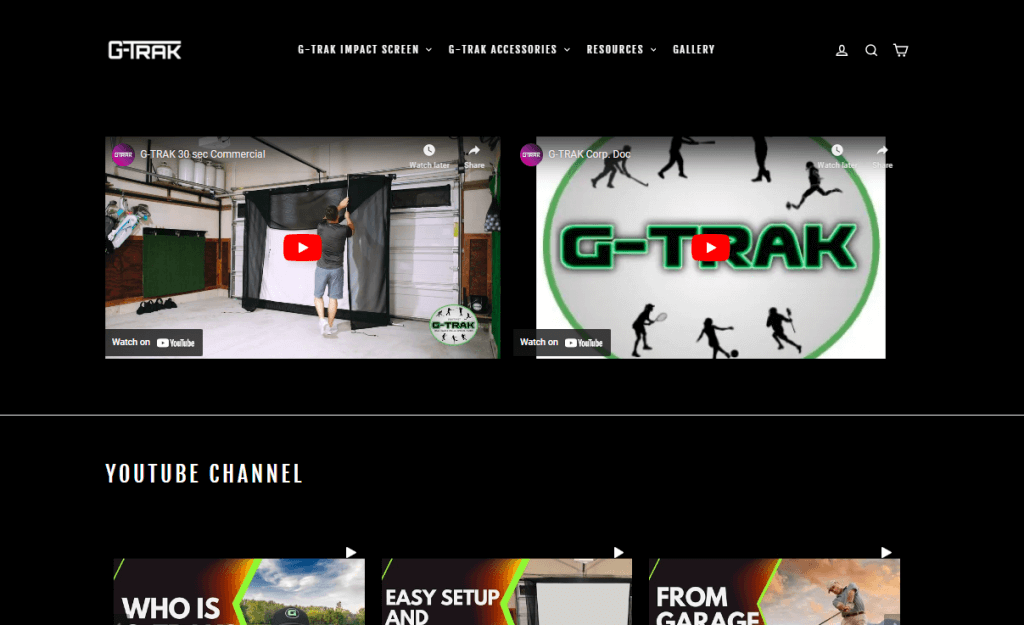
4. Payments Fiji Village
Payments Fiji Village is the payment gateway or service provided by FijiVillage, a Fijian news and media outlet. The website likely facilitates secure online transactions for Fijian businesses or individuals. They showcase YouTube videos building trust and credibility with potential customers.

5. Return to Moria
Embark on an epic quest in The Lord of the Rings: Return to Moria! Lead a band of dwarves into the depths of Moria, reclaim lost treasures, and confront the dangers within the legendary Mines. They displayed a YouTube video widget to display photos or videos, potentially showcasing the images, videos and graphics of different levels of the video game.
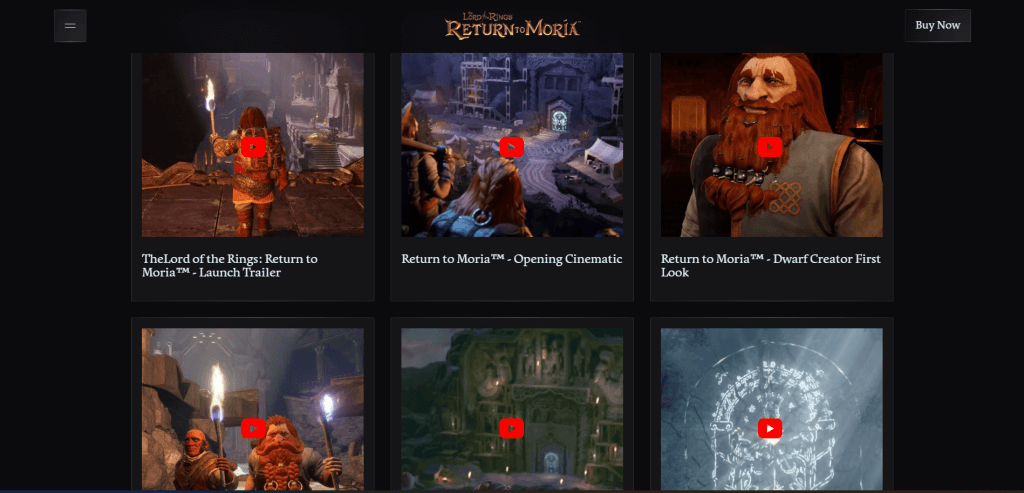
Major Benefits Of Embedding YouTube Channel On Website
Since now you know about how you can embed all videos from a YouTube channel on your website, you must be wondering about how it would benefit your brand or business.
Keep reading to understand more about the major benefits of embedding YouTube channel on website.
a. Increased Engagement
When your website visitors see your website full of content from YouTube, they would be delighted and be compelled to engage and explore the website more.
Displaying YouTube content on your website is a great way to significantly increase the engagement levels and the stay time of your visitors on your website.
b. Gain The Faith Of Your Customers
As mentioned above, since videos are more catchy, engaging, attractive, and expressive as compared to other forms of content, it helps users to relate to the brand more effectively.
Moreover, through videos, you can seamlessly raise the urge in your viewers to buy your products.
Your viewers would see your content as authentic and genuine and convert from your potential customers to your existing customers.
c. More Conversions & Revenues
Did you know that shoppers go through videos before making a purchase?
Moreover, surveys reveal that shoppers prefer going through descriptive videos rather than reading product descriptions before making a purchase.
By embedding a YouTube channel to your website, you give your visitors a reason to explore and go through the videos and make decisions related to purchasing leading to an increase in the conversion rate and sales.
d. Helps You In Ranking Higher On SERP
All the above benefits including the increased dwell time and the engagement from videos lead to more increased traffic and exposure to your website resulting in maximum growth of the website and an increase in the ranking on the search engine page.
Final Thoughts
Embedding YouTube channel on website can significantly increase engagement, interaction, and conversions. Use Tagembed, a user-friendly social media and video aggregator, to easily embed your channel and enhance your widget’s appearance. This would help you gain social proof over time.
If you are a brand and have a YouTube account, then you surely need to leverage this amazing marketing strategy of embedding your videos or YouTube Shorts on your website be it videos showcasing promotion of your products or User-Generated Content.
So what are you waiting for? Start embedding now
Embed social feed from Facebook, YouTube, Instagram, Twitter on your website, like a PRO
Invalid Email Address
Frequently Asked Question
Yes, you can embed an entire YouTube channel on your website. Open YouTube videos on a web browser, select the video or the playlist and click on the share button. Click on embed, copy the code, and paste it at the backend of your website.
1. Go to your channel page in the web browser. 2. Pick the video or playlist. Click on the Share button, and click on the Embed option. That is your embed code for the YouTube channel.
Go to your Tagembed account. Create a YouTube feed. Generate the embed code and paste it at the backend of your webpage.
Yes, Tagembed allows you to embed any YouTube channel video on your website. With Tagembed, you can easily integrate YouTube channel videos into your webpages, blog posts, or any other online platform that supports embedding.
Embed social feed from Facebook, YouTube, Instagram, Twitter on your website, like a PRO
Invalid Email Address