Embed Facebook Feed On WordPress Website for Free in 2024 (How to guide
Want to learn how to embed Facebook feed on WordPress with simple step?
Adding custom Facebook feed on a website provides real-time updates, increases user engagement, showcases social proof, and drives traffic to the Facebook page.
Directly embedding Facebook post can be tough and time taking, here in this blog we will show you how to embed Facebook widget WordPress in few steps – no coding needed at all!
We have cover different methods, here is the Jump section to help you to find out you need:
- How to embed using WordPress Facebook Feed Plugin?
- How to display Facebook Feed WordPress Without Plugin?
Live demo of an embedded Facebook Feed on WordPress
Once you complete the below steps, you’ll get an Facebook widget like the one below:
Embed Facebook Feed on WordPress Website
Collect, moderate, and add Facebook Feed on WordPress website
Try for freeWhat is Facebook Widget on WordPress?
A Facebook widget is a mini application that help in displaying Facebook Pages, feeds, posts, videos, and even allowing visitors to like and share content without leaving the website.
A Facebook widget is a mini application that help in displaying Facebook Pages, feeds, posts, videos, and even allowing visitors to like and share content without leaving the website.
Why Embed Facebook Feeds in WordPress?
Adding Facebook feed on WordPress has lots of benefits. It helps you to display fresh content on your website automatically.
Here are some other benefits to add Facebook feeds on your website to engage your audience:
- Showcase your Facebook reviews and community posts to display real feedback, which helps increase conversions.
- “Increase follower” or “Page Like” by adding Facebook feed WordPress.
Click on the link to get more detailed benefits of embedding Facebook on WordPress!
How to Add Facebook using WordPress Facebook Feed Plugin?
Follow these steps to add a Facebook feed on your WordPress website:
- Install the Plugin – Social Media Tagembed Plugin
- Choose the Facebook as a sources and enter the feed type
- Click on Create feed button
- Select the Facebook feed theme and layout
- Embed Facebook feed on WordPress website
1. Install the Plugin – Social Media Tagembed Plugin
Search & Install the Tagembed Social Media Feeds Plugin from the plugin section and activate the Tagembed plugin.
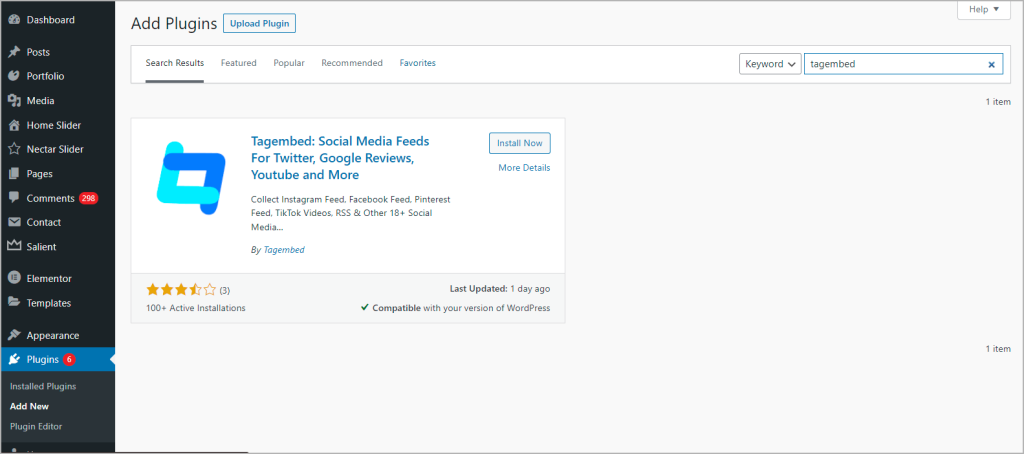
Create or login your Tagembed account by submitting Name and Password.
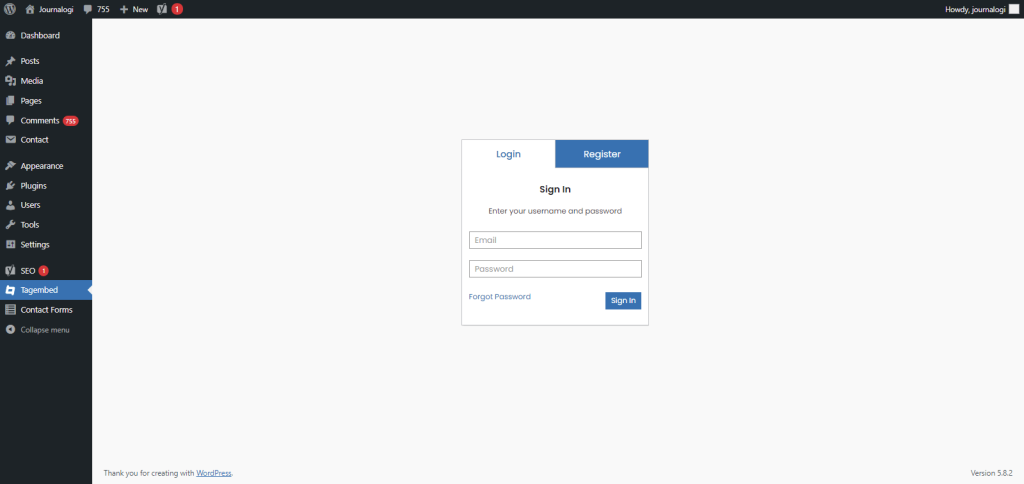
2. Choose the Facebook as a sources and enter the feed type
Click on the Add Feed option to choose the Facebook as a source. Enter the feed type.
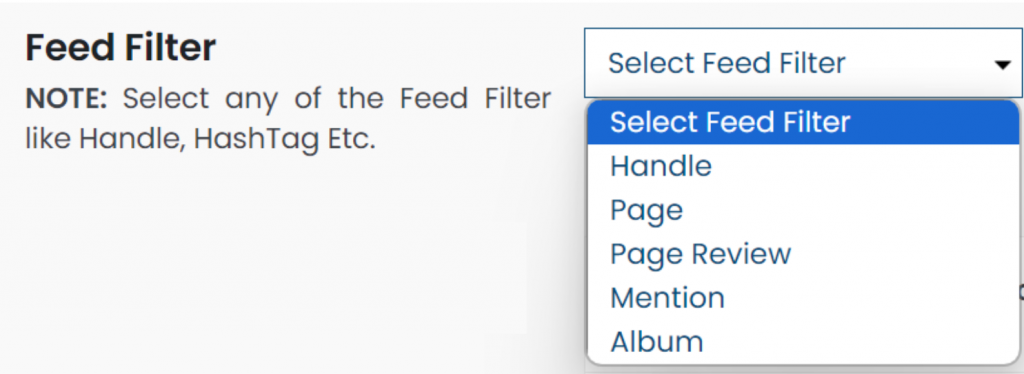
For example, you choose the Page. Now click on Create Feed button.
3. Select the Facebook feed theme and layout
Next, click on Choose Theme widget to personalize the widget as per your choice, here you can select the layout that best suits your style.
We have different theme for custom Facebook feed:
- Slider
- Snapcard
- Carousel
- Gallery
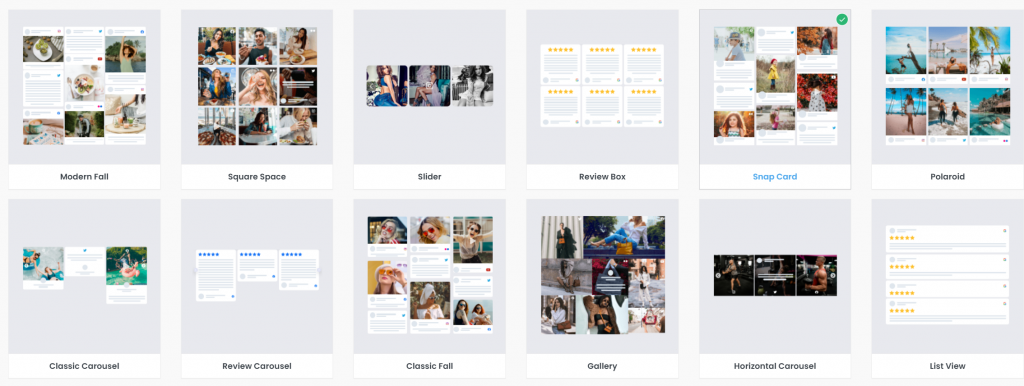
After you select, click on Apply
Now, its time to customize your WordPress Facebook feed.
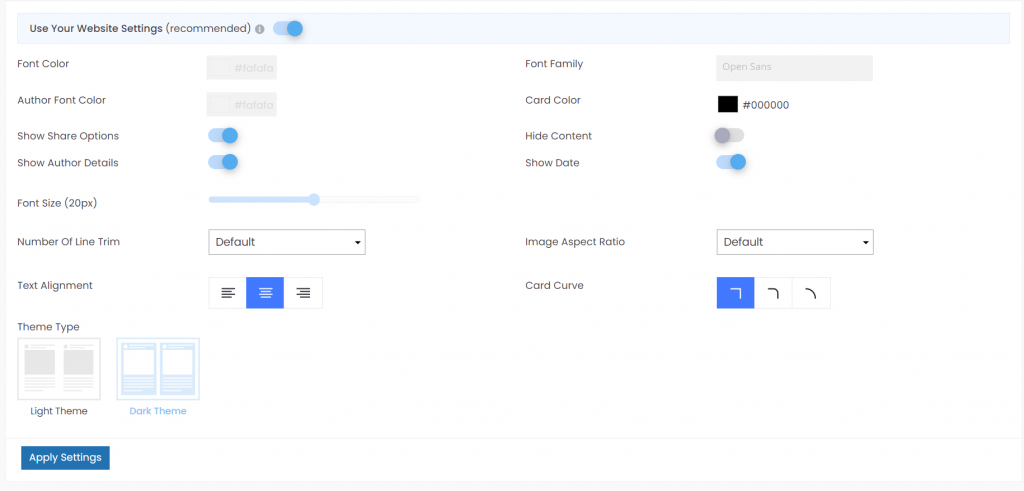
Here you can change author color, card color, Theme type and much more. Click on Apply settings. You can also add Custom CSS for further customization.
4. Embed Facebook feed on WordPress website
Finally, click on the Display tab, and copy the provided shortcode and copy the code.
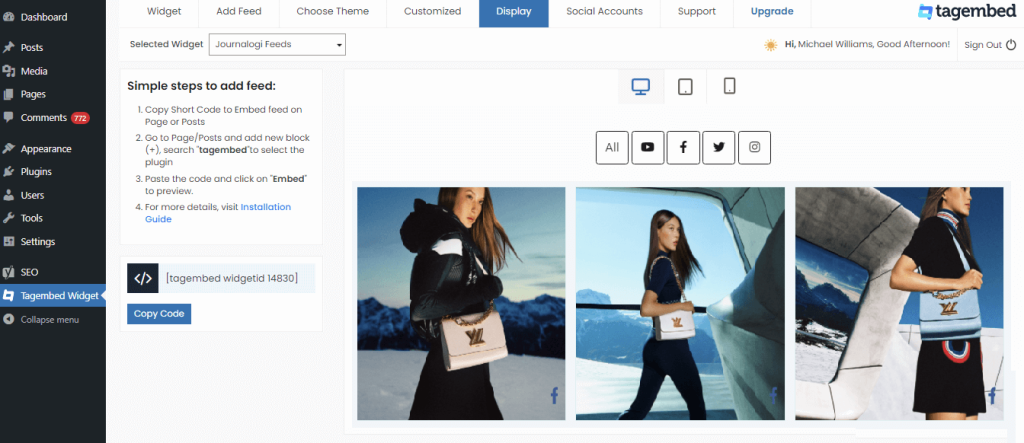
5. Embed Facebook feed on WordPress website
Open the WordPress dashboard and go the page where you want to add the Facebook widget.
Click (+) Add Block in the top left corner and search for shortcode.
Enter the copied WordPress Facebook feed code.
MyHomeware is the great example of WordPress Facebook feed. They are displaying the customer stories on their home page.

Depending upon the WordPress, the steps are slightly different for WordPress Editor 5.0 and classic Version
Embed Facebook Feed On Different WordPress Versions
1. Embed Facebook Feed In WordPress Editor 5.0
- Start by logging in to your WordPress account and navigate where you want to embed the feeds.
- Select the +Add Block option.
- Choose the formatting option and select Custom HTML.
- Paste the copied embed code.
- Click on the publish button to save the changes and you will have successfully embedded Facebook feed on wordpress website.
2. Embed Facebook Feed On WordPress Classic Version
- Log into your WordPress account and navigate to the webpage where you want to show the feeds
- Choose the Text mode on the right section of the page.
- Paste the copied embed code into the area where you want to display the Facebook feed wordpress
- Click on the Publish option to complete the process.
How to display Facebook Feed WordPress Without Plugin?
#Step1 – Add Facebook Feed
- Start the process by logging into your Tagembed account. If you do not have an existing account, you can start by creating a Free Tagembed account
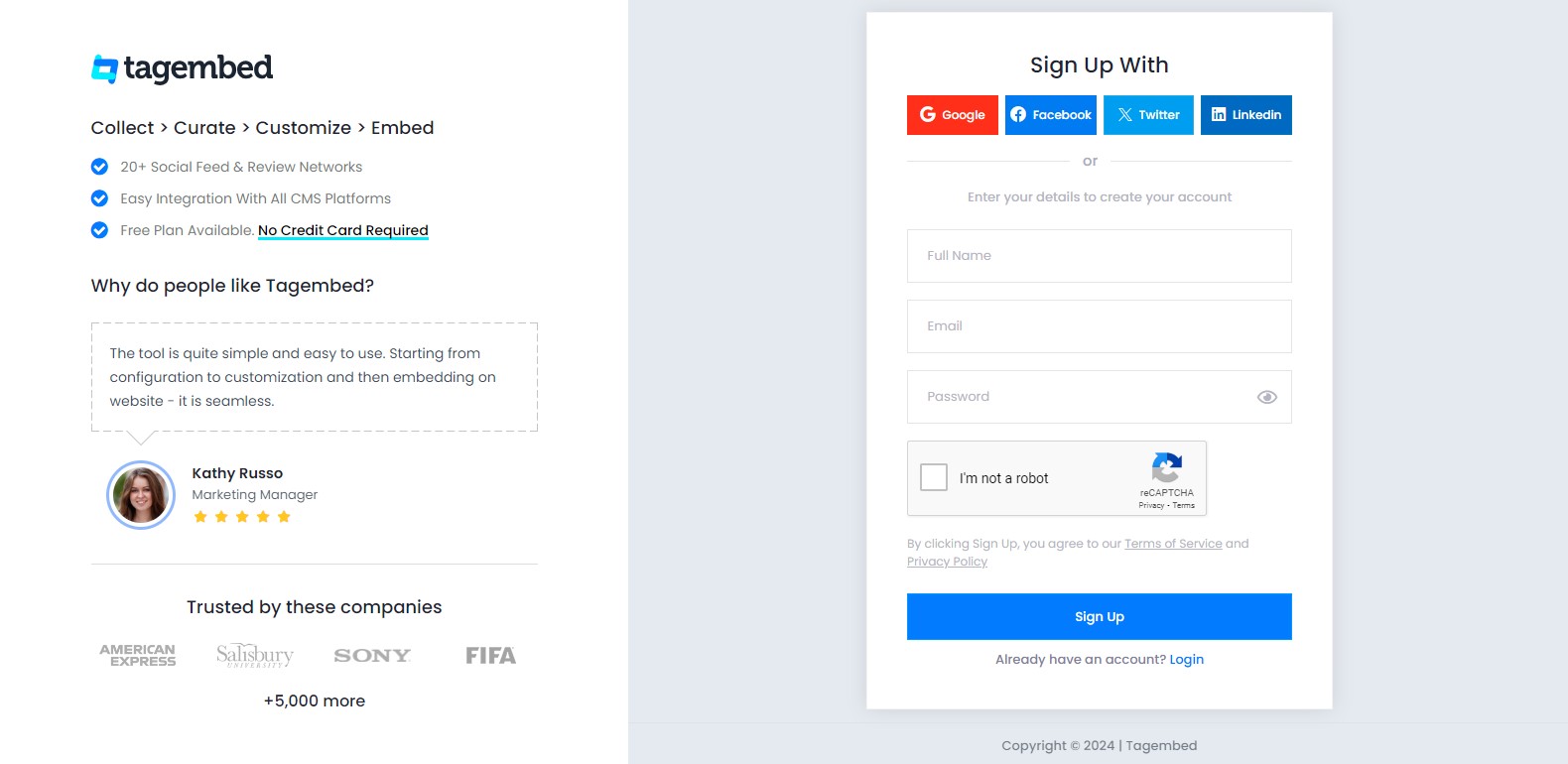
- Here you will get the two options
a.) Social Widget
b.) Review Widget
Choose Social Widget from here.
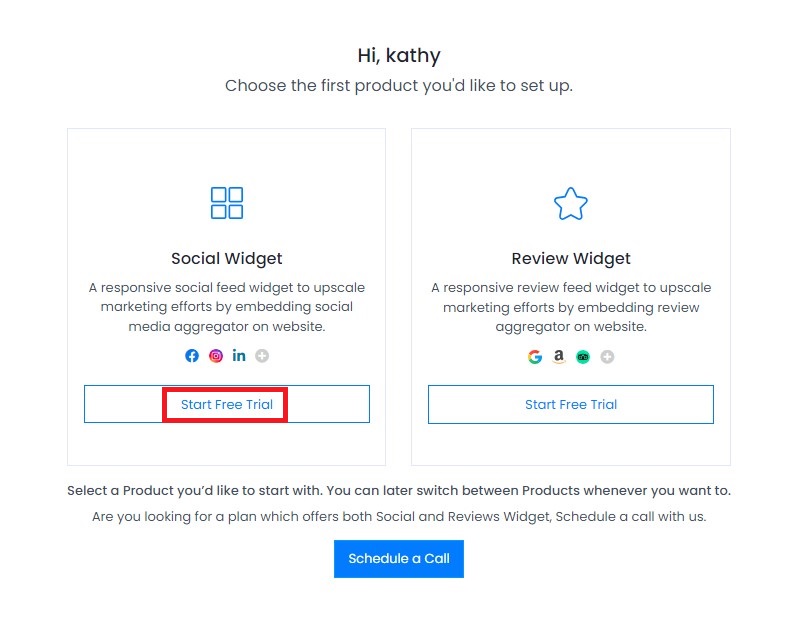
- From the given menu, click on Facebook as an option
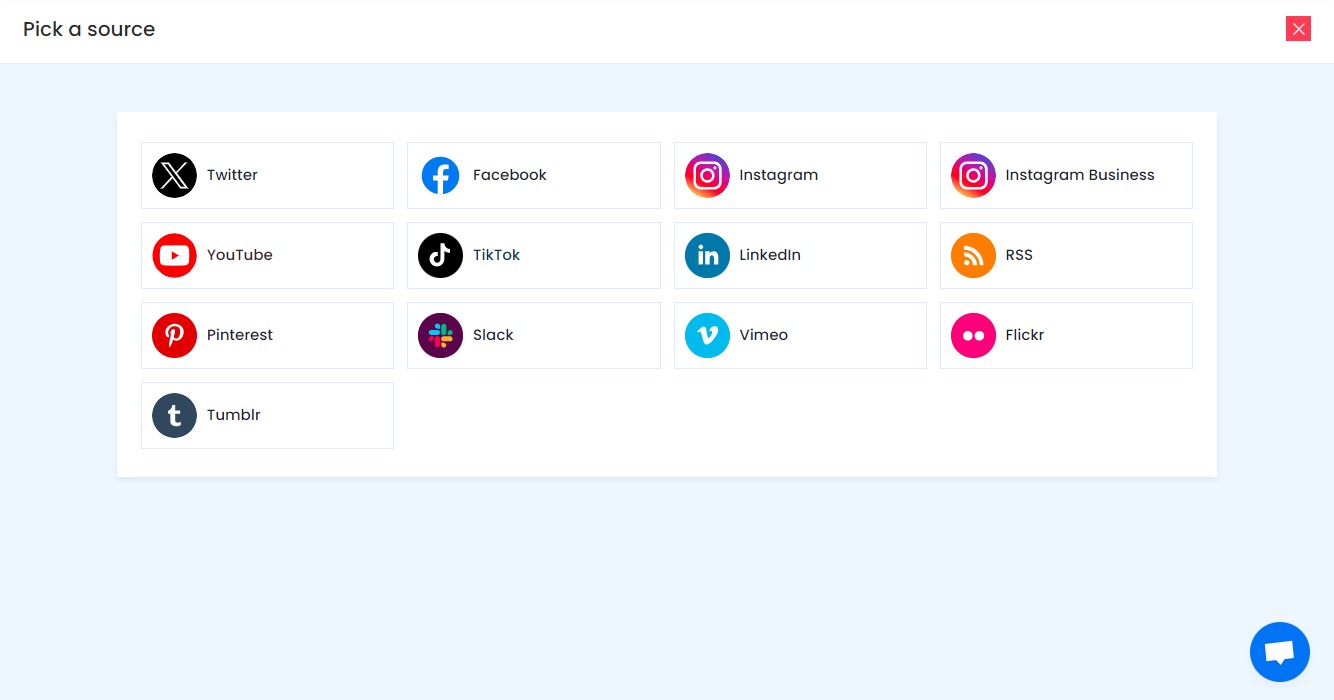
- Next up, you will be given the option to choose your connection type for aggregating the content. Choose your preferred aggregation source
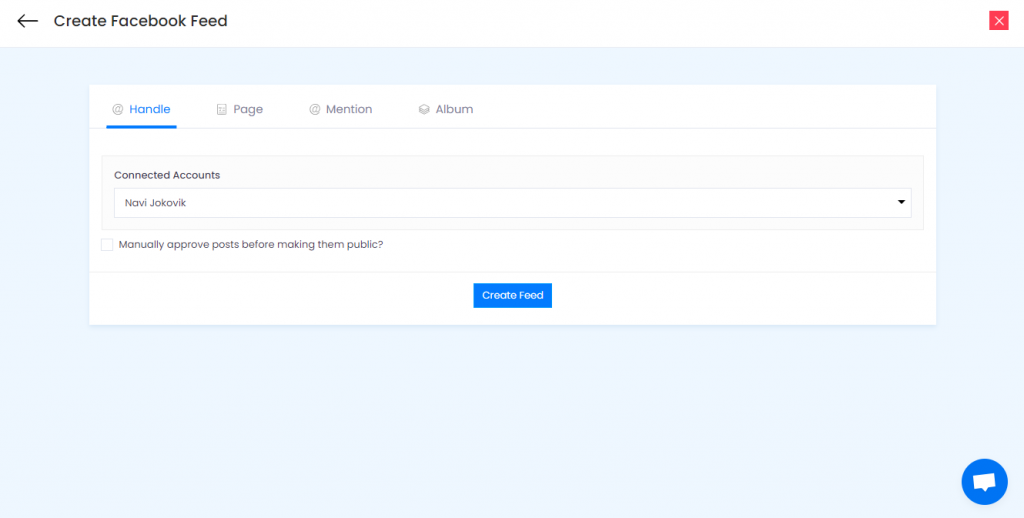
- You need to click on Create feed once done
- Lastly, you need to fill in your Facebook credentials and you will be set to aggregate the feeds and within a few seconds, you will be able to see the Facebook feeds on the widget editor
Embed Facebook Feed on WordPress Website
Collect, moderate, and add Facebook Feed on WordPress website
Try for free#Step2 – Generate Facebook Feed Embed Code
- After you have customized the widget exactly how you want it, you need to click on the Embed widget option present on the bottom left corner of the widget editor
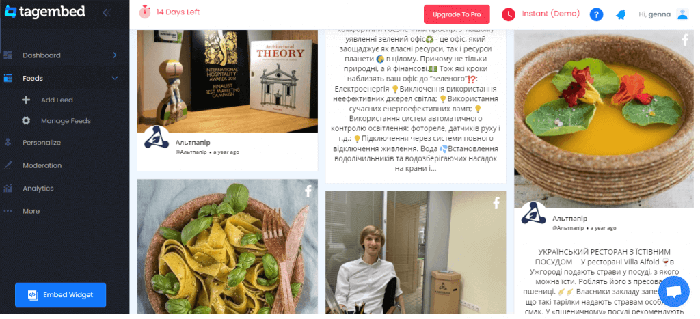
- From the pop-up option, choose the WordPress option as your website building platform
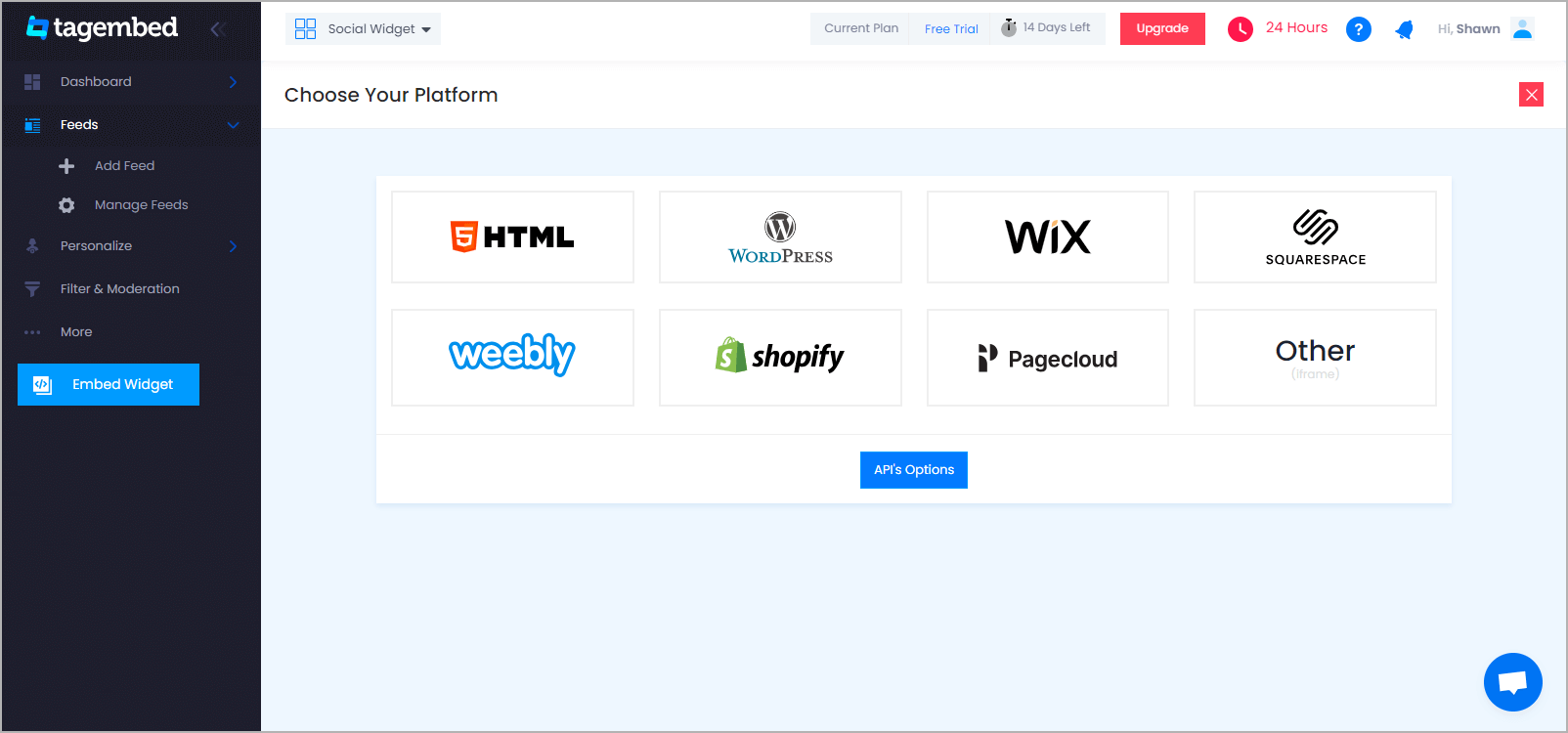
- You can adjust the height and width of the Facebook widget to suit the overall look & feel of the website
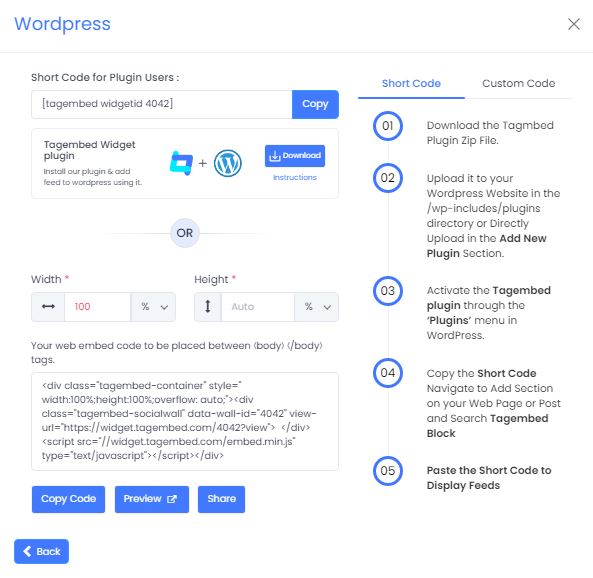
- Next, click on the Get code option
- Copy the embed code on a clipboard
- Paste the generated embed code where you wish to display Facebook feed wordpress, save the changes and you are done!
Add Facebook Feed on WordPress Website
Collect, moderate, and Display Facebook Feed on WordPress website
Try for freeKey Benefits Of Embedding Facebook Feed On WordPress Website
1. Display Social Proof of Your Brand
Every brand requires validation from their customers and just as we mentioned the giant number of Facebook users at the beginning of the blog and their possibility to create content around brands, embedding content on the website is an amazing way to display how much your existing customers like and prefer your brand.
The more your social proof, the more people would trust and put in their confidence in your brand.
2. Boost Visitor Engagement
It is undeniable that the content posted on Facebook is quite interesting and captivating. Moreover, by embedding Facebook feed feature, you will get a chance to display User-Generated Content i.e. – the content created by the existing users of the brand which is extremely engaging and would interest your website visitors more.
3. Enhance The Look Of Your Website
Every website needs to have a unique look that makes it stand out from the rest. The vibrant look of the Facebook feed when embedded on the website can work tremendously to increase the look and feel of your website leading to an increase in the dwell time of your visitor and a reduction in the bounce rate of your website.
It’s A Wrap!
This brings us to the conclusion section of the post and you are completely acquainted with the process and significance of embedding the Facebook feed WordPress website.
It is a strategy that is being used by a large number of brands and marketers and you too need to incorporate it into your marketing strategy if you have not already done so!
Get going now, embed Facebook feed using Tagembed, and maximize your brand’s business.
Frequently Asked Questions
To add a Facebook feed to WordPress without plugins, you can utilize the built-in WordPress functionality to embed Facebook content directly into your posts or pages. Here’s how you can do it:
- Go to the Facebook post or page you want to embed and click on the timestamp of the post.
- This will open the individual post in a new tab.
- Copy the URL of the post from the address bar of your browser.
- Now, go to your WordPress editor and create a new post or edit an existing one.
- Paste the copied URL directly into the editor where you want the Facebook feed to appear.
Embedding Facebook posts on a WordPress site is a simple process. Here’s how you can do it: 1. Go to the Facebook post you want to embed. 2. Click on the three dots (…) at the top right corner of the post. 3. In the dropdown menu, select “Embed.” 4. A popup window will appear with the embed code for the post. 5. Copy the provided embed code. 6. Now, go to your WordPress editor and create a new post or edit an existing one. 7. Paste the copied embed code directly into the editor where you want the Facebook post to appear. By following these steps, you can easily embed Facebook posts into your WordPress site and display them to your visitors.
A Facebook Feed Plugin is a WordPress plugin that allows you to integrate and display Facebook feeds directly on your WordPress website. It simplifies the process of embedding and customizing Facebook feeds, providing additional features and flexibility. With a Facebook Feed Plugin, you can aggregate and showcase posts, photos, videos, and other content from your Facebook page or a specific hashtag. These plugins often offer various customization options, responsive layouts, and additional functionalities like moderation, filtering, and social sharing buttons. They provide an efficient way to engage your website visitors with dynamic and interactive Facebook content.
Embed social feed from Facebook, YouTube, Instagram, Twitter on your website, like a PRO
Invalid Email Address