How To Embed Facebook Reviews On WordPress Website (Step By Step)
Attaining brand conversions and goals is not a cakewalk. It requires persistent and strategic planning and even better execution to bear fruit. Undeniably, brands and marketers have tried almost every strategy and trick to maximize their profits until they utilize a more real and humanistic approach.
Quite like the name of the title suggests, we are going to tell you everything about how you can embed Facebook reviews on WordPress websites. However, you need to understand why you need to adopt this strategy.
Embed Facebook Reviews on WordPress
Collect, Moderate, and Add Facebook Reviews on WordPress Website
Try for freeBrand customers play a major role in helping them maximize their profits. Ever since social media marketing has come into the spotlight, the users of the platforms helped brands promote their products or services by vouching for them. Considering the massive user base of social media, their content plays a significant role in helping brands convert potential buyers into existing customers.
Facebook is one of the biggest and most popular social media platforms worldwide and its users make complete use of the reviews feature to tell their followers about a new product, their overall experience, etc about a brand. Further, embedding their content on your website is a sure-shot way to attain multiple benefits.
Make your way to the end of this post as we shall be shedding light on the steps in which you can easily embed Facebook reviews on WordPress websites.
Let’s delve into the details right away.
Detailed Guide To Embed Facebook Reviews Easily On The Website
Here are the two methods of embedding Facebook reviews widget on the WordPress website effectively and effortlessly.
Method 1 – Using A Social Media Aggregator Like Tagembed
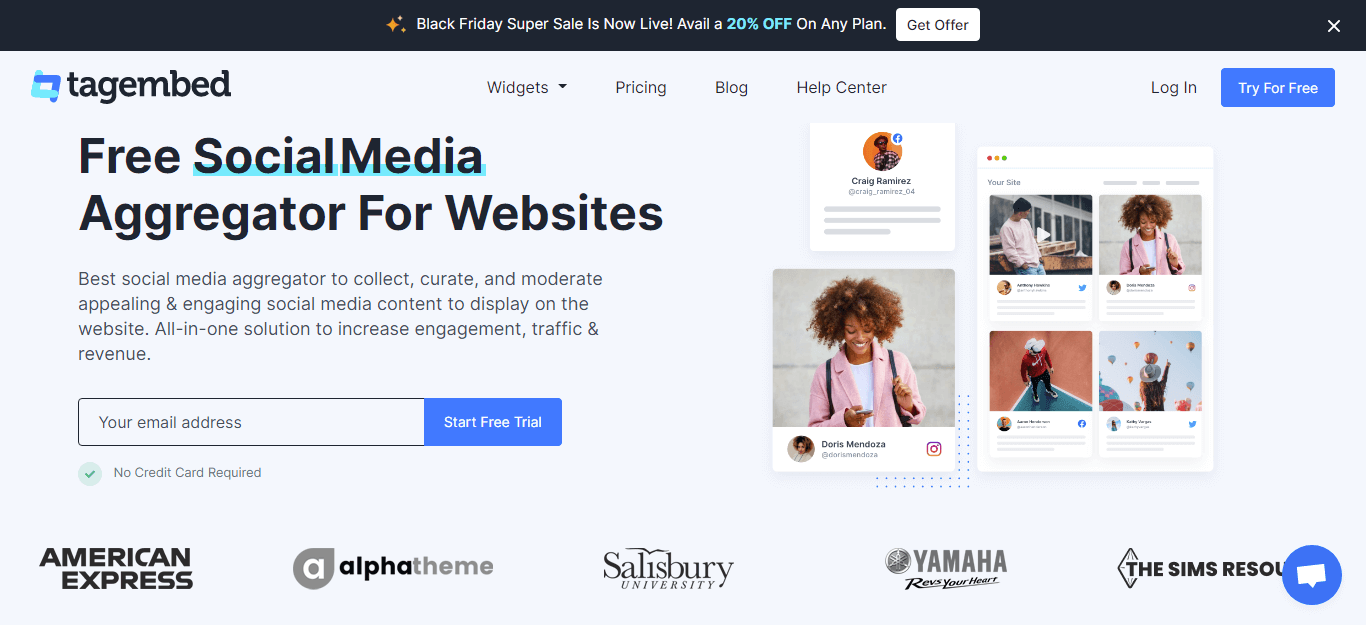
Tagembed is a leading social media aggregation platform that enables users to easily collect, curate, and embed social media content on their websites. The users can seamlessly collect content from over 18+ social media & review platforms including Facebook.
While aggregating the content, the users can choose their preferred source. Additionally, the users can leverage the advanced features of the platform to make the widget more impactful. The users can utilize various customization options to enhance the effectiveness and look of the Facebook review widget. Users can also moderate the content before publishing it by removing anything unwanted or inappropriate.
The users of Tagembed can use insightful analytics to keep the performance of the widget on track. The robust and active back support team of the platform enables the users to take assistance every time they come across an issue while using the widget.
Have a look at the steps involved to easily add Facebook reviews to WordPress websites.
#Step1 – Collect The Facebook Reviews
a). Log into the Tagembed account. If you are a new user, you can create a Free Tagembed account
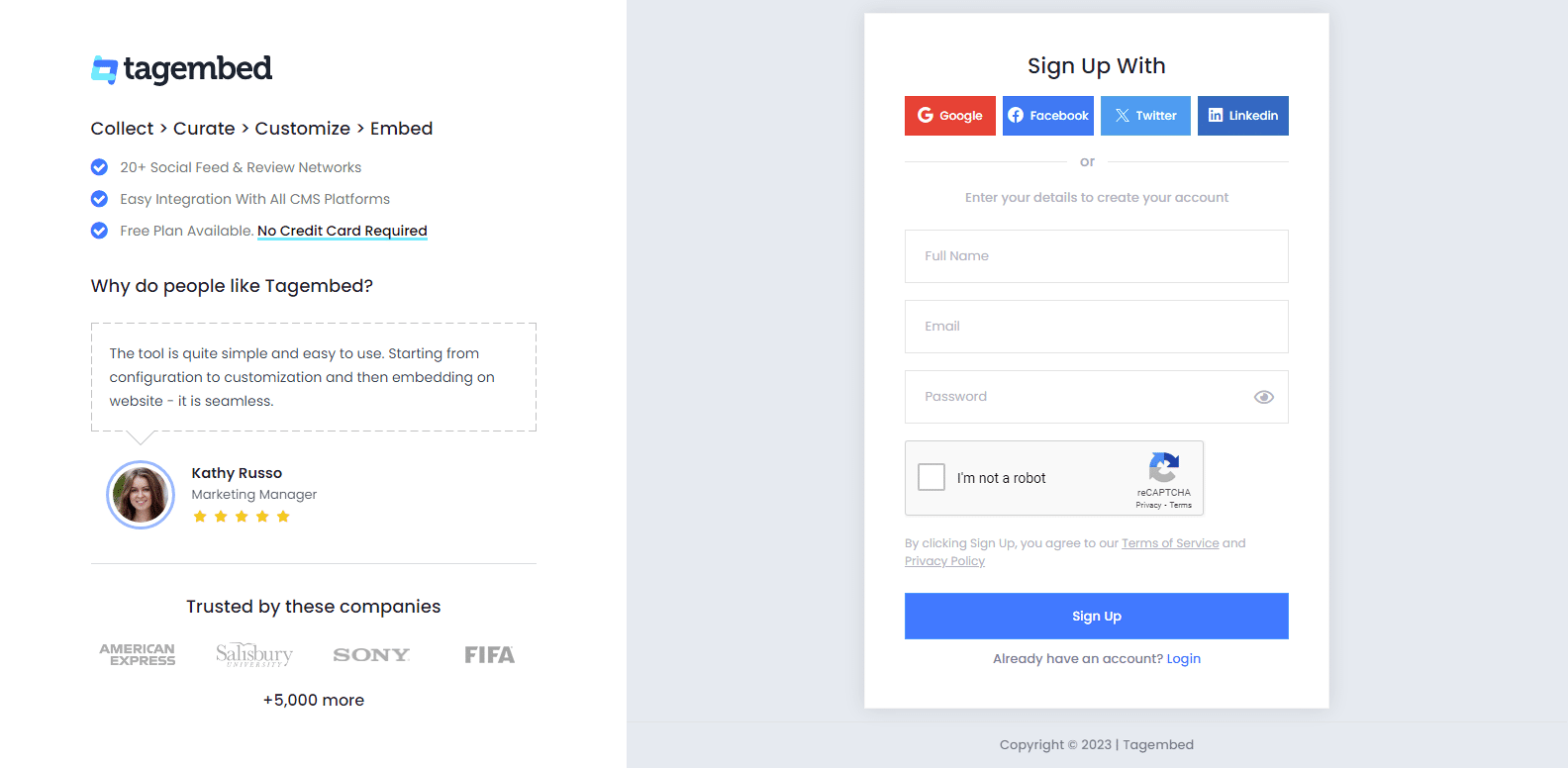
b). A pop-up will appear with two options, Social Widget or Review Widget in which you have to select Review Widget.
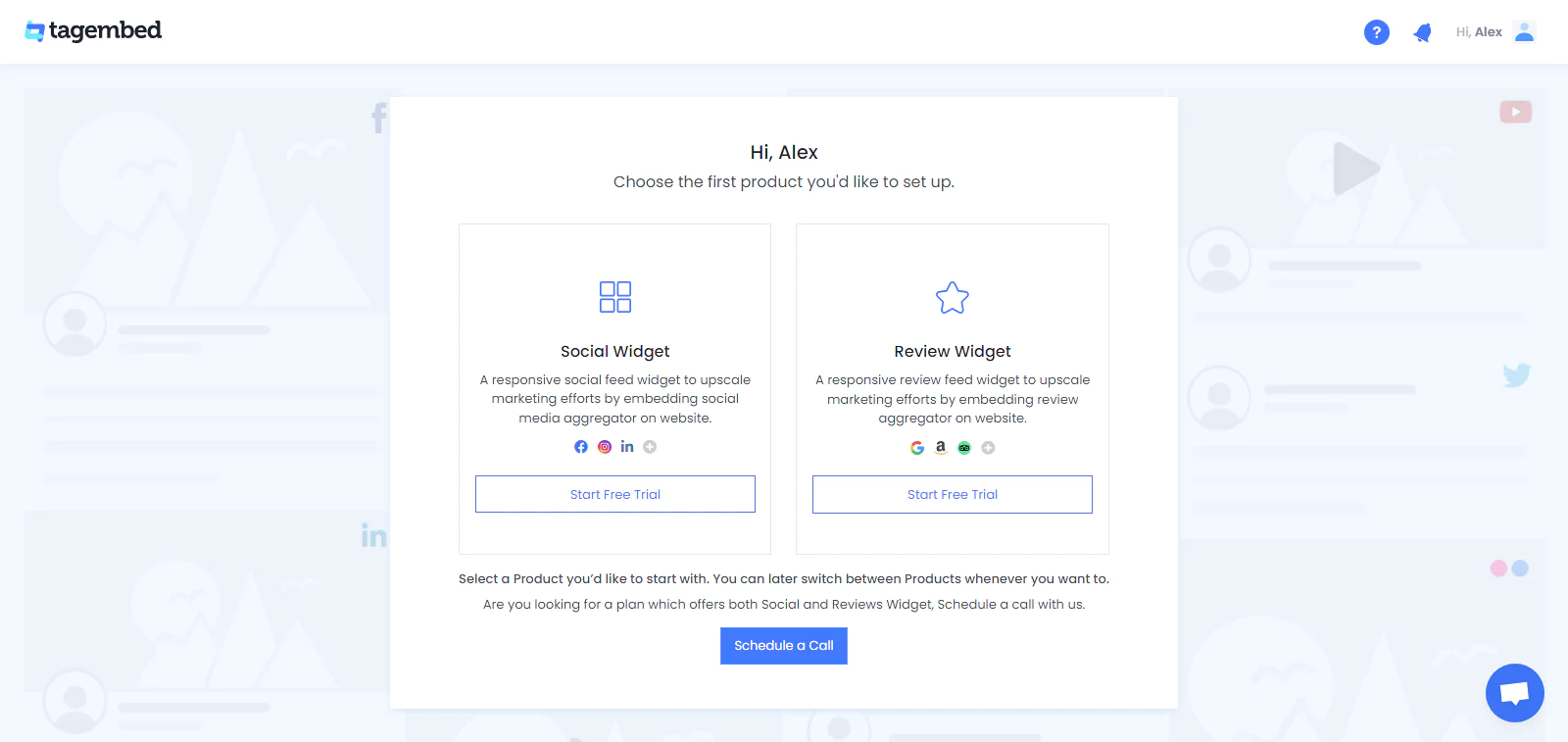
c). As a user, you’ll be redirected to the Tagembed Dashboard. If you’re a new user then your first widget is already created, just tap on the Open tab to proceed. Otherwise, you have to create a new widget.
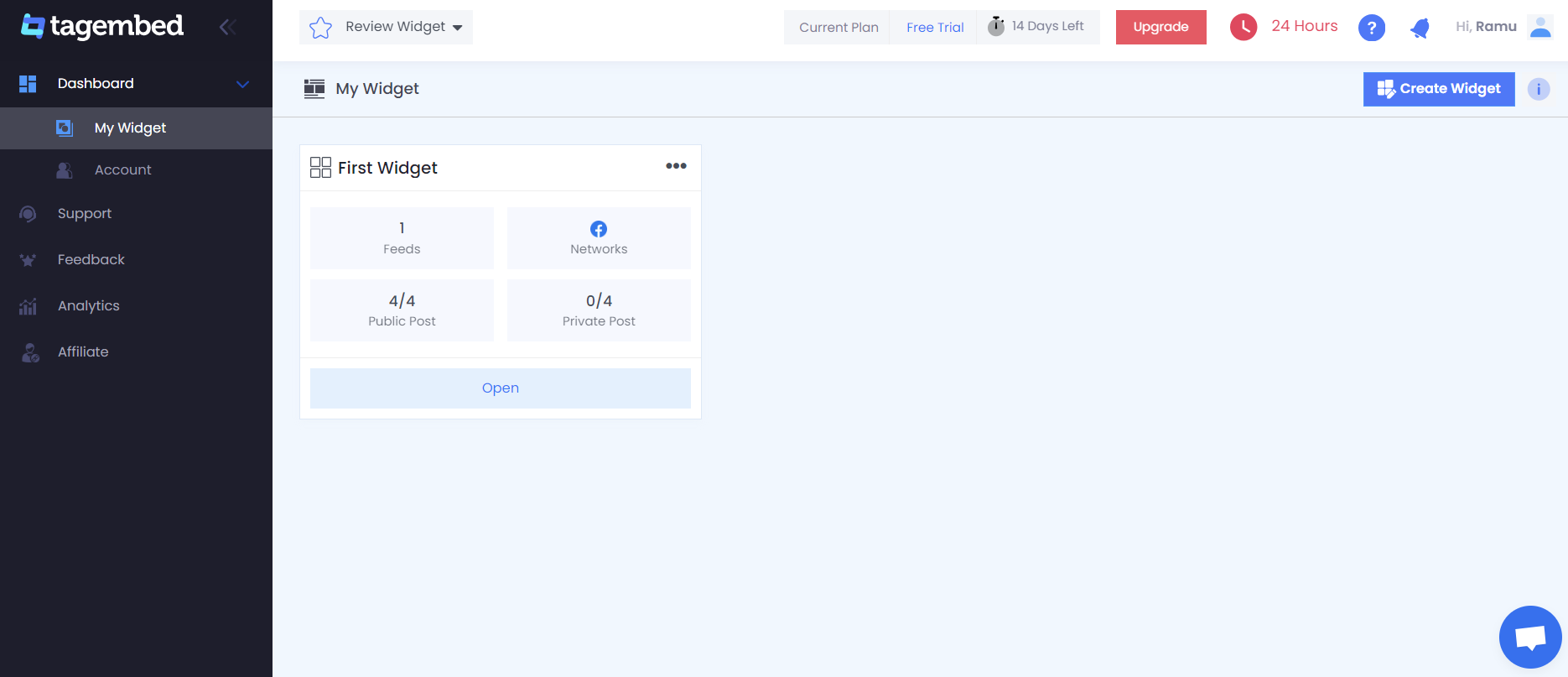
d). Choose Facebook from the pop-up named “Pick a Source”.
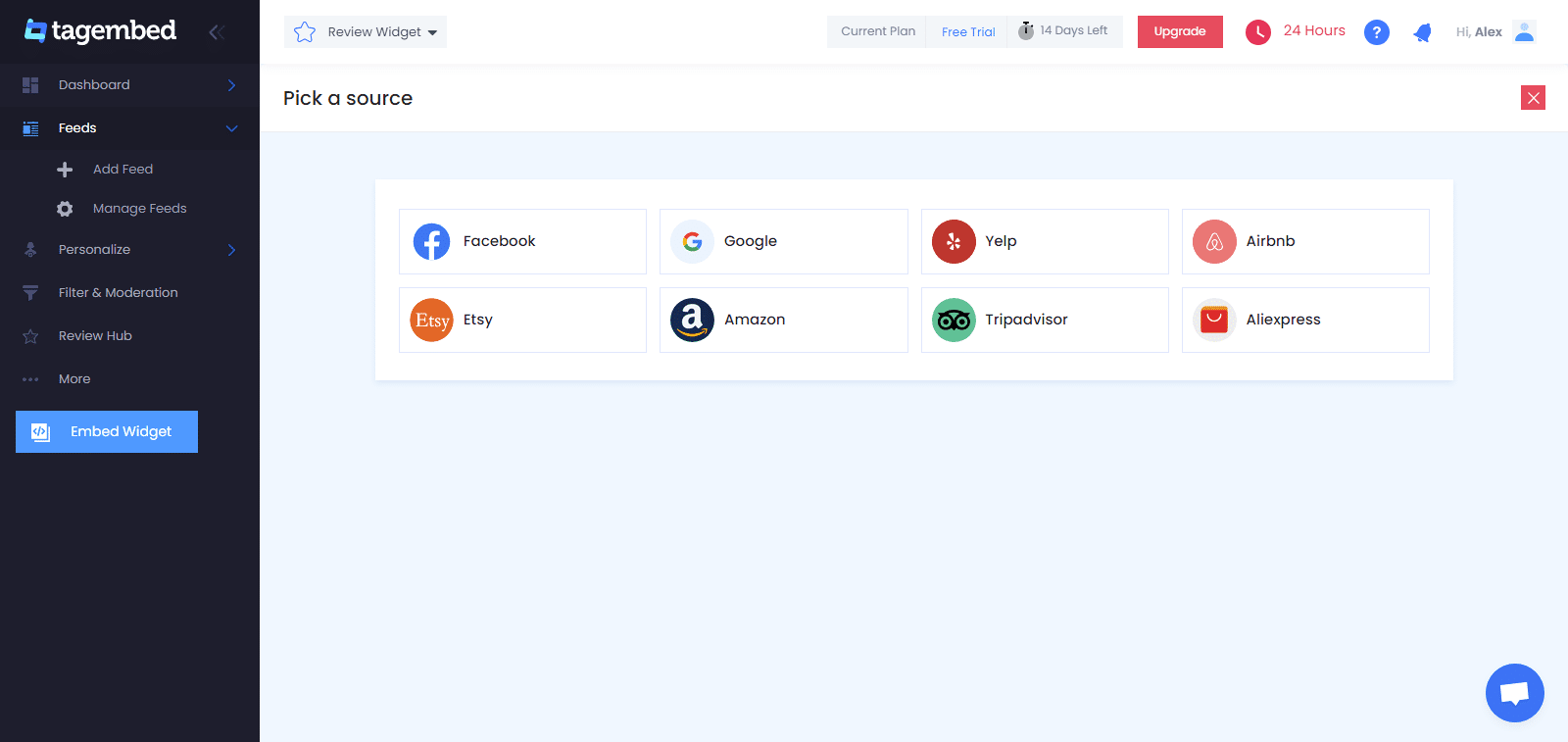
e). Click on the Create Feed button to Connect your Facebook account and collect all the reviews from your Facebook page.
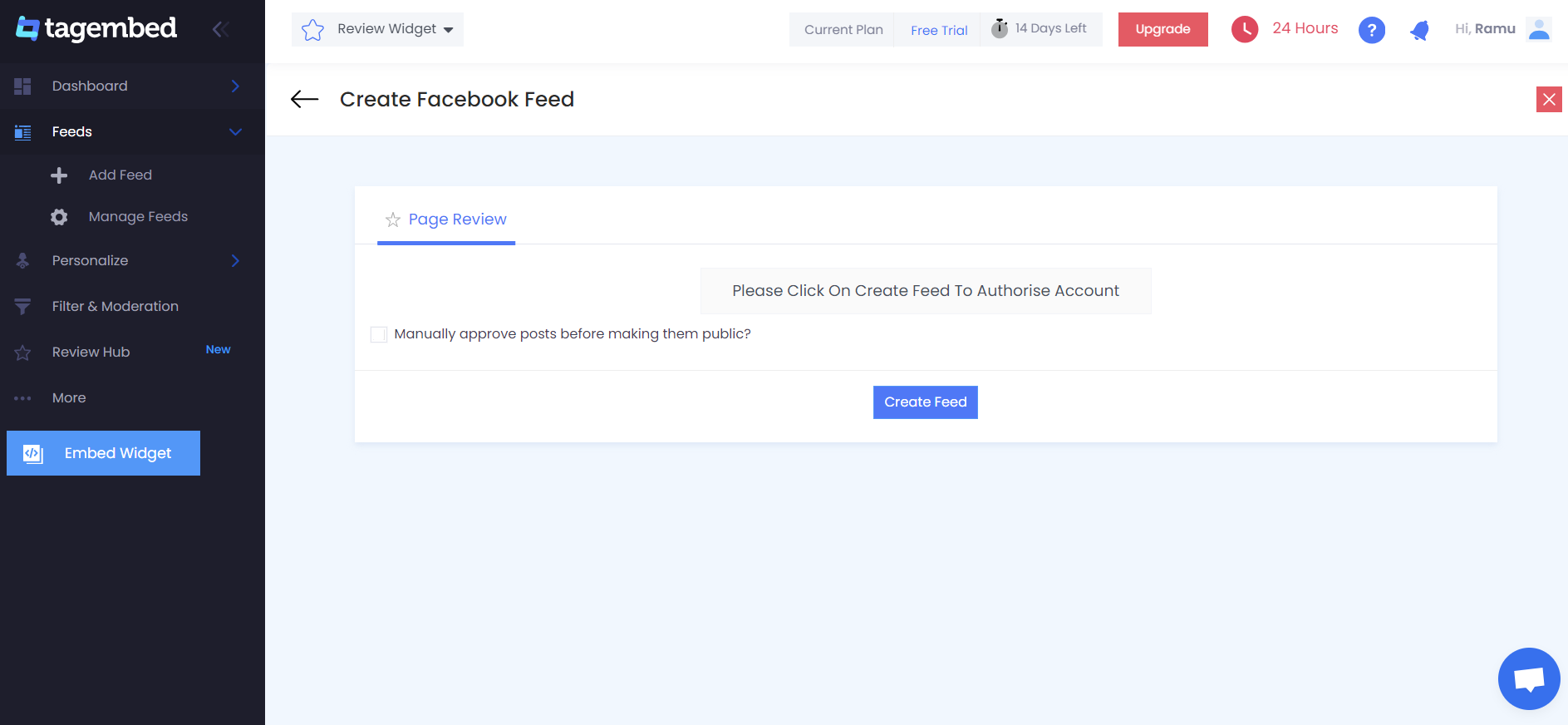
f). Now a new window will open with all the collected reviews and it’s done.
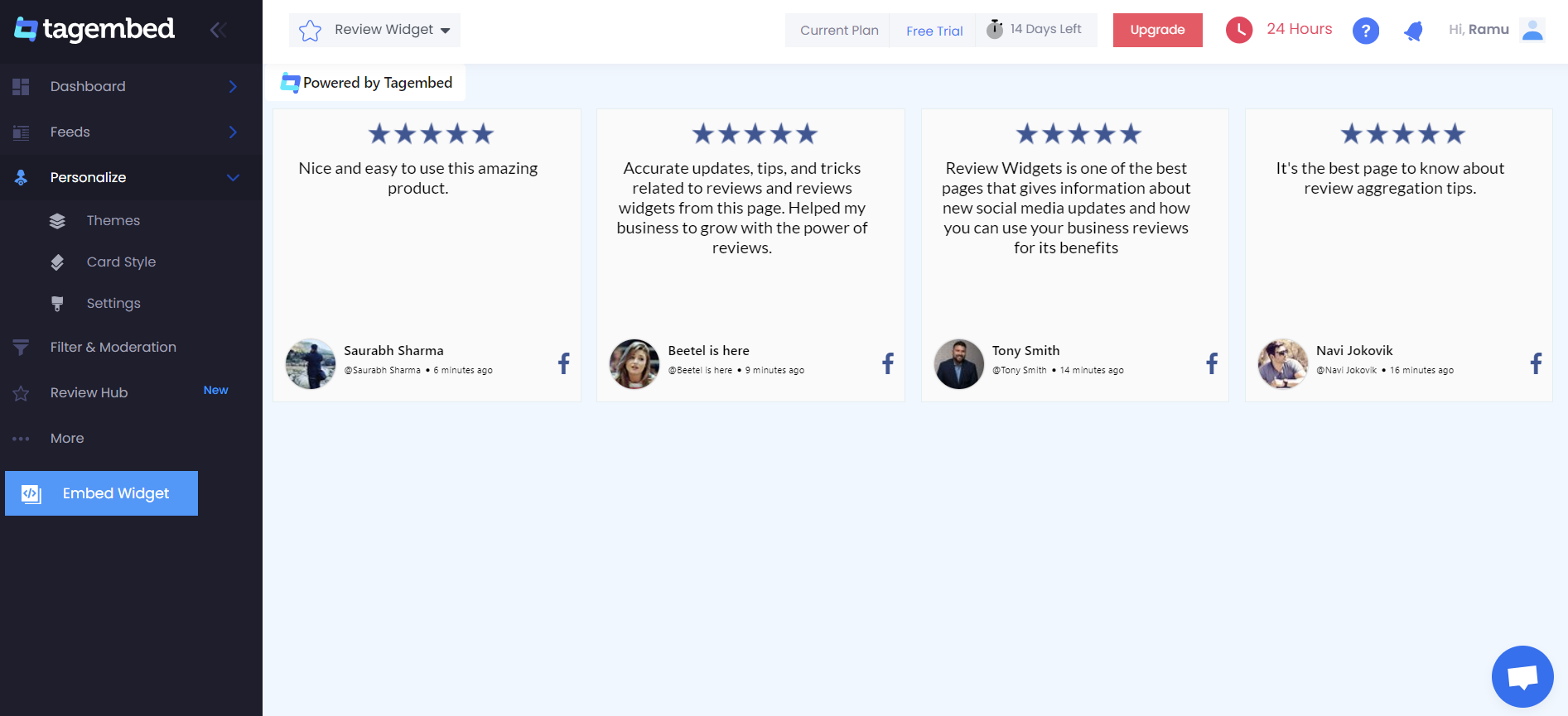
g). At the bottom-left corner of the menu, tap on the Embed Widget button.
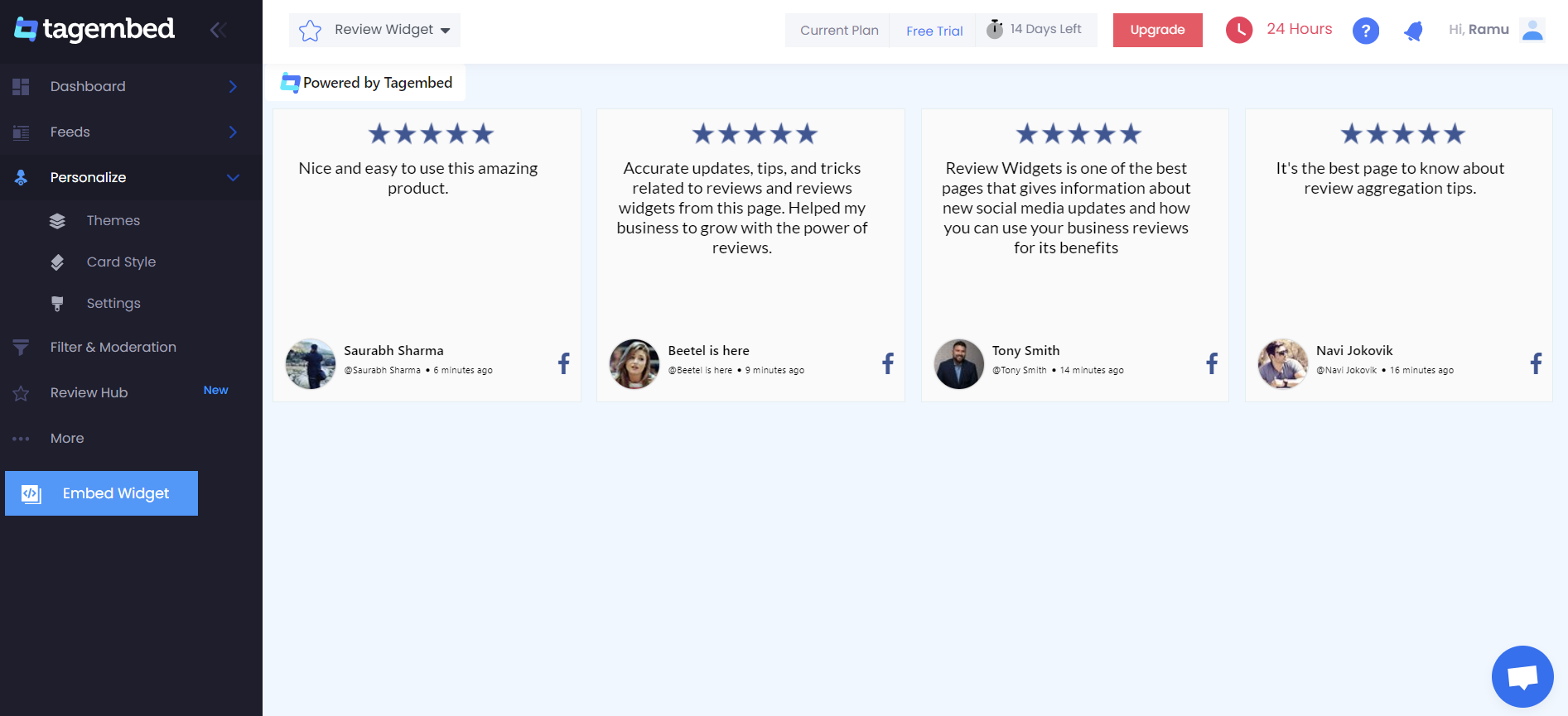
#Step2 – Generate The Embed Code
a). After you are done customizing the Facebook review widget, you will be set to embed it on your WordPress website. Click on the Embed Widget option in the bottom left corner of the widget editor. A pop-up window will appear. You need to select WordPress as your preferred website-building platform.
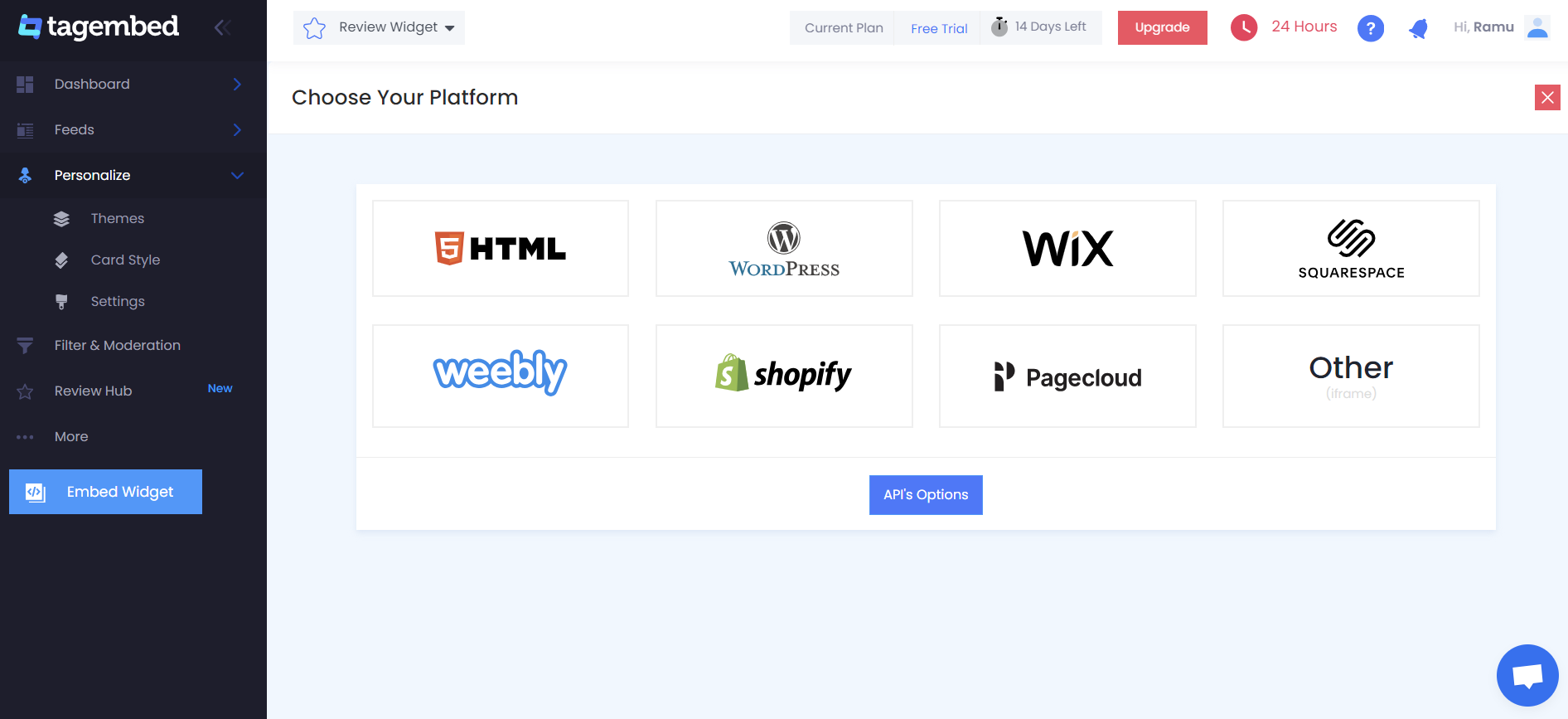
b). Next, you will be given the option to adjust the width and height of the widget as per your preferences.
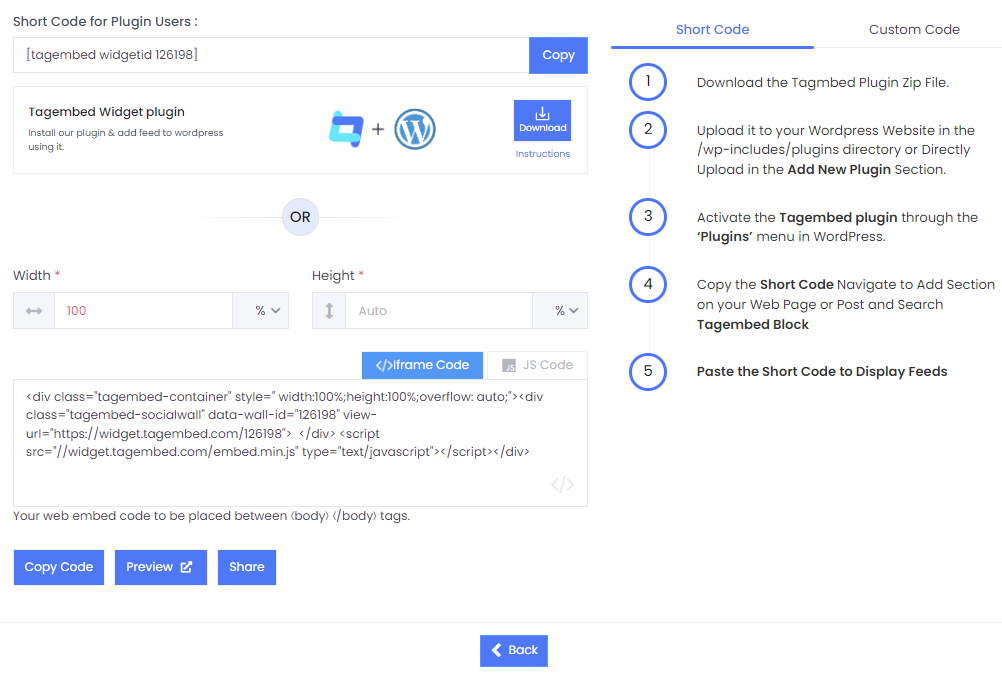
c). Click on the Get Code option and copy it to the clipboard
Add Facebook Reviews on WordPress
Collect, Moderate, and Embed Facebook Reviews on WordPress Website
Try for free#Step3 – Add Facebook Reviews On WordPress
A). Add Facebook Reviews On WordPress Classic Editor
- Start the process by logging into your WordPress account and redirecting to the webpage where you wish to showcase the Facebook reviews
- On the right side of the page, choose the text mode
- Paste the embed code in the section where you wish to display the reviews
- Click on Publish to complete the embedding process
B). Display Facebook Reviews On WordPress 5.0
- Once you are done selecting WordPress as your website-building platform, log into your account
- Redirect to the section where you wish to embed the Facebook reviews
- Select the Add Block option
- Choose Formatting and select Custom HTML
- Paste the copied embed code
- Finally, click on Publish to finish the process
Method 2 – Using The Tagembed WordPress Plugin
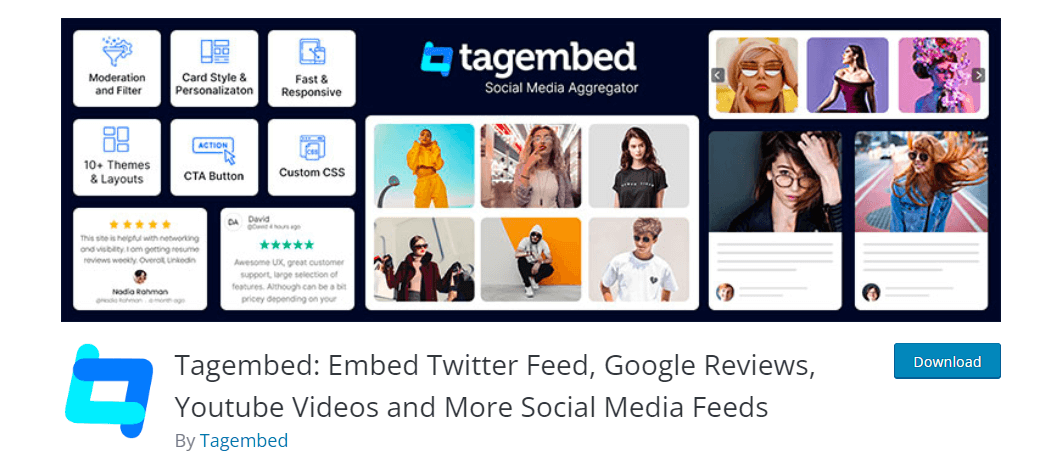
WordPress consists of various plugins that increase the functionality of your website. You can use the Facebook reviews plugin to prove your credibility and win consumer trust. So, in this section, we will be telling you how to embed Facebook reviews using the Tagembed WordPress plugin.
- Visit the WordPress directory and download the Tagembed Social Media Feeds plugin
- Copy the embed code for embedding on the WordPress pop-up screen
- Redirect to the admin page of the website
- Visit the webpage where you want to add Facebook reviews
- Next, click on the +Add block and choose the Tagembed widget option
- Paste the shortcode
- Click on the Embed section
- Click on Publish and you will have added the Facebook reviews on the website
Advantages Of Embedding Facebook Reviews On WordPress Website
We are near to the closing address and at this point, if you are wondering about how this strategy would help your business prosper in the long run then continue reading.
1. Display A Social Proof Of The Brand
Motivating your potential customers to try out your products can be quite a challenging task. Remember that they are the existing customers and brand advocates for another brand at the conversion stage.
However, the catch here is that potential buyers take the word of other customers more seriously than the promotional content of the brand itself. With the help of the Tagembed Facebook reviews plugin, you can pull consumers’ opinions from the platform and display them on the website. When you embed the real voice of your customers into a major marketing touchpoint like a website, you prove that your products are worth trying.
2. Increased Website Engagement
Engaging website visitors is not easy at all. It requires the website to have content that is catchy and engaging. Potential customers are often excited and intrigued to read about the views of other customers.
Embedding Facebook reviews on the website would excite and motivate your website visitors to explore your website more leading to more engagement on the website along with a drastic increase in their dwell time.
3. Drive-In More Sales & Conversions
The ultimate goal of every brand and business is to escalate its brand conversions. While we do agree that conversions cannot be achieved in the blink of an eye, they can be achieved easily with this strategy!
Instilling trust and engaging the customers are two main factors that drive a brand towards more conversions. Embedding Facebook reviews would help you attain these two and help you fetch more conversions.
Let’s call It A Wrap!
You have reached the conclusion section of the blog and we are positive that by now you must be pumped to include this strategy into your marketing efforts right away.
Embedding social media content on the website is a marketing strategy that has made it to the favorite list for many marketers and businesses for all the aforementioned reasons. What are you waiting for now?
Get going and embed Facebook Reviews on the WordPress website using Tagembed immediately.
Embed social feed from Facebook, YouTube, Instagram, Twitter on your website, like a PRO
Invalid Email Address