How To Embed Mastodon RSS Feed On Any Website?
There is a lot happing in the social media space; we have seen individuals taking over social media and changing its course. We have also seen people changing gears and taking on an entire organization. This does feel like an action-packed blockbuster movie, the plot as unpredictable as any Quentin Tarantino classic. And amidst this, now we are witnessing a social media platform growing at a phenomenal speed – Mastodon.
Launched in 2016, it has now become a household name. With over 4.5 million user accounts (Source: Similar Web), social media is all set to be ranked amongst the top social media platforms. Tapping into this opportunity, even businesses have started using it for their social media marketing strategies and are actively opting to embed Mastodon RSS feed on website.
If you haven’t heard about this exceptional social media platform and want to learn how to add Mastodon RSS feed to your website, then you have come to the right place. In this blog, you will learn a brief about Mastodon, and the display of Mastodon RSS feed on your website. After all, it is the best time to make the most of this opportunity and upgrade your marketing maneuvers with this swiftly growing platform.
Boost Engagagement, Traffic & Conversion By Embedding Mastodon RSS Feed On Your Website
Try for freeWhat Is Mastodon?
As mentioned, launched in 2016, it is one of the newest social media platforms compared to the social media giants. But within a few years of its launch, it has become the talk of the town.
And well, answering the question in simple words – Mastodon is an open-source microblogging social media platform, providing a decentralized alternative to commercial platforms. That means you can pick the server you trust and interact with anyone else.
It has a timeline or “feed” made up of “toots” with a character count of 500. All timelines are strictly chronological; this means that posts will appear in the order that they were posted.
How Does Mastodon Works?
Though it resembles a famous social media platform, but working is entirely different.
And here is how it works, on signing in, the platform has a network of servers which are called “instances.” After signing up, users will be asked to select a server straightaway. They have the option of deciding the server of their choice by searching through topics and languages. There are categories like technology, music, gaming, art, and more.
Some are open to join, while others require users to get on a waitlist. Anyone can submit a server for consideration. Users can follow and interact with other users from any server. But if the server is private, then users won’t be able to see the content unless they are part of the community.
Steps To Embed Mastodon RSS Feed On Any Website
Adding Mastodon feed on your website can do wonders for your business website. And with Tagembed, you can add it with ease. You just need to follow some simple steps. Tagembed eases the whole embedding process and makes it manageable. It is one of the prominent social media aggregator platforms to help to collect, curate, customize and embed social media feeds from 20+ platforms. And to use to embed Mastodon RSS feed on website, you just need to follow the steps mentioned below:
#Step 1: Create RSS feed URL
To get RSS feed URL from Mastodon, first, choose the handle or hashtag that you want to showcase on your website. And on the URL just add “.rss” at last, and copy the URL.
For example, you want to display a feed from Volkswagen’s handle. Then visit their handle page and add “.rss” at last in the URL. So, as per this example, your RSS feed URL will be https://mastodon.social/@Volkswagen.rss
The same goes for the hashtag feed from Mastodon. Just add “.rss” at last in the URL. And copy the URL. So, your hashtag RSS feed URL will look like this: https://mastodon.social/tags/volkswagen.rss
#Step 2: Aggregate RSS Feeds Using Tagembed
1. Sign Up with Tagembed for free or login using your credentials if you are an existing user.
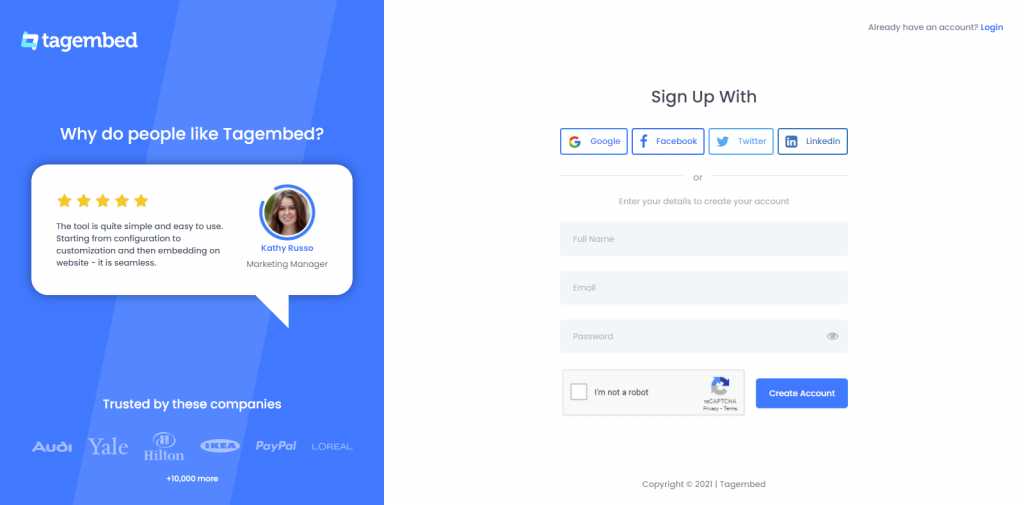
2. You will be redirected to the Tagembed dashboard. Here you will see Social Widget & Review Widget. You just need to choose Social Widget to embed mastodon rss feeds.
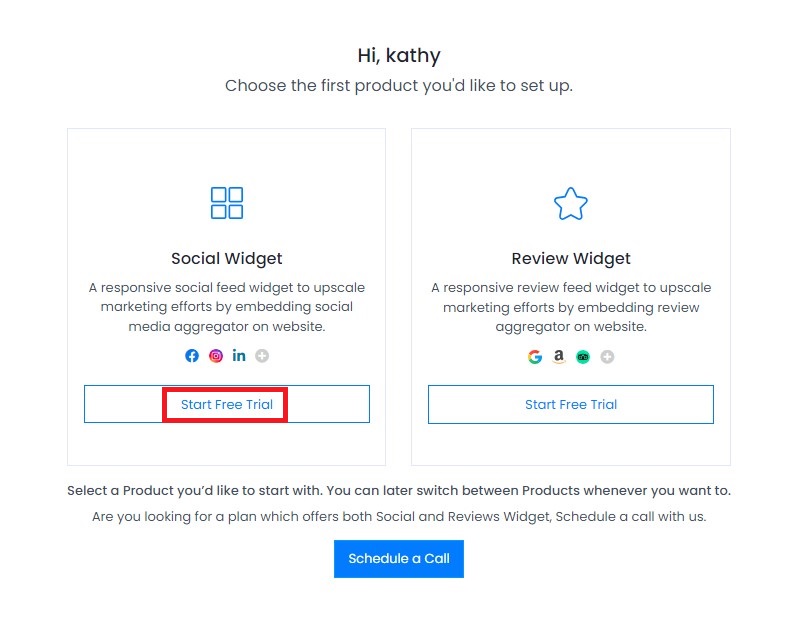
3. Choose a platform window will appear on your screen. Here, select the “RSS” network as a feed source under the Social Widget tab.
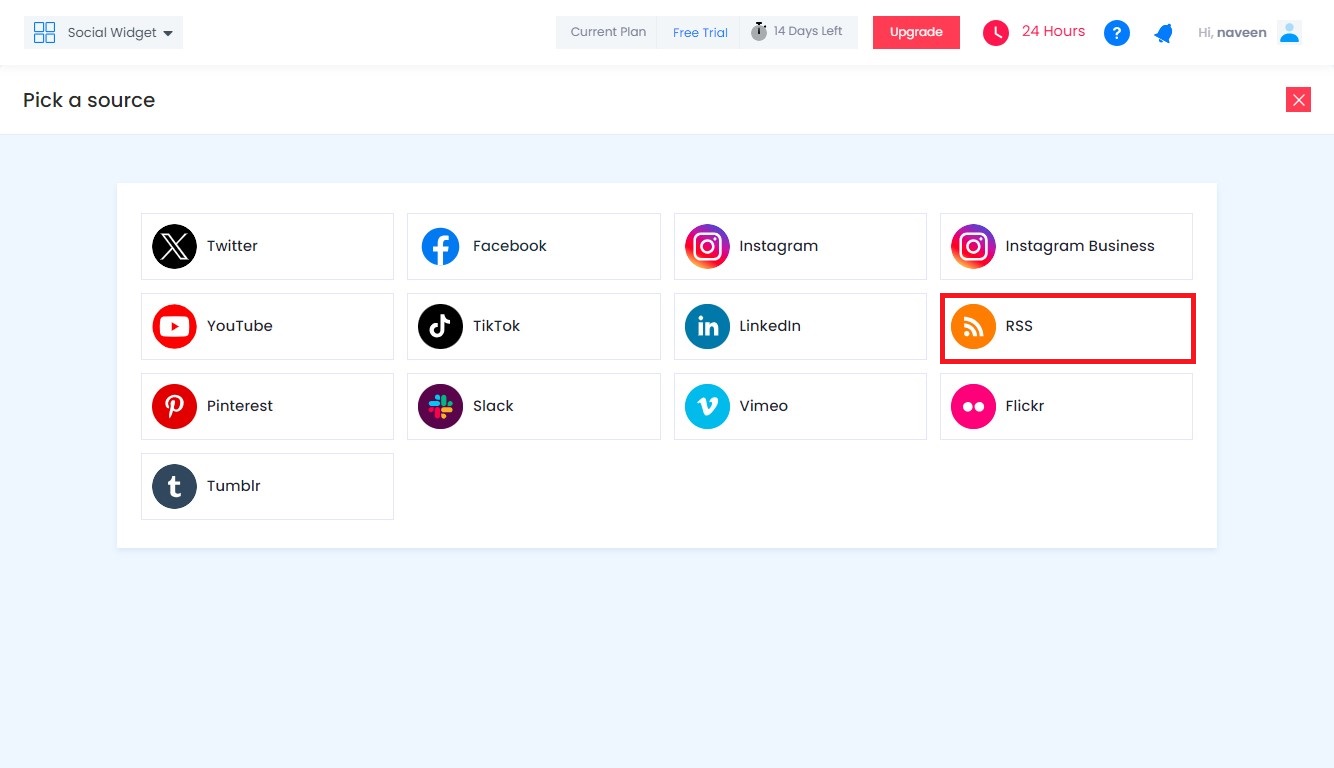
4. Paste the copied RSS feed URL in the Feed URL box and type desired name of the feed in the “Display Name” in the input bar. Click on the “Create Feed” button, and all the latest posts will be displayed on the editor screen.
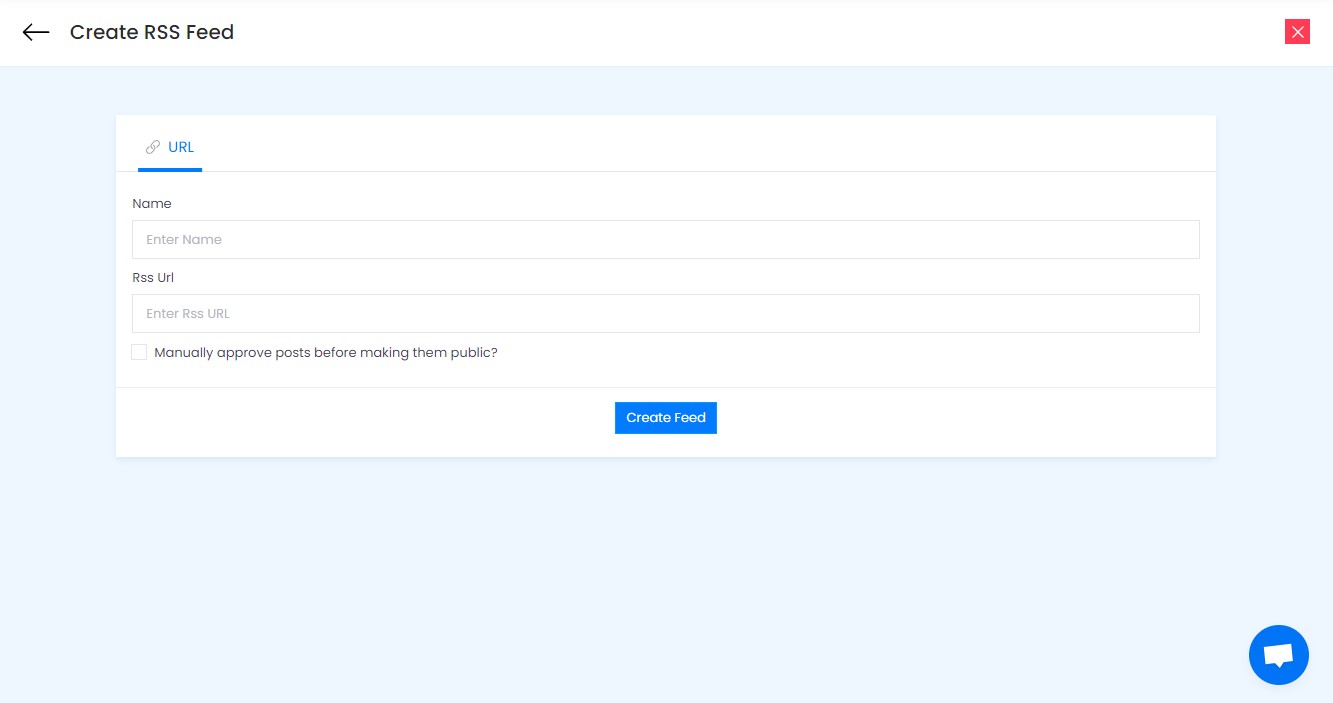
Tip: You can enhance curated RSS feeds by performing customization and moderation to showcase attractive and qualitative feeds. Tagembed offers exclusive 10+ themes & layouts, styles, and dedicated customization options to design visually appealing feeds.
#Step 3: Generate RSS Feed Embed Code
1. After modifying the RSS feed Widget, click on the “Embed Widget” button at the editor screen’s bottom-left.
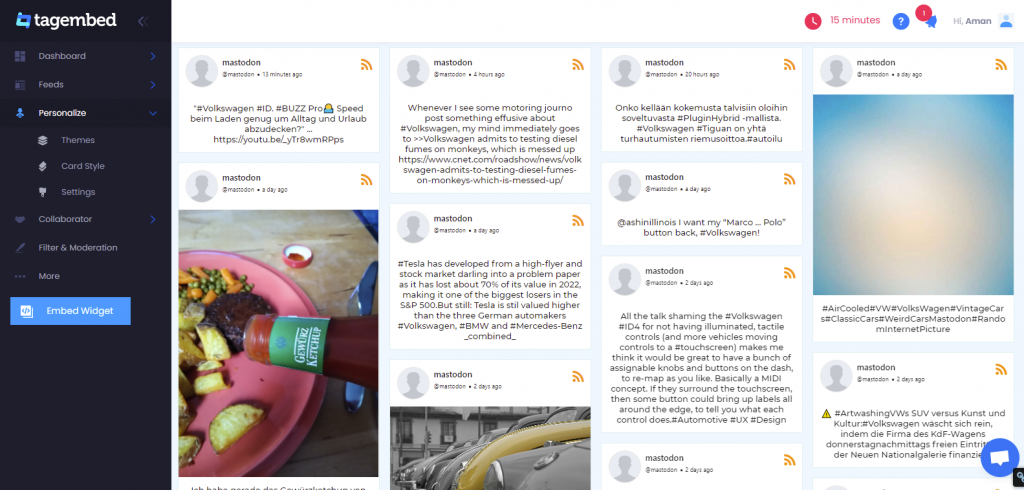
2. A small window will appear with various website CMS options. Select the one that your website is built with.
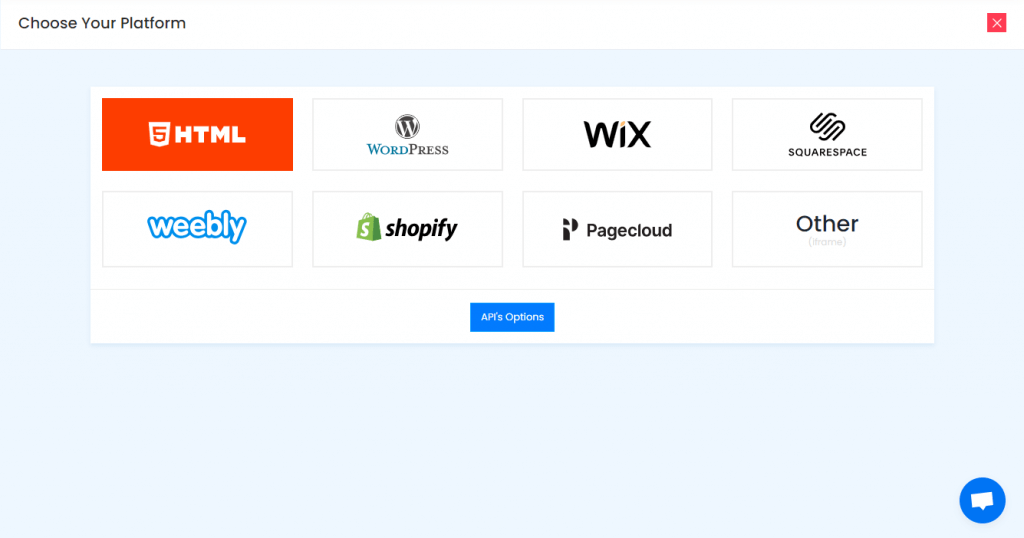
3. Adjust the height & width of the RSS feed widget as per your requirement, and then click on the “Copy Code” button.
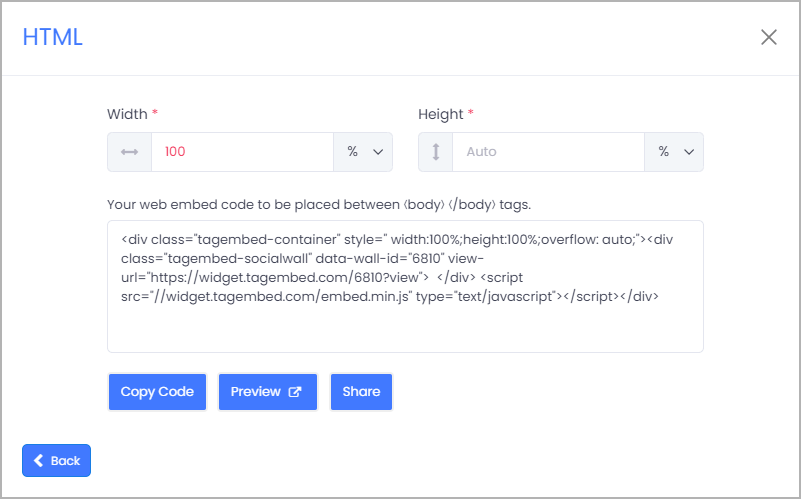
4. Copy the generated Embed code on the clipboard.
Boost Engagagement, Traffic & Conversion By Embedding Mastodon RSS Feed On Your Website
Try for free#Step 4: How to Embed Instagram Feed on Any Website
Tagembed is compatible with all major website-building platforms, and after copying the embedding code, here is how you can add it to different website-building platforms
1. Add Mastodon RSS Feed to My Website HTML
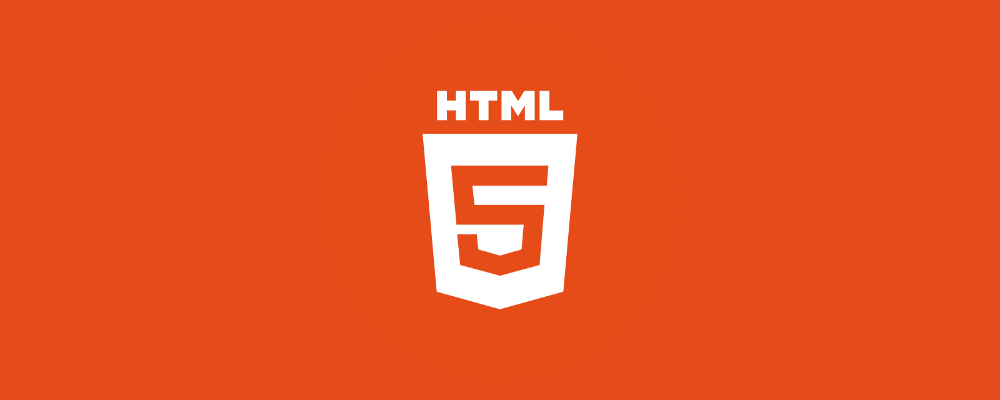
Being one of the favorites of almost every business website, HTML (Hypertext Markup Language) is a great way to build beautiful and user-friendly websites and web-based applications.
Mentioned below is a brief guide of steps to add Mastodon RSS feed on HTML website.
- Start with selecting your website building platform i.e., HTML.
- Get the Embed Code from Widget and copy it.
- Now open the backend of your webpage and paste the embed code in the body section of your website.
Pro Tip- In case you can’t do it on your own, you can directly share Widget code to your developer from editor.
See how these attractive Mastodon RSS posts will make your HTML website look more vibrant. Here are some of the Mastodon RSS Feed examples for websites worth inspiration.
2. Embed Mastodon RSS Feed on WordPress Website
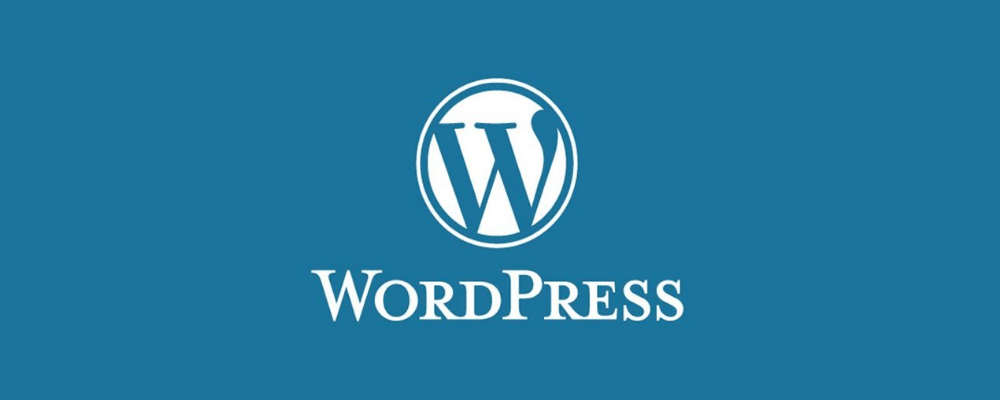
Here are the steps to add a Mastodon RSS feed on WordPress website, which is a popular open-source content management system. It is one of the leading website-building platforms, and many websites are built using it.
- Login to your WordPress website.
- Select the Text Mode, from the Visual and Text Option that will appear on the right-hand side.
- Paste the generated code in the body section where you want to showcase the Mastodon Rss feeds on your WordPress website.
- Finish the process by clicking on the Update button.
3. Embed Mastodon RSS Feed to Wix Website
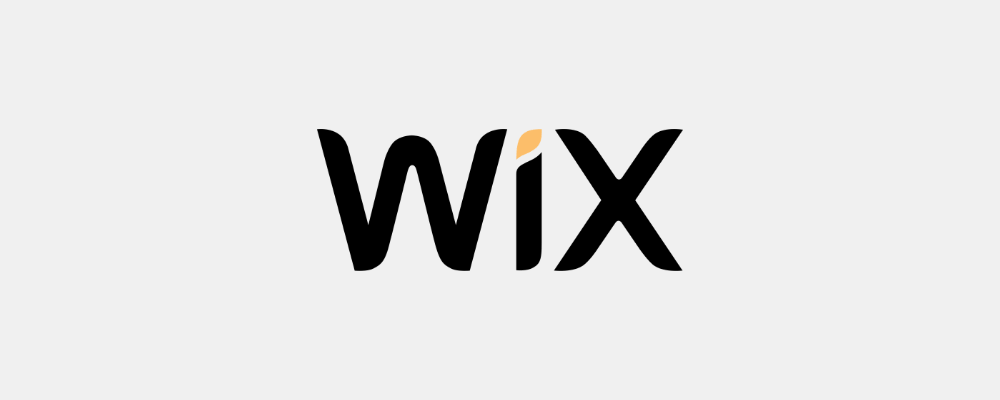
Follow the quick steps to add a Mastodon RSS Widget on Wix, another website building platform, i.e., Wix– a cloud-based web development platform. It has HTML5 capabilities.
- Login on Wix first.
- Add elements with a plus button (+) on the left-hand side of the menu bar. Click on this button.
- Here, you will see a complete list of elements.
- Now click on the More option.
- Select HTML iframe from the Embeds.
- Now enter the copied Mastodon RSS HTML code in the code field.
- Click apply to update the changes.
- Embed Mastodon RSS Feed on Website
- Collect, Moderate, Customize and Embed Mastodon RSS Feed on website
4. Embed Mastodon RSS Feed on Weebly Website
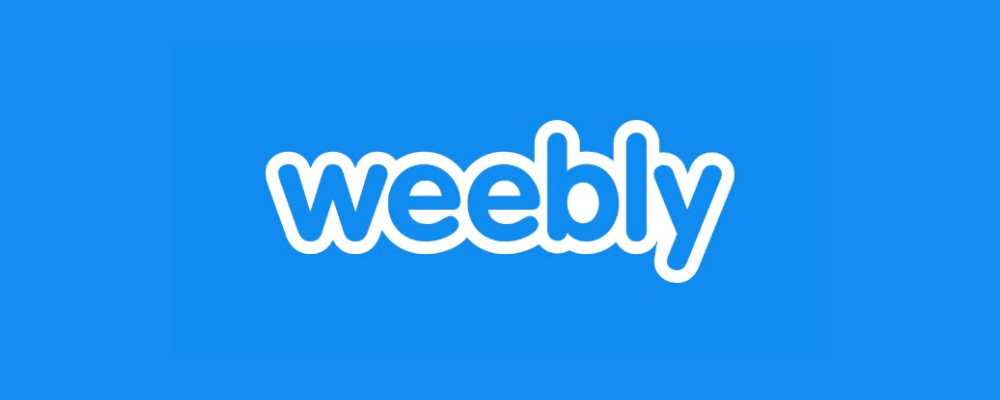
Weebly allows the drag-and-drop option to create content. Start with the following steps to add a Mastodon RSS gallery on Weebly.
- Find the Embed Code element and then drag and drop it where you want to see Mastodon RSS feeds on the website.
- Click on the HTML box.
- And then choose the Edit Custom HTML option.
- Paste the Tagembed code to embed Mastodon RSS Photos on Weebly website.
- Save the changes and update it.
5. Add Mastodon RSS Feed on Squarespace Website
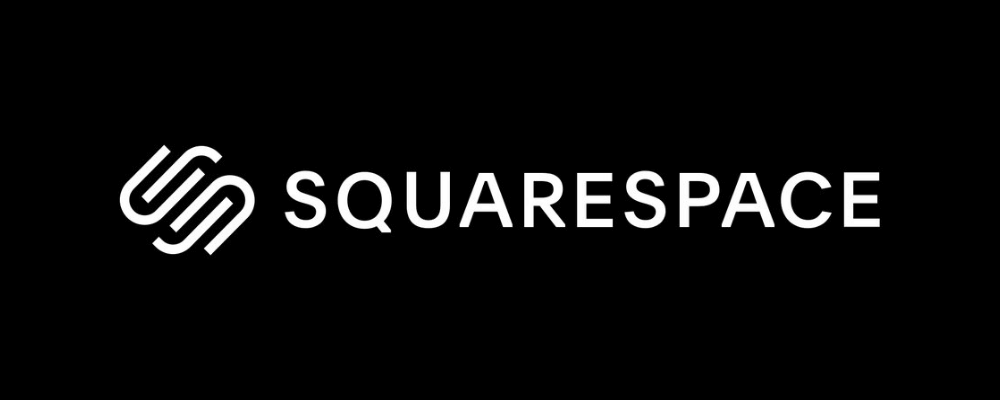
Here is the quick step for adding Mastodon RSS Widget to Squarespace. Follow the simple steps mentioned below and add a Mastodon RSS feed on Squarespace Website.
- Use the Embed Blocks to add any external code on the web page.
- Now add a block on the page, open a page editor, and then click on “Add Block.”
- Now select Embed from the menu.
- Click the </> icon in the URL field.
- Now paste your embed code on that box.
- Click Set.
- Lastly, save the changes by clicking on the Apply button.
- Embed Mastodon RSS Feed on Website
- Collect, Moderate, Customize and Embed Mastodon RSS Feed on website
6. Show Mastodon RSS Post on Jimdo Website
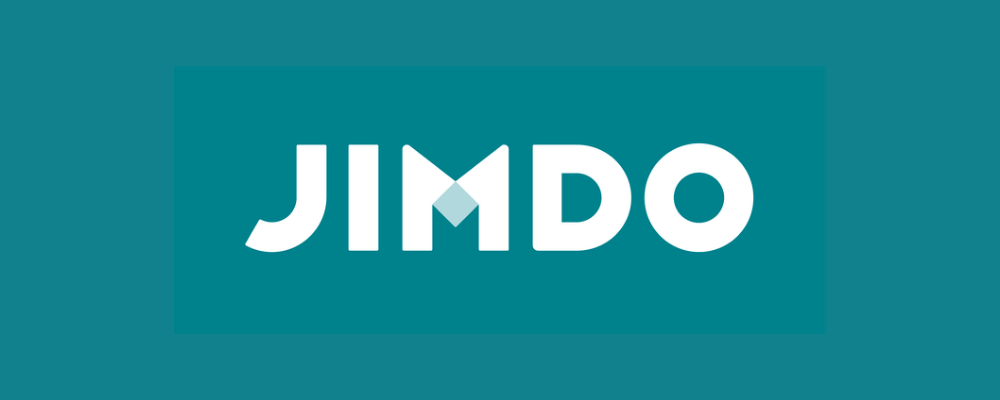
You can easily add a Mastodon RSS gallery on ‘Jimdo’, which is an e-commerce-oriented website building platform.
- Click on the Add Element button.
- Now click on More elements.
- Choose Widget/HTML and paste the embed code into the code field where you want to see the Mastodon RSS posts.
- Click on the Save button to apply changes.
7. Add Mastodon RSS Feed on Shopify Website
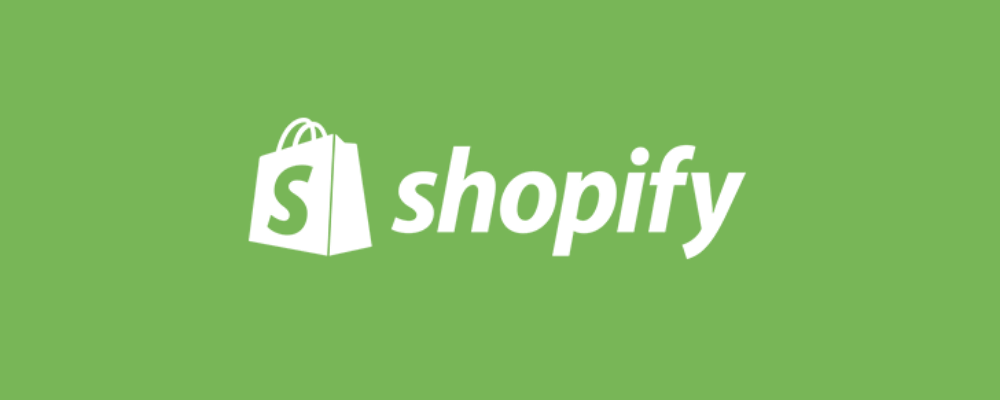
Last but not least, to add Mastodon RSS feeds to Shopify website follow these simple steps.
- Log in to your Shopify account.
- Under the Sales Channels section, you’ll find an Online Store. Click on that.
- Select Themes option from the drop-down list in the sidebar.
- You will find an Action button, click on that.
- Now choose Edit code from the drop-down list.
- Select Layout/Templates/Section where you want to display your Mastodon RSS post.
- Paste the Embed Code and click on Save to publish the changes.
And you are done; your website will now be showcasing Mastodon RSS aggregated feed with ease.
Boost Engagagement, Traffic & Conversion By Embedding Mastodon RSS Feed On Your Website
Try for freeBenefits Of Adding Mastodon RSS Feed To Your Website
So, now you are well aware of how you can embed Mastodon RSS feed on your website, and might be thinking about the benefits it can provide. Don’t worry we have covered. Here are some major benefits of this strategy that might help you in making your decision on opting to use this strategy for your business website.
1. Makes Website Engaging
Embedding Mastodon RSS feed on website makes your website more engaging and interactive. You can showcase the content from your own handle or from any desired hashtag. The website’s content can likely grab visitors’ attention and eventually make your website more engaging.
2. Reduce Bounce Rate
Finding your website loaded with amazing content, people are likely to stay hooked and stay on the website for a long. Moreover, engaging content keeps your website visitors engrossed with the crisp and unique content being updated regularly, thereby decreasing the website’s bounce rate. A decreased bounce rate can help your website in getting a better search engine ranking.
3 Introduces presence to the audience
Mastodon being a new social media platform; people might not know about your presence on your platforms. You can opt to embed your own handle on your website and introduce your audience to your presence on your platform. It can help you to grow your community stronger and help you strengthen your social media presence.
The Parting Note
This brings us to the end of this blog. Mastodon is a growing platform and is likely to stay here for a long. People are talking about it, celebrities are joining it and brands are looking to add it to their social media marketing campaigns. By adding feed on website you can have an edge over your competitors, and most of this platform.
So what are you waiting for? Add Mastodon feed now and take your business to new heights.
Embed social feed from Facebook, YouTube, Instagram, Twitter on your website, like a PRO
Invalid Email Address
Embed social feed from Facebook, YouTube, Instagram, Twitter on your website, like a PRO
Invalid Email Address