In recent times, video content is getting their well-deserved recognition. And hence you might have noticed that brands often embed YouTube playlist on website. Want to join that bandwagon and discover how it benefits you? Well, this blog has all your answers.
As YouTube is experiencing well-deserved popularity, and hence you might have noticed that many businesses are opting to use YouTube for their marketing purposes. Therefore, you might have also noticed brands using it for their online presence, as they are choosing to embed YouTube playlist on website.
In this blog, we will be discussing some YouTube playlist types that you can add to your website and make your website more pleasing to the eye and engaging for website visitors. So, let’s start with the basics and understand about YouTube playlists.
What is a YouTube Playlist?
A YouTube playlist is a collection of videos that have been organized by a user into a single list. Playlists allow users to group together related or similar videos, making it easier to watch a series of videos in a particular order.
YouTube users can create and manage their own playlists by selecting the “Add to playlist” option under any video they want to include. Users can also create new playlists and add videos to them at any time.
Playlists can be either public or private. Public playlists can be viewed by anyone on YouTube, while private playlists are visible only to the user who created them.
In addition to individual user-created playlists, YouTube also offers automated playlists based on various factors, such as a user’s watch history, channels they’re subscribed to, or videos they’ve liked. These playlists are designed to help users discover new content based on their interests and viewing habits.
Types Of YouTube Playlists To Make Website Engaging
Here are some of the YouTube playlists listed, that can be embed on website to make website attractive & engaging
- Music Playlist: This genre is one of the most popular on YouTube, with many artists and record labels uploading music videos, live performances, and behind-the-scenes content. Music videos and concert footage are often grouped together in playlists.
- Comedy Playlist: Many comedians and comedic groups use YouTube as a platform for their work, with sketch comedy, stand-up comedy, and funny videos being popular sub-genres. Comedy playlists may include clips from various comedians, compilations of funny moments, and parodies.
- Educational Playlist: YouTube is a great source of educational content, with channels and videos covering a wide range of subjects from science and technology to history and philosophy. Educational playlists may be organized around a specific topic or subject, such as “Mathematics” or “World War II.”
- Gaming Playlist: Video games are a popular topic on YouTube, with many gamers posting gameplay videos, tutorials, and reviews. Gaming playlists may include videos from a particular game, videos from a specific gamer, or compilations of funny moments or epic wins.
- Beauty and Fashion Playlist: This genre includes videos on makeup tutorials, fashion tips, and product reviews. Beauty and fashion playlists may feature videos from popular YouTubers, such as makeup artists or fashion bloggers, as well as product reviews and how-to videos.
- Sports Playlist: YouTube features a variety of sports content, from highlights and analysis of major sports events to workout tutorials and training videos. Sports playlists may include videos from a particular sport or athlete, as well as highlights from major events like the Olympics or the World Cup.
Collect, Moderate, Customize and integrate Youtube playlist Website
Try for FreeSteps To Embed YouTube Playlist On Website
Tagembed is one of the prominent social media aggregator tools that helps in collecting and displaying social media on your website. It is compatible with 20+ platforms, allowing you to have varied content on your website. And to embed YouTube playlist with thumbnails on website, just follow these steps.
Using the Tagembed tool, you can easily do the needful without having to require any technical knowledge or coding experience.
Simple and easy steps to curate and embed a YouTube playlist on your website
- Create a YouTube Widget Using Tagembed.
- Embed YouTube Playlist on Your Website with Tagembed Widget.
- Embed YouTube Playlist on Different Platforms.
Step 1: Create a YouTube Widget Using Tagembed
a. Create a free account with Tagembed or log in to your existing account.
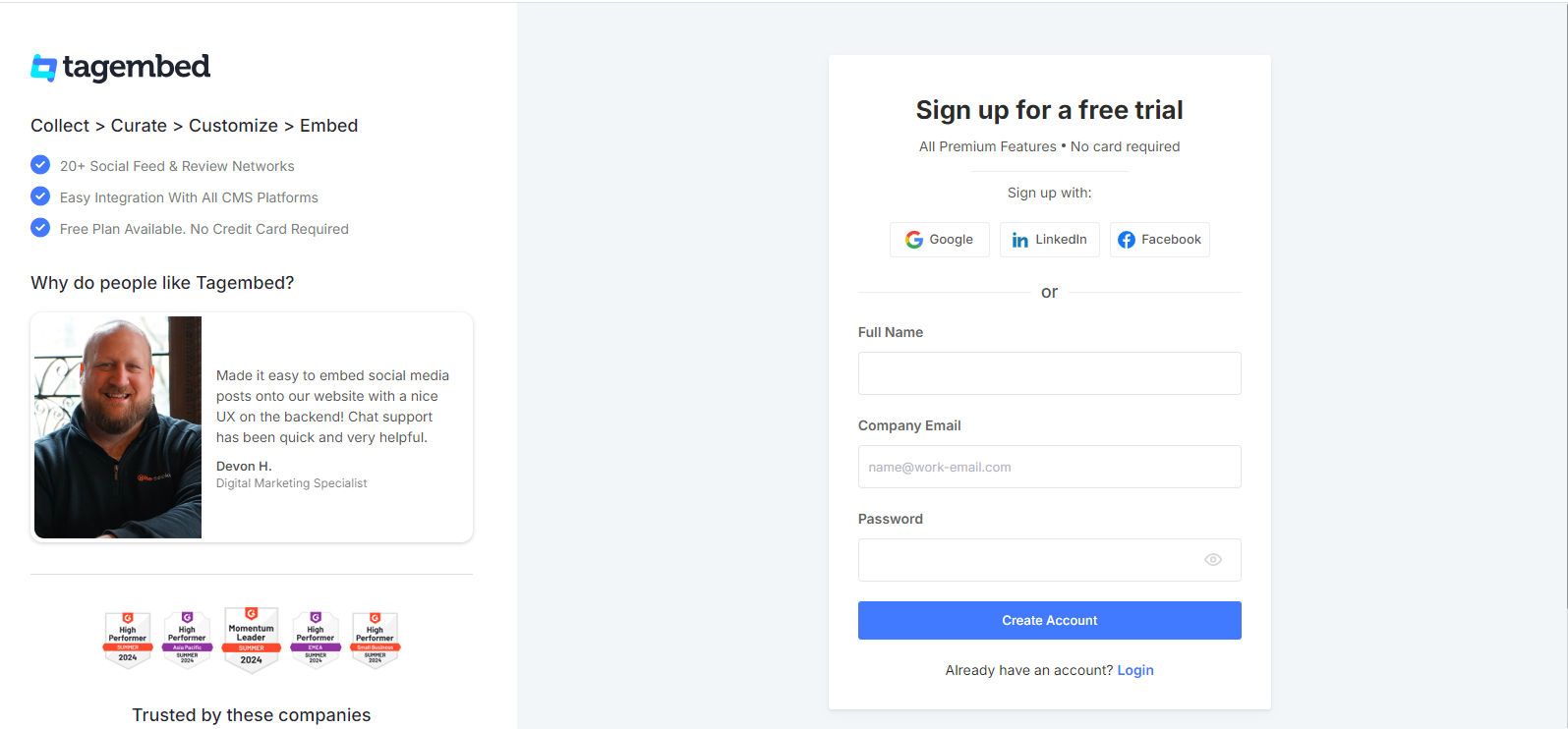
b. You will then see the Tagembed Dashboard, where you will see the already created widget. Here you will see ample of Social networks. Select YouTube as a source.
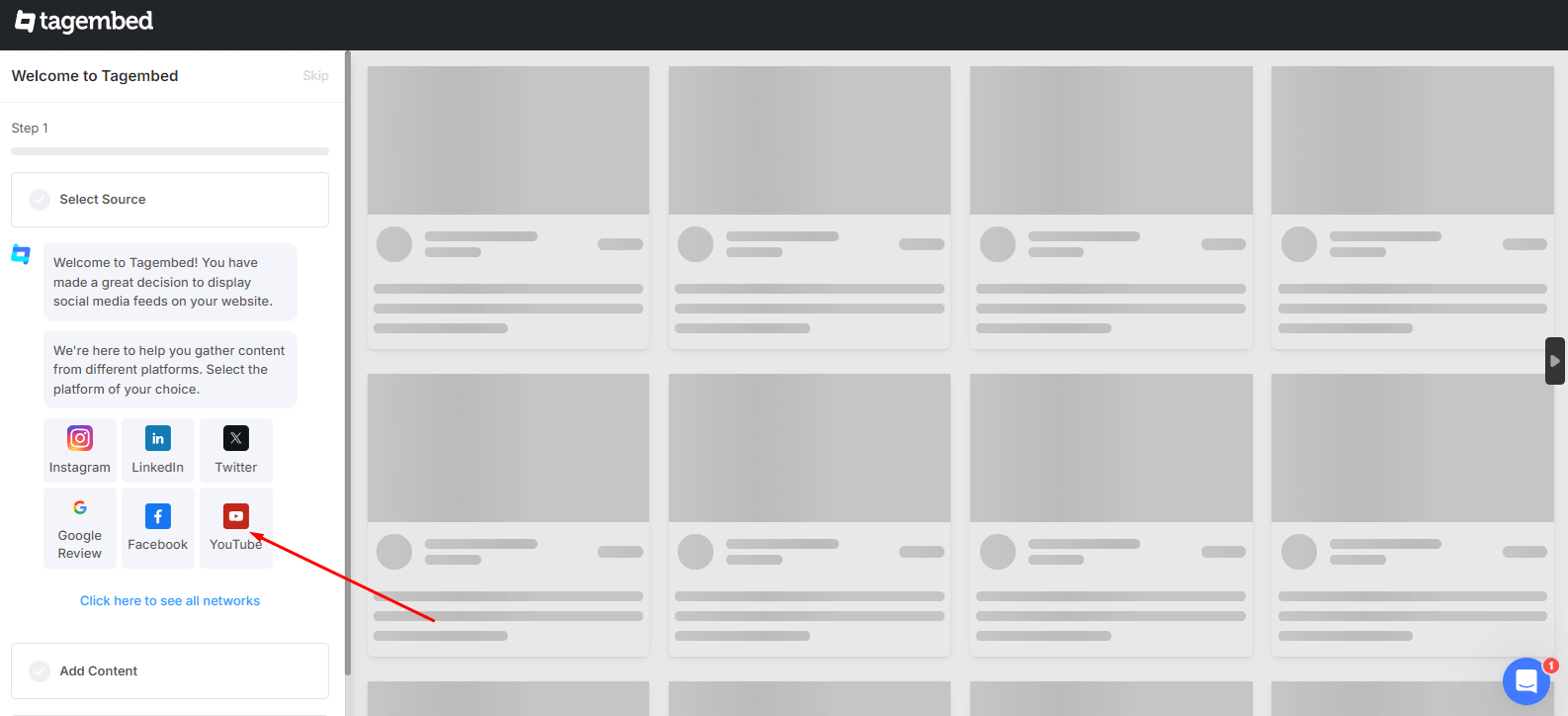
c. Here you will see different options to choose. Select Playlist from here.
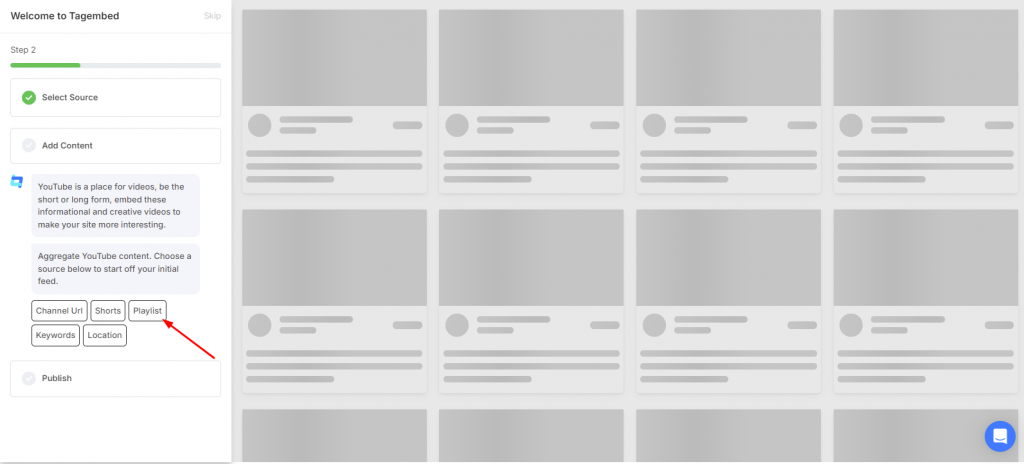
d. Now Enter your channel name or URL & select your playlist from the list. Click on the Next button
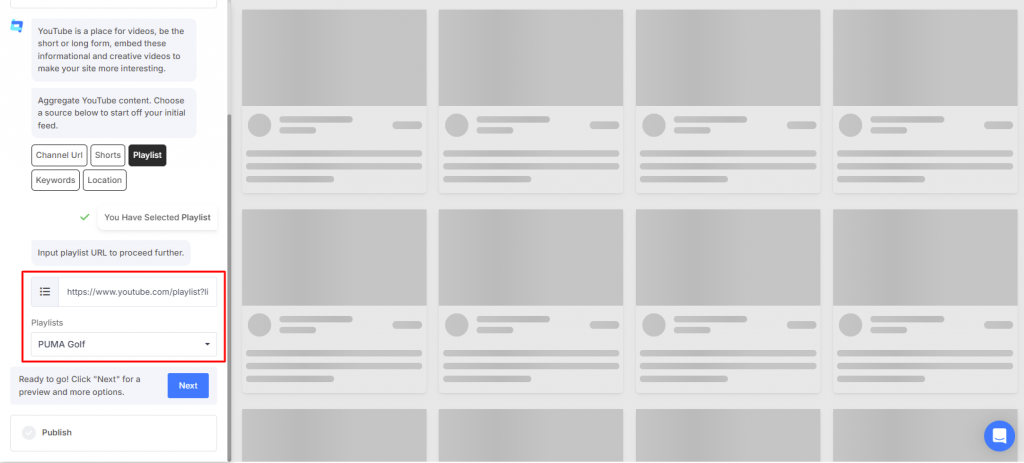
e. After collecting the feed, Tagembed offers customization & moderation options for your widget, including themes, layouts, colors, and branding options.
Step 2: Embed YouTube Playlist on Your Website With Tagembed widget
- Click the “Publish” button Placed on left side
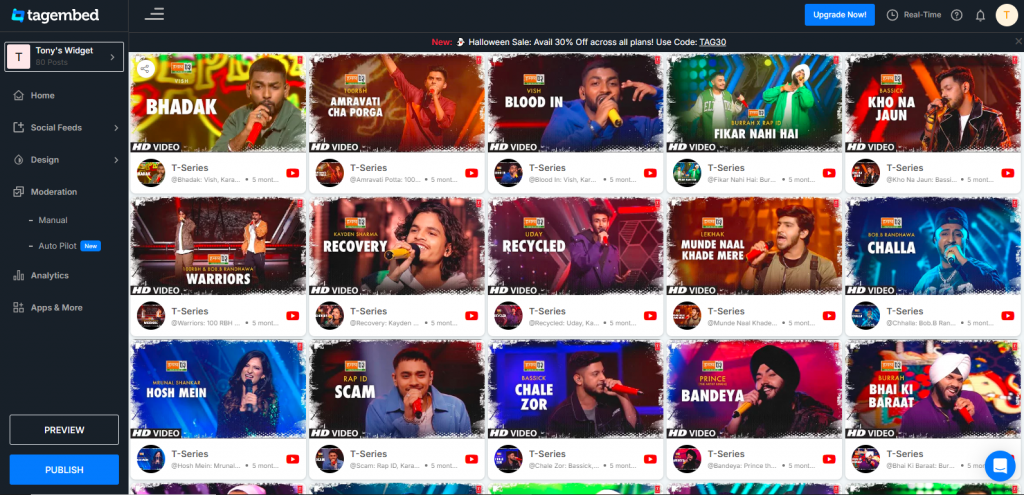
- Click on Embed on Webpage. Then Choose your desired CMS platform
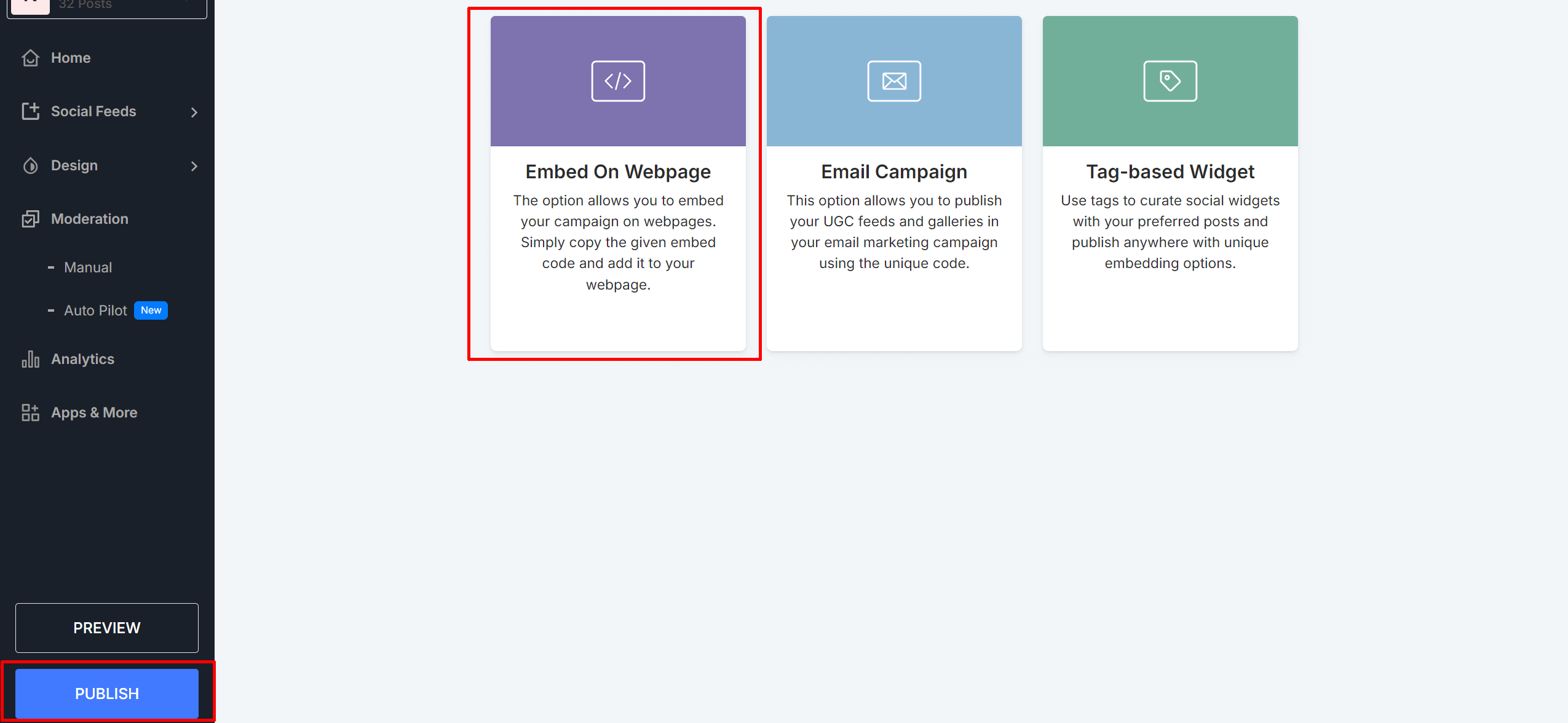
- Adjust the height and width of the widget according to your website requirements. Click on “Copy code” and embed code to your clipboard. Paste the code into the backend section of your webpage and save the changes.
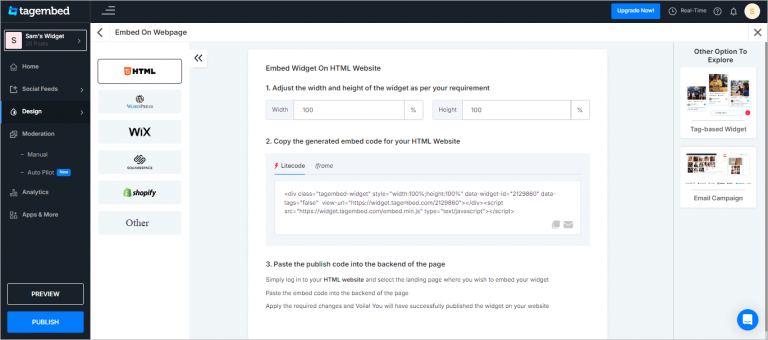
Congratulations! Your YouTube video playlist widget is now ready to captivate your visitors.
Embedding YouTube playlist into your website is quick and straightforward, requiring just a few steps and a couple of minutes.
Step 3: Embed YouTube Playlist on Different Platforms
Since users have different preferences, not everyone uses the same website building platform like Wix or Shopify.
To address this, we will guide you through the steps of embedding YouTube on specific website-building platforms.
1.) Embed YouTube Playlist In HTML
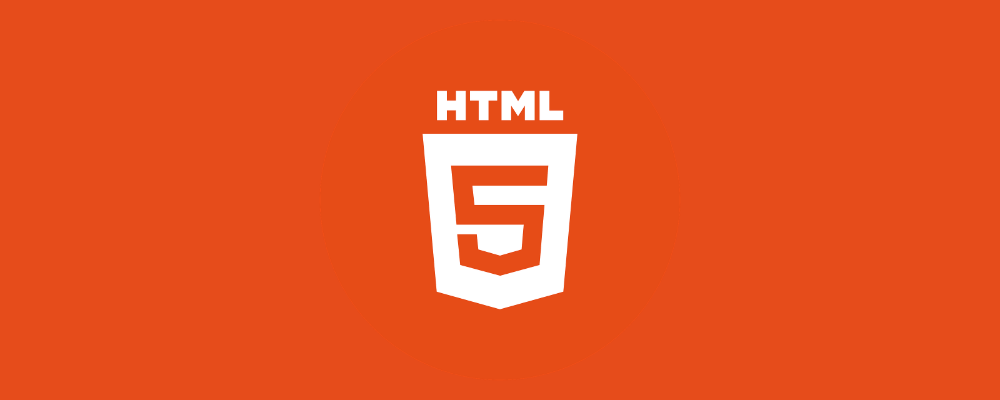
- Once you are done selecting HTML as your platform, you need to log into your HTML account and navigate to the webpage where you wish to embed YouTube widget on HTML website
- Paste the copied generated code on the backend section of your webpage
- Save the changes by clicking on Apply
- Hence, your website is now loaded with YouTube Playlist in HTMl.
2.) Embed YouTube Playlist On WordPress
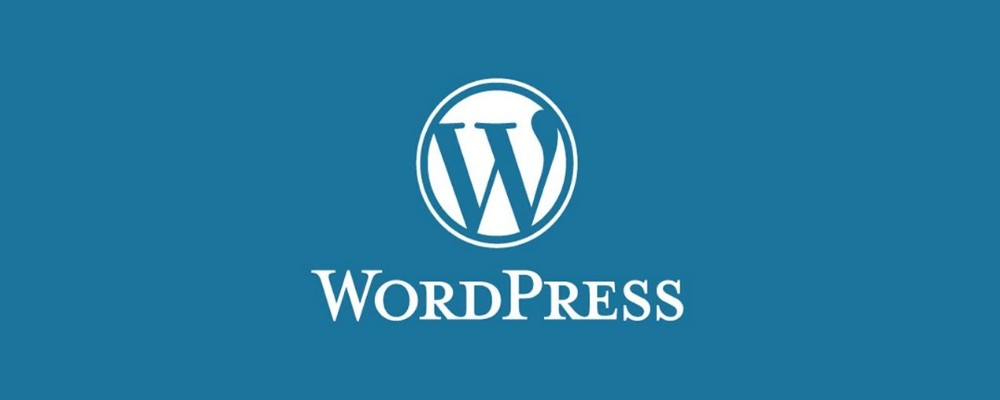
Follow the steps mentioned below or else you can use YouTube Widget for WordPress to embed YouTube Playlist on WordPress website.
- Login to your WordPress website once you are done selecting WordPress as your website building platform
- Navigate to the webpage where you wish to display the YouTube Playlist
- On the right-hand side of the webpage, click on the Visual and Text option
- Click on the Text mode
- Simply paste the copied generated code on the backend section of the page
- In case, if you want to display it on the sidebar or header & footer, then paste the copied generated embed code on the backend of the sidebar section.
- Save the changes by clicking on Update and you are done!
3.) Display YouTube Playlist On Wix
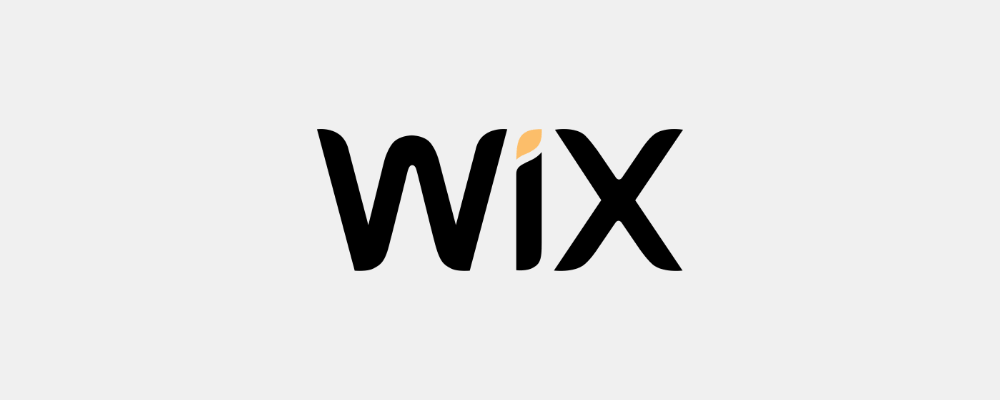
Follow the steps by step process to embed YouTube channel on Wix website. You can also opt for YouTube Widget for Wix website to add playlists.
- Log in to your Wix account once you are done selecting Wix as your website building platform
- Click on the + button on the left side of the menu bar
- Click on the More option
- Next, you need to select HTML iframe from the embeds
- Paste the generated copied code in the code field
- Save the changes by clicking on Apply
- Display YouTube Video Playlist On Weebly
4.) Embed Youtube Playlist on Weebly website
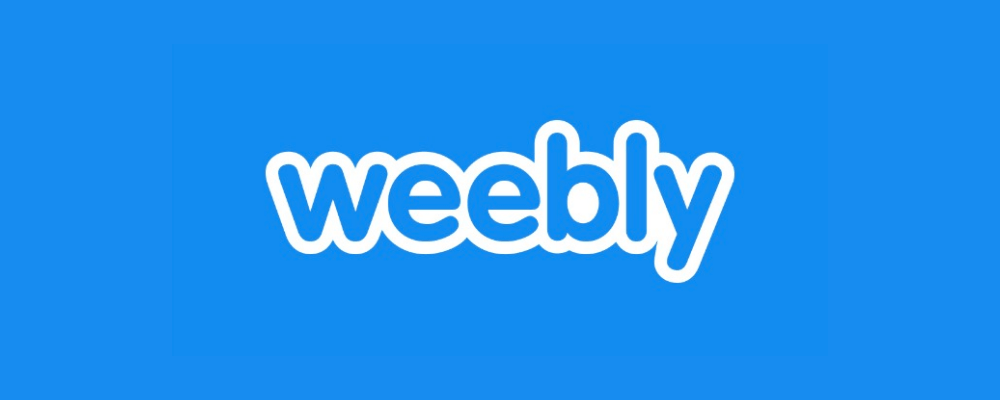
- Once you select Weebly as your website building platform, you need to log in to your Weebly account
- Navigate to the embed code element & drag and drop where you wish to embed YouTube widget
- Select the HTML box
- Select the Edit Custom HTML option
- Paste the generated embed code
- Save the changes and the process is completed!
5.) Display YouTube Playlist On Squarespace Website
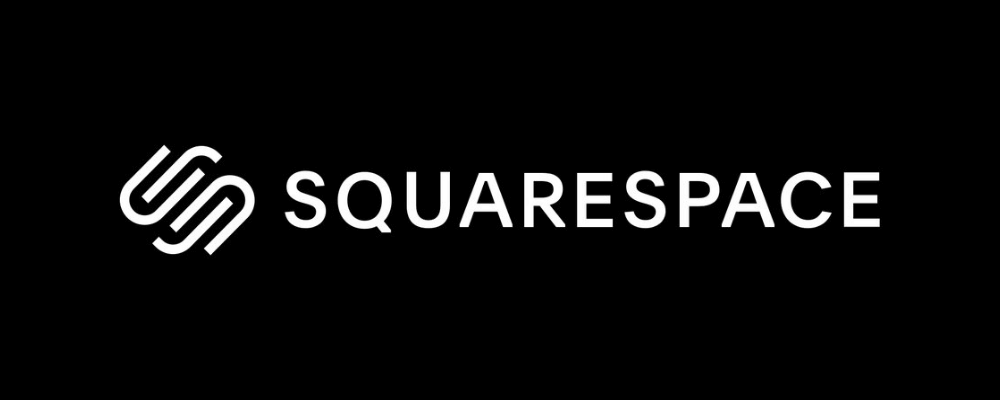
- Simply navigate to the Squarespace website and click on Edit
- Next, you need to click on +Add/Edit Block
- Click on the </> code available on the pop-up that will open on the right side
- Paste the generated embed code in the box
- Click on Done on the top left corner of the page
- Your changes would be done!
6.) Embed YouTube Playlist On Shopify
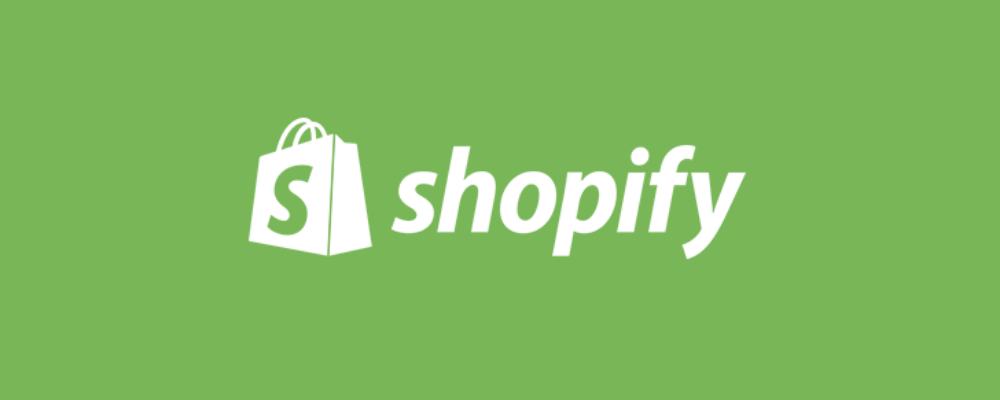
Embed YouTube Video Playlist on Shopify to increase the engagement on your store. Follow the steps mentioned below:
- Log in to your Shopify account after selecting it as your website building platform
- Click on the Online Store option in the Sales playlist section
- Opt Themes in the drop-down menu bar
- Click on the Action button
- Select Edit Code in the drop-down list
- Select the Layouts/Templates/Section where you want to embed YouTube widget on Shopify
- Paste the generated embed code and save the changes to apply
7.) Embed YouTube Playlist On Webflow
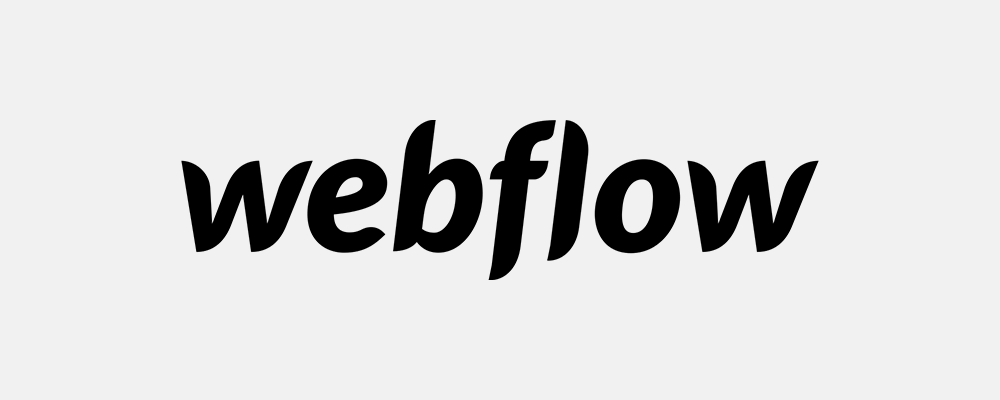
To add Youtube playlist on Webflow just follow these steps
- Log in to your Webflow profile.
- Navigate to the page or area where you desire to embed your YouTube playlist
- In the coding section, paste the embedded code into the field.
- Save the changes
8.) Embed YouTube Playlist On Elementor
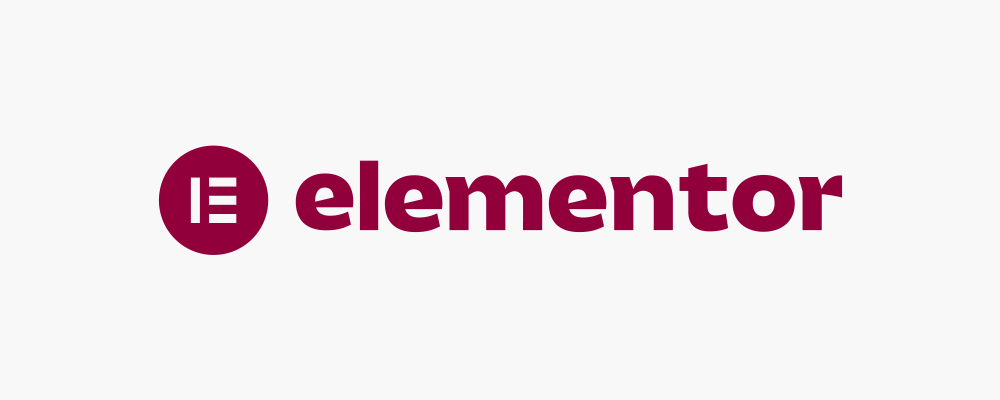
To embed YouTube playlist on Elementor website, follow these simple steps to get desired results.
- Login to your admin account
- Select the page to which you wish to add YouTube playlist.
- Select Edit with Elementor, then drag and drop the HTML element to the chosen part of your website page where you want to embed YouTube Shorts Playlist on website.
- Paste code, & click Update to complete process.
Collect, Moderate, Customize and Embed Youtube Playlist on Any Website
Try for FreeVarious Simple Ways to Embed YouTube Playlist on Website By Using Plugin
1. Tagembed WordPress Plugin
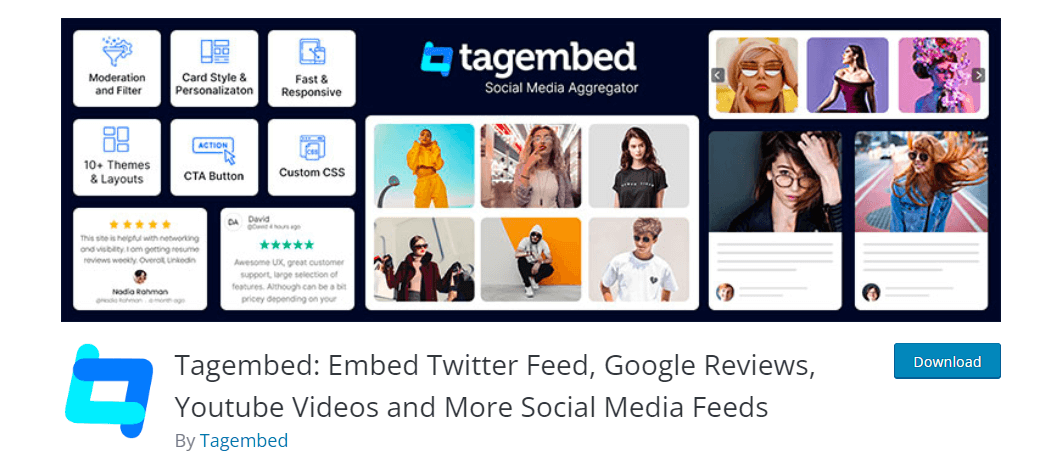
WordPress, a popular website building platform, offers various plugins for different purposes, allowing users to create their online presence easily. Among these plugins is Tagembed WordPress plugin, which enables the embedding of YouTube playlists on WordPress websites.
You can embed YouTube playlists on your WordPress website by locating and utilizing the plugin. In addition to simplifying the embedding process, the plugin offers a range of features that enhance the appearance and functionality of the widget, allowing for a more engaging user experience.
2. Tagembed Shopify App
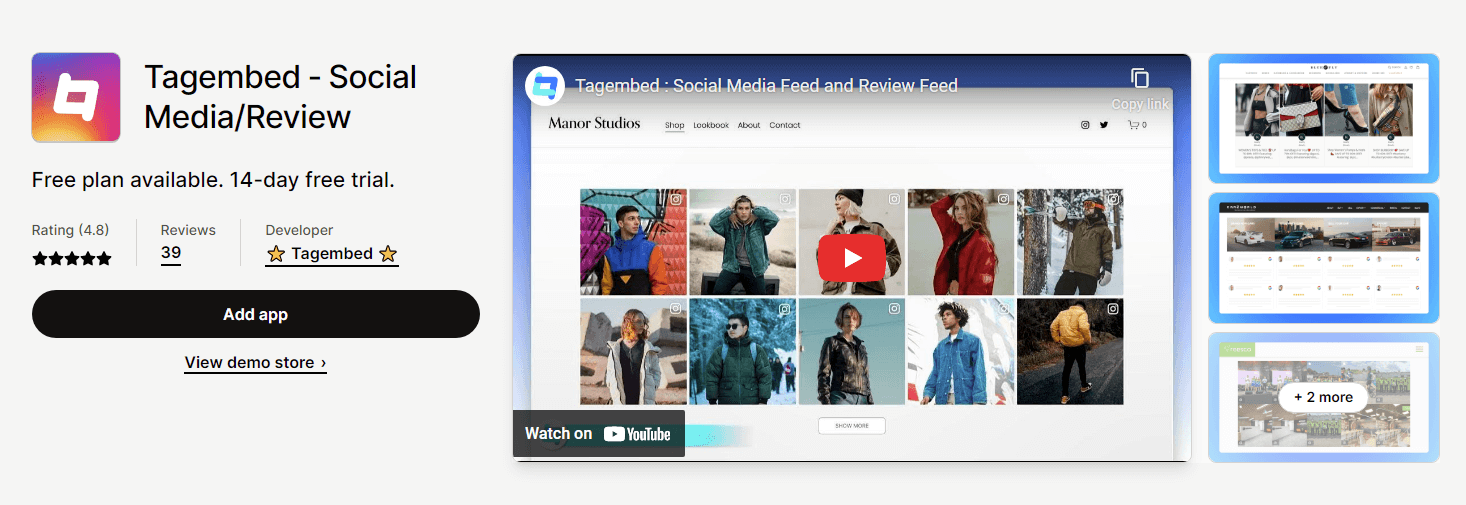
When it comes to establishing an online store, Shopify is a preferred choice for many users. With its user-friendly interface and seamless operations, users can create their e-commerce websites without any complications. To embed YouTube playlists on Shopify stores, you can make use of the Tagembed Shopify app.
In addition to YouTube playlists, this app allows users to incorporate various social media platforms and offers customization and moderation options for the feed. Furthermore, users can explore additional features that enhance the widget’s visual appeal and optimize its performance.
Places You Can Embed YouTube Playlist On Website
In this section we will discuss the best placement for YouTube playlist on Website.
A.) Embed YouTube Playlist On Main Page
Embedding a YouTube playlist on your website can be an effective way to keep your website visitors engaged and entertained. By showcasing the playlist on your main page, you can provide a seamless user experience and encourage your visitors to explore your website further.
Along with that, embedding a YouTube playlist is relatively easy and can be done in just a few simple steps.
Whether you are a blogger, content creator, or business owner, embedding a YouTube playlist on your website’s main page can help you showcase your content in an engaging and visually appealing way.
B.) YouTube Playlist On Sidebar
Embedding a YouTube playlist widget in the sidebar is a great way to showcase videos without interrupting website content.
By embedding a YouTube playlist widget in the sidebar, you can provide your website visitors with easy access to your YouTube content without having to navigate away from your site.
This is particularly useful if you have a lot of videos to share or want to highlight a specific collection of videos.
Plus, by placing the widget in the sidebar, it won’t take up valuable space on your main page, allowing you to keep your content clean and organized. Overall, it’s a simple yet effective way to enhance your website’s user experience.
C.) YouTube Playlist on Footer
Having your YouTube playlist displayed on your website is an excellent way to keep your audience engaged and interested in your content.
By placing it on the header or footer of your website, you can showcase your playlist in a clear and organized manner, which makes it easier for your audience to navigate through your videos.
Apart from that, it allows them to view your videos without having to leave your website, which can help increase your website’s traffic and user engagement.
Benefits Of Embedding YouTube Playlist On Website
Here are some of the well-observed advantages of embedding YouTube playlists on your website and why it is a valuable addition to your website.
#1. Enhanced User Engagement:
Embedding a YouTube playlist on your website provides an interactive and immersive experience for your visitors. Rather than watching a single video, users can access an entire collection of related videos seamlessly. This increased engagement can lead to longer visit durations, reduced bounce rates, and higher chances of conversion. With autoplay enabled, the playlist continues playing videos automatically, keeping users engaged and encouraging them to explore more of your content.
#2. Diverse Content Library:
YouTube is a vast repository of videos on various topics and genres. By embedding a playlist, you can curate a collection of videos that align with your website’s theme or cater to your target audience’s interests. Whether you run a blog, an e-commerce website, or a personal portfolio, embedding YouTube playlists allows you to showcase a diverse range of content that complements your own.
#3. SEO Benefits:
YouTube is owned by Google, and as such, embedding YouTube playlists can have a positive impact on your website’s search engine optimization (SEO). Including video content on your website improves its overall visibility in search results. Moreover, YouTube playlists can rank independently, providing additional opportunities to appear in search queries. By optimizing your playlist titles, descriptions, and tags with relevant keywords, you can further enhance your website’s SEO and drive organic traffic.
#4. Time and Effort Savings:
Creating and hosting videos directly on your website can be resource-intensive and time-consuming. By embedding YouTube playlists, you can tap into the vast library of existing videos without the need for additional storage or bandwidth. YouTube takes care of video hosting, playback, and bandwidth requirements, allowing you to focus on other aspects of your website’s development and content creation.
#5. Cross-platform Compatibility:
One of the major advantages of embedding YouTube playlist gallery is the seamless compatibility across different devices and platforms. YouTube’s player is responsive and adapts to various screen sizes, ensuring a consistent viewing experience on desktops, laptops, tablets, and smartphones. Whether your visitors access your website through a web browser or a dedicated mobile app, the embedded playlist will adapt effortlessly, reaching a wider audience without any compatibility issues.
#6. Social Sharing and Engagement:
YouTube is a social platform that encourages user interactions, including likes, comments, and subscriptions. By embedding YouTube playlists, you leverage the existing social infrastructure of YouTube, enabling visitors to engage with your content directly from your website. Users can like videos, leave comments, and subscribe to your YouTube channel without leaving your site. This integration fosters community building, encourages user-generated content, and extends your reach beyond your website’s boundaries.
#7. Analytics and Insights:
YouTube provides detailed analytics for videos and playlists, offering valuable insights into viewer behavior, engagement metrics, and popular content. By embedding YouTube playlists, you can access these analytics to gain a deeper understanding of your audience’s preferences and tailor your content strategy accordingly. This data-driven approach helps you refine your video selection, optimize your playlists, and create more impactful content that resonates with your target audience.
Conclusion
In conclusion, embedding a YouTube playlist on your website has become incredibly simple and accessible, thanks to tools like Tagembed. By following a few straightforward steps, you can curate and add your favorite YouTube playlist to enhance your website’s content and engage your visitors.
Don’t miss out on this fantastic opportunity to add an interactive and engaging element to your website. Start embedding YouTube playlists today with Tagembed and elevate your website’s appeal.
By leveraging the power of social networks, businesses can tap into the influence of their customers, creating a network of loyal advocates who can drive sales and engagement through word-of-mouth marketing.
Frequently Asked Questions
Yes, By simply creating a YouTube widget using Tagembed you can add a youtube playlist in WordPress. To start with, create an account on Tagembed, collect and curate the YouTube feed, generate the embed code, and paste it into the backend of your WordPress website.
If you have a YouTube playlist, go to the left hand of the menu, under the Library section. Now click on your playlist for the playlist page. Click and copy the URL.
Follow the steps to embed a YouTube playlist in Wix: Go to the Tagembed account, collect and curate your YouTube playlist widget. generate the embed code Choose Wix as your preferred CMS platform. Paste the embed code at the backend of Wix website.
If it is your YouTube video, it is legal to embed YouTube videos on your website. But if you are outsourcing your YouTube videos, you have to take permission from the respective owners.
Embed social feed from Facebook, YouTube, Instagram, Twitter on your website, like a PRO
Invalid Email Address