How To Embed Vimeo Video On Website?
Brands & Businesses often tend to ignore the significance of videos. While we do agree that the text counterparts of content are important, we cannot deny that videos engage audiences 10 times more!
To understand in-depth, consider this statistic – 79% of brand consumers prefer learning more about a product by watching videos than reading a text description!
We are sure we have all your attention now.
As we talk about video based platform we cannot ignore the budding platform, Vimeo. Over the years, Vimeo has transformed as one of the most prominent video sharing platforms. This blog will provide you with a simple guide on how to embed Vimeo video on website.
Collect, moderate, and Embed Vimeo Video on website
Try for freeStep-By-Step Guide To Embed Vimeo Video Using Tagembed
Speaking of embedding vimeo videos, the best platform to do so is using Tagembed. It is the free social media aggregation platform that helps its users to aggerate content from Vimeo.
After aggregating the content, users can customize the Vimeo video as per their preferences, and display them on website without any hassle.
You can enhance the look and feel of the widget by incorporating various customization options like fonts, colors, layout, and other branding elements. The users have the option to modify the content before publishing it using the profanity filter.
Moving on, let’s have a look at the simple steps to embed Vimeo video on your website.
All set? Let’s get started!
1. Create A Vimeo Widget
- Start by logging into your account or create a free account on Tagembed
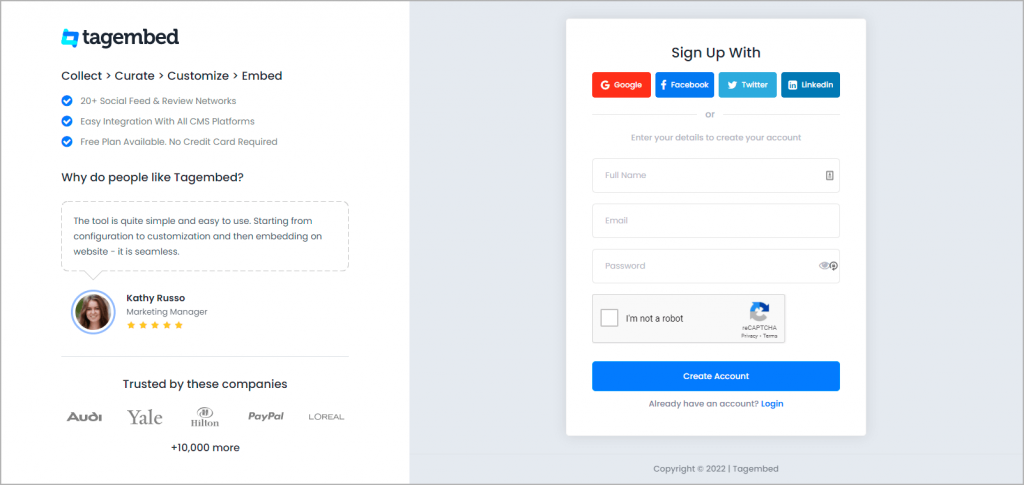
2. Once done, you will be redirected to the Tagembed dashboard. Select Social Widget from given widget options.
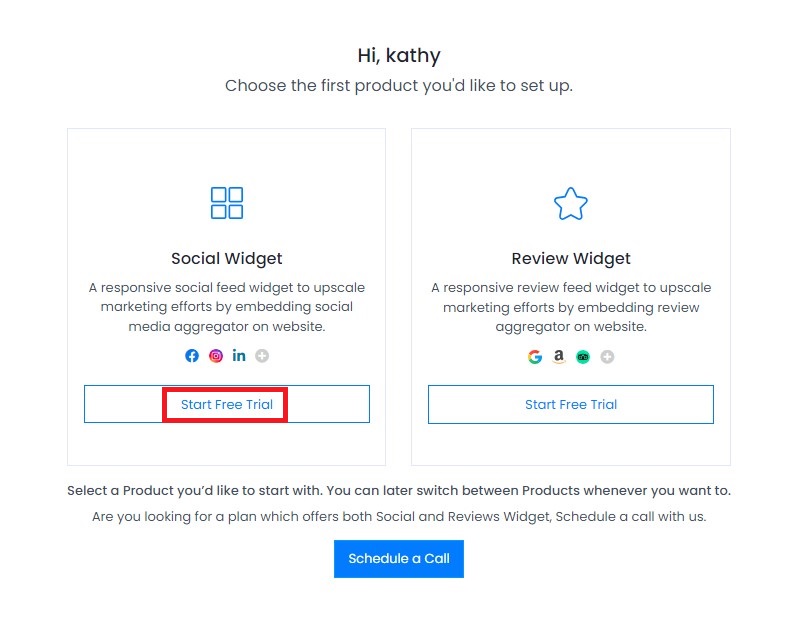
3. Next, you need to select desired source, A window will appear on Dashboard. From the options, select Vimeo as your source
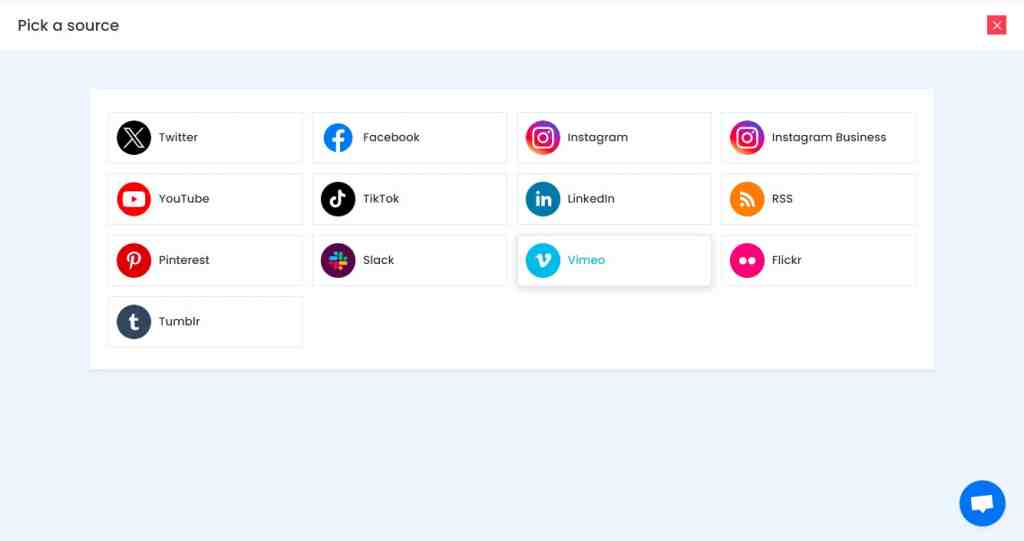
4. Choose and enter the connection type from where you want to aggregate the videos. You will see two options- hashtags and handles. Either type in a specific hashtag or you can mention a handle to collect the content. You need to authorize your account before creating feed.
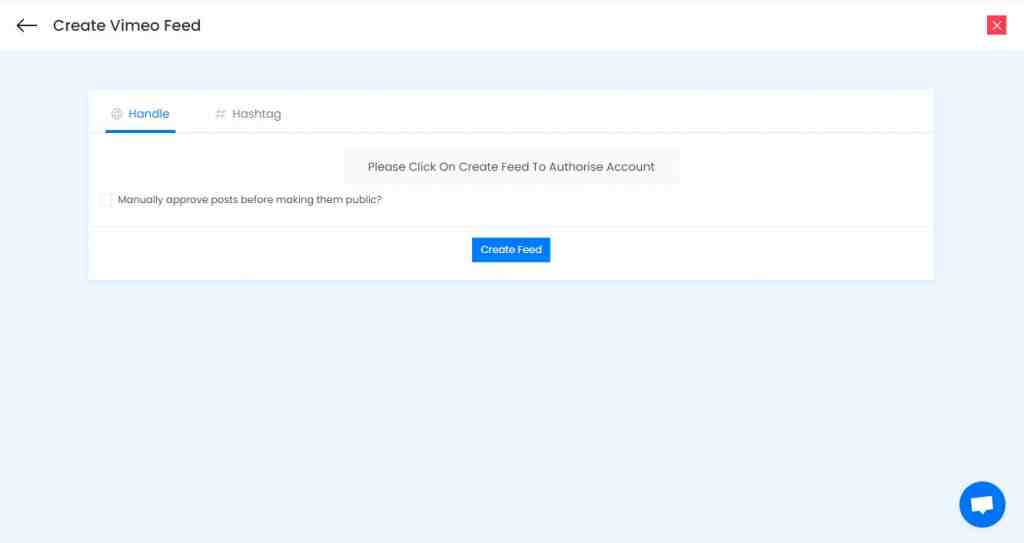
5. Once you are done entering the credentials, you will be able to see the aggregated content in the widget editor in a few seconds
2. Embed Vimeo Video On Website
After aggregating and customizing the widget as per your needs and preferences, you will be all prepared to embed the widget on your website
1. Click on the Embed Widget option on the bottom left corner of the widget editor
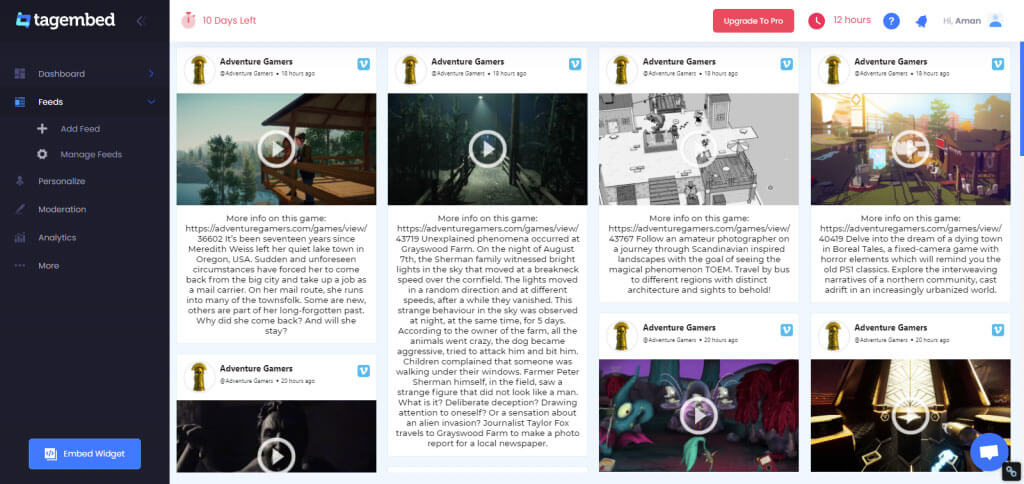
2. Select your preferred website building platform from the new pop-up window. You can select from Wix, WordPress, HTML, Weebly, etc.
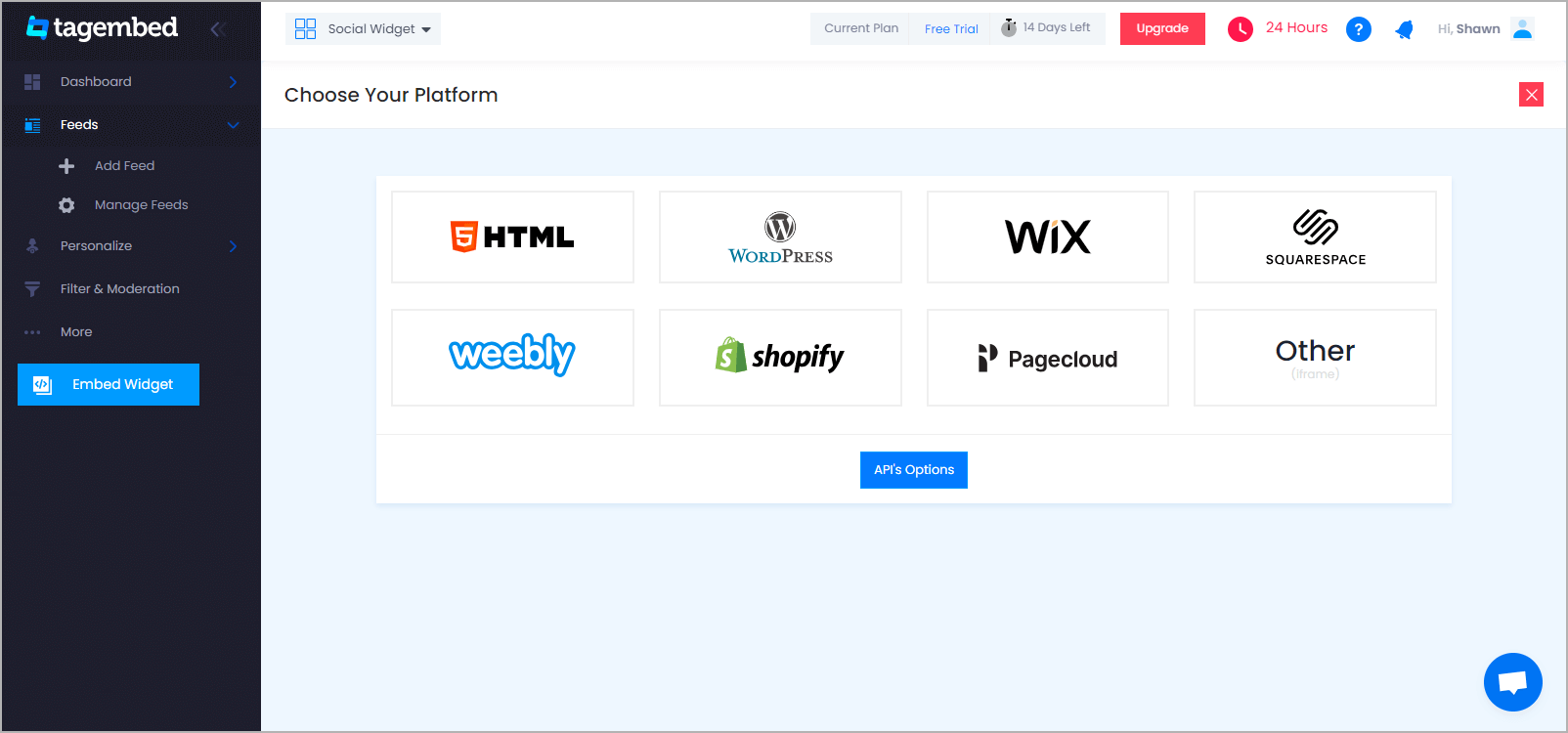
3. You also have the option to adjust the height and width of the widget according to the look and feel of your website. Once done, click on the Get Code option and simply copy the generated code on a clipboard
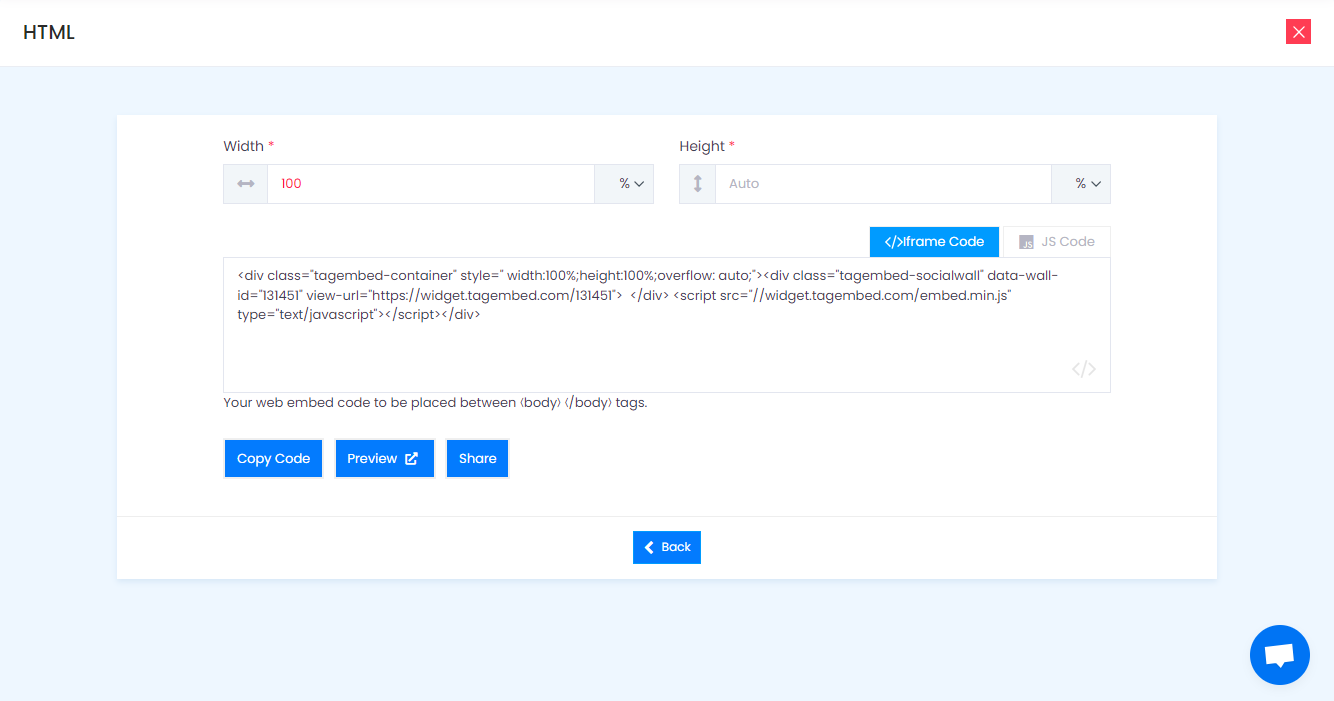
4. Redirect to the backend of the website where you wish to display the feeds and save the changes
Voila! You will have successfully embedded the Vimeo widget on your website.
Collect, moderate, and Add Vimeo Video on website
Try for free3. Display Vimeo Video On Different Platforms
3.(a) Embed Vimeo Video in HTML
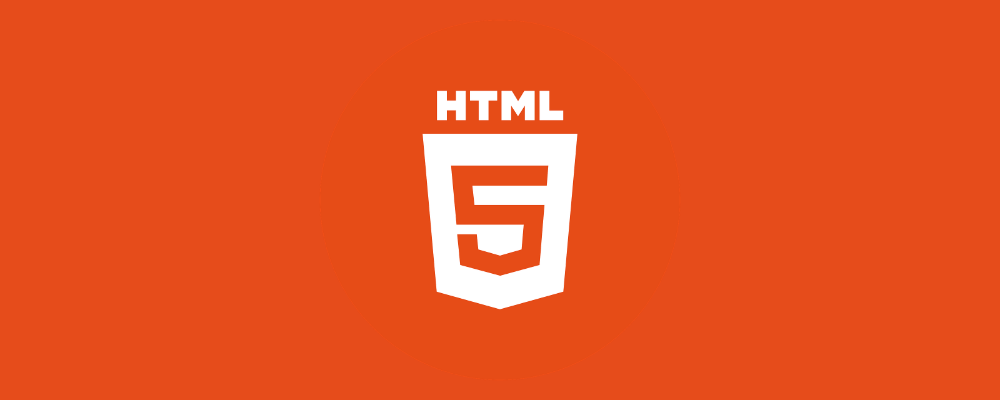
- After selecting HTML as your option, log into your HTML account
- Navigate to the webpage where you want to embed the feeds
- Paste the generated code at the backend of your website and save the changes
- And you will be done with the embedding process!
3.(b) Integrate Vimeo Videos On WordPress Website
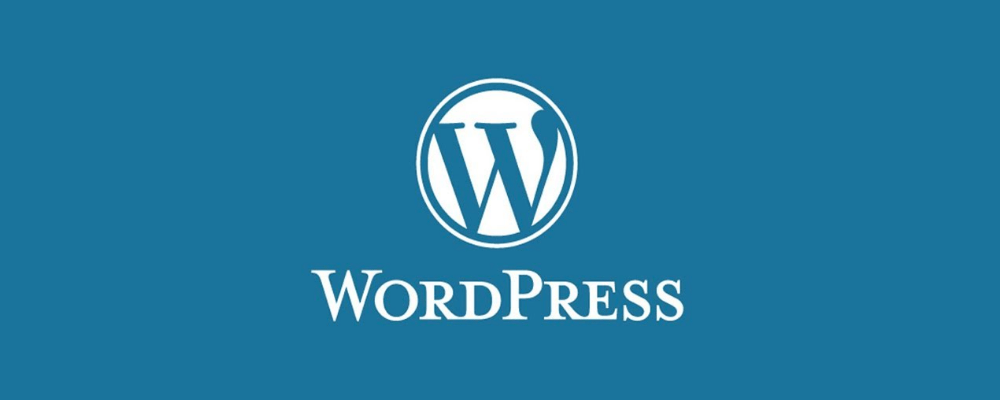
- Start by selecting WordPress as your website building platform and log into your WordPress account
- Visit the webpage where you want to embed vimeo video in wordpress
- Click on the Visual and Text option on the right side of the webpage
- Select the Text mode
- Paste the generated copied code on the backend section of your website
- Click on the Update option to complete the process!
3.(c) Embed Vimeo Videos On Wix Website
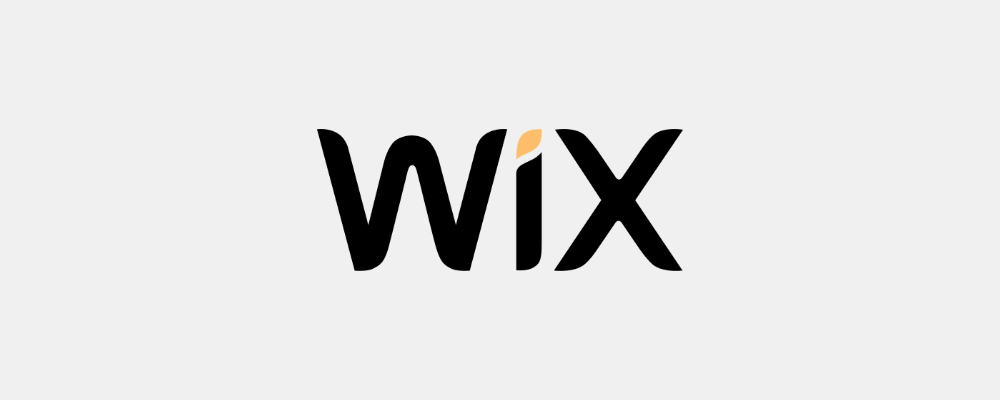
- After selecting Wix as the website building platform, log in to your Wix account
- On the left side of the menu bar, click on the + option
- Next, click on the More option
- Now, you need to select HTML iFrame from embeds
- In the code field, paste the generated code
- Click on the Apply button to save the changes
3.(d) Incorporate Vimeo Videos On Weebly Website
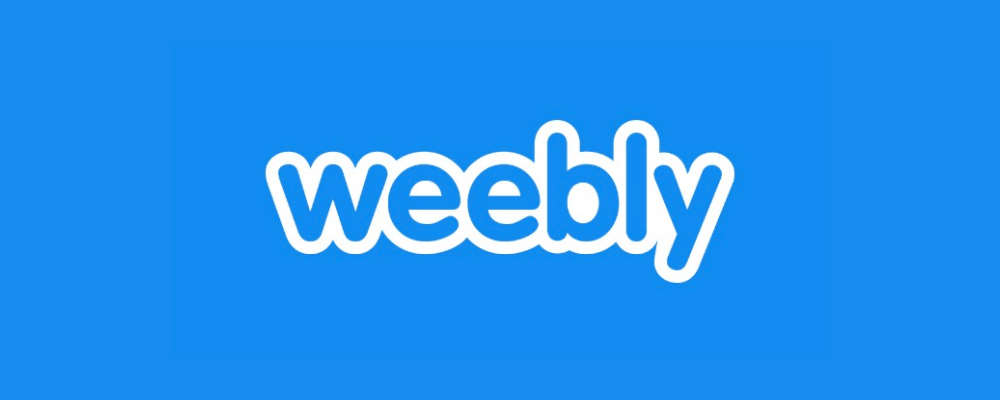
- Log into your Weebly account once you are selecting Weebly as the website building platform
- Redirect to the embed code element option and using the drag and drop process, embed the widget where you wish to
- Next, select the HTML box
- Select the Edit Custom HTML option
- Paste the generated code
- Complete the embed process by saving the changes
3.(e) Embed Vimeo Videos On Squarespace Website
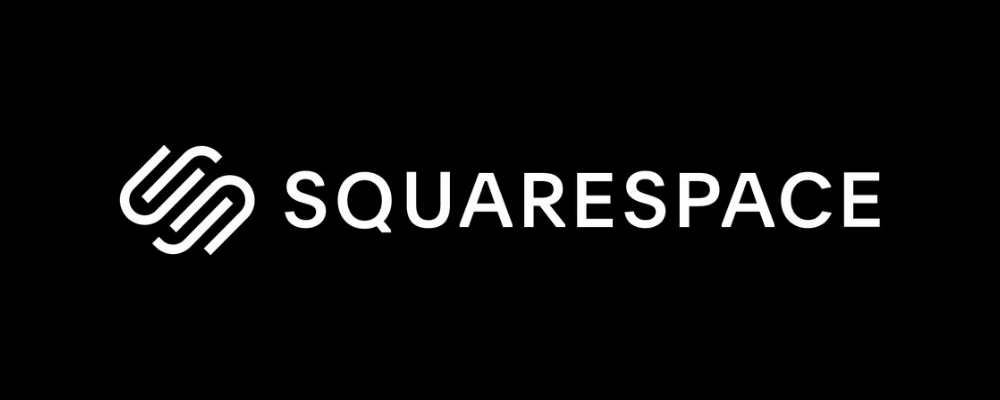
- Click on Edit after you redirect to the Squarespace website
- Click on the Add/Edit Block
- Click on the </> code available on the pop-up on the right side
- Paste the generated embed code
- Click on the Done option on the top left corner
- You would have embedded the vimeo widget on squarespace website
3.(f) Publish Vimeo Videos On Jimdo Website
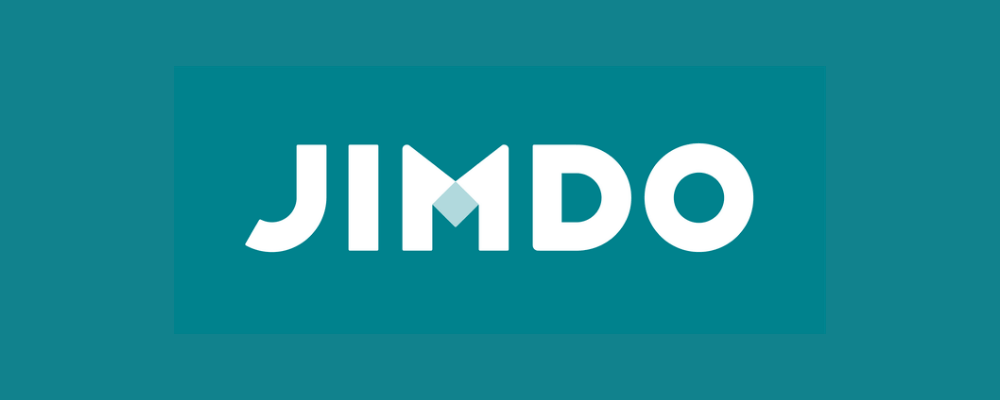
- Log into your Jimdo account and click on the Add Element option
- Click on the More Elements option
- Select the widget/ HTML option and paste the embed code where you wish to integrate the widget
- Click on the Save option to apply the changes
3.(g) Display Vimeo Videos On Shopify Website
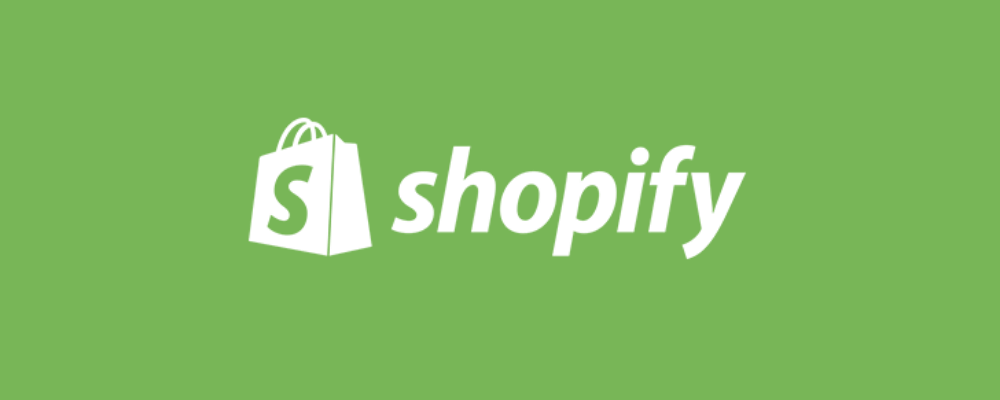
- Log in to your Shopify account once you select it as your website building platform
- Under the sales channel section, click on Online store
- Choose Themes in the drop-down menu
- Click on Action
- Select Edit code from the options
- Select the Layout/Section where you want to embed the feeds
- Lastly, paste the generated code and save it to apply the changes!
Collect, moderate, and Embed Vimeo Video on website
Try for freeOther Best Alternatives To Embed Vimeo Widget On Your Website
Tagembed Shopify App For Add Vimeo Videos To Shopify
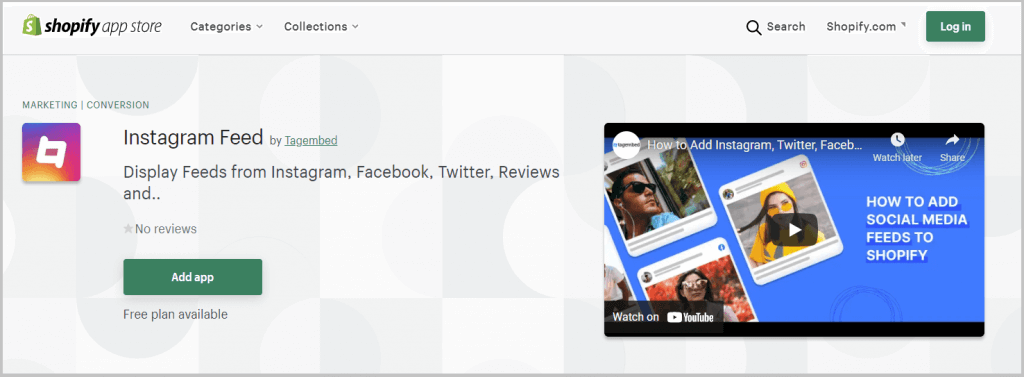
To upscale businesses and for maximizing their profits was the main aim behind starting this plugin. The plugin seamlessly integrates Vimeo Videos on the website while providing various features to its users.
The app has multiple other functionalities apart from displaying content in a creative and engaging manner. You can dig in deeper to know more about the app by clicking here
Tagembed WordPress Plugin For Integrating Vimeo Videos On WordPress
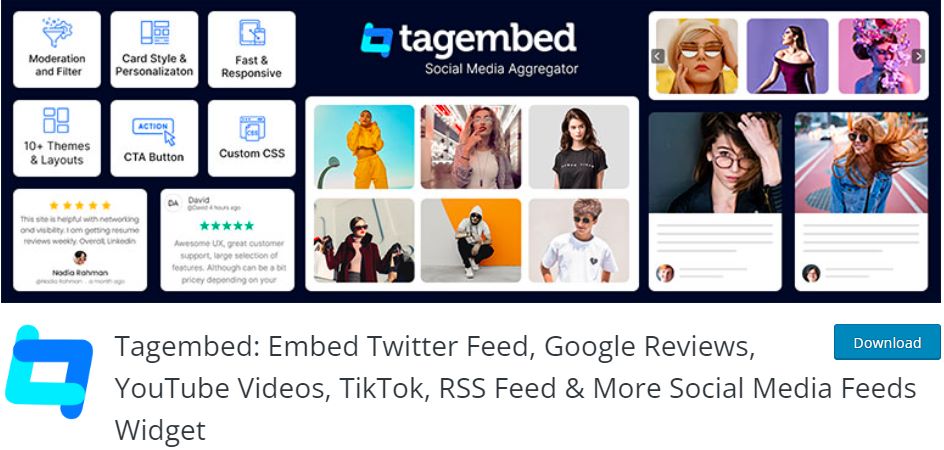
This is the best option to go ahead with if you already have an existing account on WordPress. Even though there are multiple plugins available in the WordPress directory, this is exclusively designed for seamless integration of videos of the website.
To make the plugin active, all you need to do is install the plugin, connect the Tagembed account to your WordPress website and you will be all prepared to display the Vimeo videos on your website. Wish to know more about this plugin? Click here
Also Read: How to Add YouTube Channel on Website
Benefits Of Embedding Vimeo Video On Website
We are sure that by now you must be curious to know more about how this integration will benefit your brand. Keep reading to know about the key benefits.
1. Gain Your Customer’s Faith
The logic here is simple. If your potential customers are confident enough and are able to trust your brand, they would be more likely to purchase your products.
By incorporating Vimeo videos, you will be able to connect with your website visitors on a more human and personal level.
This is because videos are more catchy, engaging, and expressive as compared to texts. Once your customer is able to relate to your brand, they would connect with you and be motivated to purchase.
2. Moving Content Means More Engagement
If as a brand you are fed up with the high bounce rate of your website, then this is the solution! Embedding Vimeo videos would be a game-changer for increasing the engagement level of your website visitors since they would be compelled to explore more videos and stay on the website for longer!
3. More Conversions & Sales
The statistic mentioned at the beginning of the post clearly indicates that shoppers love going through videos before making a purchase.
When your website visitors go through the moving visuals and get convinced enough, they would surely make more purchases that would ultimately lead to more conversions and sales.
Also Read: How to Add Social Media Feeds on Website
Closing Note
This brings us to the end of this post. As promised above, we are certain that you must be all set and pumped to try this amazing strategy in your business.
Now that you have all the reasons to try this amazing integration, we do not see any reason as to why you must be delaying it further, do you?
Get going now! Create your Free Tagembed account & take your brand to the pinnacle of success!
Embed social feed from Facebook, YouTube, Instagram, Twitter on your website, like a PRO
Invalid Email Address
Embed social feed from Facebook, YouTube, Instagram, Twitter on your website, like a PRO
Invalid Email Address