New Instagram Feature Rolling Out: Instagram Broadcast Channel – Explained!
As the world is shifting their businesses online due to large audience cater and possibilities. Businesses are prioritising to have social media presence. Instagram is one of the prominent social media platforms that is known for evolving. It keeps on rolling out new features that helps creators, businesses and others to engage with their audience in deeper level. Instagram is rolling out a new Instagram Feature that will help creators share information with their audiences termed as Instagram Broadcast Channel. It is currently limited to US creators only but will be soon rolled to other users.
Instagram Statistics describes the possibilities it has for the existing users and with new features rolling out, Meta is letting their creators to grow and engage rapidly with their users. In this blog, we will be discussing about Instagram Broadcast Channel feature and how to use it. In other words, this is – the Instagram Broadcast Channel – Explained!
What is Instagram Broadcast Channel?
Creators are getting their well-deserved praise and reach. And as the platform witnessed the number of creators and their fans getting more, it made their connection more difficult and complex, and hence the need for an Instagram Broadcast Channel feature emerged.
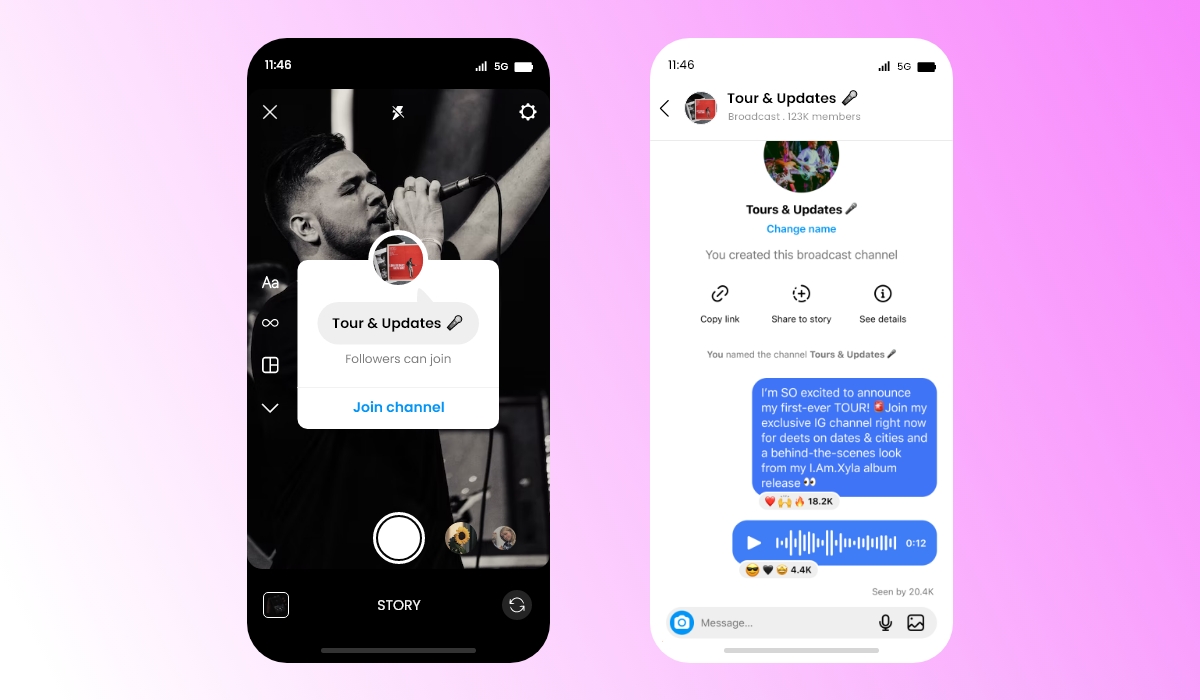
The feature allows creators to communicate with the audience closely and understand the need of the market. Being a creator, it is important to have a deeper connection with the audience, and even while running a business page on the gram, it is essential to stay in touch with the consumers and keep them updated.
Instagram Broadcast Channel will enable businesses and creators to have one-to-many interactions providing the followers with exclusivity and building a stronger bond. Only the creator can send a message on the broadcast channel. Hence, making it a very close and exclusive connection and being you be the only account to post a message reduces the chances of the channel getting unwanted or irrelevant messages.
Once you have created the channel, you can invite followers to join the channel by sharing the link. You can share the join link via Instagram stories and messages or even share the link on different platforms. Sharing the channel link on different platforms also helps you promote your Instagram page, building a robust presence there.
Another smart way to promote your channel broadcast is by sharing the link in the bio. While vital point to keep in mind is that only your followers of your Instagram page can join your channel. That means to join your channel, one has to follow your Instagram page. So you can imagine how beneficial it is for your growth on Instagram.
Now let’s understand how to create Instagram Broadcast Channel using the desktop and smartphones. We have also covered a Instagram Reels Guide blog with some helpful tips and tricks that you can also read.
How To Create Instagram Broadcast Channel
To create an Instagram Broadcast Channel, just follow the steps mentioned below. In this segment, you will learn how to create a channel through desktop and mobile devices.
Create Instagram Broadcast Channel Using desktop
- To start a broadcast channel:
- Tap send or messenger in the top right of the Instagram feed.
- Tap create a button in the top right.
- Tap Create broadcast channel.
- Give your broadcast channel a name.
- Tap Create broadcast channel.
You can find your broadcast channels in the Instagram app by tapping send or messenger in the top right and then clicking Channels. When you send the first message to your broadcast channel, all your followers will receive a notification inviting them to join the channel.
And as mentioned above, you can also invite people to join by using an invite link. You can share the channel with different platforms. The limit number of people upto 1 million people can join a broadcast channel.
Create Instagram Broadcast Channel Using Android & iPhone devices
- Instagram app for Android and iPhone
- Tap the message button in the top right of the feed.
- Tap Create in the top right.
- Tap Create broadcast channel.
- Give your broadcast channel a name.
- Tap Create broadcast channel.
Key Takeaways
It was all about the Instagram Broadcast Channel feature! You can promote your channel with your users using different Instagram marketing trends. The feature allows you to bond stronger with your consumers and build a robust relationship with them. So what are you waiting for? Try it now, and take advantage of your competitors.
Embed social feed from Facebook, YouTube, Instagram, Twitter on your website, like a PRO
Invalid Email Address