How to Embed Google News RSS Feed on Website
Who doesn’t want to stay updated with the latest news and happenings around the world, right? How about showcasing them on your website? It will surely make your website more engaging and informative and can eventually help you establish your online presence.
With Tagembed you now easily achieve these goals by choosing to embed Google News RSS feed on website. It is as easy as it gets and has the potential to produce some incredible results for your website.
Google has been our one-stop destination for various queries and searches for a long time. It introduced the official version of Google’s News application in January 2006.
Google News from Google is a news aggregator service. It exhibits a continuous flow of links to articles, blogs, news, and more in an organized manner, retracted from thousands of publishers and magazines.
With the help of Tagembed, you can effortlessly aggregate Google news RSS feed and showcase the same on your website, adding an engagement and informative element to your website.
Collect, Moderate, and Add Google News RSS Feed on Website
Try for freeSteps to Display Google News RSS Feed On Website
Tagembed is one of the most popular social media aggregators that helps users collect social media feeds from 20+ platforms. Enables them to curate and customize the content before displaying them beautifully on the website. Moreover, the tool provides some additional useful feature that makes this an ideal marketing tool.
The feature includes a customization feature that allows users to personalize their widget as per their need, a moderation feature providing the authority to remove unwanted and irrelevant content from the website, custom CSS, custom CTA, analytics, and more. And all that at pocket-friendly prices.
So, to embed Google news RSS feed on website, firstly, you need to collect the RSS feed URL for the Google news. You can get that by adding “RSS/” after news.google.com for example “https://news.google.com/rss/topics/CAAqKggKIiRDQkFTRlFvSUwyMHZNRGRqTVhZU0JXVnVMVWRDR2dKSlRpZ0FQAQ“
Step 1: Aggregate Google News RSS Feeds Using Tagembed
1. Sign up for Tagembed for free, and if you are a current user, then login using your Tagembed credentials.
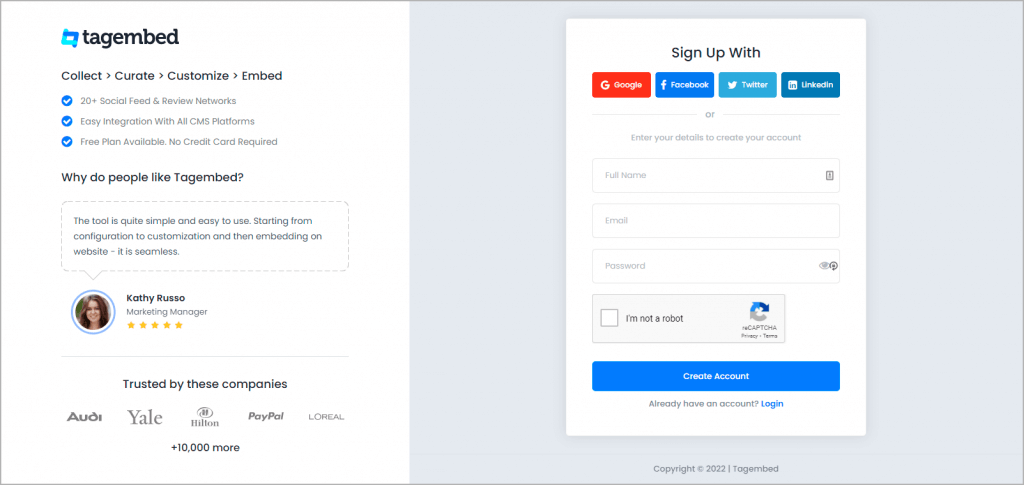
2. You will redirect to the Tagembed dashboard for widget selection. Here you need to choose Social Widget.
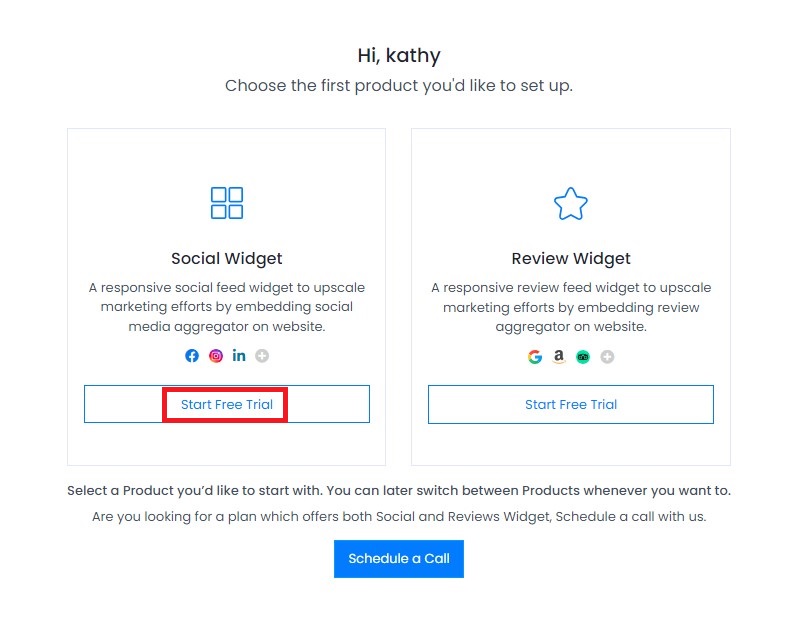
3. Now, you will see social platforms as option for your source. Here, click “RSS” to select it as your feed source.
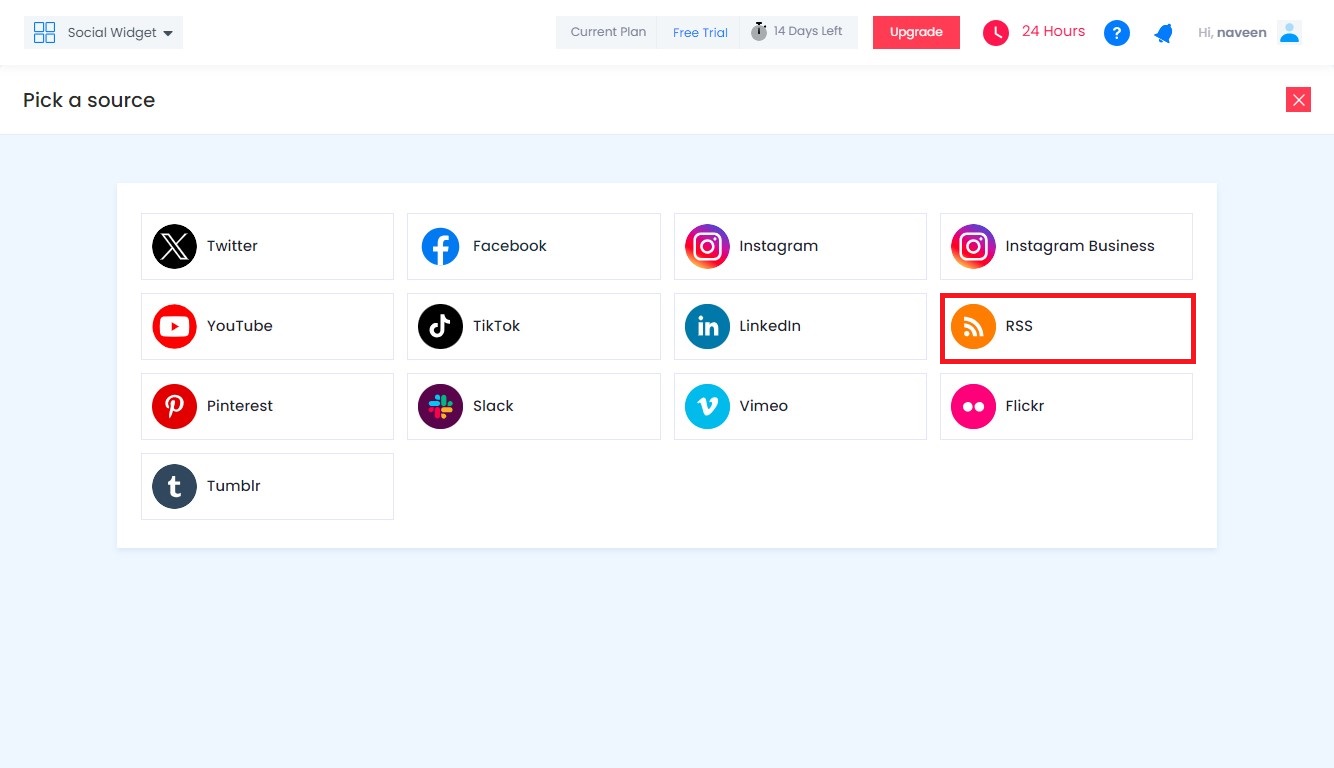
4. Paste the copied Google News RSS feed URL in the box. Provide desired “Display Name” in the input bar. And click on the Create Feed button, and within no time all the latest posts will be displayed on your screen.
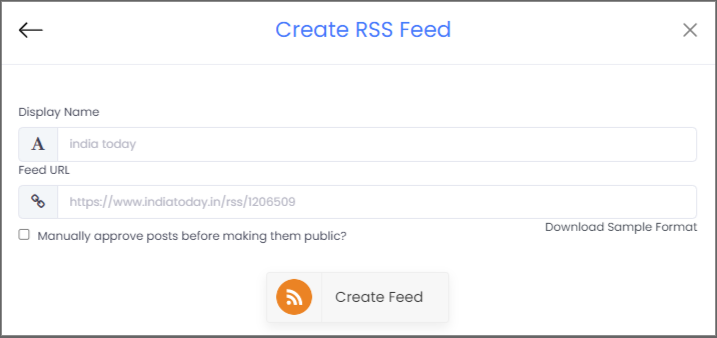
Additional Tip: You can use various features of Tagembed to enhance curated RSS feeds. Here. you can customization the widget to add charm to it. And even moderate the content as per your need. Moreover, Tagembed offers exclusive 10+ themes & layouts, styles, and dedicated customization options that help you to improve the overall look and feel of the website. Custom CSS, custom CTA and there are more, explore these features and improve the performance and appeal of your Google News widget
Step 2: Generate RSS Feed Embed Code
1. Now, it’s time to begging the embedding process. Click on the Embed Widget button located at the bottom-left of your screen.
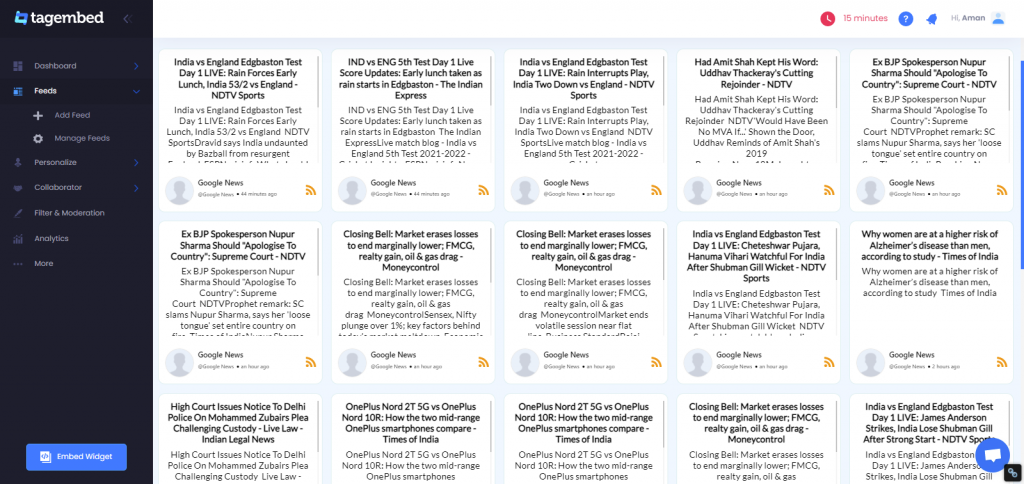
2. A new window will appear on your screen with various website CMS options. Select the one that your website is built with.
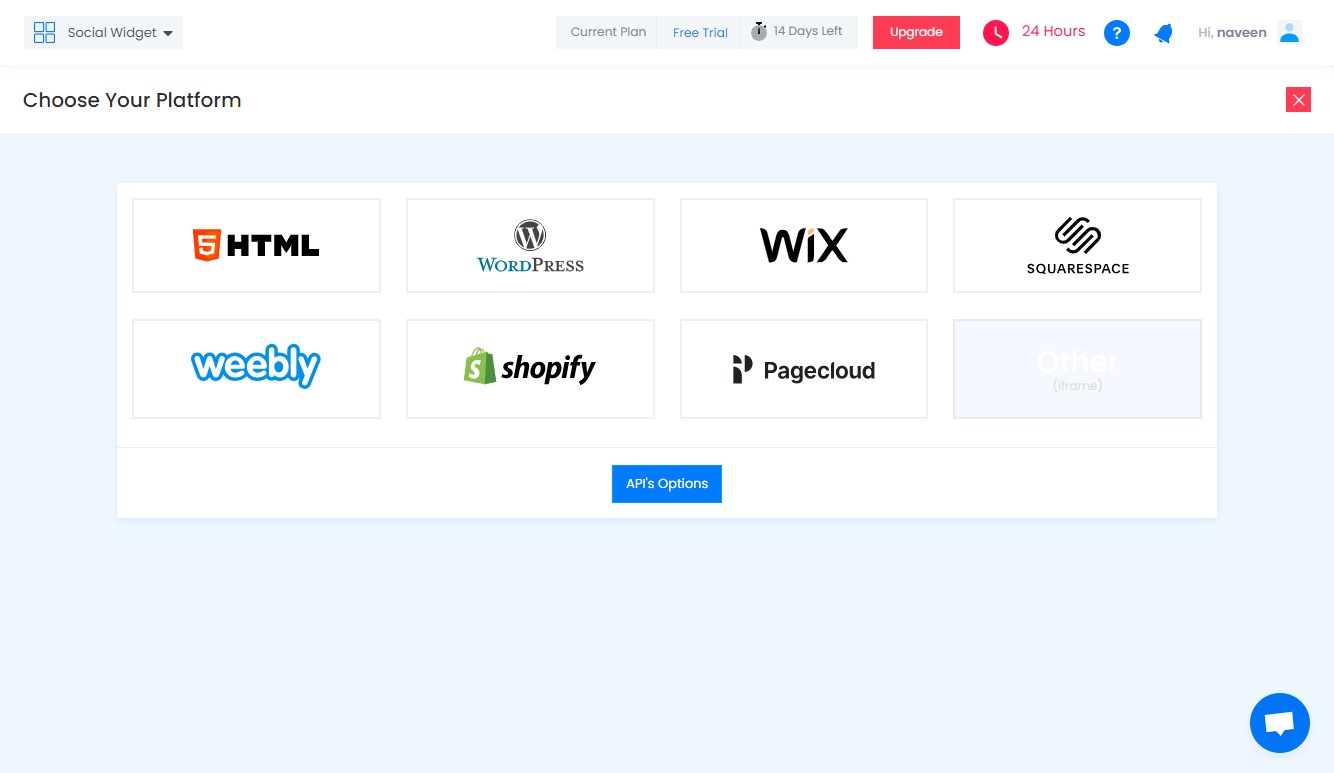
3. Adjust the height & width of the RSS feed widget as per your necessity and after making desired modification, copy the provided embedding code on your clipboard.
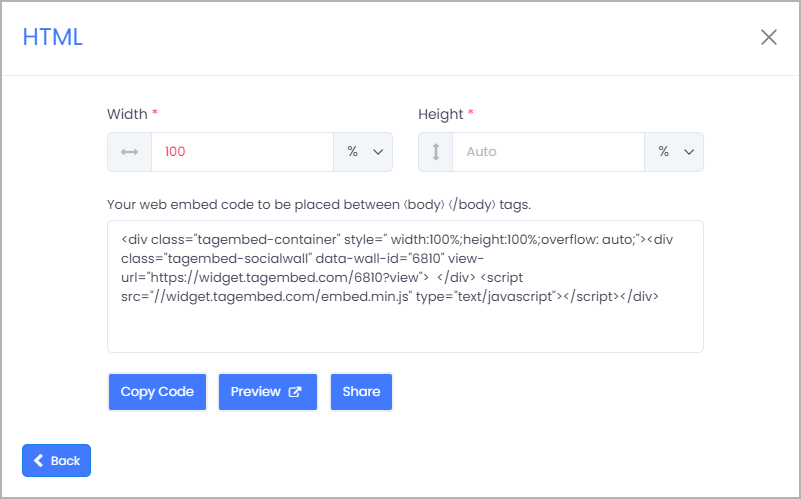
4. Finally, paste it onto the backend of your website.
Collect, Moderate, and Add Google News RSS Feed on Website
Try for freeStep 3: Embed Google News RSS Feed On Websites
There are different CMS platforms, each having their own process. Steps for them are mentioned below.
1. How to Display RSS Feed in HTML Website
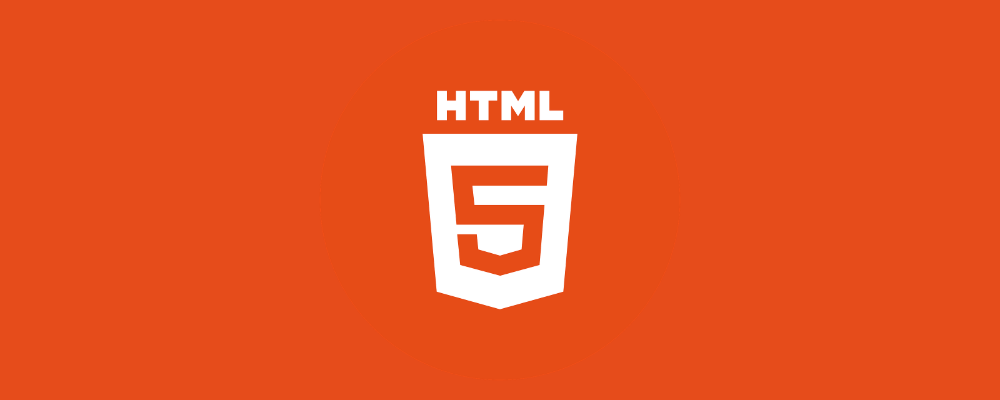
- Select your website building platform i.e., HTML.
- Adjust Height & width of the widget. Copy Embed Code for HTML website.
- Now, open the backend of your webpage and paste the embed code into the body section of your website.
- Save the changes.
2. How to Embed RSS Feed on WordPress Website
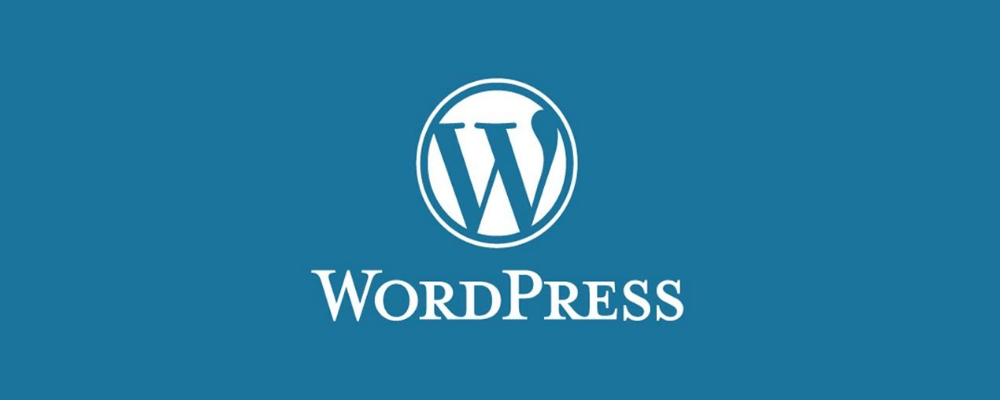
- From the pop-up, select your website building platform as WordPress.
- Copy the generated embed code or Short code.
- Next, Login to your WordPress website.
- Select the Page or Blog and click on (+) Add Block icon and select Custom HTML or Short code.
- Finally click the the Update button.
- Now you can see RSS Feed on WordPress website
3. Steps to Add RSS Posts to Shopify Website
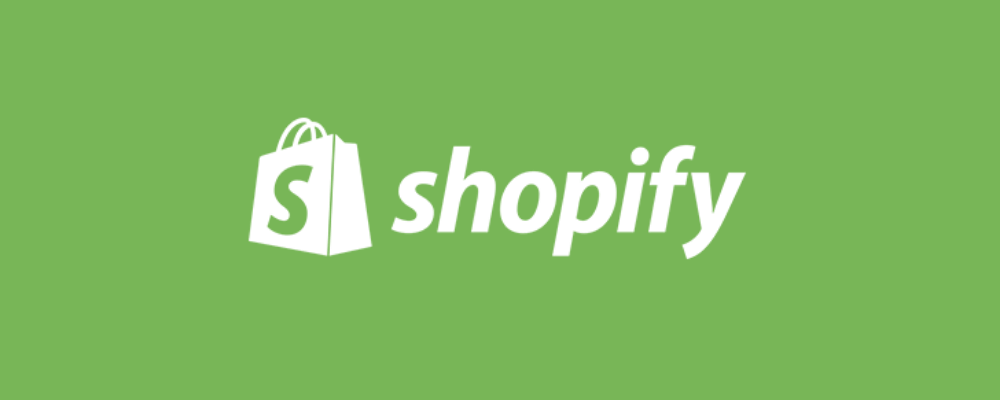
- From the pop-up, select your website building platform as Shopify.
- Log in to your Shopify account.
- Click on Online Store option under the Sales Channel section.
- Select Themes option from the drop-down list in the sidebar.
- Click on the action button,
- Now choose Edit code from the drop-down list.
- Select Layout/Templates/Section where you want to showcase your Google News RSS Feeds.
- Paste the Embed Code and click on Save to publish the changes.
4. How to Add RSS Feed into Wix Website
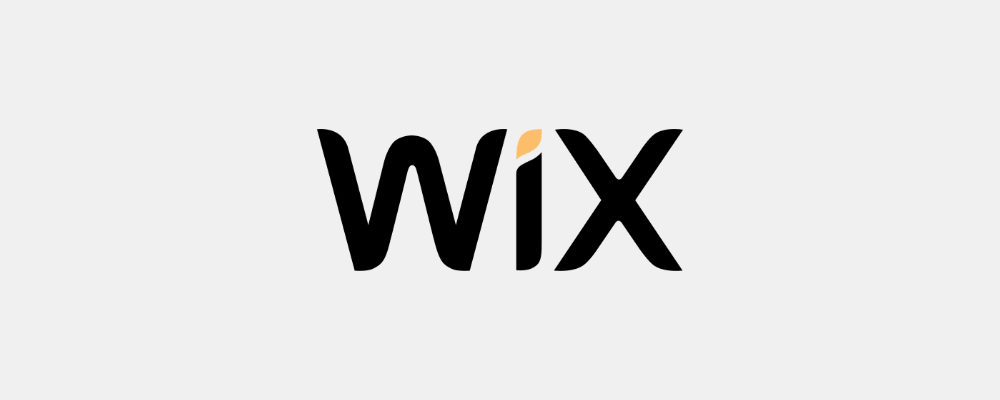
- From the pop-up, select your website building platform as Wix.
- Log in to your Wix account.
- Add elements by clicking on a plus button (+) present on the left-hand side of the menu bar.
- Here, you will see a complete list of elements, click on the More option.
- Select HTML iframe from the Embeds.
- Paste the copied embed code in the code field.
- Click apply to update the changes.
- Now you can see RSS feed on Wix website
5. How to Integrate RSS Feed on Weebly Website
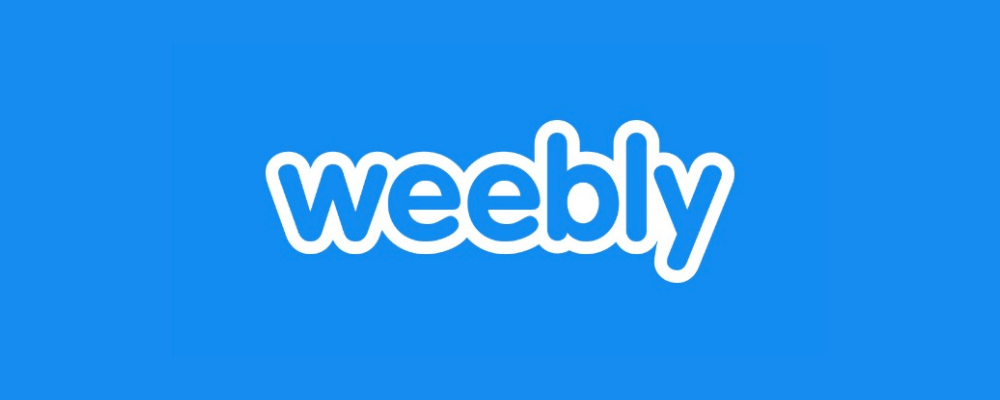
- From the pop-up, select your website building platform as Weebly.
- Find the Embed Code element and then drag and drop it where you want to display RSS feed on website.
- Click on the HTML box.
- And then choose the Edit Custom HTML option.
- Paste the Tagembed code to embed RSS Feed on your Weebly website.
- Save the changes and update it.
6. How to Embed RSS Feed on Squarespace Website
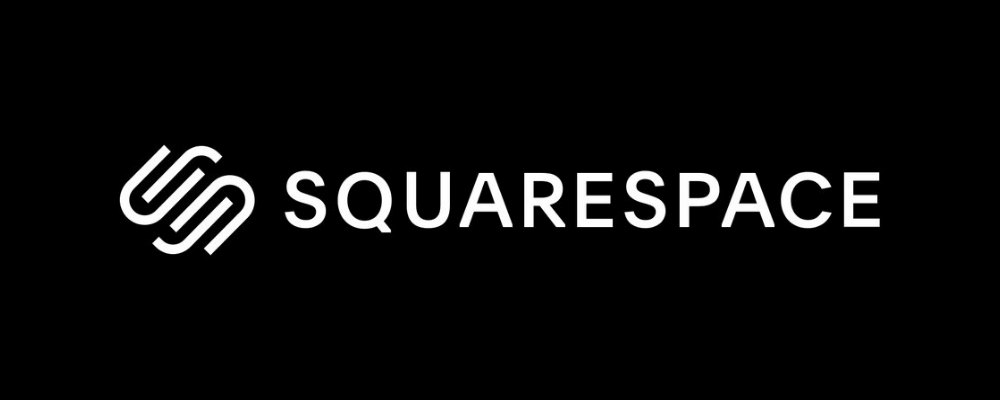
- From the pop-up, select your website building platform as Squarespace.
- Use the Embed Blocks to add any external code on the web page.
- Now add a block on the page, open a page editor, and then click on Add Block.
- Now select Embed from the menu.
- Click the </> icon in the URL field.
- Now paste your embed code in that box.
- Finally, save the changes by clicking on the Apply button.
And that is it, few simple steps and your website will be now showcasing Google News. doesn’t it sound amazing? With this strategy you can now enjoy these benefits.
Collect, Moderate, and Add Google News RSS Feed on Website
Try for freeBenefits Of Embedding Google News RSS Feed On Website
Displaying Google News feeds on the website has numerous benefits. Here, are some handpicked benefits that might convince you to embed Google News widget on website.
#1 Enhance Visitors Engagement On the Website
One of the prime benefits of adding Google news to your website is that it helps in making your website more engaging.
In this digital world, your website is representative of your brand. So it is important to have an impressive representative so that people can remember it for a long and it eventually helps ignite interest in their minds.
Google News feeds not only help to improve the overall look and feel of the website, but also make it engaging. It eventually helps in having an impressive online presence.
#2 Makes website more informative
People thrive on information and news and look for a simpler way to gather all information without breaking a sweat. So, if you have news on your website, it will surely make your website informative and also help bring more website traffic.
#3 Reduces bounce rate
To create an impression on the website, your visitors must spend more time on the website. It helps in two major ways: first, it helps to spark interest in your brand, and second, it reduces the bounce rate.
A reduced bounce rate is a positive for a website and its online reputation. It also assists in improving the search engine ranking of the website, helping to build a brand reputation.
Conclusion
There you have it, now you know the simplest way to embed Google News RSS feed on website, and also the reason to do it. Tagembed currently is one of the most trusted rss aggregator platforms in the market and is known for providing some amazing results.
So what are you waiting for? Try Tagembed now, embed Google News RSS feed, and take your business to new heights.
Embed social feed from Facebook, YouTube, Instagram, Twitter on your website, like a PRO
Invalid Email Address
Embed social feed from Facebook, YouTube, Instagram, Twitter on your website, like a PRO
Invalid Email Address