Twitter is an excellent platform for exchanging valuable thoughts and ideas with broader connections on a global level. Businesses can make the most of Twitter for their growth through interactive posts. Today, most businesses redirect Twitter engagement to websites by embedding a Twitter feed widget.
The method has brought remarkable benefits to businesses, and you should start your embedding journey to see the best outcomes. The Tagembed aggregator tool is your perfect partner for a smooth embedding process. Below, we have explained the step-by-step process of Tagembed for embedding a Twitter widget on any website.
Steps To Embed Twitter Feed Widget To Any Website
1: Log in to Tagembed and create a Twitter widget
- Sign in if you are a new user, or log in to create a new account on Tagembed.
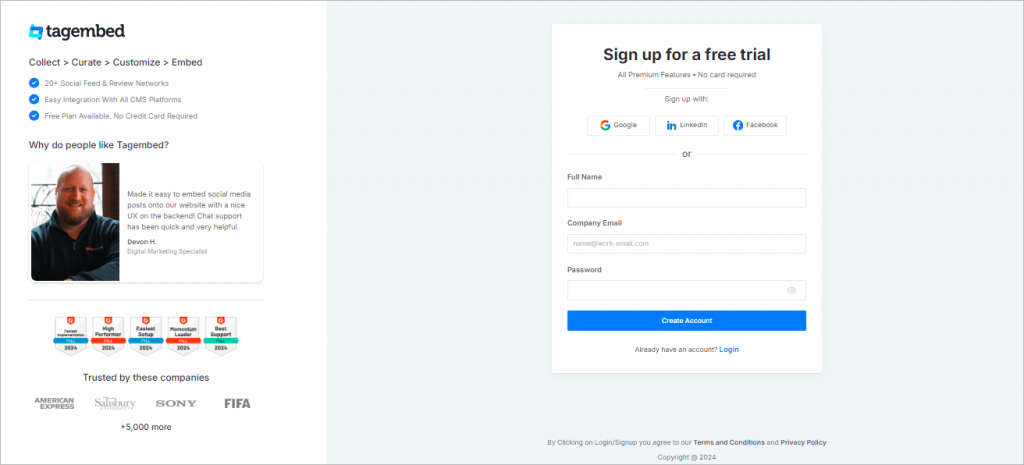
- Welcome to the Tagembed dashboard. You will be given various options. Choose “Twitter” as your preferred social network.

- Now, collect your Twitter content from connections such as Hashtag (#), Handle (@) and Mention (@).
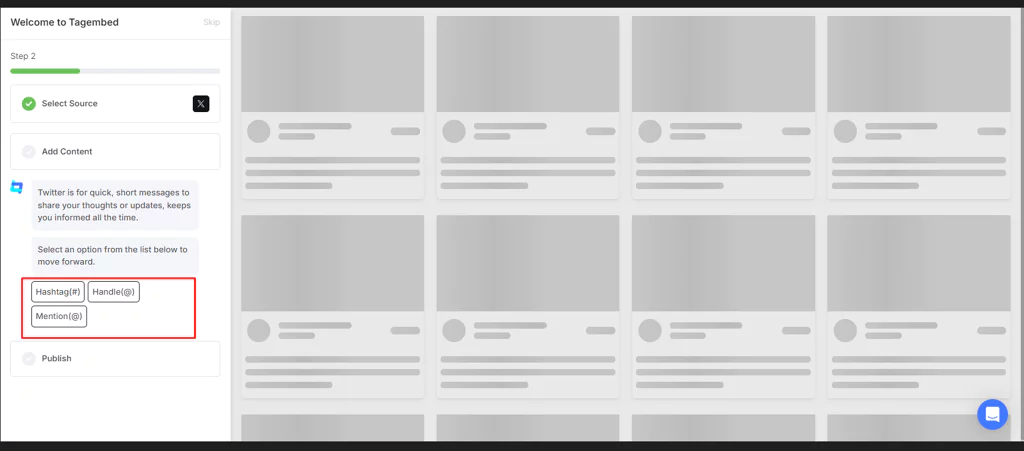
- Now, suppose you have chosen a Hashtag. Write a dedicated branded hashtag in the dialog box and click “Next” to fetch content.
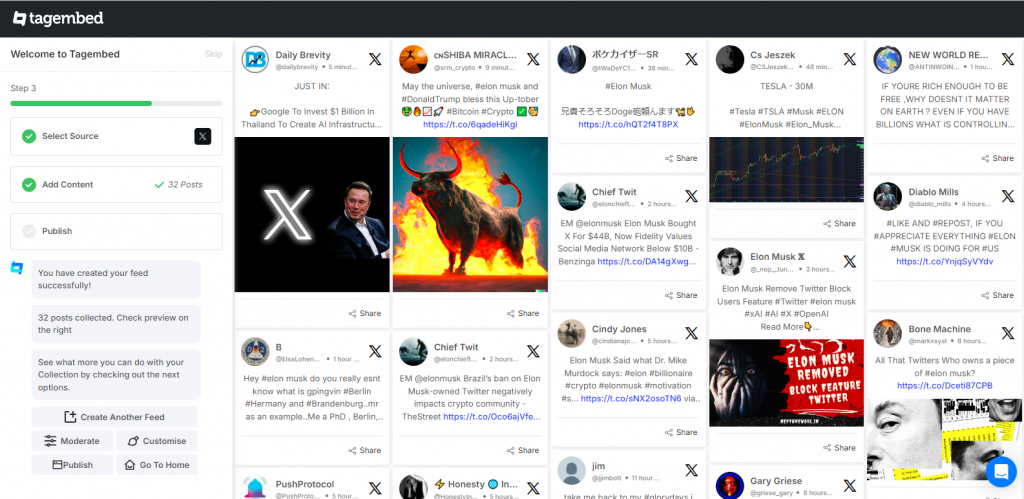
- You can see the Twitter content that has been collected on the dashboard.
2: Moderate and Customize your Twitter Feed Widget
- To moderate your Twitter widget, select the “Moderate” option. You can either moderate it manually or through autopilot mode.
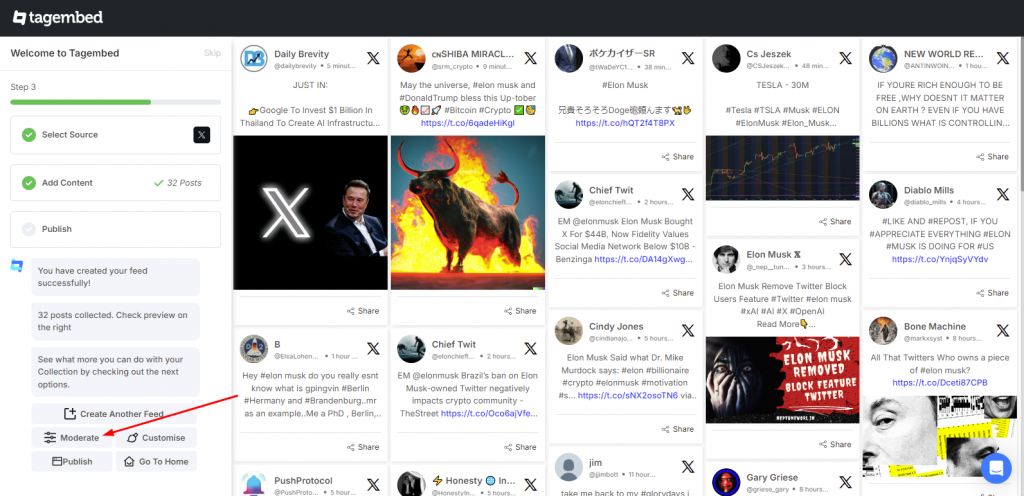
- To customize your Twitter widget, click on the “Customize” icon at the bottom left of the sidebar.
- You can change the background, add a banner, change the card style, and choose your preferred theme for your Twitter widget.
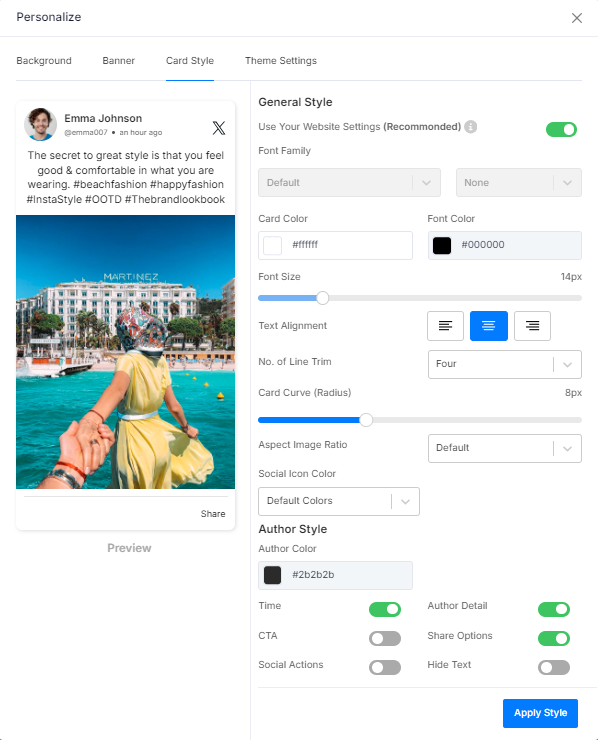
- Once done, click on “Apply settings” to apply changes.
3: Generate the Embed Code of the Twitter feed widget
- Now, go to the “Publish” option below the sidebar.
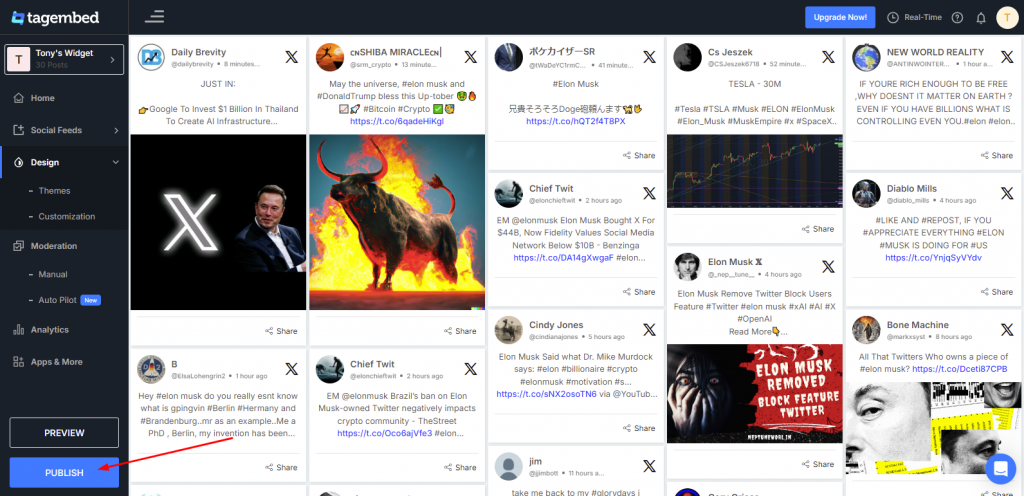
- Proceed to the next step and click the “Embed On Webpage” option.
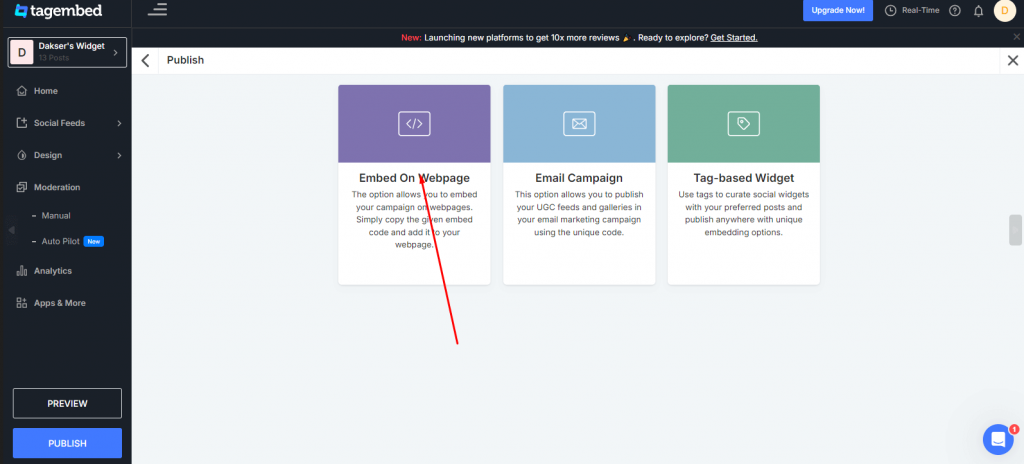
- You can adjust the height and width of the Twitter widget here. The embed code is generated below.
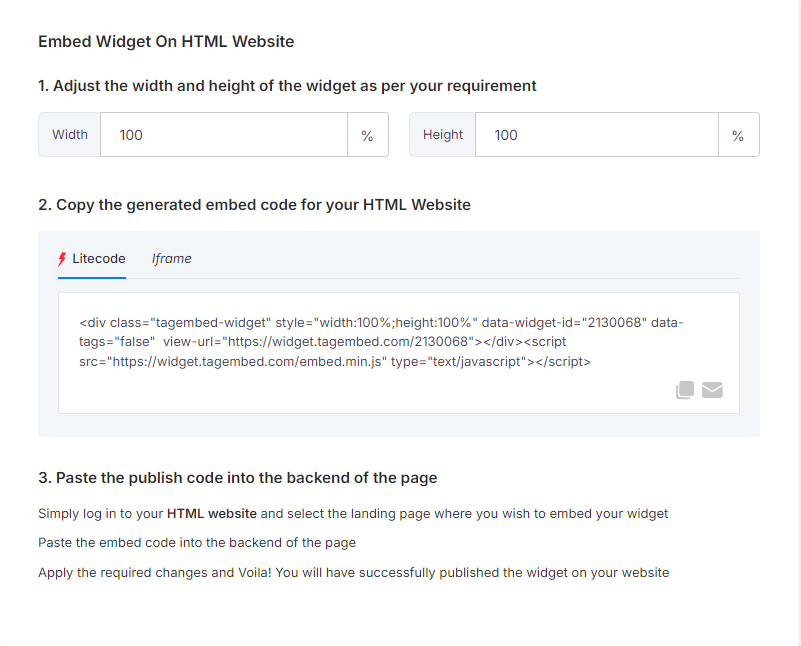
- Once you have finished adjusting, copy the generated embed code yourself.
Step 4: Embed and display the Twitter feed widget on the website
- To add the Twitter widget to the website, paste the copied code on the back end of your website.
Kudos! You have successfully displayed your Twitter feed on the website.