Embed SoundCloud Player Widget on PageCloud Website
Follow the following step-by-step guide to embed SoundCloud player on the PageCloud Website successfully.
Try Tagembed – Create Your Free Account Now
Step 1: Aggregate SoundCloud Player
1. Sign Up to create a Free Tagembed Account or Login if you already have an account.
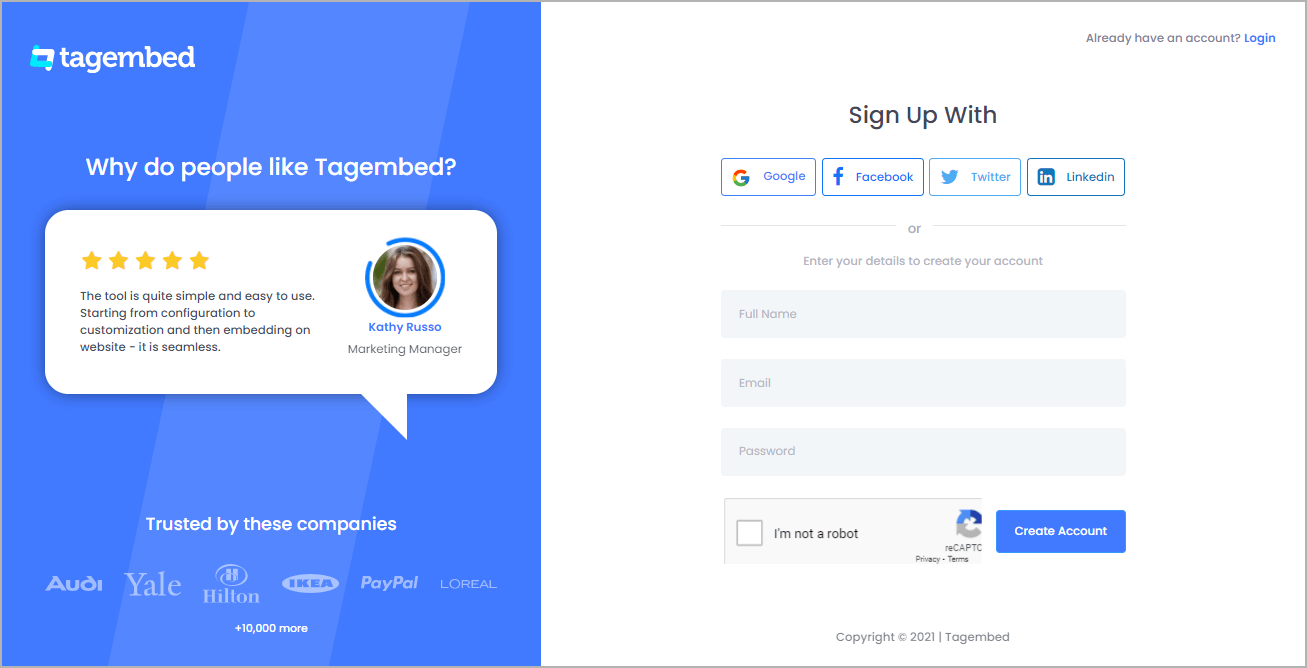
2. You’ll be redirected towards the Tagembed dashboard.
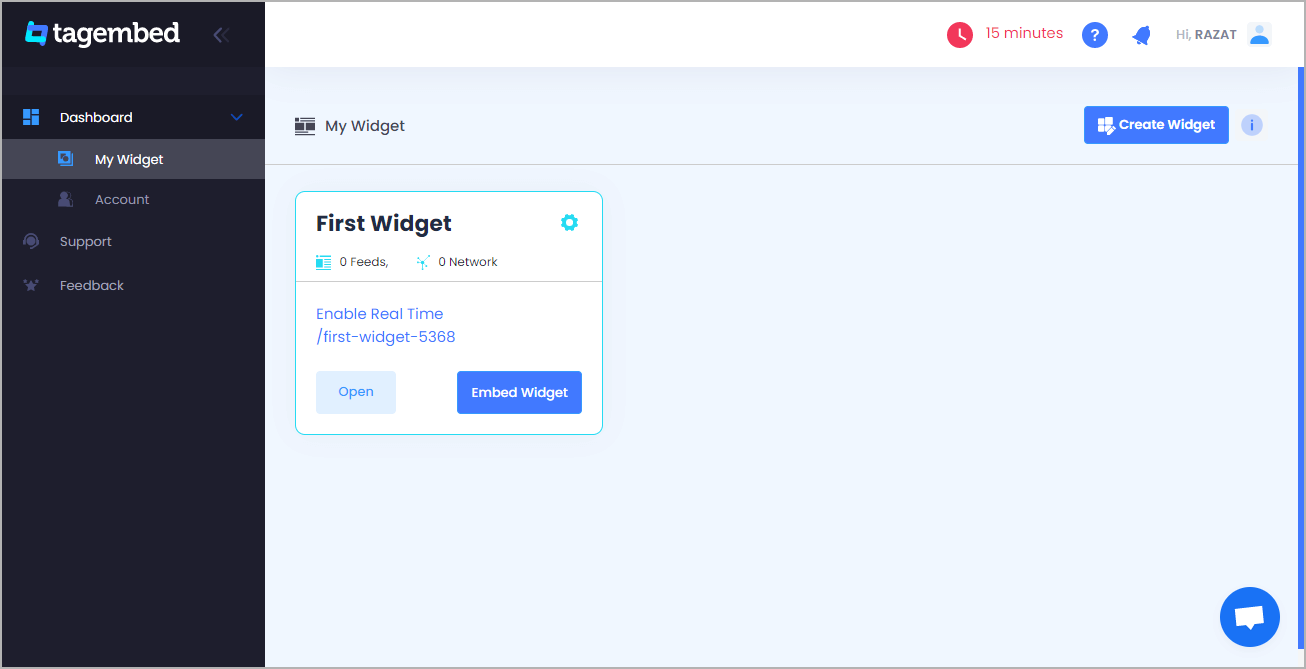
3. Your First Widget will be already created, just click on the Open button to proceed.
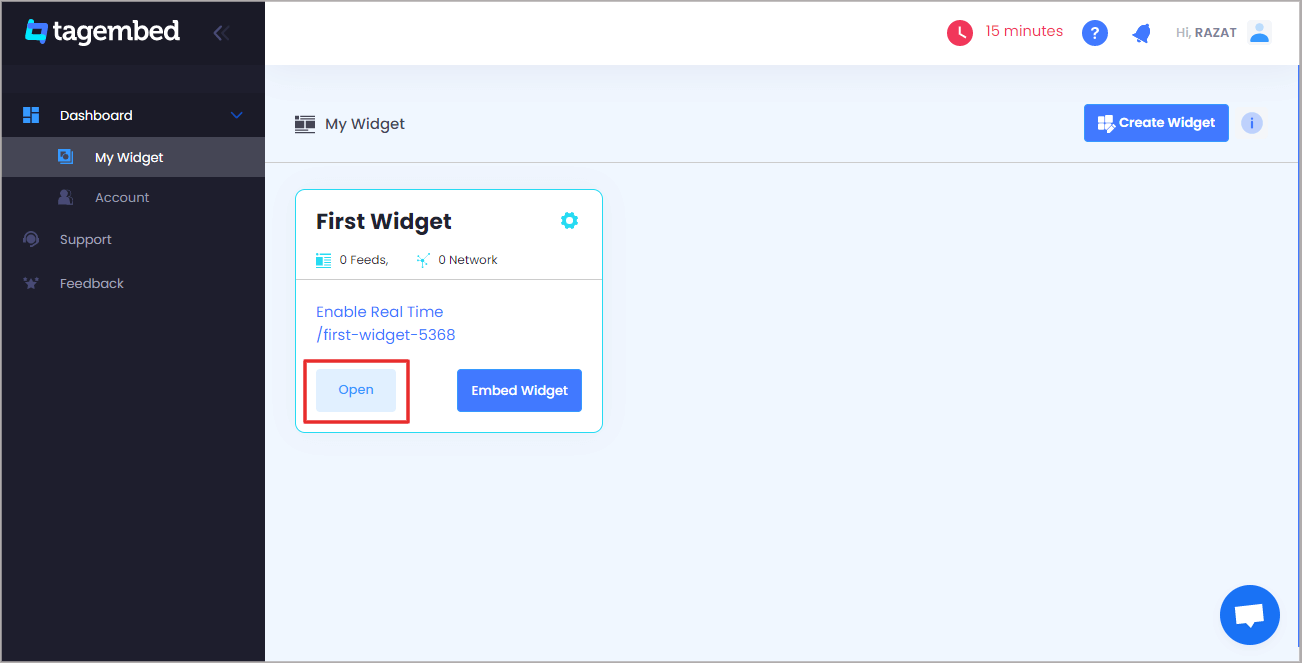
4. A screen “Pick a source” will appear, here select SoundCloud from the list of networks.
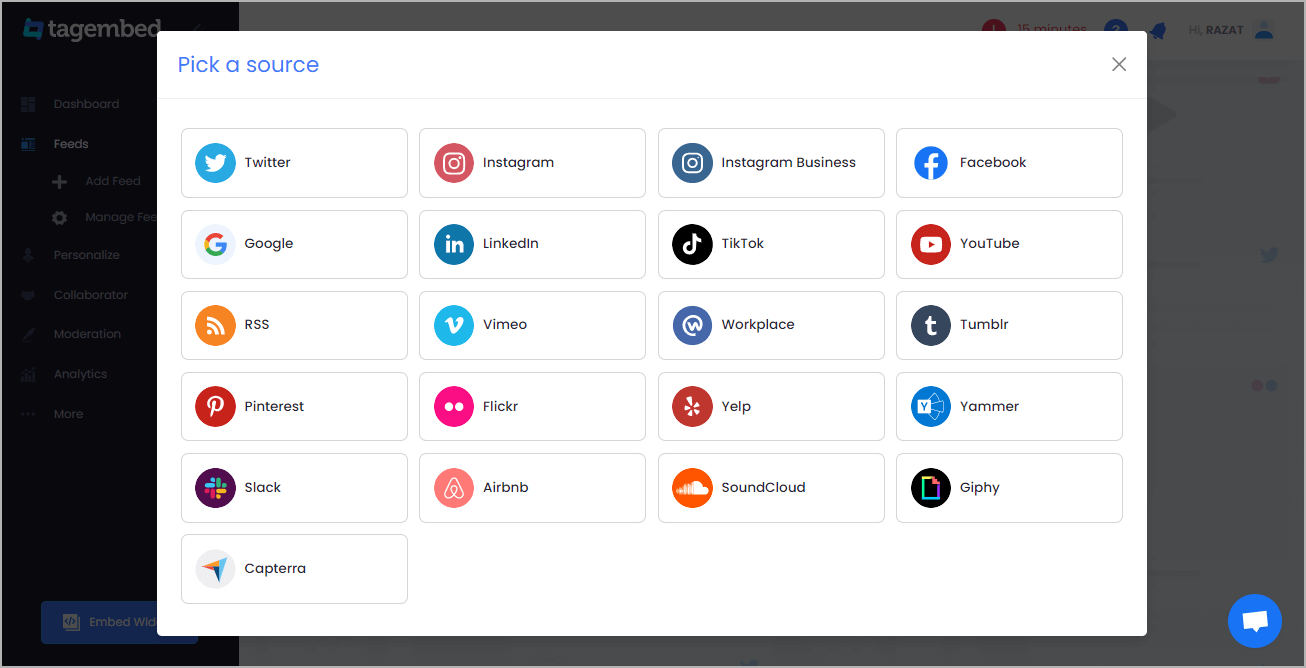
5. You can Embed Soundcloud player feeds by entering the profile handle.
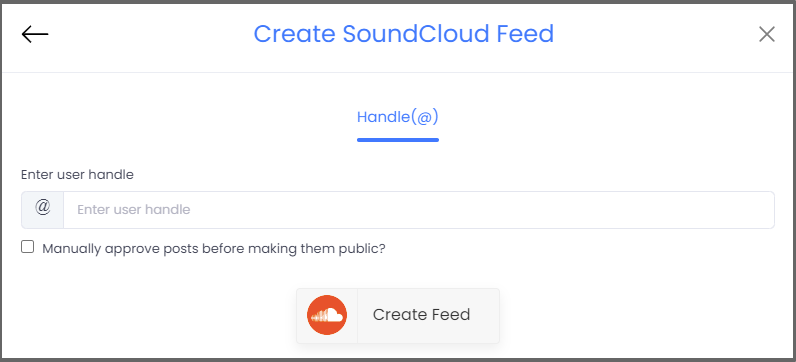
6. Finally, click on the Create Feed button to start aggregation.
Tip: You can click on the Personalize tab on the left menu panel to change the themes & layout, background, banners and other dedicated themes settings to make the widget look more appealing and attractive.
Step 2: Generate Embed Code for PageCloud Website
1. On the bottom-left menu panel, click on the Embed Widget button.
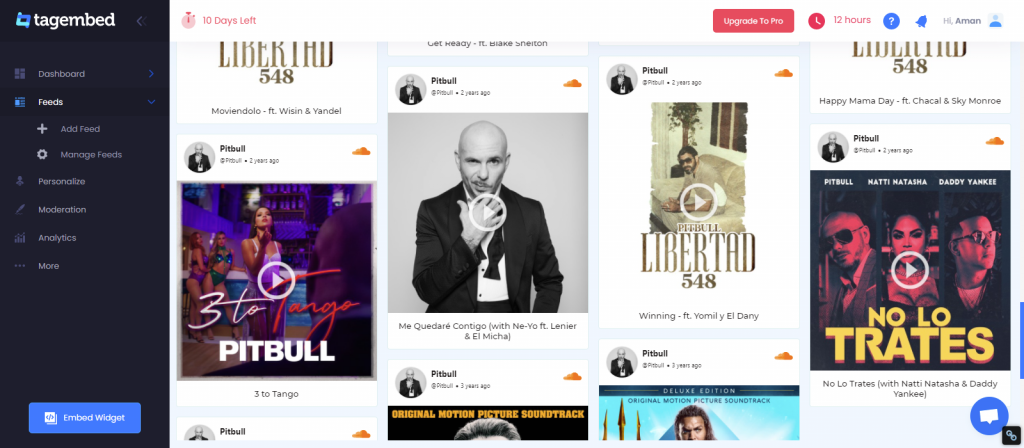
2. A new pop-up “Choose Your Platform” will appear with the list of different website CMS.
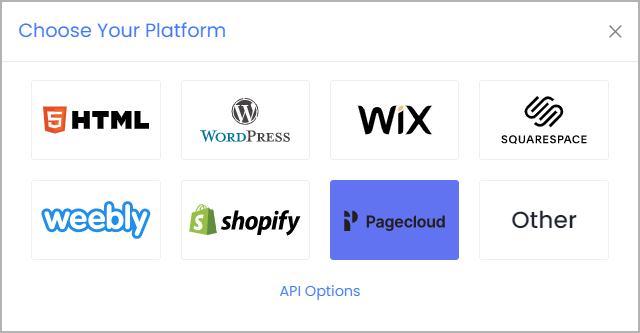
3. Choose PageCloud as your website CMS and adjust the height & width of the widget.
Recommendation: Set the width in percentage % and Height in pixels Px for better exposure.
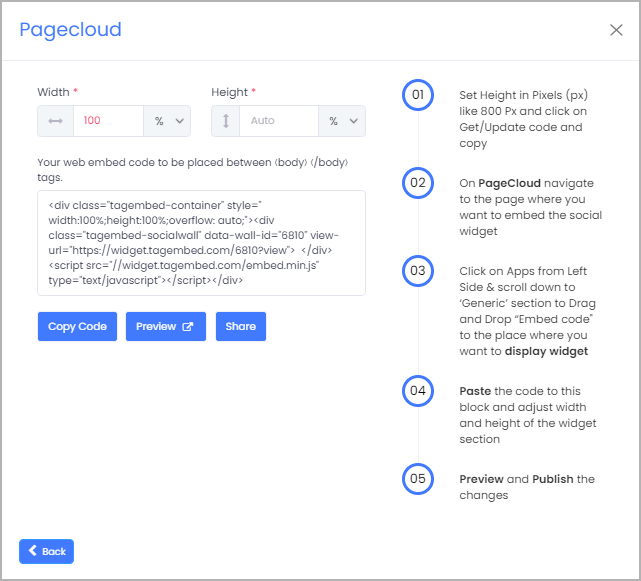
4. Finally, click on the Copy Code button to copy the embed code.
Step 3: Embed SoundCloud Player on your Pagecloud websites
After copying the embed code follow few more clickable steps to complete the embedding process.
1. Log in to your PageCloud Admin panel and open the post or page and navigate where you want to embed the SoundCloud Player on the website.
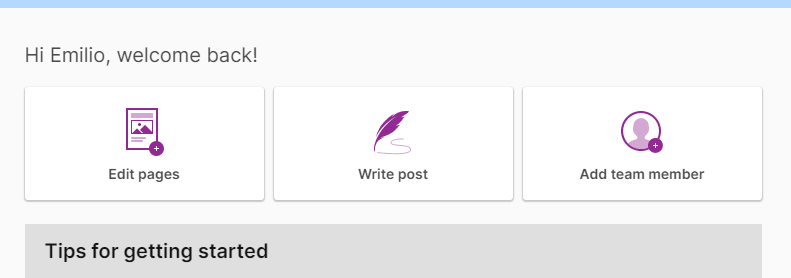
2. On the left menu panel, click on Apps, and under the Social section, scroll to select Tagembed.
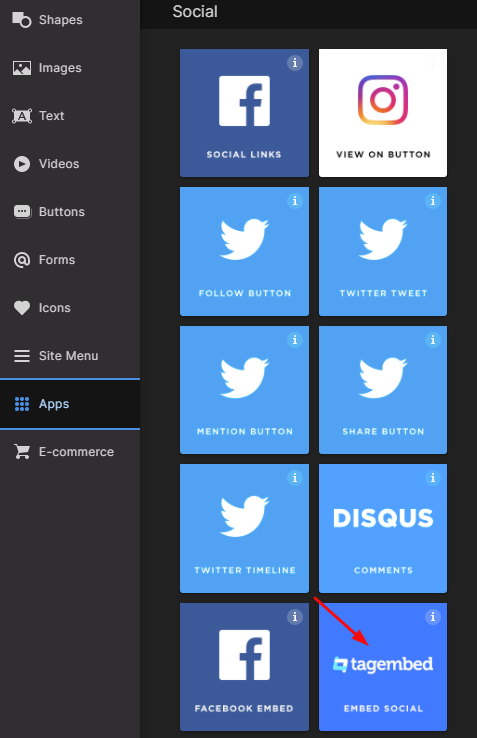
3. Drag & Drop the Tagembed app on the page where you’d like to embed SoundCloud Player.
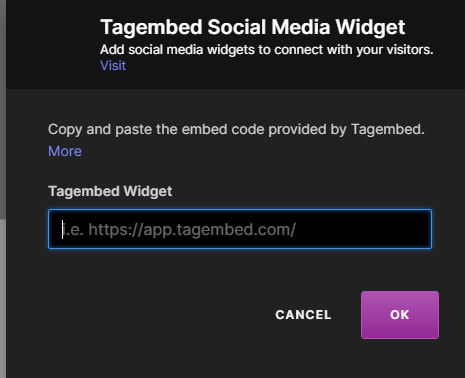
4. Now Paste the copied embed code into the input bar and click the OK button.
5. Finally, click on the SAVE then Publish button to make the changes effective on the webpage.
Hence, your PageCloud webpage is loaded with SoundCloud Player
Congratulations! You have successfully embedded SoundCloud Player on your PageCloud website.
Try Tagembed – Create Your Free Account Now
Still have questions or need help, please Contact Us or write us at [email protected]