How to Embed Facebook Videos on Website (Unlock More Engagement)
Are you witnessing the trend of brands opting to embed Facebook videos on websites? Want to know how to jump onto this bandwagon? And how can it benefit you? Well, you have landed up at the right place; we have all the answers for you.
Facebook is undoubtedly the king of social media, staying at the top of the table with the highest number of users. It certainly revolutionized the social media industry. Sighting this opportunity to use this amazing platform, businesses have started using this platform for their marketing maneuvers.
One of the major reasons why Facebook has such an impact on social media landscape is because of it flexibility to the users for their content. In simple words, it allows users to post content as images, words and even videos.
We all can agree that videos have huge impact on viewers and hence many creators use this medium for the content. You might even notice many brands are now opting to embed Facebook video on websites.
In this blog, we will be discussing how you can Add Facebook Video Feeds on website, and make it more appealing, but before that lets get to know about Facebook videos.
Facebook Videos – Basics
Facebook videos are a popular feature on the social media platform that allows users to share and view videos with their friends, family, and followers. With over 2.8 billion monthly active users, Facebook has become one of the most widely used social media platforms in the world, and videos are a key part of its offering.
Users can upload videos to Facebook from their computers, smartphones, or tablets, and can share them on their timeline, in groups, or on pages. Facebook also has a dedicated video tab where users can discover and watch videos from their friends, pages they follow, and other video creators.
Facebook also has a watch party feature, which allows users to watch videos together with friends and interact with each other in real-time.
Users can use Facebook videos for their own purposes, and this can be entertainment, information, marketing, and more. Talking about marketing itself, many businesses use Facebook videos to promote their products and services and to connect with their audience. Helping brands, Facebook also offers advertising options that allow brands to reach a larger audience with their video content.
Summarizing the thought, Facebook videos are a powerful tool that helps users to connect with friends and family. Users can also use it for sharing experiences and information and promoting businesses and products. With its vast user base and extensive video features, Facebook has become a go-to platform for video content and a popular way for people to consume and share videos online.
Embed Facebook Videos on Websites
Collect, moderate, and add Facebook videos on your website
Try for freeHow To Embed Facebook Videos On Website
For embedding Facebook feed, we will be using Tagembed. You might have heard about Tagembed. It is one of the prominent social media aggregator tools that allows users to collect social media feeds from 20+ platforms and assists in displaying these feeds on the website. It helps to smoothly integrate with Facebook helping users in adding Facebook videos on their respective website.
There are two major steps to embed FB videos on websites.
- Accumulate Facebook videos using Tagembed
- Embed Facebook video album on the website
Step 1. Collect Facebook Videos Using Tagembed
1. Sign up to Tagembed, and if you are an existing user then login to your account using your credentials.
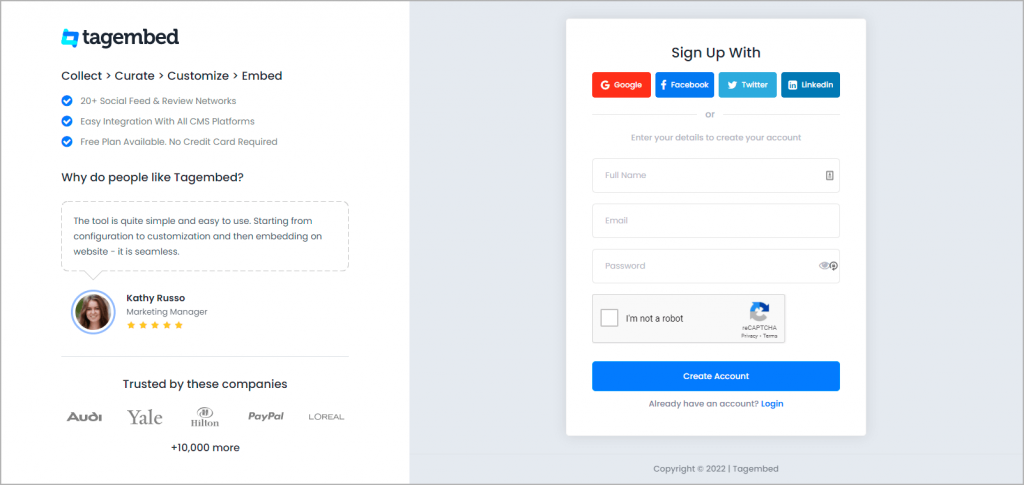
2. For new users, first widget will be already there. Select Facebook Widget as your source from provided options.
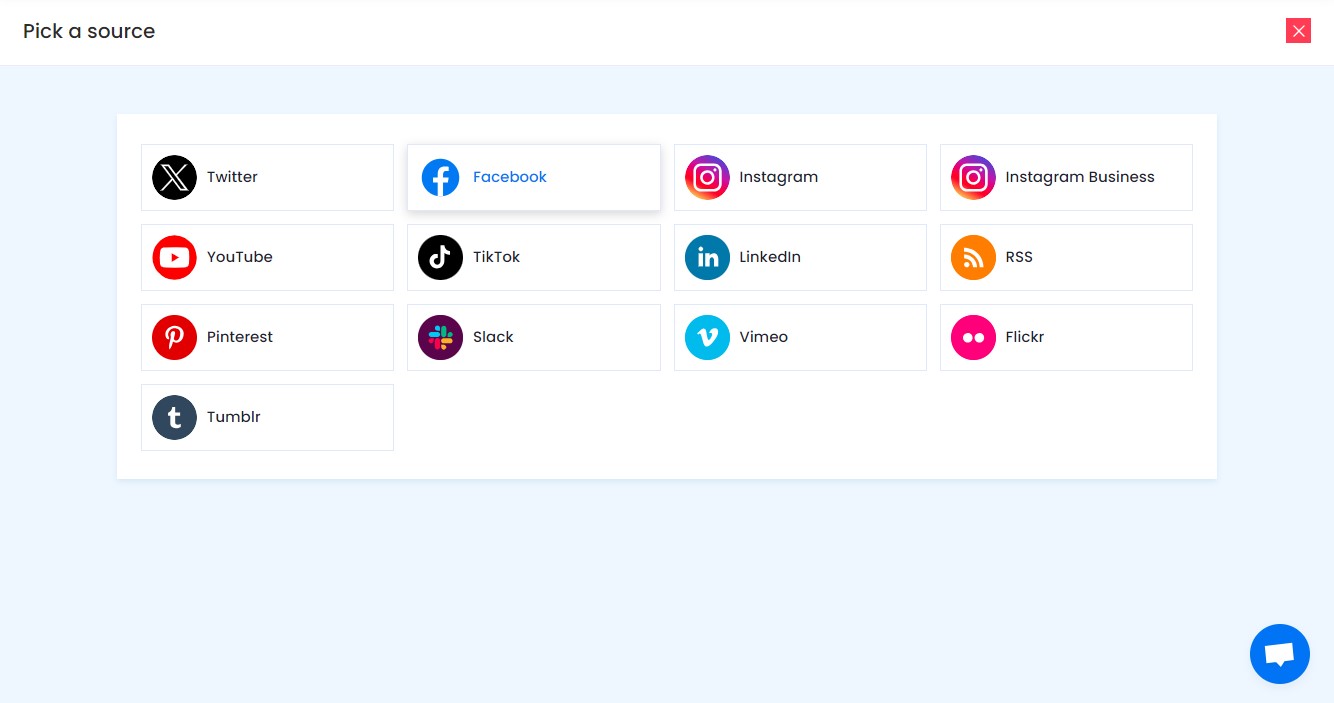
3. After choosing Facebook, on the Page tab, paste the URL of your Facebook page and click on Continue With Facebook button.
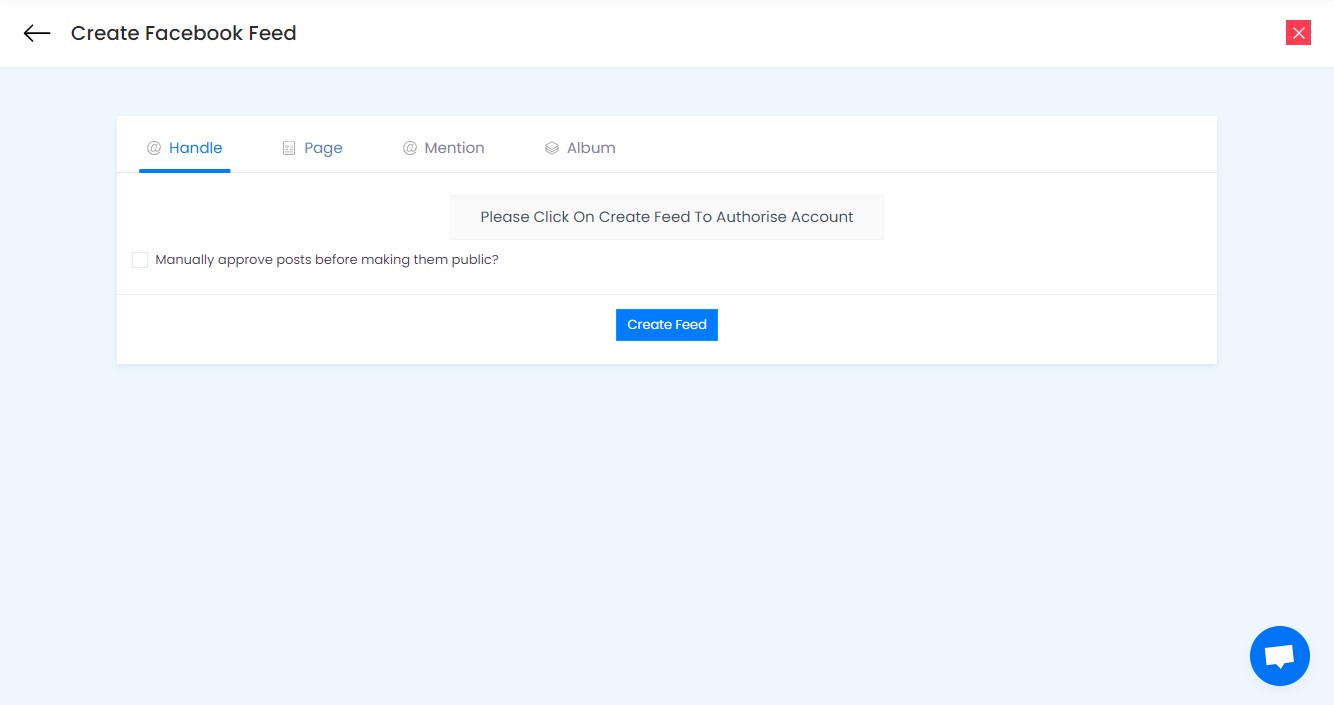
And within seconds, all your content will be displayed on your screen. You even have the option to customize your widget by changing font size, style, and more. Also, you can even moderate the content. You can even explore other features and make your widget more appealing and functional.
Embed Facebook Video on Website
1. Click on Embed Widget button, present on the left side of your screen.
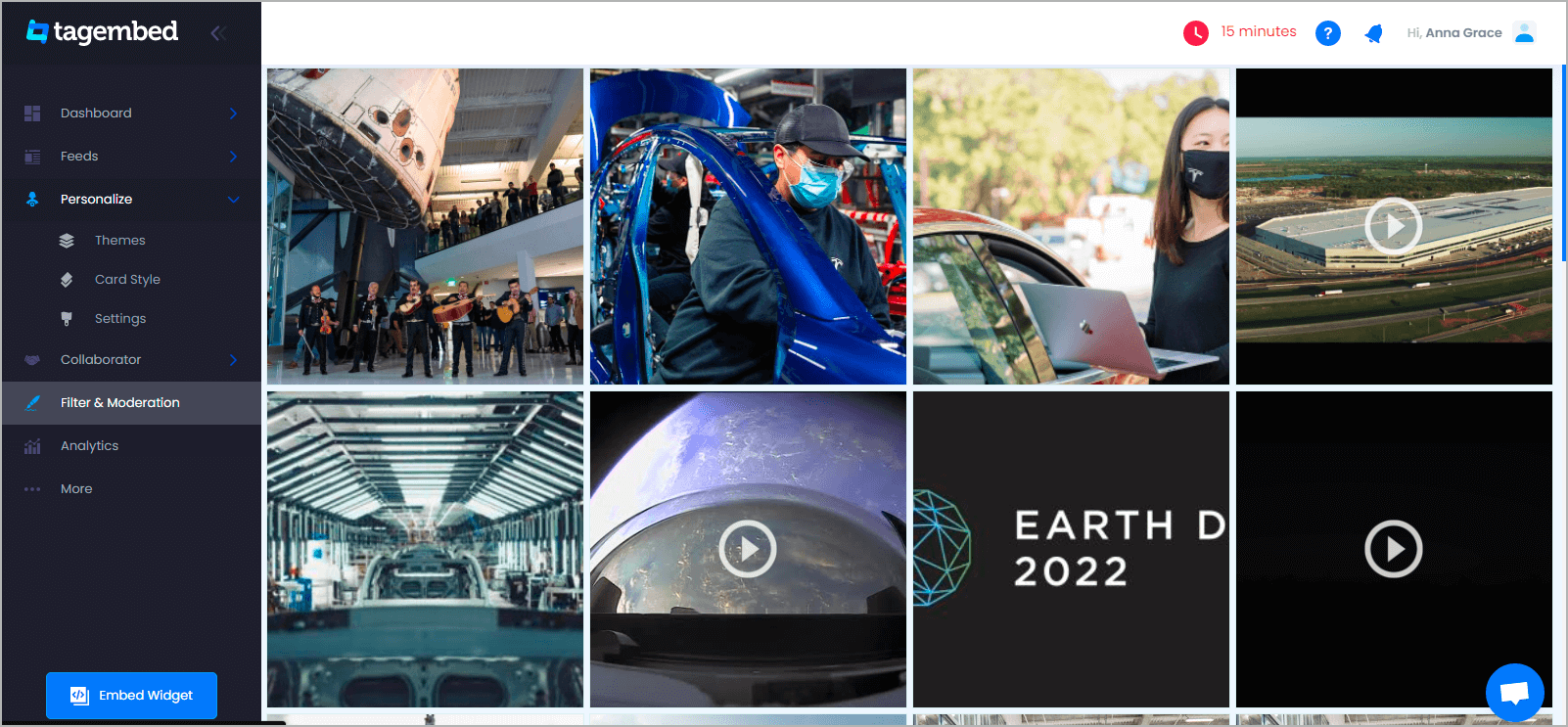
2. Now a popup appears showing all the popular CMS platforms such as Weebly, Shopify, HTML, Wix, and more. Select one as per the requirements.
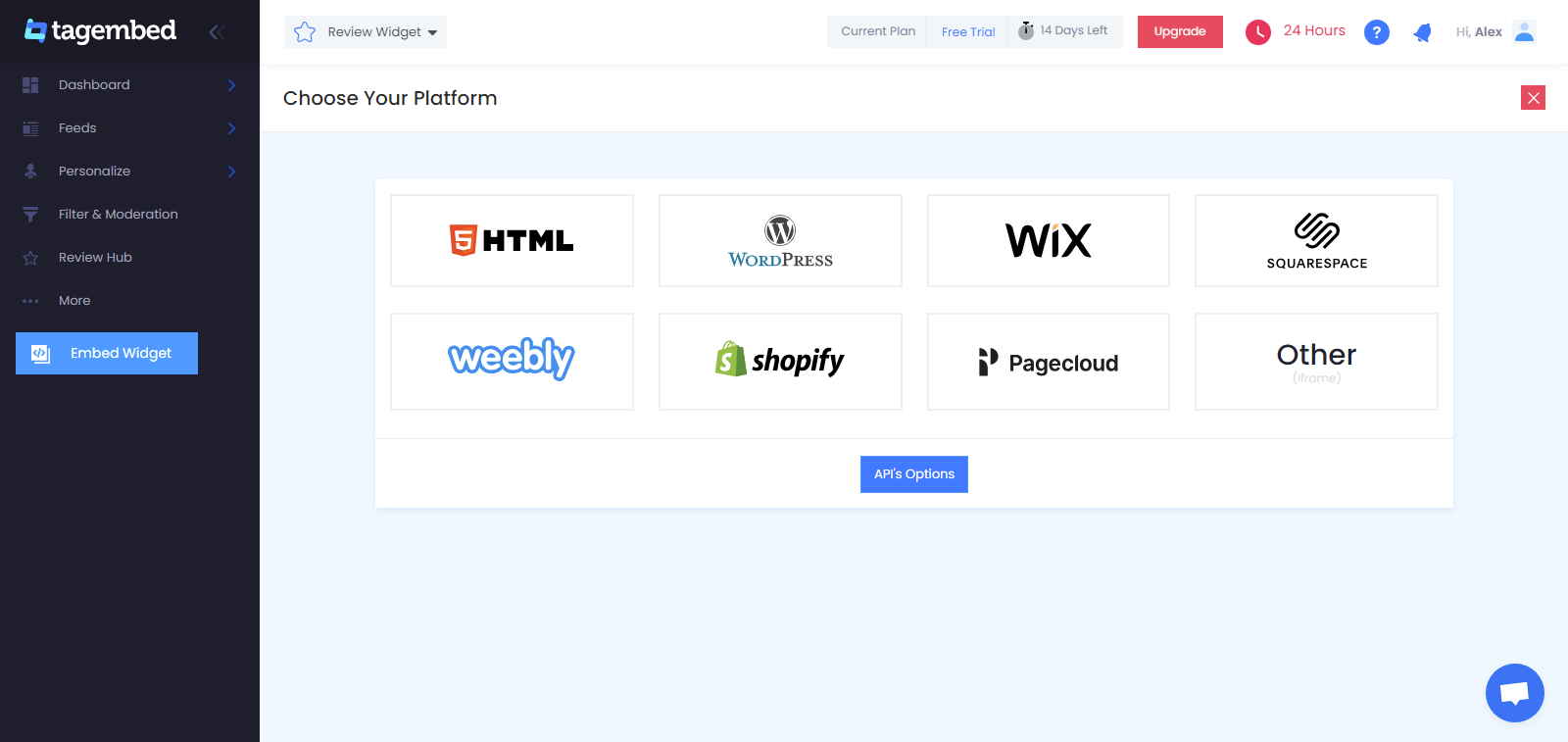
3. You can even adjust height and width of your widget. And after doing desired moderations, click on copy code button and paste the code on the backend of your website.
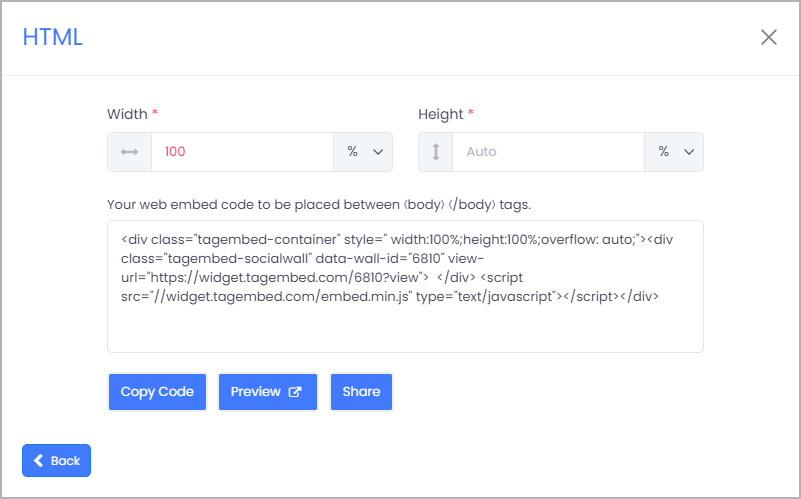
And there you have it! Few simple steps and you have smoothly added Facebook videos to your website.
How To Embed Facebook Videos On Different Website-Building Platforms?
Want to know how you can add Facebook videos on different platforms? Here is detailed steps for the same.
4(a). Embed Facebook Videos On HTML Website
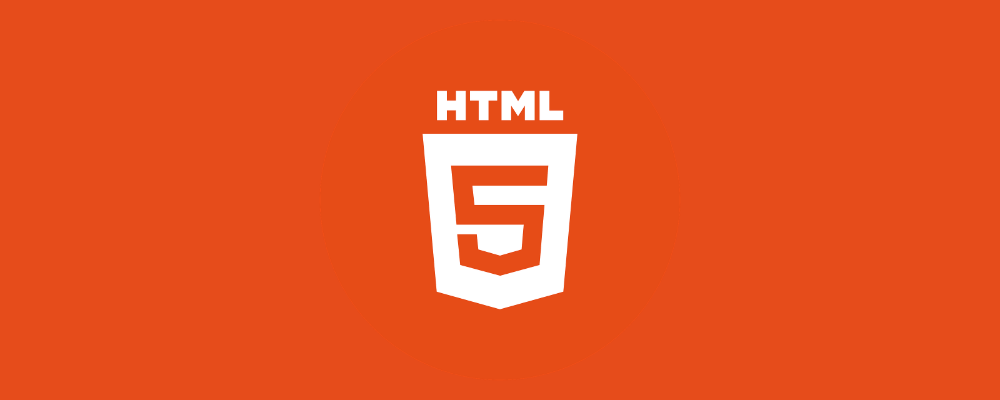
- Choose HTML as your desired website platform
- Generate the embed code from Tagembed and copy it to the clipboard
- Paste the same code on the webpage back end of your website where you want to display Facebook videos on HTML
- Click on ‘Apply’ to save the changes
4(b). Embed Facebook Videos On WordPress (New Version)
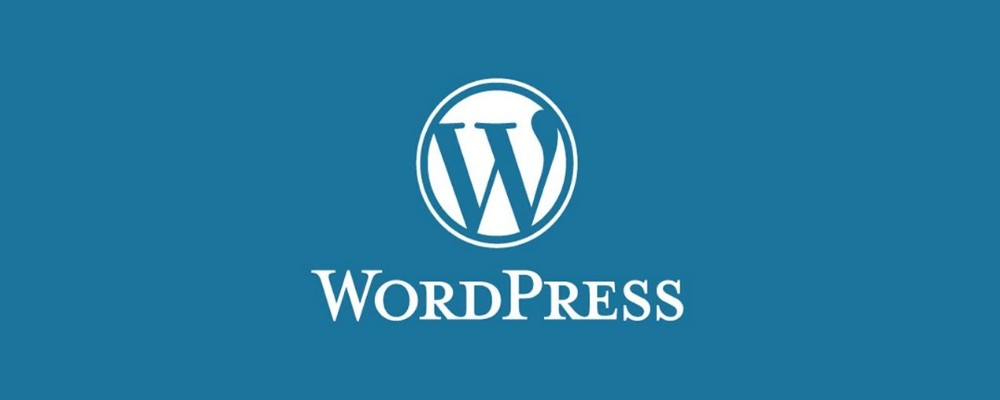
- Select the Website building platform i.e.- WordPress 6.1
- Get the website embed code from Tagembed and copy it to the clipboard
- Paste the code on the webpage backend where you wish to display FB page videos
- Select ‘+Add Block’ on the WordPress editor
- Click on Formatting and Select Choose HTML
- Paste the copied code into the WordPress editor
- Finish off the steps by clicking ‘Publish/Update’
- Embed Facebook Video with WordPress Classic Editor (Old Version)
- Choose your WordPress Building platform i.e.- WordPress
- Generate the Website Embed code from Tagembed
- Copy the generated code on the clipboard
- Open the backend of your WordPress website
- Go to the visual and text option and click on Text mode
- Paste the generated code
- Click on Publish/Update to save the changes and display Facebook Video on WordPress website.
4(c). Exhibit Facebook Video on Wix Website
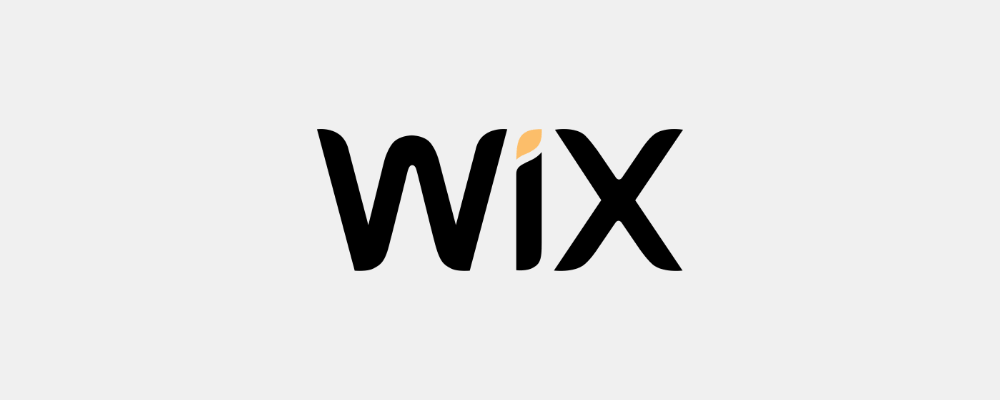
- Select Wix as your website-building platform
- Generate the embed code from Tagembed and copy it to the clipboard
- Open the webpage, where you wish to display Facebook Videos on Wix
- Click on the ‘+Add’ button and then click on the more
- Select HTML iFrame from the embeds
- Paste the generated HTML code in the code field
- Click on Apply to save the changes
4(d). Add Facebook Video On SquareSpace Website
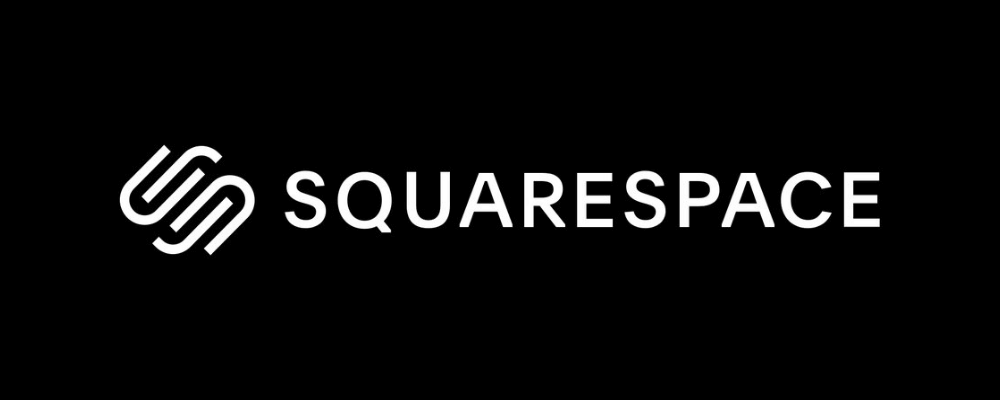
- Select Squarespace as your platform
- Generate the embed code and copy it to the clipboard
- Go to the page where you wish to embed facebook videos on Squareapce
- Click on ‘+Add/Edit Block’
- Select Embed Code from the menu
- Click on the </> icon in the URL field
- Paste the copied code
- Click on ‘Apply’ to save the changes
4(e). Embed Facebook Video On Weebly Website
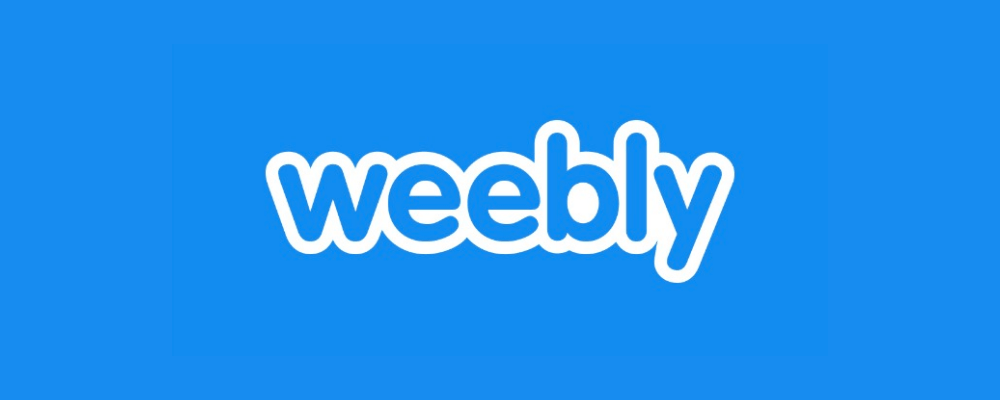
- Choose ‘Weebly’ as your desired website-building platform.
- Generate the Embed Code from Tagembed and copy it.
- Now navigate to the page where you want to display your video feed
- Then click on ‘Embed Code’ and paste it where you want to embed Facebook video on your Weebly website.
- Click on the HTML box and Edit Custom HTML option.
- Paste the copied code in the box and successfully publish the changes
- Within a few minutes, you will see embedded Facebook Video feeds on your Weebly website.
4(f). Embed Facebook Video on Shopify Website
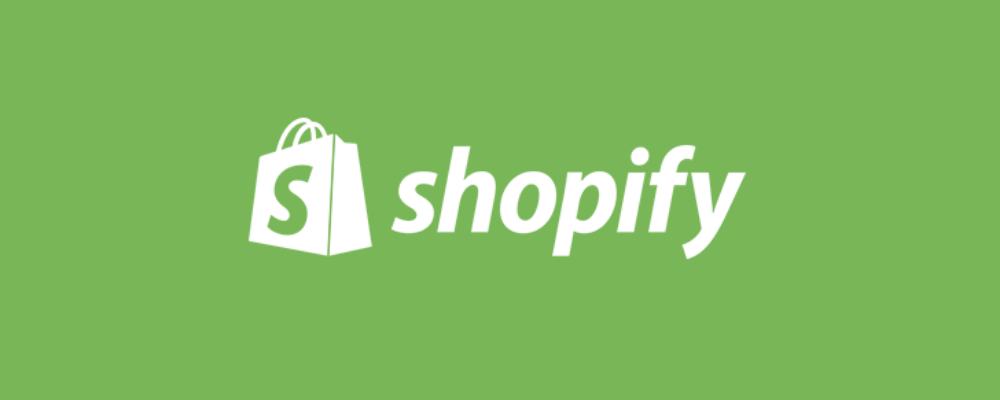
- Select Shopify as your platform
- Generate the code from Tagembed and copy it on the clipboard Log in to your Shopify store
- Go to the online stores available on your Shopify website
- Navigate to the Themes menu in the sidebar
- Go to Edit HTML/CSS option
- Select the section where you want to display Facebook wall videos
- Paste the copied code and click on Apply to save the changes
4(g). Add Facebook Video On Webflow Website
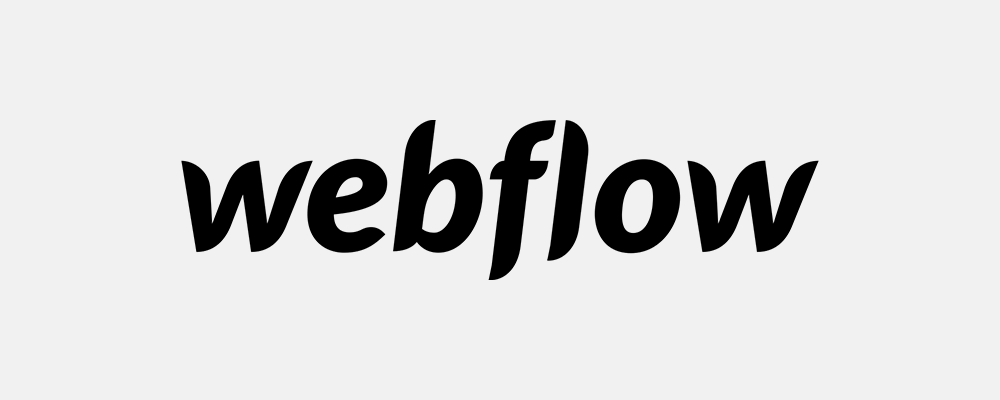
- Log in to your Webflow account as an admin.
- Navigate to the page or area where you want to embed Facebook video.
- In the backend section, paste the embed code into the supplied field.
- Save the changes
Different Ways To Embed Facebook Videos On Your Website With Ease
1. Tagembed WordPress Plugin
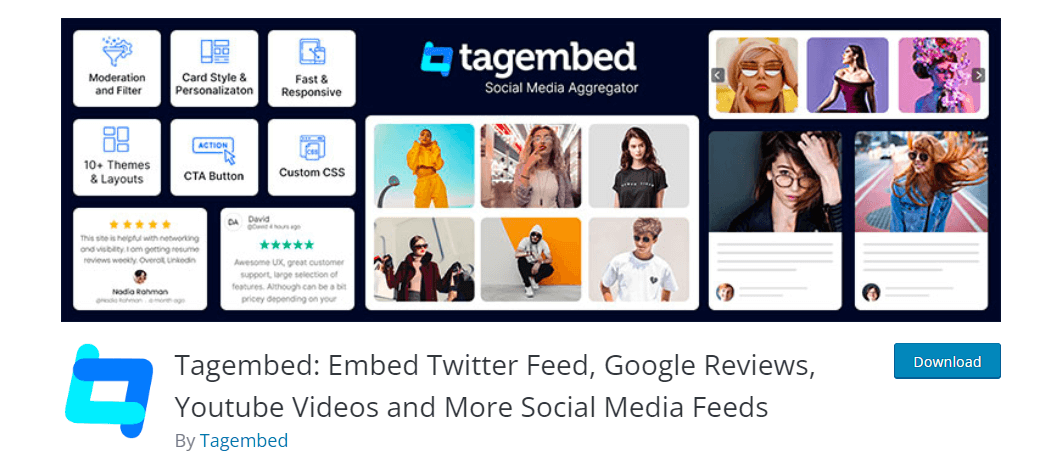
WordPress is one of the prominent website building platforms, helping users in creating their online presence with ease. It consists of various plugins for different purposes. For embedding Facebook videos to WordPress website you can Tagembed WordPress plugin.
You can find the plugin with ease and use it to embed Facebook videos on your WordPress website. Alongside making the whole embedding process simple and manageable, you can even use different features that help you in improving the look and feel of the widget and add more functionality to it.
2. Tagembed Shopify App
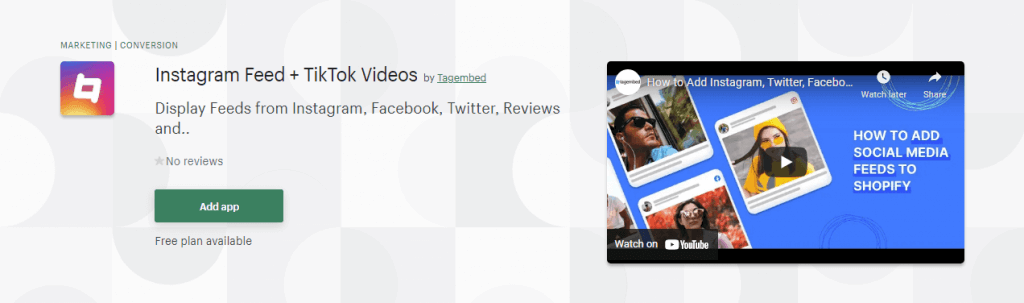
Shopify is one of the prominent choices for users opting to have an online store. With its simple use and effortless operations, users are able to have their e-store without any hassle. You can find Tagembed Shopify app that helps you to embed Facebook video on Shopify stores.
Alongside Facebook, users can also add various social media platforms and can even customize and moderate the feed. Users can even discover other features making the widget more pleasing to the eye and increase its performance.
3. Embed Facebook Videos Using Iframe Code
hen you embed a post on the website that contains a video then along with the video the message also gets posted. It’s important to embed only video so that only it appears on the webpage. Here are the step by step process to embed Facebook video with iframe code.
- On your desktop, open the Facebook.
- Reach the video you want to embed on your website.
- Press *** button and choose the option embed. This option only appears when your video is set for a Public audience instead of a Private one.
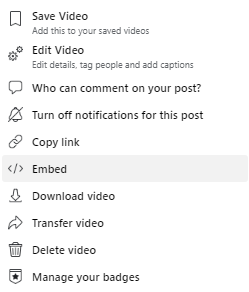
- Copy the iframe code and paste it into the web page or website where you want to display the video.
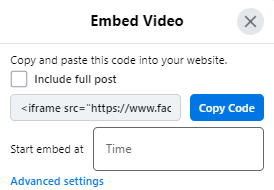
Don’t change the video’s audience from Public to Private after embedding the video, otherwise the embedded video will no longer be available.
Embed Facebook Videos on Websites
Collect, moderate, and add Facebook videos on your website
Try for freeBenefits of Adding Facebook Videos on Website
Facebook is a social media platform with over 2.8 billion active monthly users, and its users watch more than 8 billion videos per day. Videos on Facebook have become a powerful tool for marketers and businesses to engage with their audience, increase brand awareness, and drive traffic to their websites. In this article, we will discuss the benefits of adding Facebook videos on a website.
1. Increased engagement
Videos are more engaging than text or images. According to a study by Wyzowl, 84% of people have been convinced to buy a product or service after watching a brand’s video. Adding Facebook videos to your website can increase engagement, as users are more likely to spend time watching a video than reading a long article.
2. Increased brand awareness
Facebook videos have the potential to reach a large audience, and adding them to your website can increase brand awareness. When users watch a video on Facebook, they may share it with their friends or family, which can lead to more people watching the video and discovering your brand.
3. Improved website SEO
Videos can improve website SEO by increasing the time users spend on a website. When users watch a video on your website, they spend more time on your site, which tells search engines that your website is engaging and valuable. Additionally, adding videos to your website can improve your search engine ranking by providing search engines with more content to index.
4. Increased website traffic
Facebook videos can drive traffic to your website. When users watch a video on Facebook and are interested in learning more about your brand, they may click through to your website to learn more. Additionally, sharing Facebook videos on other social media platforms can lead to more traffic to your website.
5. Increased social media engagement
Adding Facebook videos to your website can increase social media engagement. When users watch a video on your website, they may share it on their social media profiles, which can lead to more people watching the video and discovering your brand. Additionally, embedding Facebook videos on your website can increase your social media followers and engagement.
6. Improved user experience
Videos on a website can improve the user experience. Videos can be used to explain complex topics, showcase a product or service, or tell a story. When users watch a video on your website, they can learn more about your brand in a way that is easy to understand and engaging. To enhance the browsing experience of the user and make your site standout, you can even consider taking ideas from Facebook feed examples for website. With these examples, you can get an idea of how you place videos on your website.
7. Increased conversions
Facebook videos can increase conversions. When users watch a video on your website, they may be more likely to make a purchase or take an action, such as signing up for a newsletter or filling out a form. Additionally, adding a call-to-action (CTA) at the end of the video can encourage users to take action.
8. Cost-effective marketing
Adding Facebook videos to your website can be a cost-effective marketing strategy. Creating a video does not require a large budget, and it can be shared on multiple platforms, including social media, email, and your website. Additionally, videos can be repurposed into other forms of content, such as blog posts or social media posts.
9. Improved mobile experience
Videos on a website can improve the mobile experience. Videos can be optimized for mobile devices, and they can be played without leaving the website. When users watch a video on their mobile device, they can learn more about your brand in a way that is easy to navigate and engaging.
10. Versatility
Facebook videos are versatile and can be used for multiple purposes. Videos can be used to showcase a product or service, explain a complex topic, tell a story, or provide entertainment. Additionally, videos can be shared on multiple platforms, including social media, email, and your website.
Conclusion
One cannot ignore the fact that videos not only helps in making the website more presentable, but also helps in generating more traffic. there various other factors that works in the favor of this strategy, but for that you need to embed Facebook videos on website. So what are you waiting for? Now you have step by step guide, so follow the steps and stand out from the crowd.
Frequently Asked Questions
To embed videos from Facebook onto a website all you have to do is sign in to your Tagembed account. Next, create feed using Tagembed and simple paste the embedding code provided onto the backend of your website. These simple steps help in solving your purpose.
Tagembed provides fruitful and simple solutions to embed Facebook video on WordPress website through its WordPress plugin. Simply install Facebook video WordPress plugin by Tagembed accumulate the Facebook videos and using the shortcode add videos to your WordPress site.
Using Tagembed social media aggregation tool, you can easily embed Facebook video on WordPress without plugin. Tagembed helps to collect social media feeds, you can use it to gather Facebook videos, and by copying the embed code onto the backend of WordPress website you can easily display Facebook video on WordPress.
Sign in to Tagembed, select Facebook as your social media platform and collect Facebook videos from your desired source. Tagembed will provide you with the embed code, simply paste it to showcase Facebook videos on your website.
Embed social feed from Facebook, YouTube, Instagram, Twitter on your website, like a PRO
Invalid Email Address