How To Embed YouTube Videos In Squarespace Website?
Do you want to add captivating visuals, insightful tutorials, or entertaining content to your Squarespace website?
Look no further than YouTube!
Embedding YouTube videos in Squarespace site is a fantastic way to boost engagement, improve SEO, and showcase your brand personality. But where do you start?
Well one of the safest ways to embed YouTube videos In Squarespace is Tagembed.
Whether you’re a seasoned builder or a Squarespace newbie, Tagembed can be your partner in embedding YouTube videos on Squarespace website. And this is what we will cover in this blog. In this blog, we will give your step by step guidance on how you can embed YouTube videos on Squarespace website.
Embed Vs Upload: Are They Same?
Brands use videos on their site to tell better brand stories and keep their visitors engaged. Having videos on the website can be done in two ways i.e. embedding and uploading. Let us take a look at how different they are from each other.
Embed Videos: Embedding means adding a functional block to your website, which ensures that your videos are updated in real-time. This is a great way to keep your website engaging and up-to-date with your latest content. This is usually done with a third-party tool like Tagembed.
Upload Videos: This means hosting videos on your website. This option is available for video blocks on all sites and video pages and section backgrounds on version 7.1 sites. Each Squarespace site can store up to 30 minutes of uploaded video. If you require more storage, you can subscribe to a Digital Products plan. Watch a video about how you can add a video to Squarespace website.
Choosing The Right Video Embed Option
There is more than one way to showcase YouTube videos on Squarespace website. They are as follows:
- The first option is to upload the video directly to your website, without using any third-party hosts.
- The second option is to use the YouTube video URL to embed a single video.
- The third option involves using third-party tools like Tagembed to embed YouTube videos on your Squarespace website. Although it involves additional steps, it allows for greater customization of the look and feel of the YouTube widget.
While uploading the YouTube video on the Squarespace website and using the YouTube video URL might seem convenient, embedding YouTube videos on Squarespace website offers advanced features like customizing the overall look of the YouTube widget.
What Is Tagembed, Remind Me?
Tagembed is a social media aggregation platform that helps the users to collect YouTube videos from different and embed them on a unified place, mostly a website. What makes this social media aggregation tool stand out from the crowd is their little to no code embedding process.
Tagembed also has a customization feature to change the themes and layouts of the YouTube widget. Along with that, you can also change the color and size of the font used in the YouTube widget.
This also includes the moderation panel that lets you remove the irrelevant content from the YouTube widget. You can also uplevel your customization game by utilizing their Custom CSS.
Let us take a look at how you can add YouTube video to Squarespace website.
Step By Step Guide To Embed YouTube Video In Squarespace Website
Step 1: Aggregate and Create YouTube Feeds
1). Login to Tagembed with the required credentials. If you are not already a user, create an account on Tagembed by providing the valid email address.
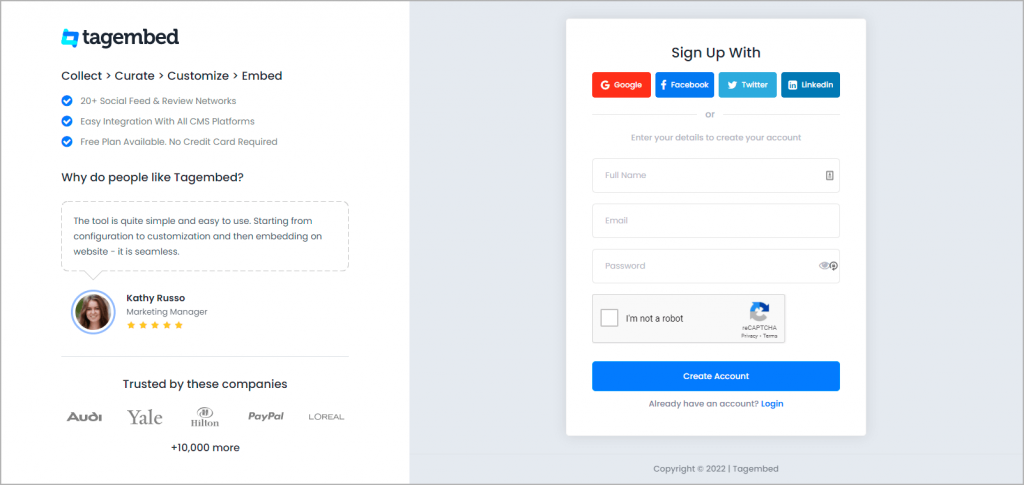
2). Now you will be shown two types of widget, Social Media Widget and Review Widget. Since YouTube falls in the social media category, Click on Social Media Widget.
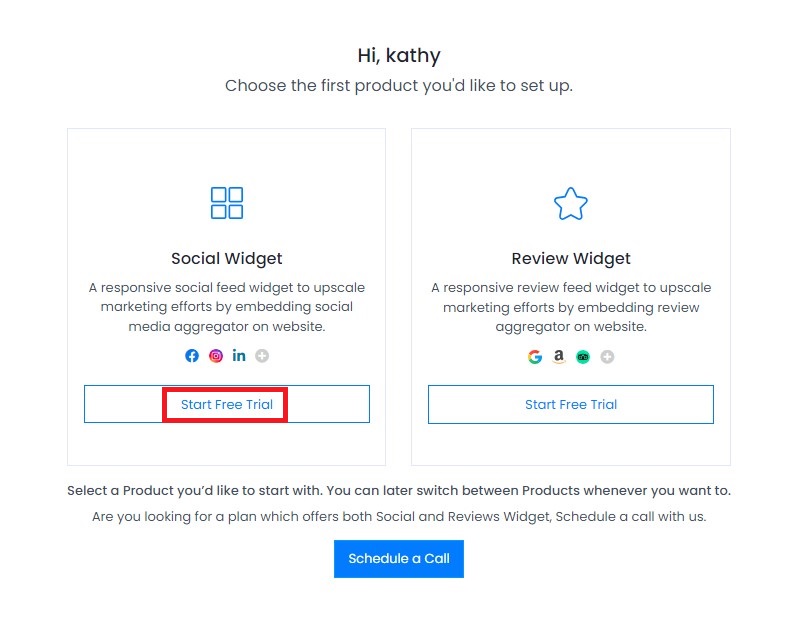
3). Pick A Source Page will appear. Pick YouTube as a source.
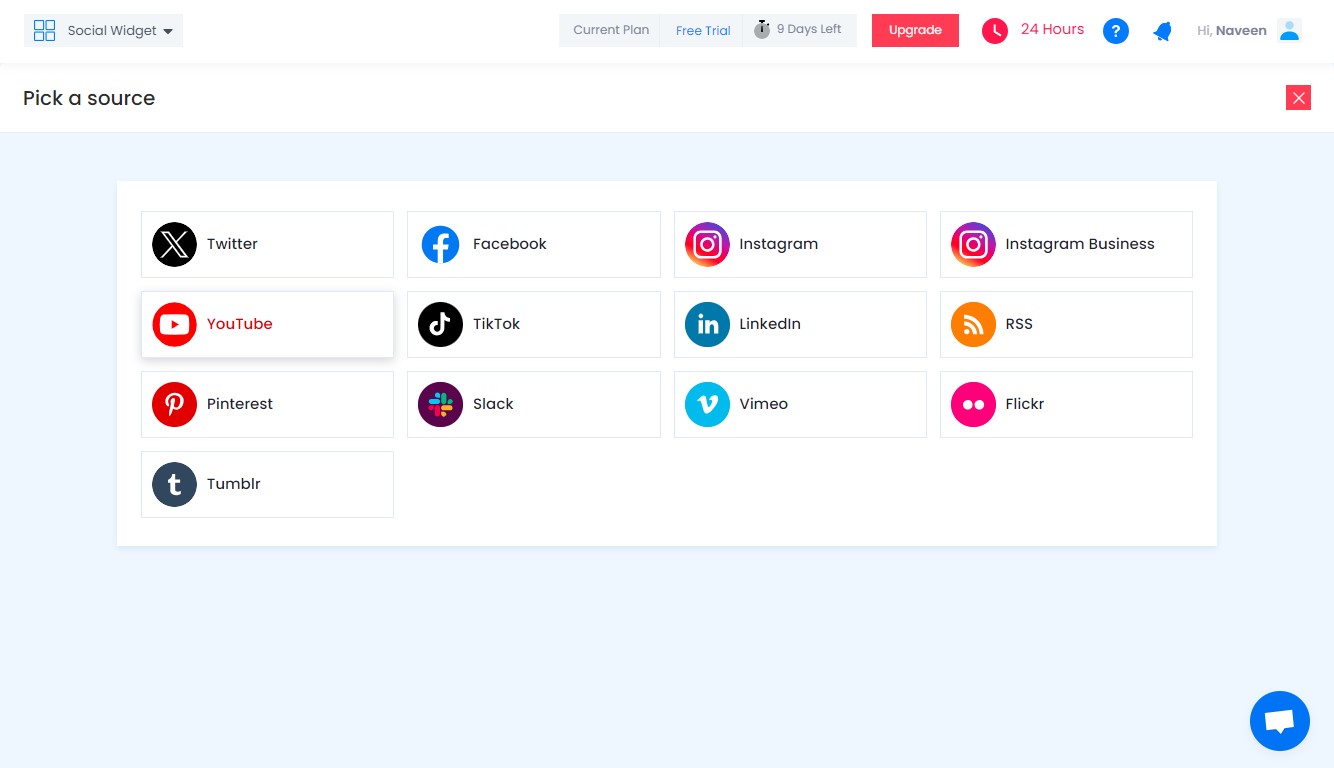
4). Once you choose YouTube as your source, you can now create a YouTube feed by adding your Channel URL , Playlist URL or Shorts URL. You can either provide the name of YouTube channel in the space provided or provide the URL of your YouTube channel.
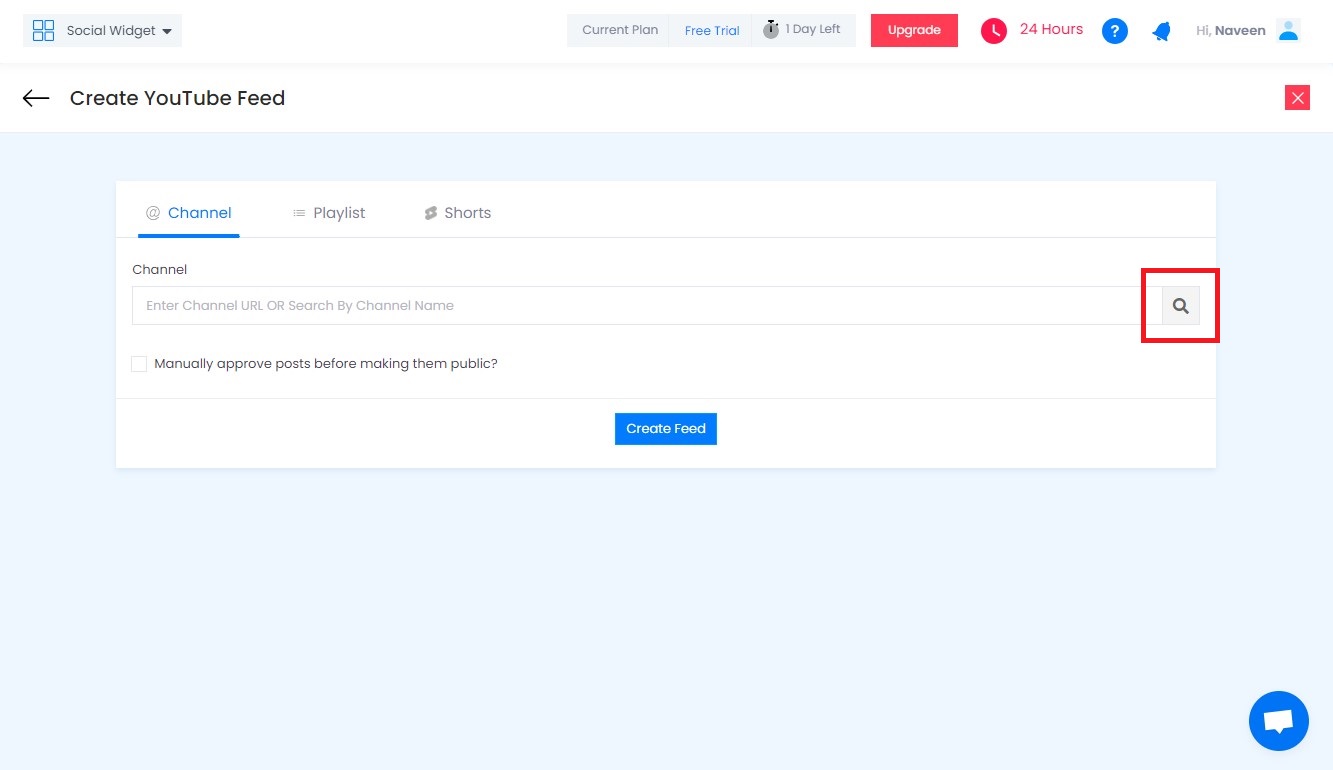
Channel : A YouTube channel link is the URL that represents the brand’s channel on the platform. This helps the users to take a look at all the YouTube content at a unified place. You can embed YouTube channel on website to showcase all the channel updates on the website.
Playlist : A YouTube playlist is a collection of videos. Anyone on YouTube can create a playlist. This playlist has the videos that falls into the same category. Using the embed youtube playlist on website. You can showcase the YouTube videos that falls under same category.
Shorts : YouTube Shorts are the 60 seconds long vertical videos. Since the YouTube Shorts are in trend than the usual YouTube videos, you can easily embed YouTube Shorts on website. These are short form content that serves the same purpose as of the longer videos. YouTube shorts is a best platform for creators & they need to stay aware with YouTube shorts updates to grow channel.
5). Click on the Create Feed button. Your feed is now created.
Step 2: Customize The YouTube Widget
Let us spruce up how your YouTube widget looks. Here is how you can use the customization features by Tagembed to make your YouTube widget look neat and professional.
Themes and layouts : Using Tagembed, you can easily alter the themes and layouts of your YouTube widget. This helps the users to align the look of their YouTube widget to that of their website which creates a sense of familiarity to the website visitors.
Custom CSS : Make your YouTube widget more engaging, personalized and creative using the Custom CSS feature.
Cards: You can also change the style of cards with the options available.
Banner: As a user you can also add the banner to your YouTube widget. This helps to highlight the ongoing brand campaign.
Background : Enhance the overall look of the YouTube widget by adding a background image or color that matches with your brand.
Moderation Panel : To keep things neat, you can also use the moderation panel and remove the irrelevant YouTube video that does not align with the marketing campaign.
Collect, moderate, and Add YouTube videos in Squarespace website
Try for freeStep 3 : Embed YouTube Widget On Squarespace
1. Click on the Embed Widget button. Then Choose Your Platform page will appear. Pick Squarespace as your platform.
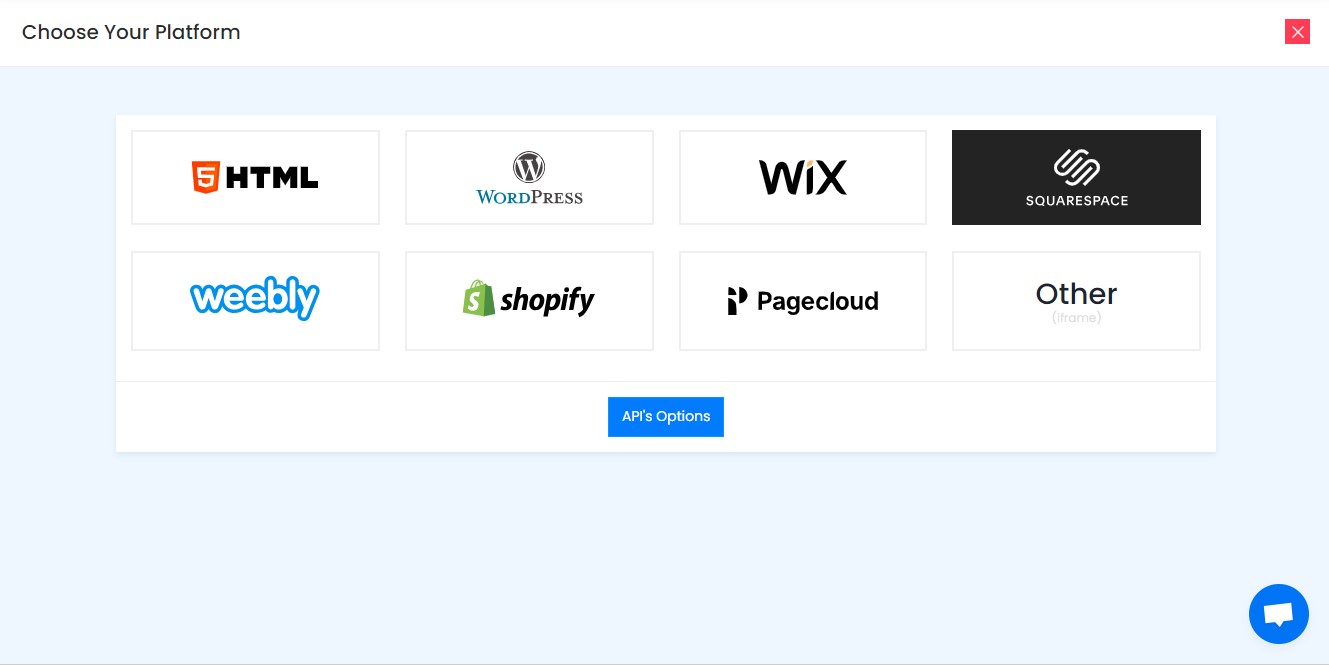
2. Once you choose Squarespace as your website, now copy the Embed Code appearing on your screen.
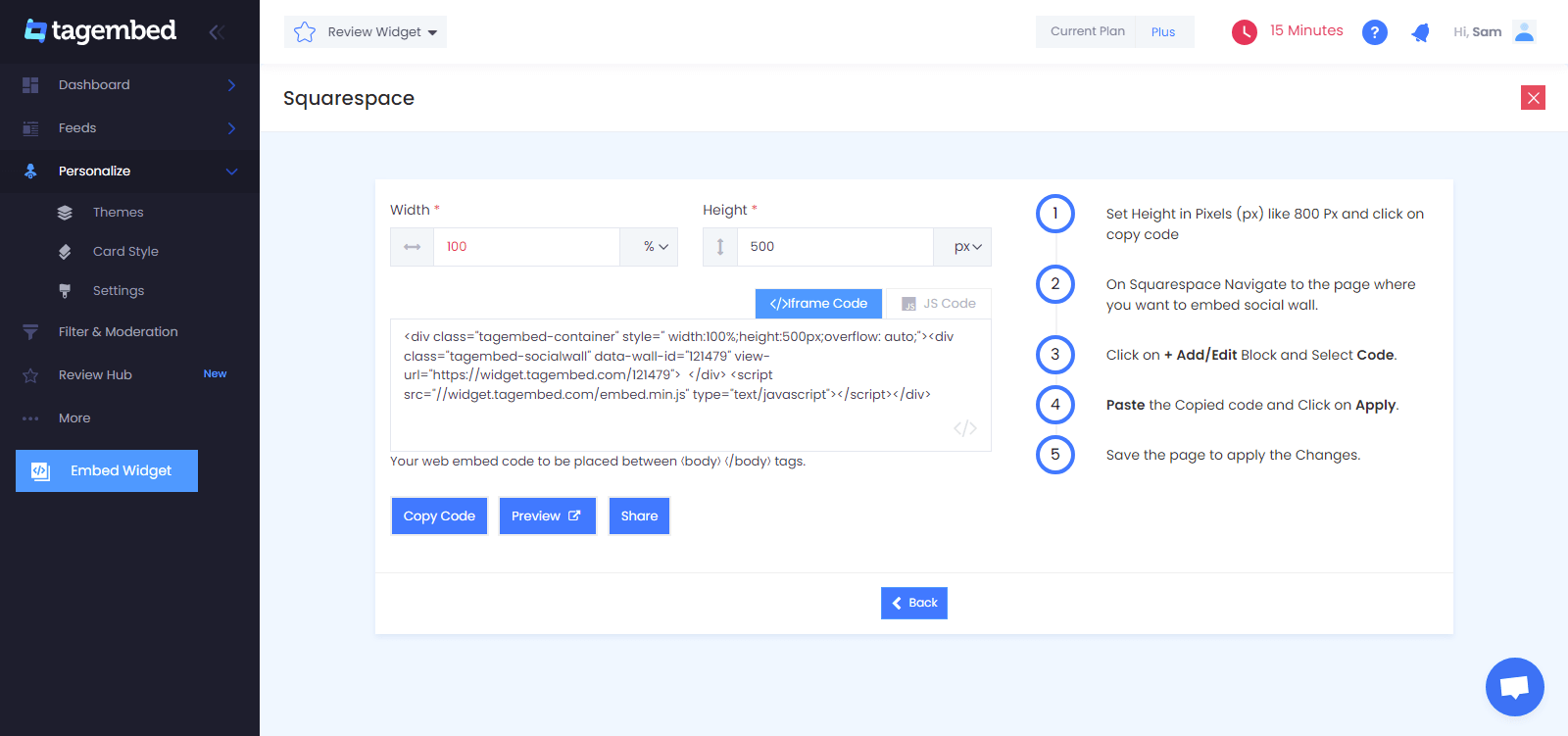
3. Login to your Squarespace account, and click on the Edit button to get started.
4. Next up, Click on + button and select the </> code option.
5. Now Paste the copied Embed Code.
Congratulations, you have successfully added YouTube videos on Squarespace website.
Other Ways To Embed YouTube Video On Squarespace Website
One of the ways to embed YouTube video in Squarespace website is to adapt YouTube’s native embedding method for Squarespace website. YouTube allows its users to embed YouTube video in any website. Take a look at the steps that you need to follow:
Step 1 : Go to your desired YouTube video in web browser.
Step 2: Click on the Share button on the video you want to embed. There you will see the embed option, click on it.
Step 3: Copy the Embed Code.
Step 4: Login to your Squarespace account, and click on the Edit button to get started.
Step 5: Next up, Click on + button and select the </> code option.
Step 6: Now paste the copied Embed Code.
However, this YouTube’s method of embed YouTube video allows you to showcase only one YouTube video at a time. Apart from that, this method also does not allow you to customize the overall look of the YouTube widget.
Collect, moderate, and Add YouTube videos on Squarespace website
Try for freeBenefits Of Embedding YouTube Videos In Squarespace Website
Opting to embed YouTube video on Squarespace website has many benefits to it. Let us take a look at them one by one.
A.) Add YouTube Video On Squarespace Website For A Higher Load Times
A lot of website owners think that it is better to upload YouTube videos on Squarespace website, instead of embedding. Little did they know that, when you upload a video on a website it takes longer time to load.
Hence it affects the page’s load time, making it slower than usual. As a result, your visitor will experience slow video loading, and unexpected pauses. However, when you choose to embed YouTube video in Squarespace website, it helps you maintain the page’s load speed and time. Not only that, YouTube widget also offers real time update, which means as soon as the YouTube video goes live on the source, it will appear in YouTube widget.
B.) Boost The Engagement Of Your Squarespace Website
This is not a secret anymore that YouTube videos bring engagement to your page. With seamless source of video content on Squarespace website, you make sure that the visitor never misses on a captivating content and stay amused. Using Tagembed, you can also add a call to action to your YouTube widget.
C.) Boosting User Trust With YouTube Videos On Squarespace Website
Video content as everybody know possess an unparalleled level of intimacy compared to other forms of online content. This makes it an incredibly effective tool for building trust with your customers.
According to a recent study by Zabisco, a staggering 90%of information transmitted to the brain is visual, and the brain processes visuals an astonishing 60000 times faster that texts.
Levering the powerful insights, opting to embed YouTube video in Squarespace website allows you to effortlessly communicate your brand message. By creating and embedding YouTube videos that align with your brand value, you can easily accomplish half of the task without much hassle.
Summing Up
We are at the end of the blog. This blog has walked you through the simple process of embedding YouTube videos on your Squarespace website using Tagembed. Now that you have the tools and knowledge, we assume that you will opt for the effortless process of embed YouTube video in Squarespace website.
And you’re done with embedding YouTube video in the background of Squarespace website.
Frequently Asked Questions
To add YouTube playlist to Squarespace website, go to Tagembed.com, create an account or log in if you already have an account. Now create a playlist widget on Squarespace website , generate the embed code and paste it at the backend of your Squarespace website.
- Select edit on the top left of the site preview.
- Hover one the page section you want to add background video.
- Click on the edit page section icon that appears on the right hand side of the page section.
- Navigate to the background tab .
- Toggle from image to video
- Paste the YouTube link.
Embed social feed from Facebook, YouTube, Instagram, Twitter on your website, like a PRO
Invalid Email Address