Installation Guide To Add Social Media Feed on Weebly
Hope you’ve added social feeds using Tagembed. I Hope, you have also explored card styles and also inspected the library of themes. So, it’s time to Display Social Media Feeds on Weebly Website.
Embed Social Media Feeds from 18+ social networks like Instagram, Twitter, Facebook, TikTok, YouTube or Google Reviews, Airbnb, Yelp, Facebook Reviews, and many more on your Weebly Website in just 5 Mins.
Try Tagembed – Create Your Free Account Now
Follow the below steps to Add Social Media feeds by pasting embed code to your Weebly website:
Step A: Generate Embed Code For Weebly Website
Step 1. Click on the Embed Widget button displayed below:
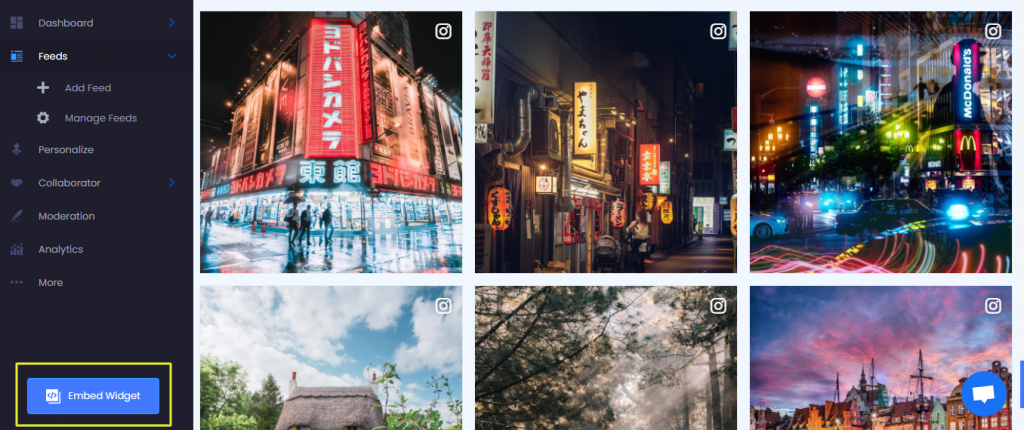
Step 2. A dialogue box will appear with “Choose Your Platform” Now Select “Weebly” to add feeds on the Weebly app.
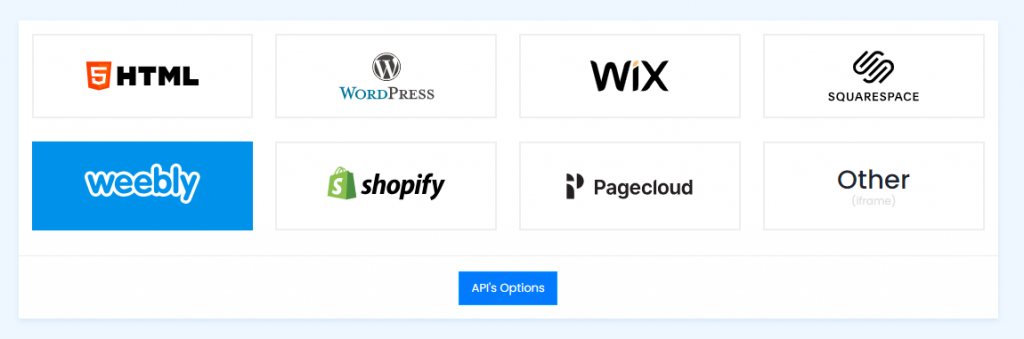
Step 3. Click on the Copy Code button to copy the embed code
Note : Select Height in Pixel for example 500px.
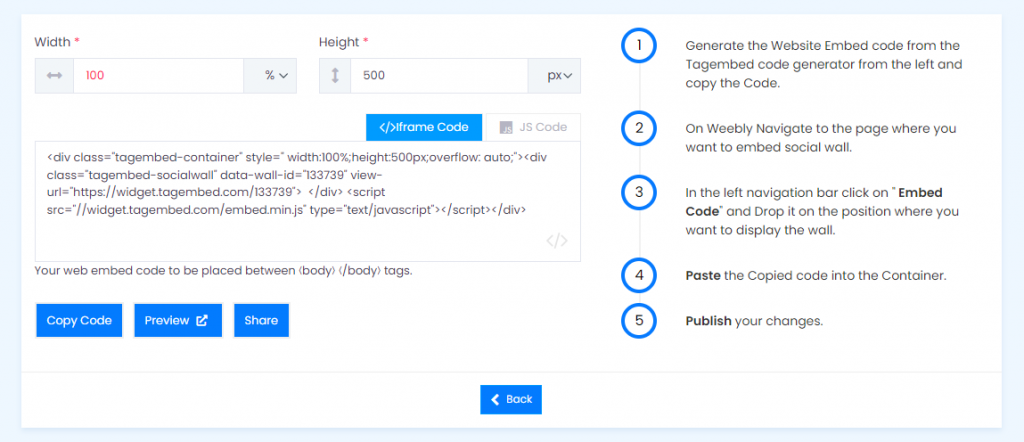
Step B: Add Social Media Feed On Weebly Websites
Step 4. First, Log in to Weebly Admin Panel and go to the Webpage where you want to Add Social Media Feed.
Step 5. Drag the Embed Code where you wish to place the code.
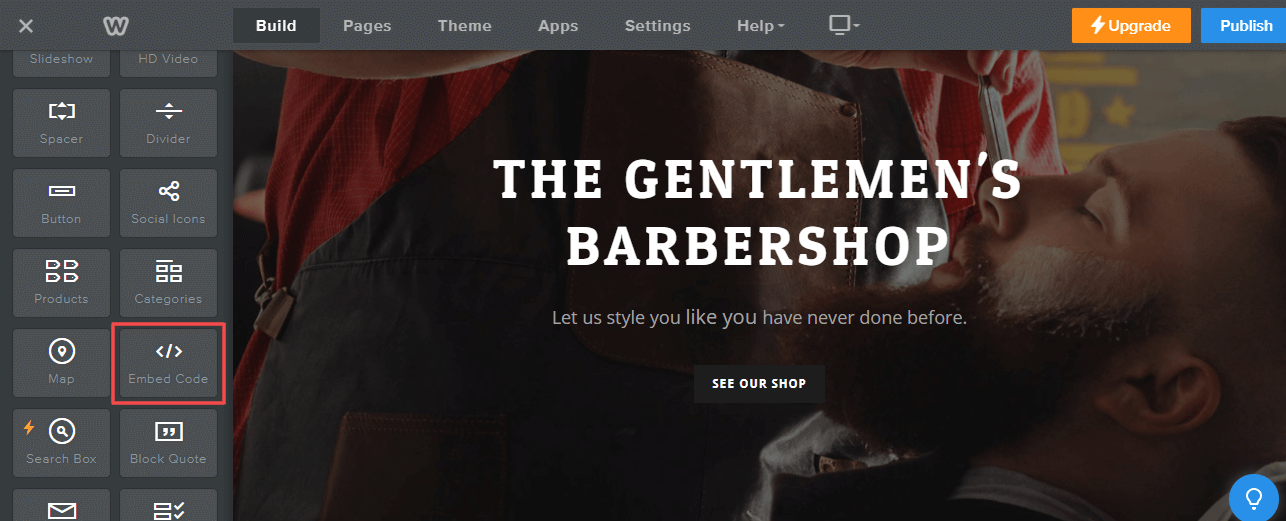
Step 6. Click on Edit Custom HTML element and Paste the Tagembed widget code
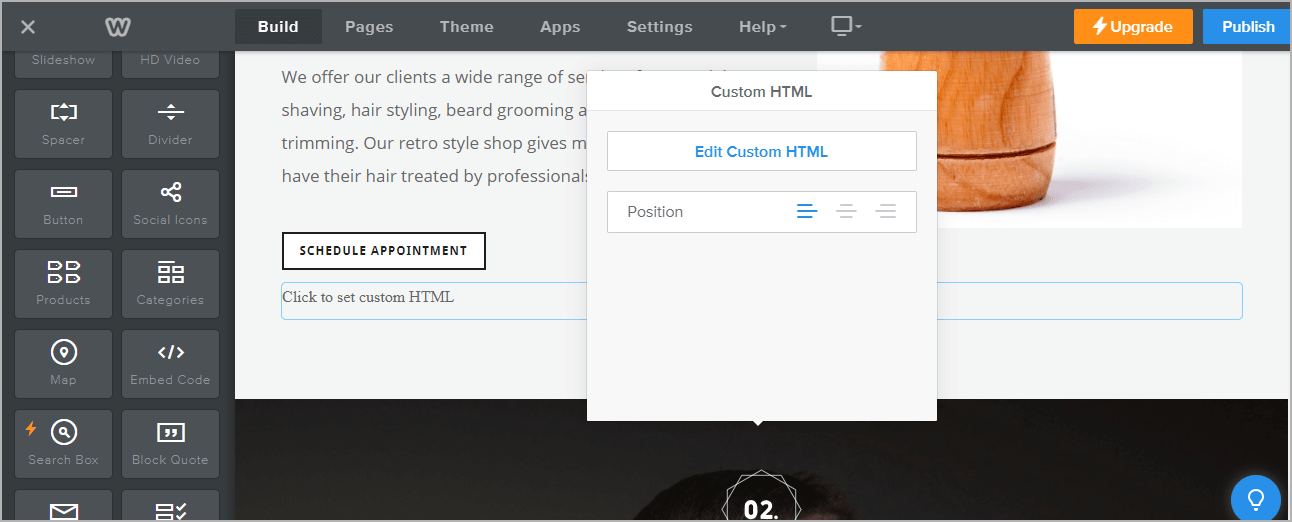
Step 7. Paste the Tagembed widget code and click on it outside the box.
Kudos! You have successfully added Social Media Feeds on the Weebly website.
Try Tagembed – Create Your Free Account Now
Still have questions or need help, please Contact Us or write us at [email protected]