Embed Social Media Feeds on Weebly Website
Social media can be a fantastic source of sales & new customers if you’re looking for a place to market your business but you’ll require a website. To build an e-commerce website, Weebly is used majorly by brands or companies. You can increase engagement, boost conversion rates, builds brand reputation, and improve social ranking when you embed social media feeds on Weebly website.
Also you can inform your website visitors about your brand or business on other platforms. You just need to embed social media feeds on Weebly for this and to encourage website visitors also. There are various ways of adding social media feeds to Weebly but here we are presenting the simple and easy process.
Follow the following step-by-step guide to embed social media feeds on the Weebly Website successfully.
Try Tagembed – Create Your Free Account Now
Step 1: Aggregate Social Media Feeds
1. Sign Up to create a Free Tagembed Account or Login if you already have an account.
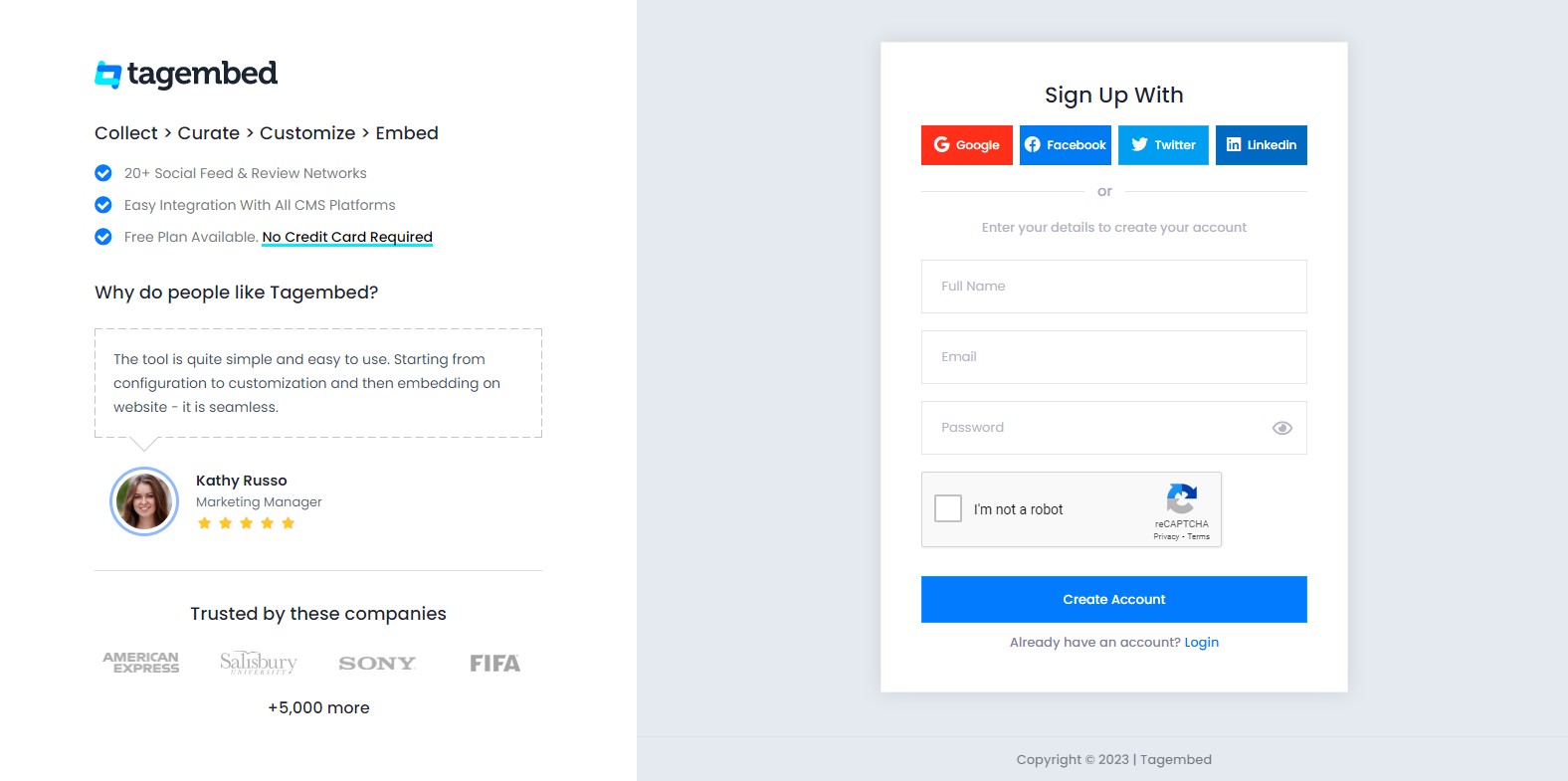
2. You’ll be redirected towards the Tagembed dashboard for widget selection. Select Social widget & Start free trial.

3. Your First Widget will be already created. Here In the new screen you will see “Pick a Source”, select a social media platform as your source of aggregating feeds.
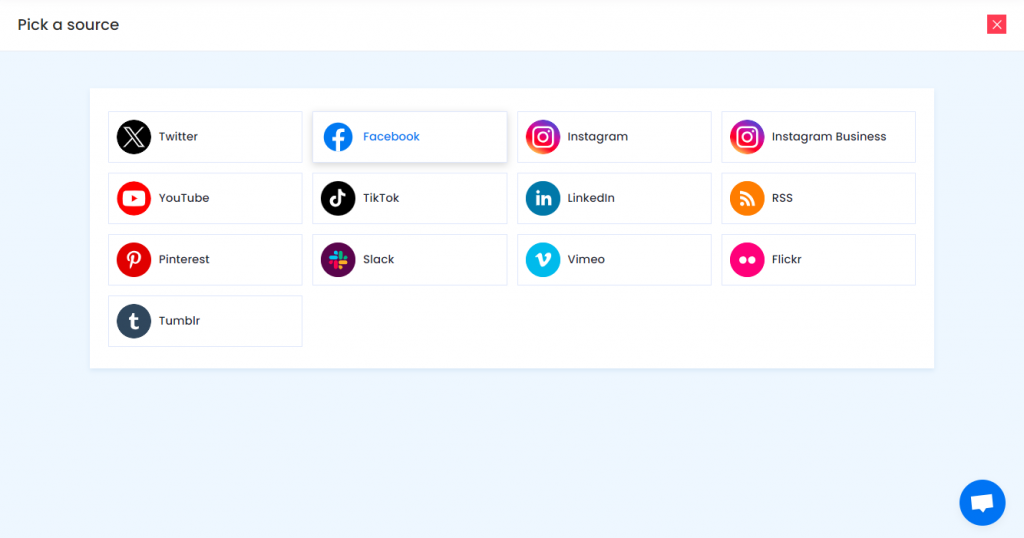
Social media sources and connection types available to aggregate feeds from:
- Twitter – Hashtags (#), Handle (@), Mention (@), List, Favourites, and Advanced (Query)
- Instagram – Hashtags (#), Handle (@), Stories, Mention (@) and Tagged
- Facebook – Page, Handle, Albums, Mentions
- LinkedIn – Post URL, Company URL, Profile Feed URL
- TikTok – Hashtag (#) and Handle (@)
- RSS – Paste the feed URL and name
- YouTube – Channel URL, Playlist, Keywords, and Location
- Vimeo – Hashtag (#) and Handle (@)
- Tumblr – Hashtag (#) and Handle (@)
- Pinterest – Handle (@) and User Board
Note: Similarly, there are other connection types for different requirements.
5. Finally, click on the Create Feed button to start aggregation.
Tip: You can click on the Personalize tab on the left menu panel to change the themes & layout, background, banners and other dedicated themes settings to make the widget look more appealing and attractive.
Step 2: Generate Embed Code for Weebly Website
1. On the bottom-left menu panel, click on the Embed Widget button.
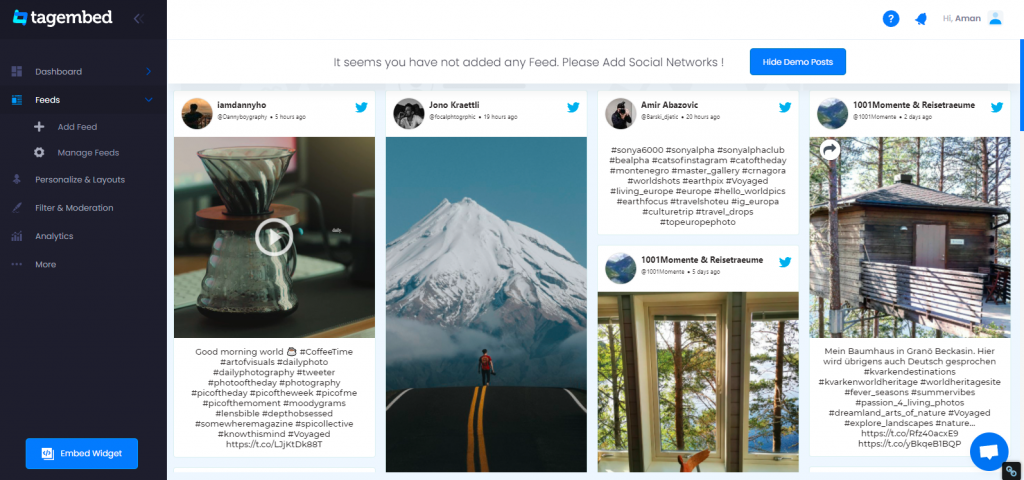
2. A new screen “Choose Your Platform” will appear with the list of different website CMS.
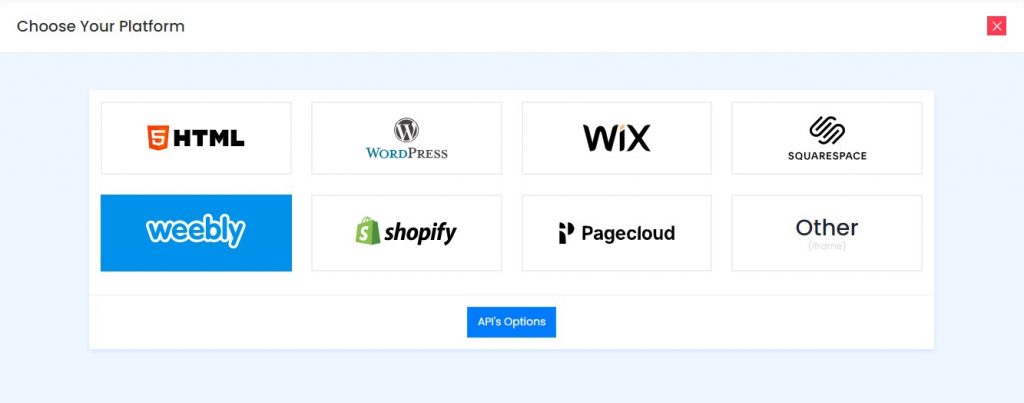
3. Choose Weebly as your website CMS then adjust the height & width of your widget.
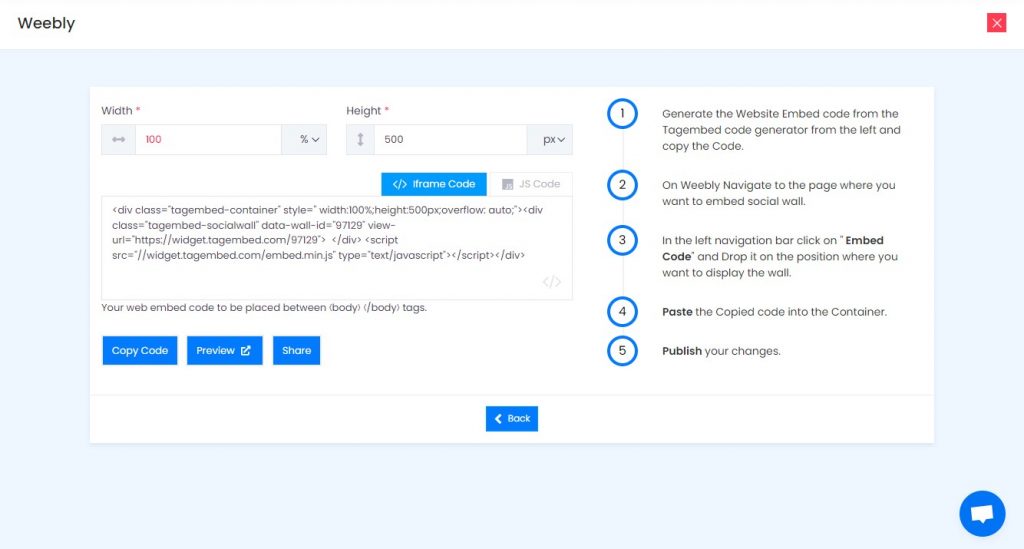
4. Click on the Copy Code button and copy the embed code.
Step 3: Embed Social Media Feeds on your Weebly websites
After copying the embed code follow few more clickable steps to complete the embedding process.
1. Login to the admin account of your Weebly website and navigate to the page where you want to embed the Social Media Feeds.
2. Scroll the elements on the left-hand screen to find the Embed Code option. Drag & drop the option on the page where you want to embed Social Media Feeds.
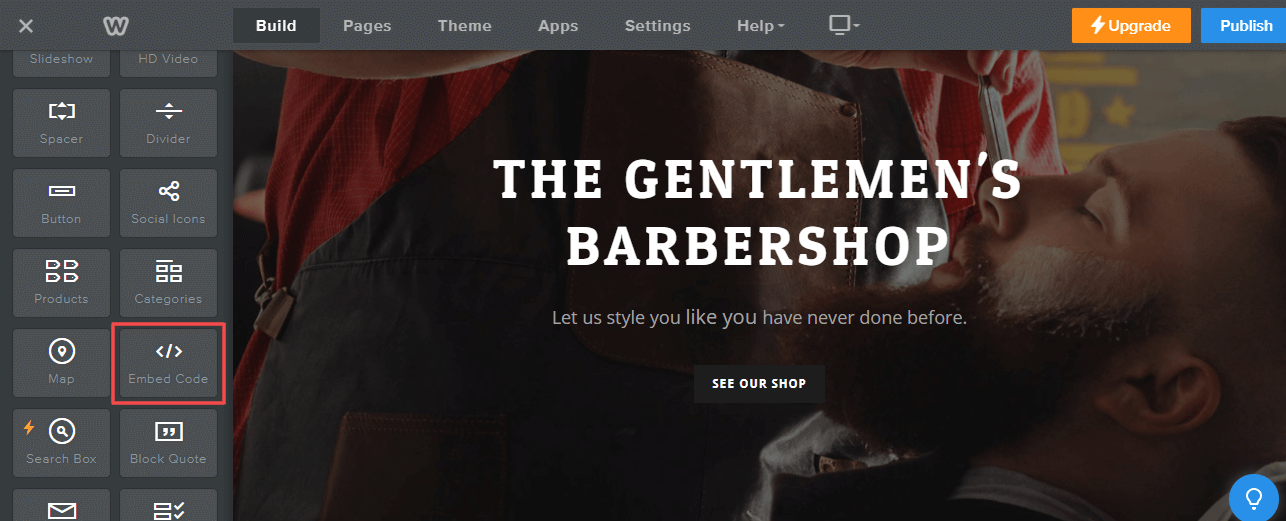
3. A pop-up will appear Edit Custom Weebly click on it too and Paste the embed code into it.
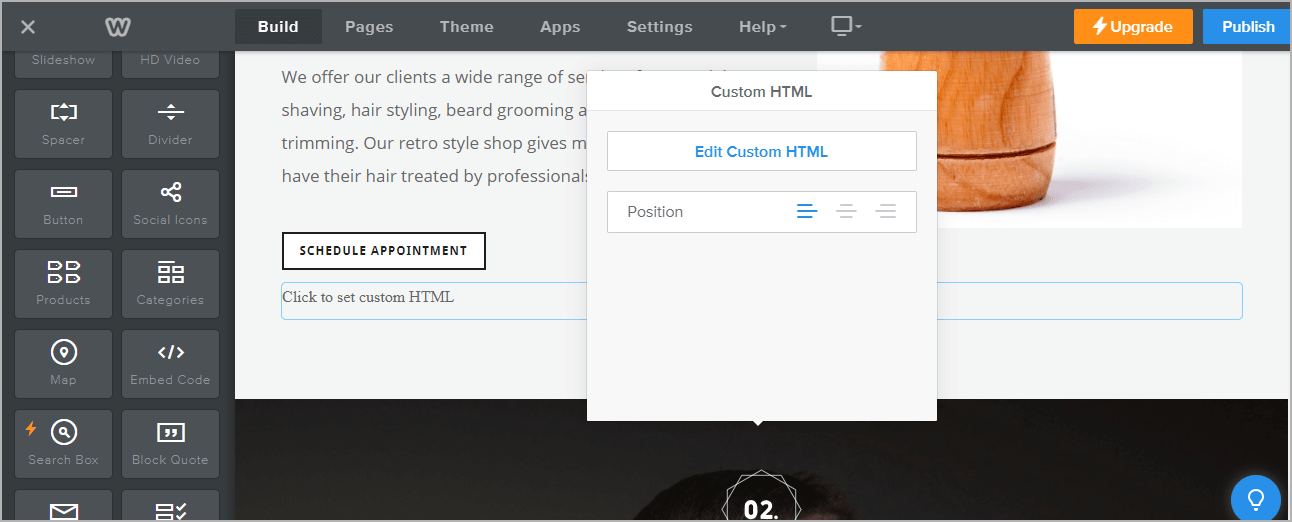
4. Finally, click on the Publish button at the top-right corner to make the changes effective.
Hence, your Weebly webpage is loaded with Social Media Feeds.
Congratulations! You have successfully embedded Social Media Widget on Weebly website.
Try Tagembed – Create Your Free Account Now
Still have questions or need help, please Contact Us or write us at [email protected]