In the modern world of technological advancement, it is very important to grab and sustain the attention of the target audience. This means that business owners should look for strategies that can help them make their content more interesting. One of the best techniques is to incorporate a reliable stream of fresh and relevant content to your site.
What could be better than having the Bloomberg RSS feed on your website?
When you embed Bloomberg RSS feed into your website, you add value to your site’s dynamic content, thus improving your online presence. Your audience will be able to receive the latest information and opinions on markets, finance, and other topics through the Bloomberg RSS feed.
Excited to learn how?
We’ve got you covered.
Keep on reading this blog to learn how you can use Tagembed to add Bloomberg RSS feeds to your website.
Try Tagembed – Create Your Free Account Now
About Bloomberg
Bloomberg is one of the renowned business and financial news sources across the globe. It offers extensive information on several sectors like markets, finance, technology, and so on. The Bloomberg RSS feed is the perfect tool for webmasters to republish the most current information from Bloomberg on their own web sites.
Simple Guide to Add Bloomberg RSS Feed on Website
Tagembed is a social media aggregator and display tool that can be used to gather, filter, and showcase the content from multiple sources like RSS feeds on your website.
It is pretty straightforward to embed Bloomberg RSS feed to your website using Tagembed.
Here’s how you can do it:
Step 1: Create RSS Feed
a. Sign up for a Tagembed account.
Head over to Tagembed.com and create a free account with them. If you are already a user, go to the login page and enter your username and password. This will take you to the Tagembed Dashboard.
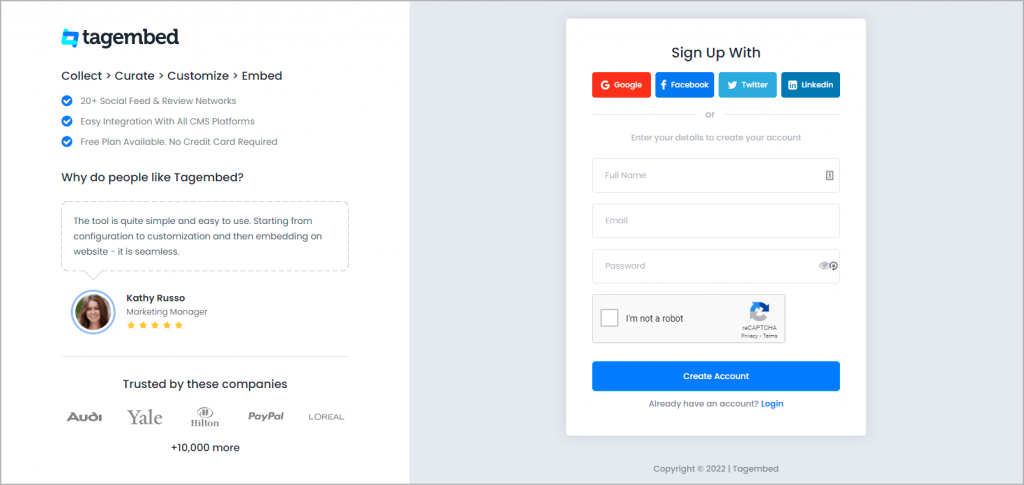
b. Choose the Social Widget.
Upon reaching the dashboard, you will be given the choice of selecting either the social widget or the review widget. Choose the social widget to add the Bloomberg RSS feeds.

c. Select RSS as the source.
In the next step, select RSS as the source of your content.
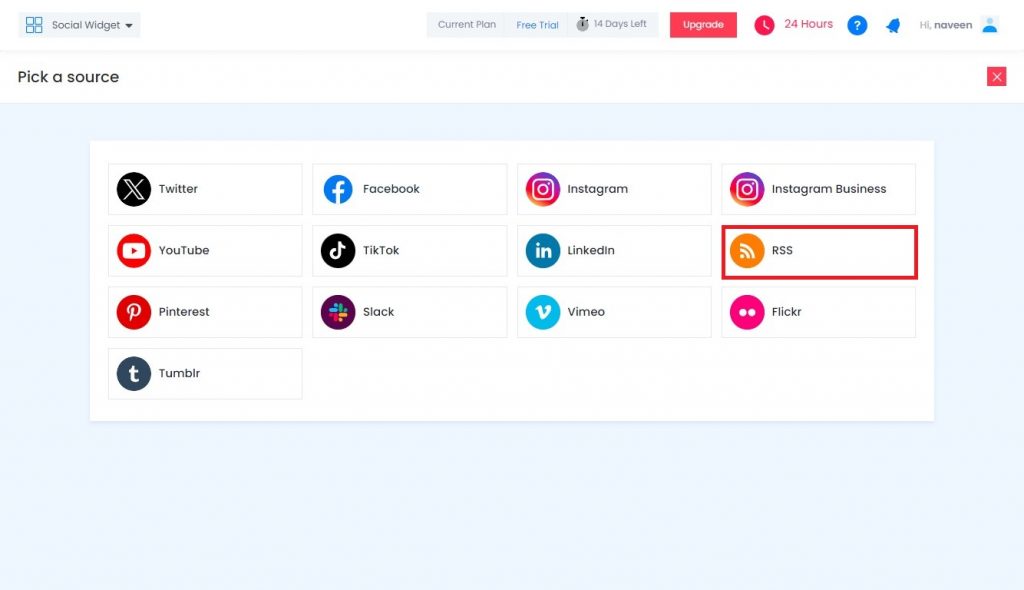
d. Find the Bloomberg RSS Feed URL.
Go to a new browser window and type ‘Bloomberg RSS feeds’. Bloomberg provides different options of RSS feeds on its Bloomberg RSS page. Select the category that is most appropriate for your website, whether it is Bloomberg News RSS feed or Bloomberg Markets RSS feed. To view the contents of a specific feed, simply click on it and it will open in a new tab.
Checkout some major Category RSS Feed URLs
https://feeds.bloomberg.com/markets/news.rss
https://feeds.bloomberg.com/politics/news.rss
https://feeds.bloomberg.com/business/news.rss
https://feeds.bloomberg.com/technology/news.rss
https://feeds.bloomberg.com/wealth/news.rss
https://feeds.bloomberg.com/economics/news.rss
https://feeds.bloomberg.com/industries/news.rss
https://feeds.bloomberg.com/green/news.rss
e. Copy the URL.
Open a new tab and copy the URL of the webpage that you want to tag and paste it in the ‘RSS URL’ section available on the Tagembed’s Dashboard.
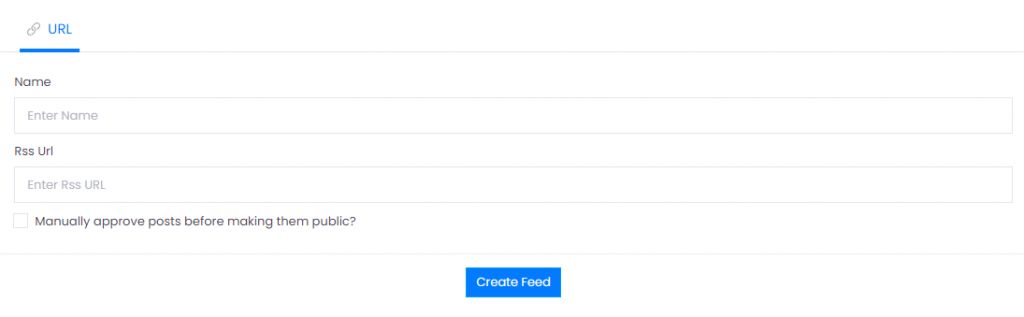
Click on the “Create Feed” button.
Step 2: Generate the Embed Code
a. Go to the next step and click on the Embed Widget Button.
On the left side of your screen, you will find the “Embed Widget” button.

b. Choosing Your CMS Platform.
Choose the Content Management System (CMS) you are using for your website, e.g., WordPress, Wix, or another one.
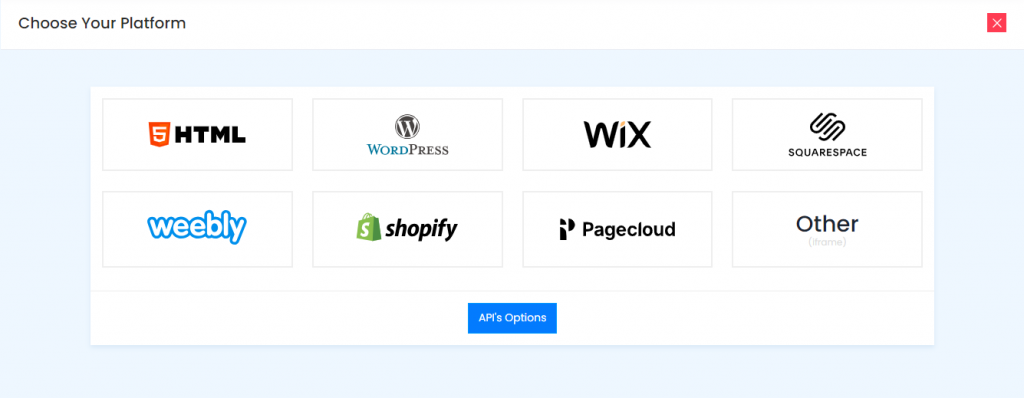
c. Adjust the Widget.
After you have adjusted the height and width of your widget to your desired preference, click on the ‘Embed Code’ button to get the code.

Step 3: Embed Bloomberg RSS Feed on Website
a. Log in to Your CMS Platform.
Log in to the CMS platform you use to manage your website.
b. Navigate to the Desired Webpage.
Go to the webpage where you want to display the Bloomberg RSS feed.
c. Paste the Embed Code.
Paste the embed code you copied into the backend of your website.
d. Save or Update Changes.
Save or update the changes to make the widget live and visually appealing.
And voila! You are now ready to showcase the Bloomberg RSS feed on your website. Your visitors will appreciate the fresh, relevant content, and your website’s engagement will likely see a boost.
Try Tagembed – Create Your Free Account Now
Still have questions or need help, please Contact Us or write us at [email protected]