If your brand has a good presence on YouTube, what’s stopping you from using it to impress and convert your website visitors? Embed the YouTube feed widget on your website to skyrocket your sales. Many businesses enjoy excellent outcomes by applying this approach to their marketing strategies.
Embedding a YouTube widget on a website is a smooth process and more accessible than you think. Using the Tagembed tool, you can embed a YouTube feed on the website in a minute. We have covered the whole step-by-step process below.
Now, it’s time to captivate and convert your potential customers.
A Step By Step Guide To Embed YouTube Feed Widget On Website
1: Create a YouTube Feed Widget
- Login to create your Tagembed account or sign in to your existing account.
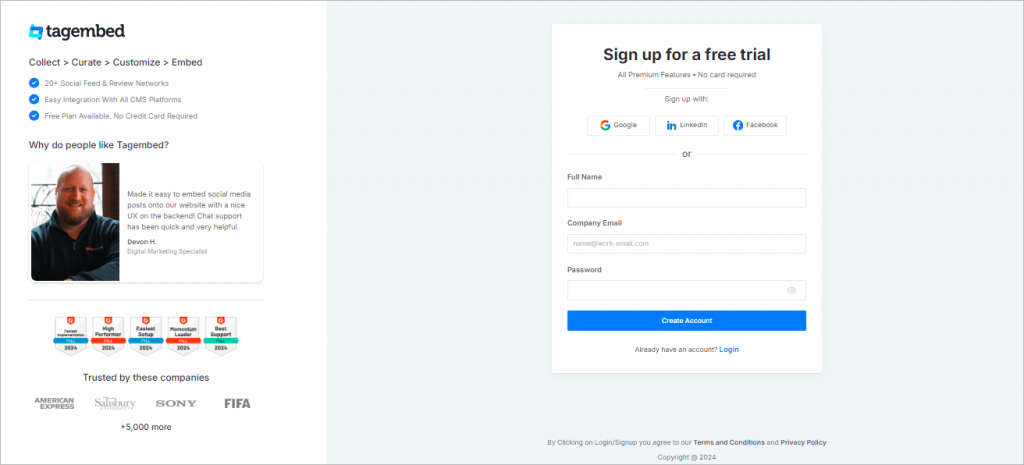
- You are redirected to the Tagembed dashboard, where you have to select your preferred social network, “YouTube,” from the given options.
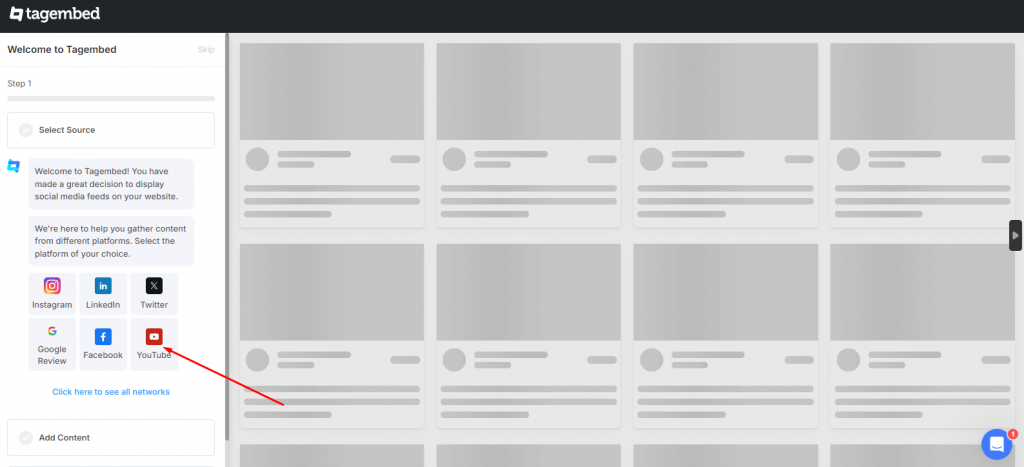
- You will have different connection options, such as Channel URL, Shorts, Playlist, Keyword, and Location, to collect your YouTube content. If you choose the Channel URL, copy the YouTube channel URL, paste it into the dialog box below, and click “Next.”
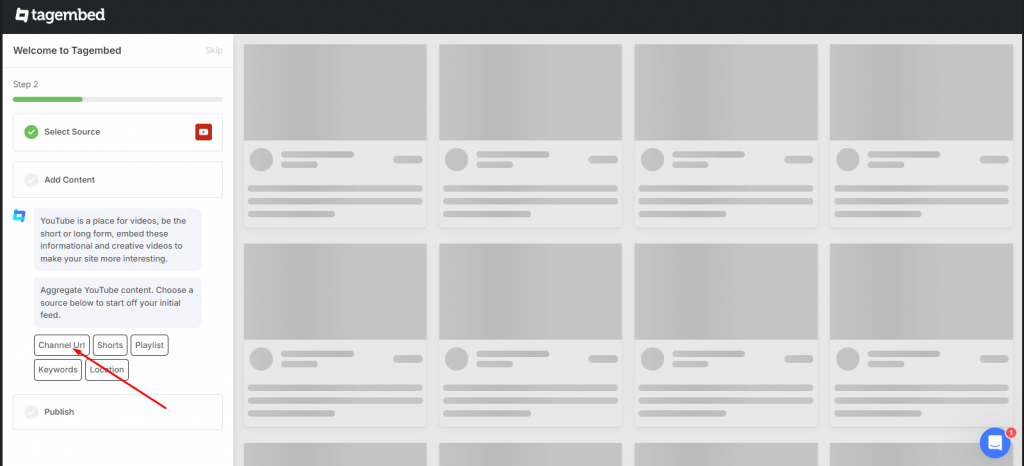
- Your YouTube widget has been created, and you can see all the YouTube videos on the dashboard.
2: Customize and Moderate The YouTube Feed Widget
- Click the “Customize” icon below left to customize the YouTube widget.
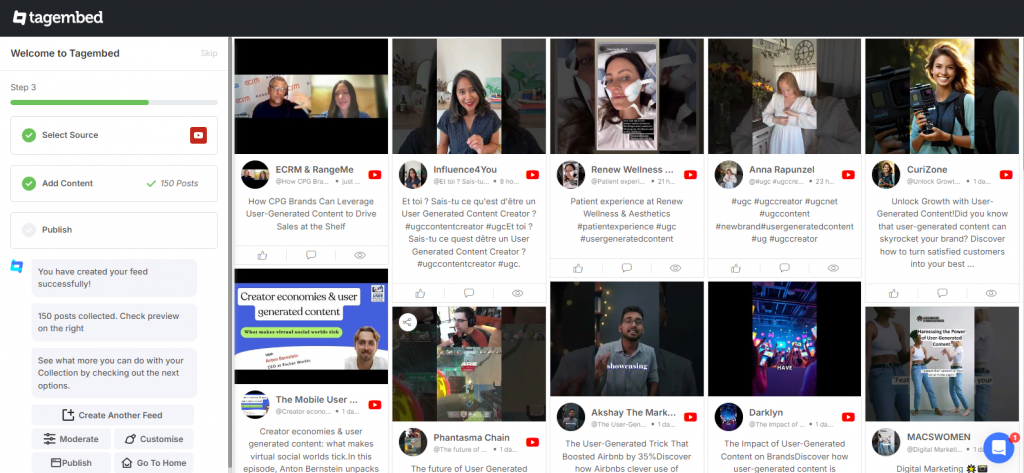
- You can change the widget’s background, banner, card style, and update the theme setting according to your branding style. When done, click on “Apply Style”.
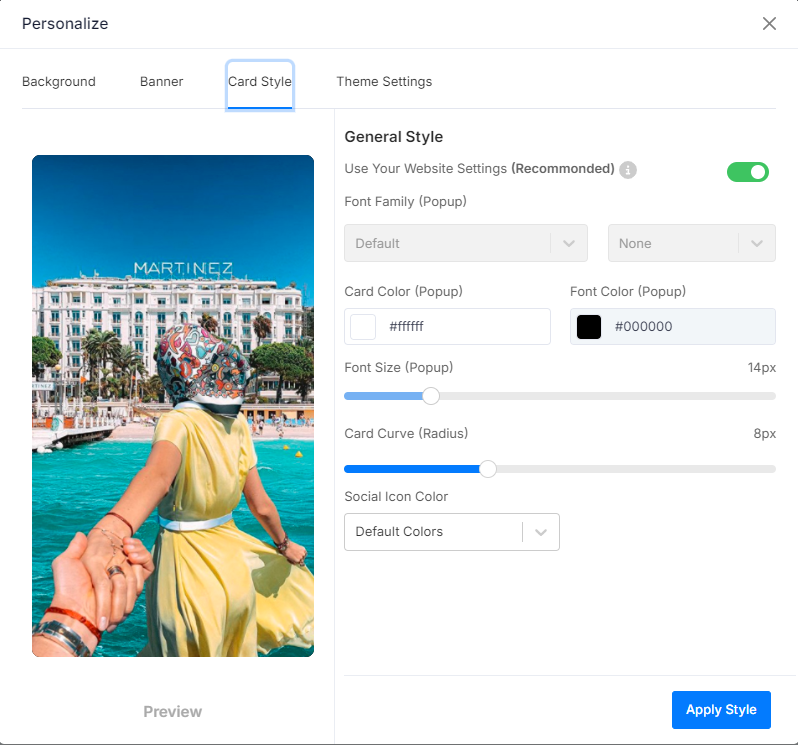
- Next, go to “Moderate” to moderate your YouTube widget manually or via autopilot.
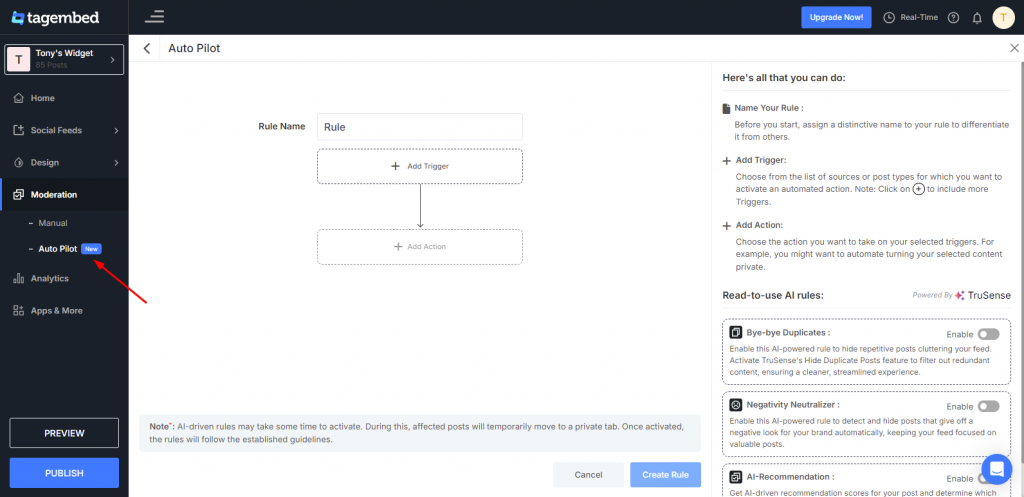
3: Copy and Generate the Embed Code of the YouTube Feed
- After completing customization and moderation, go to “Publish”.
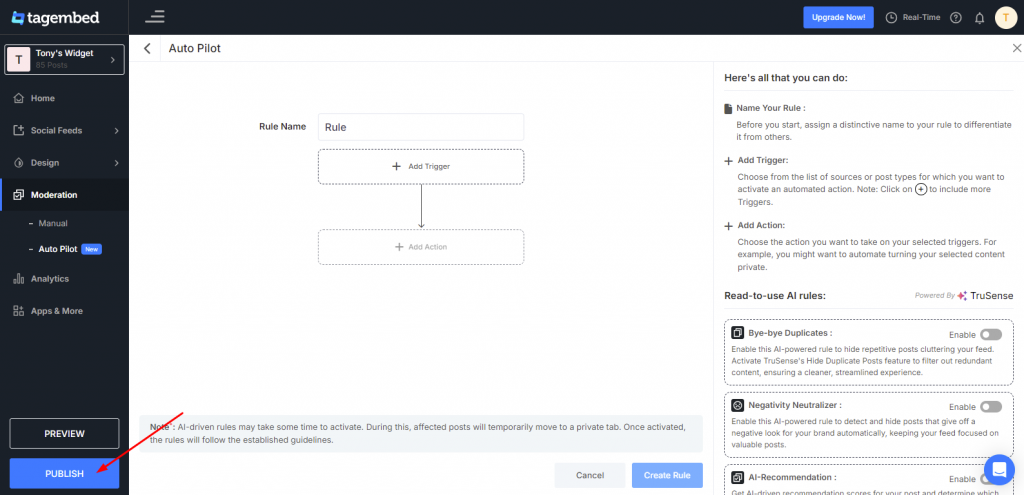
- Then go to the “Embed On Webpage” option.
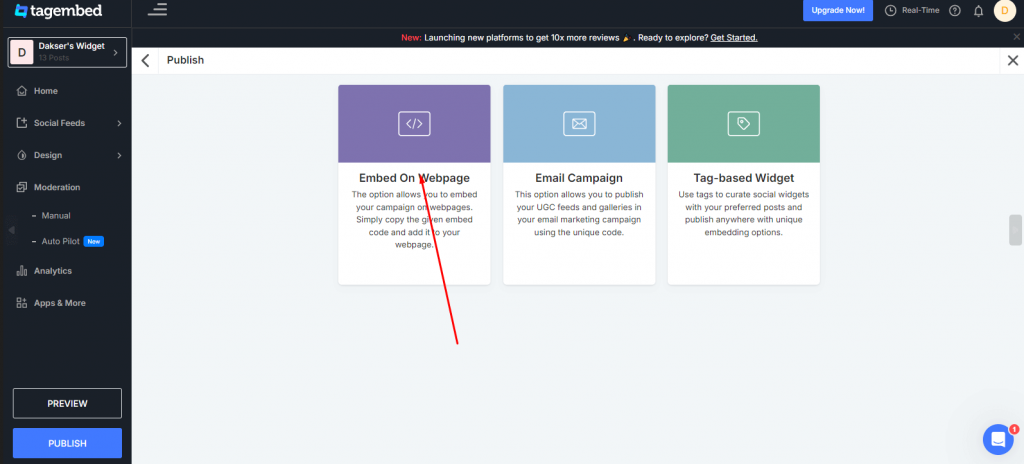
- Next, select your desired CMS & adjust the height and width of the YouTube feed.
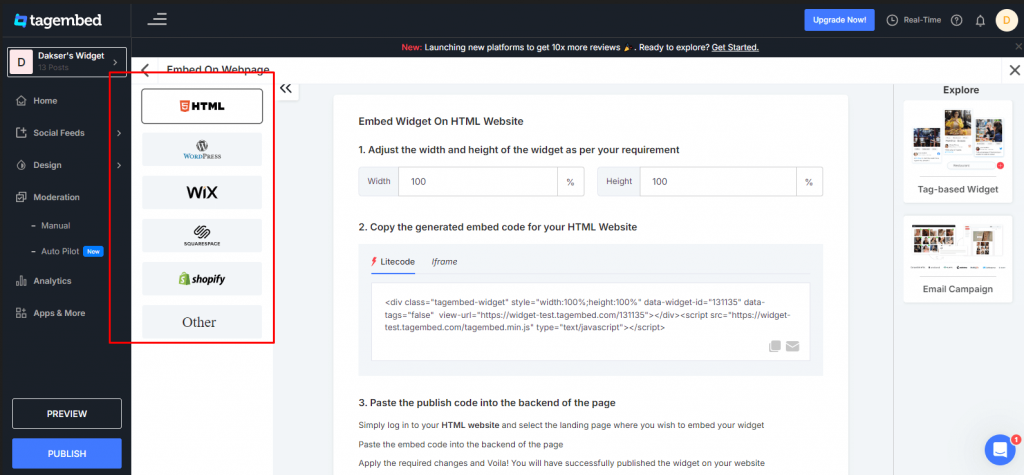
- Your Embed code has been generated below; now copy that.
Step 4: Add YouTube Feed Widget on the Website
- Paste the copied embed code onto the backend of your website now, and you will finish the task.
Well done! You successfully added the YouTube widget to your website.