Embed Airbnb Reviews on Pagecloud Website
Follow the following step-by-step guide to embed Airbnb reviews on the PageCloud website successfully.
Try Tagembed – Create Your Free Account Now
Step 1: Aggregate Airbnb Reviews
1. Sign Up to create a Free Tagembed Account or Login if you already have an account.
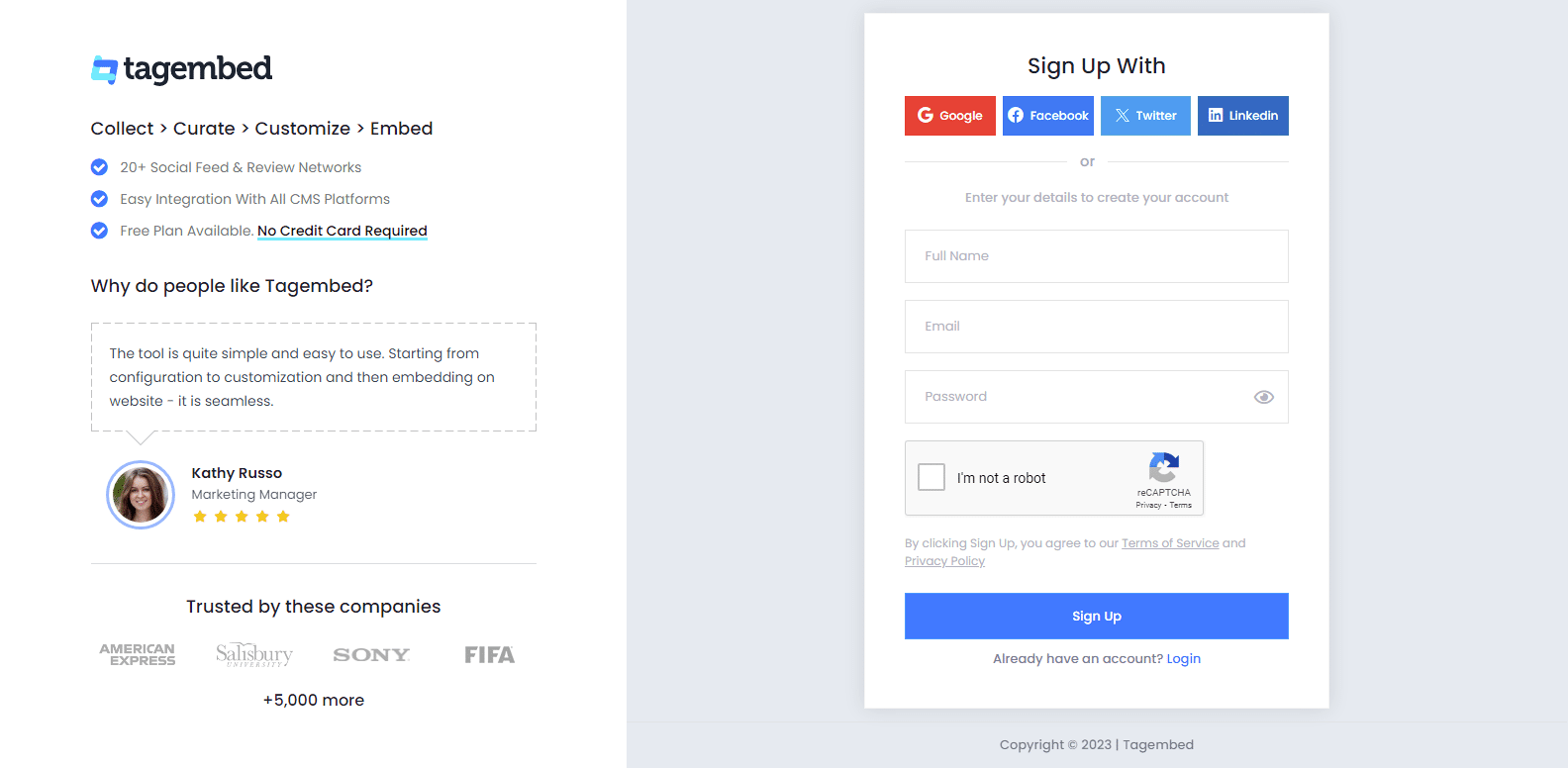
2. Press the Review Widget option to go through this step.
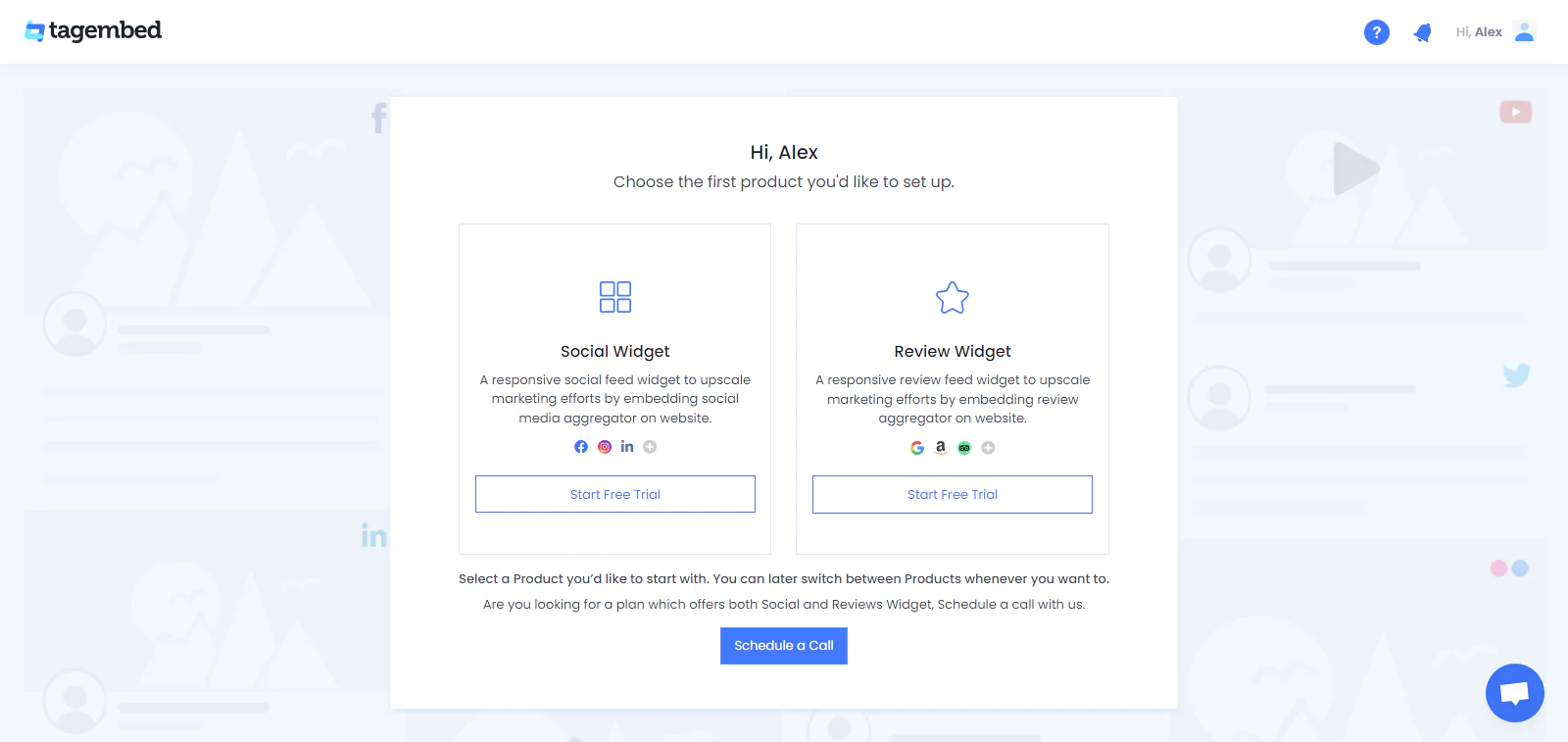
3. You’ll be redirected towards the Tagembed dashboard. Your First Widget will be already created, just click on the Open button to proceed.
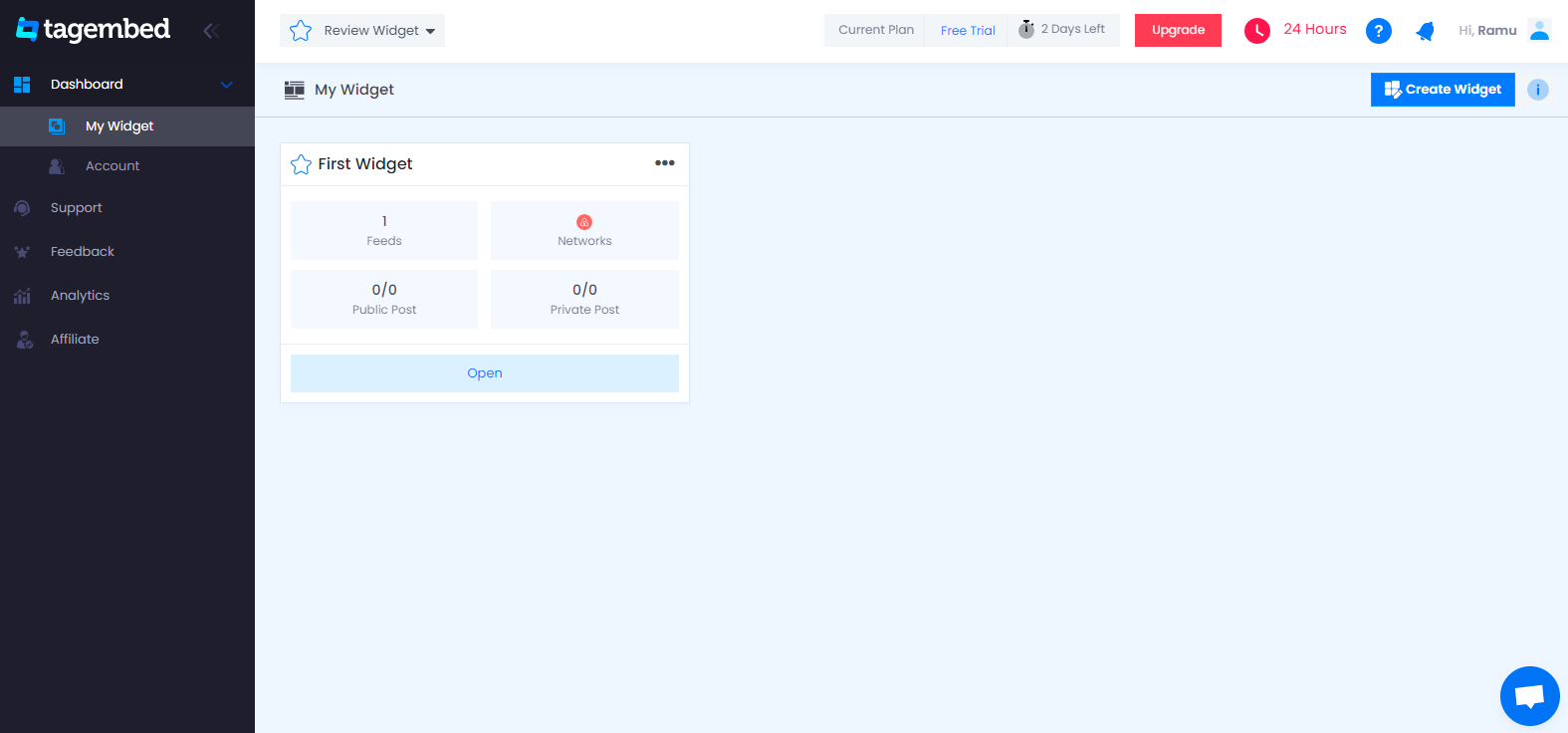
4. A screen “Pick a source” will appear, here select Airbnb from the list of networks.

5. Now here you have 2 options, Rooms reviews and Experience reviews. Select as per your requirement and paste the URL, then click on the Create Feed button to start the aggregation.
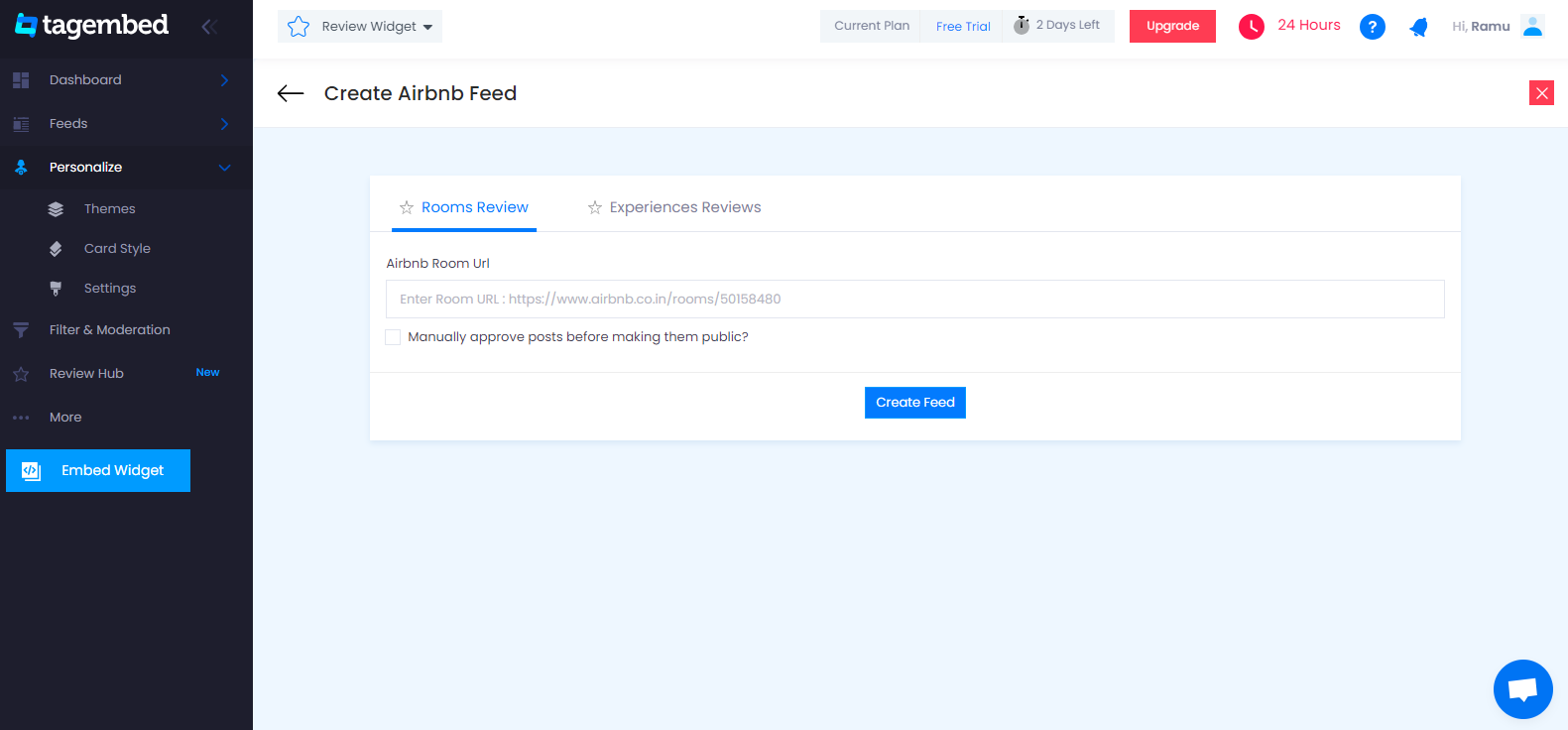
6. Finally, You have crossed the final step of this process.
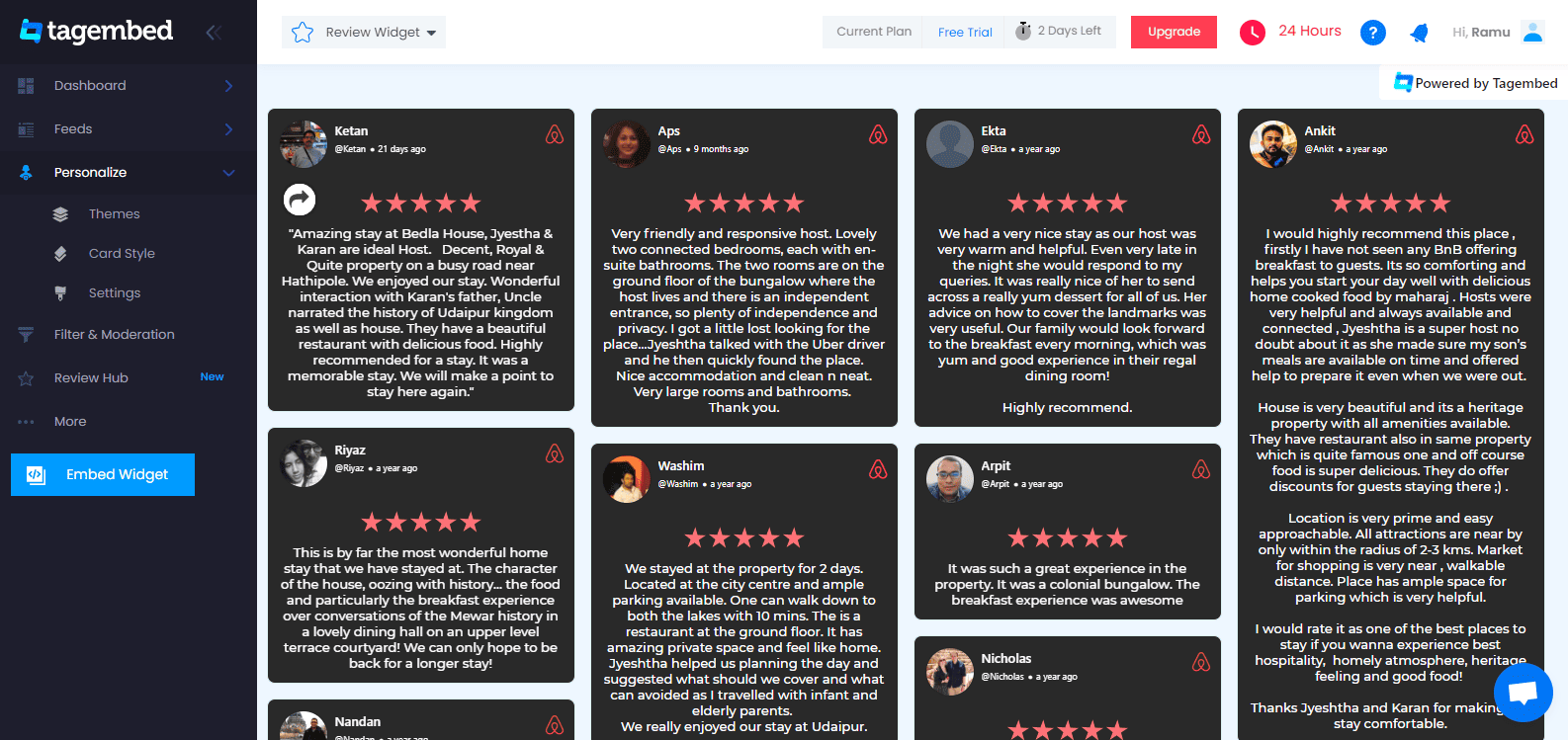
Tip: You can click on the Personalize tab on the left menu panel to change the themes & layout, background, banners and other dedicated themes settings to make the widget look more appealing and attractive.
Step 2: Generate Embed Code for Pagecloud website
1. On the bottom-left menu panel, click on the Embed Widget button.
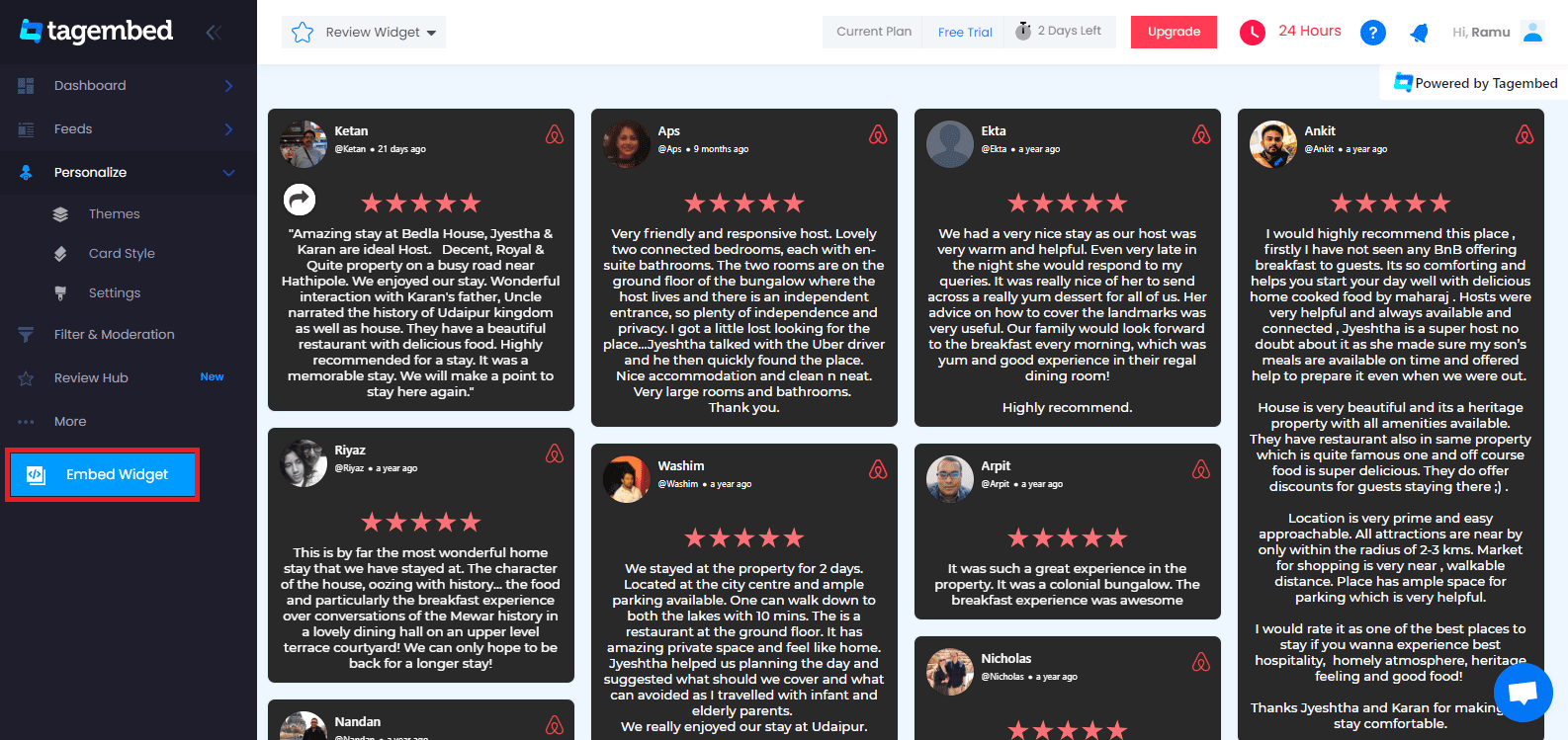
2. A new pop-up “Choose Your Platform” will appear with the list of different website CMS.
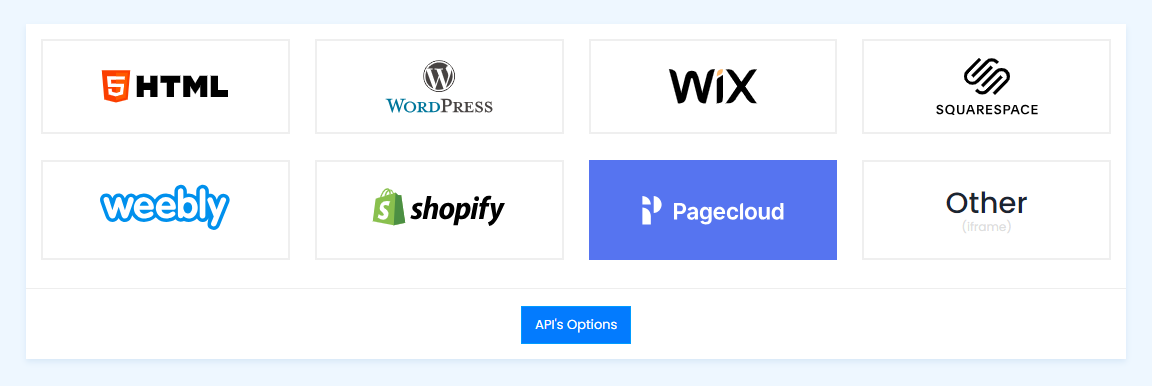
3. Choose PageCloud as your website CMS and adjust the height & width of the widget.
Recommendation: Set the width in percentage % and Height in pixels Px for better exposure.
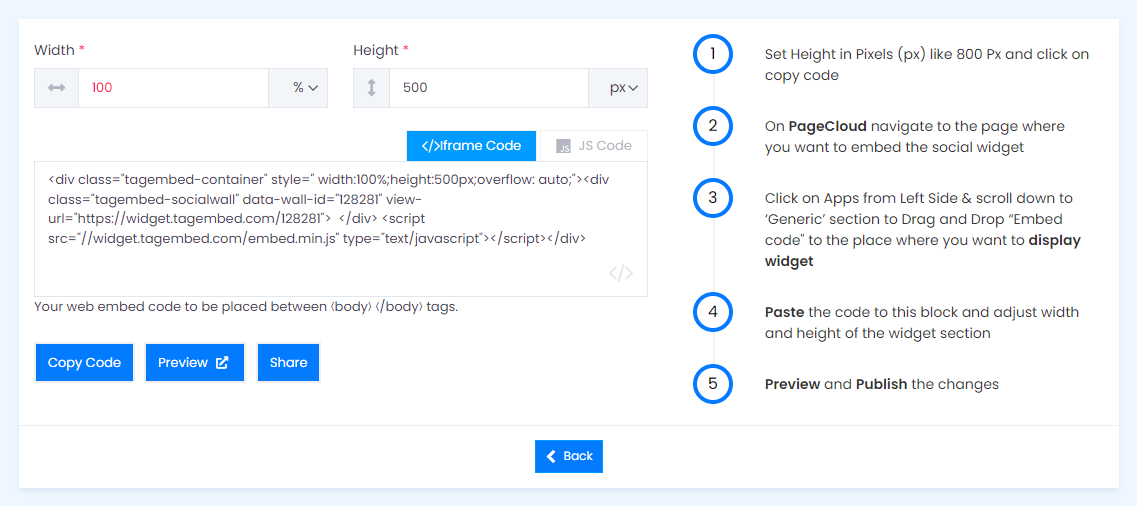
4. Finally, click on the Copy Code button to copy the embed code.
Step 3: Embed Airbnb reviews on your Pagecloud websites
After copying the embed code follow a few more clickable steps to complete the embedding process.
1. Log in to your PageCloud Admin panel and open the post or page and navigate where you want to embed the Airbnb reviews on the website.
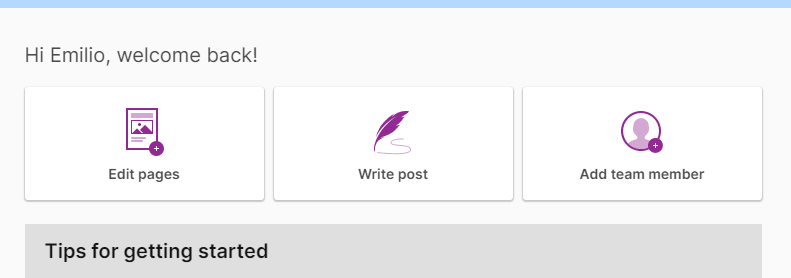
2. On the left menu panel, click on Apps, and under the Social section scroll to select Tagembed.
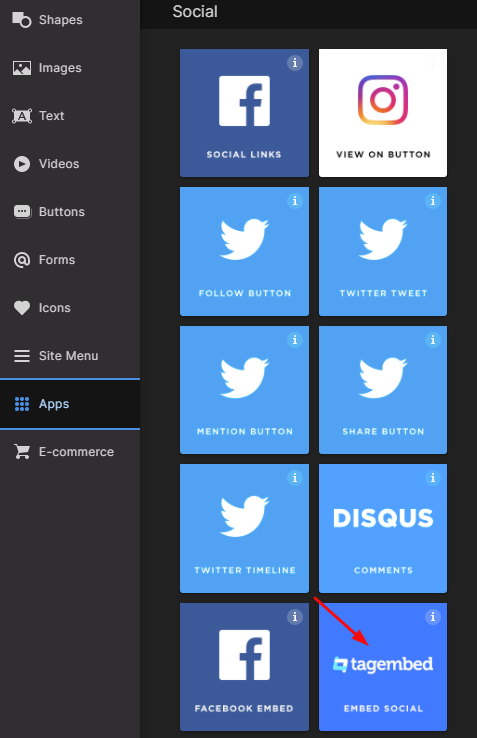
3. Drag & Drop the Tagembed app on the page where you’d like to embed Airbnb reviews.
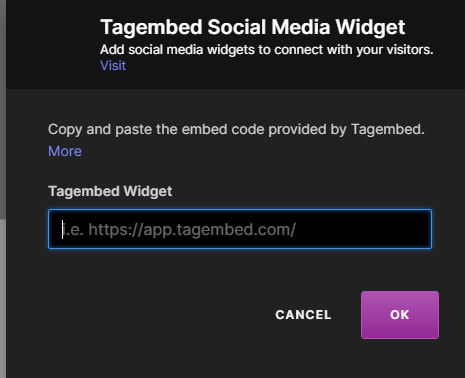
4. Now Paste the copied embed code into the input bar and click the OK button.
5. Finally, click on the SAVE then Publish button to make the changes effective on the webpage.
Hence, your PageCloud webpage is loaded with Airbnb reviews
Congratulations! You have successfully embedded Airbnb reviews on PageCloud website.
Try Tagembed – Create Your Free Account Now
Still have questions or need help, please Contact Us or write us at [email protected]