Embed Airbnb Reviews on WordPress Website
Embedding Airbnb reviews is a trending marketing technique for the Hospitality business. If you want to grow your hotel, restaurant, or resort business then you should register your business at Airbnb to reach more customers and use the Airbnb Reviews widget to display these reviews on your WordPress website.
Follow the following step-by-step guide to embed Airbnb reviews on the WordPress website successfully.
Try Tagembed – Create Your Free Account Now
Step 1: Aggregate Airbnb Reviews
1. Sign Up to create a Free Tagembed Account or Login if you already have an account.
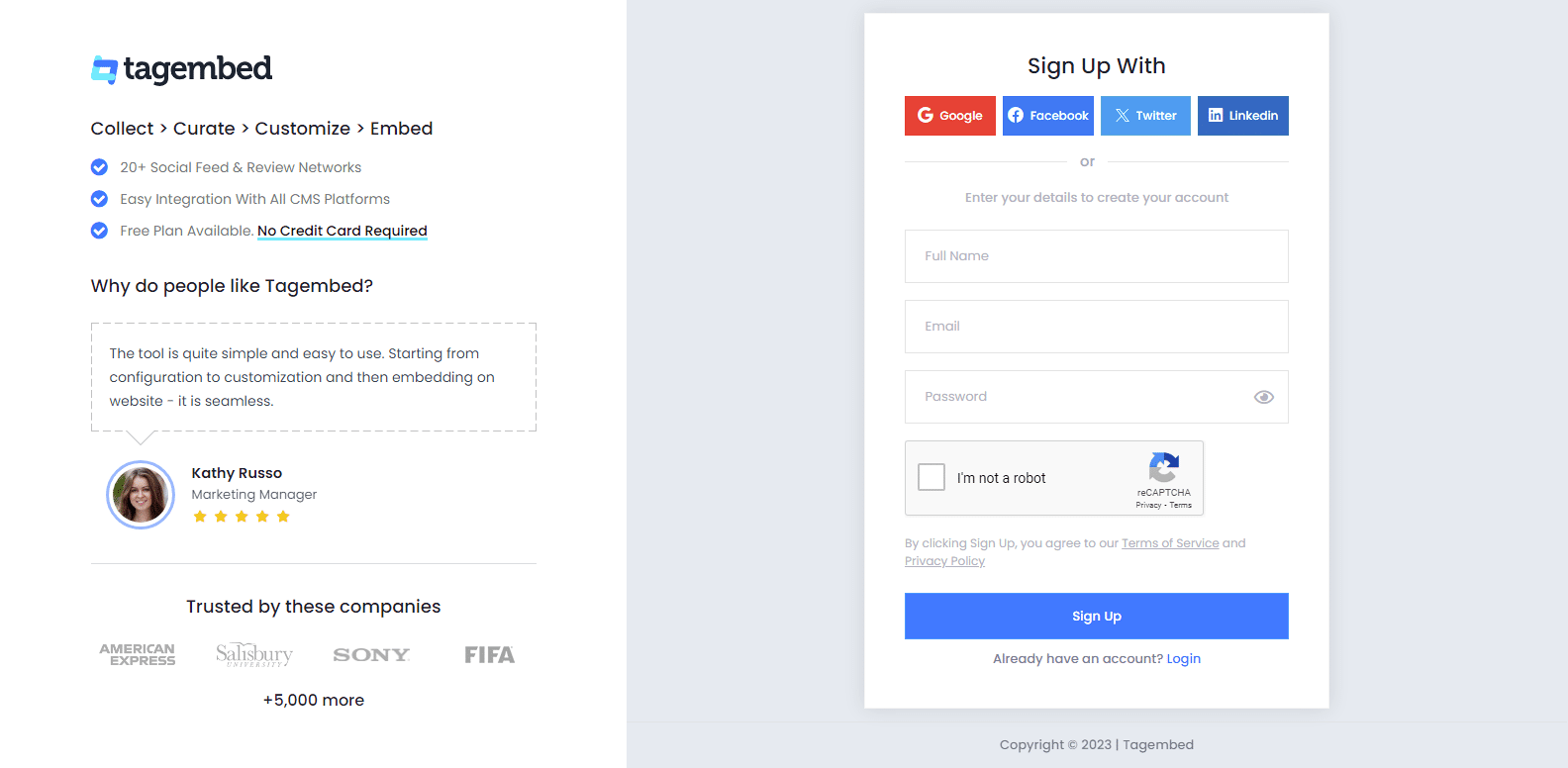
2. A pop-up will appear with two options, Social Widget or Review Widget in which you have to select Review Widget.
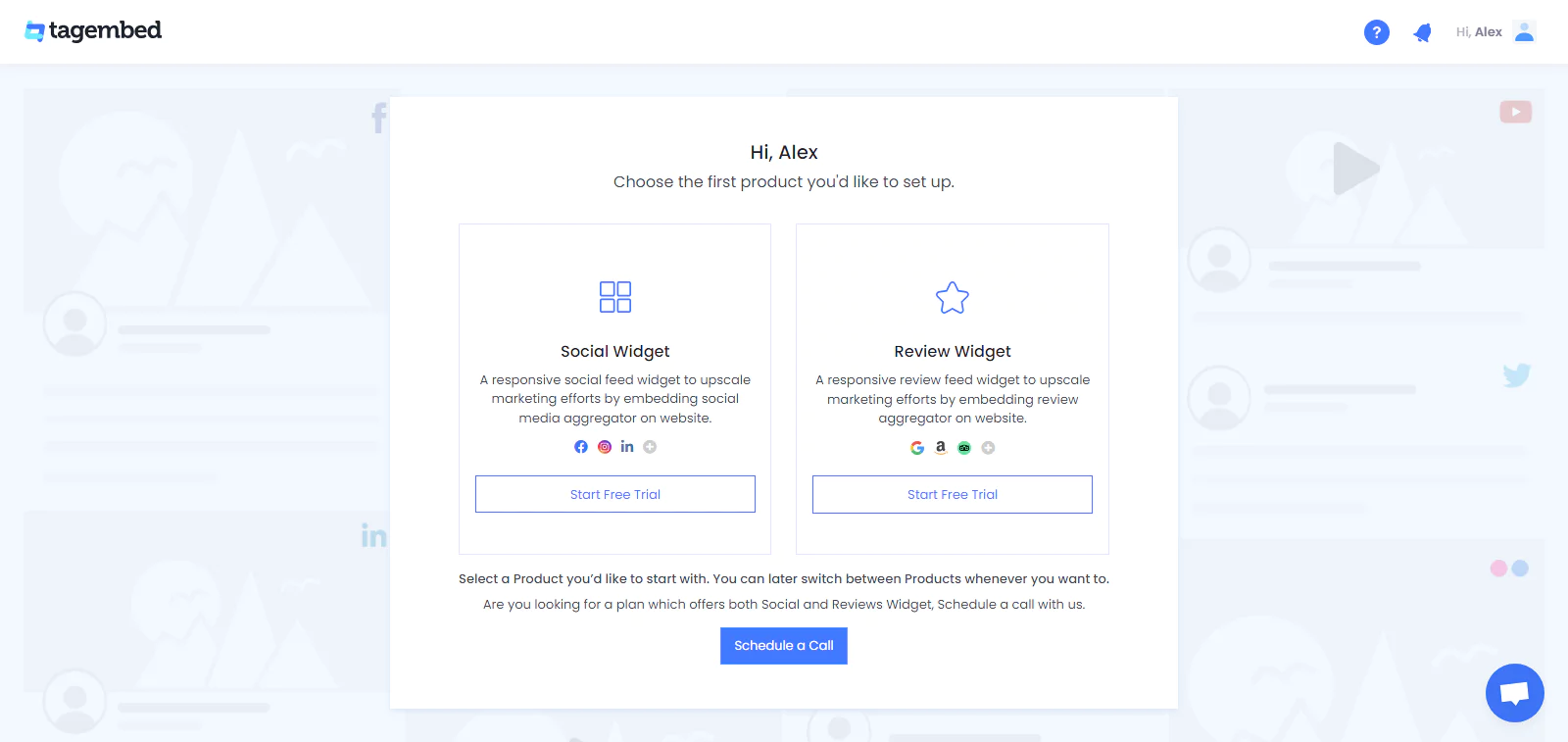
3. As a user, you’ll be redirected to the Tagembed Dashboard. Your First Widget will be already created, just click on the Open button to proceed, and if not then create a widget first.
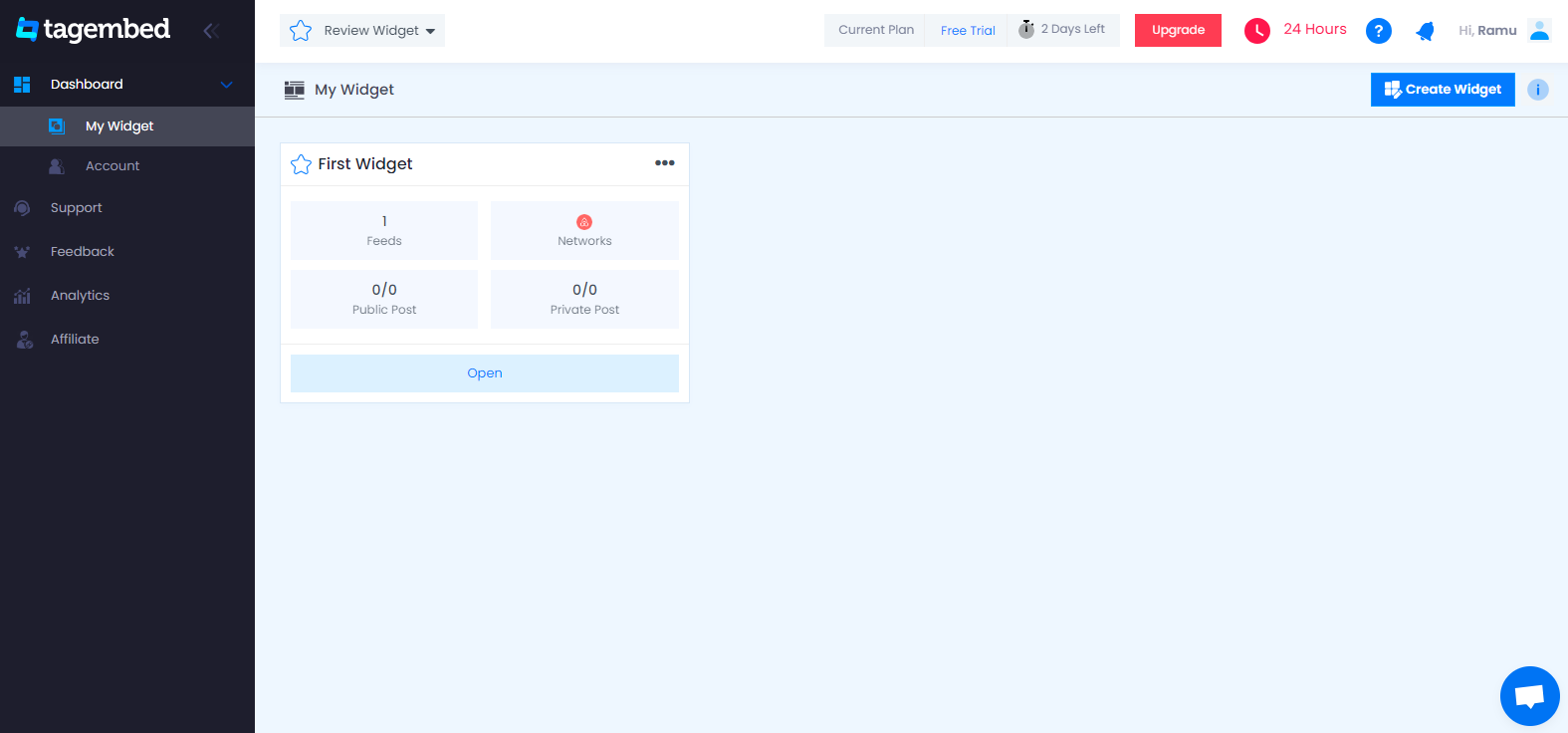
4. A screen “Pick a source” will appear, here select Airbnb from the list of networks.
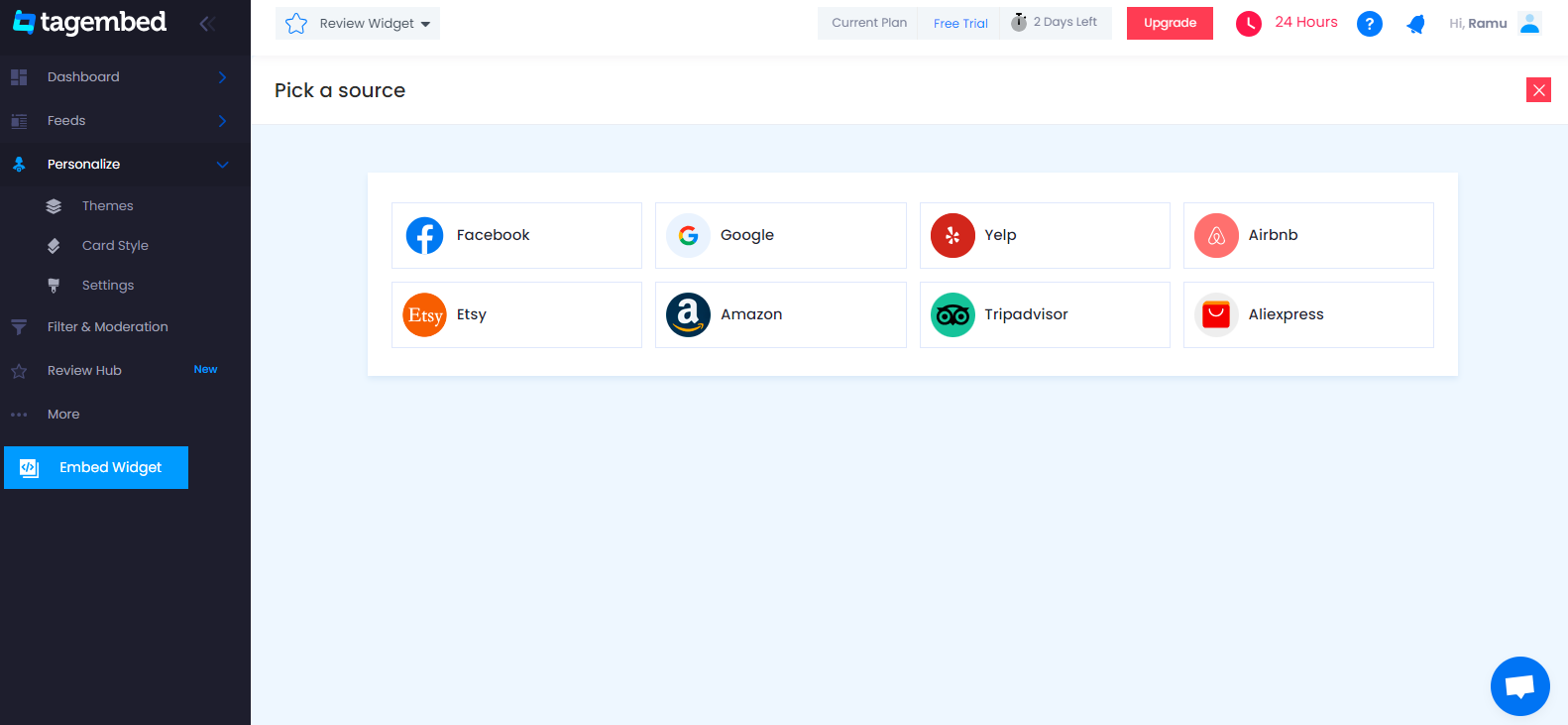
5. Now here you have 2 options, Rooms reviews and Experience reviews. Select as per your requirement and paste the URL, then click on the Create Feed button to start the aggregation.
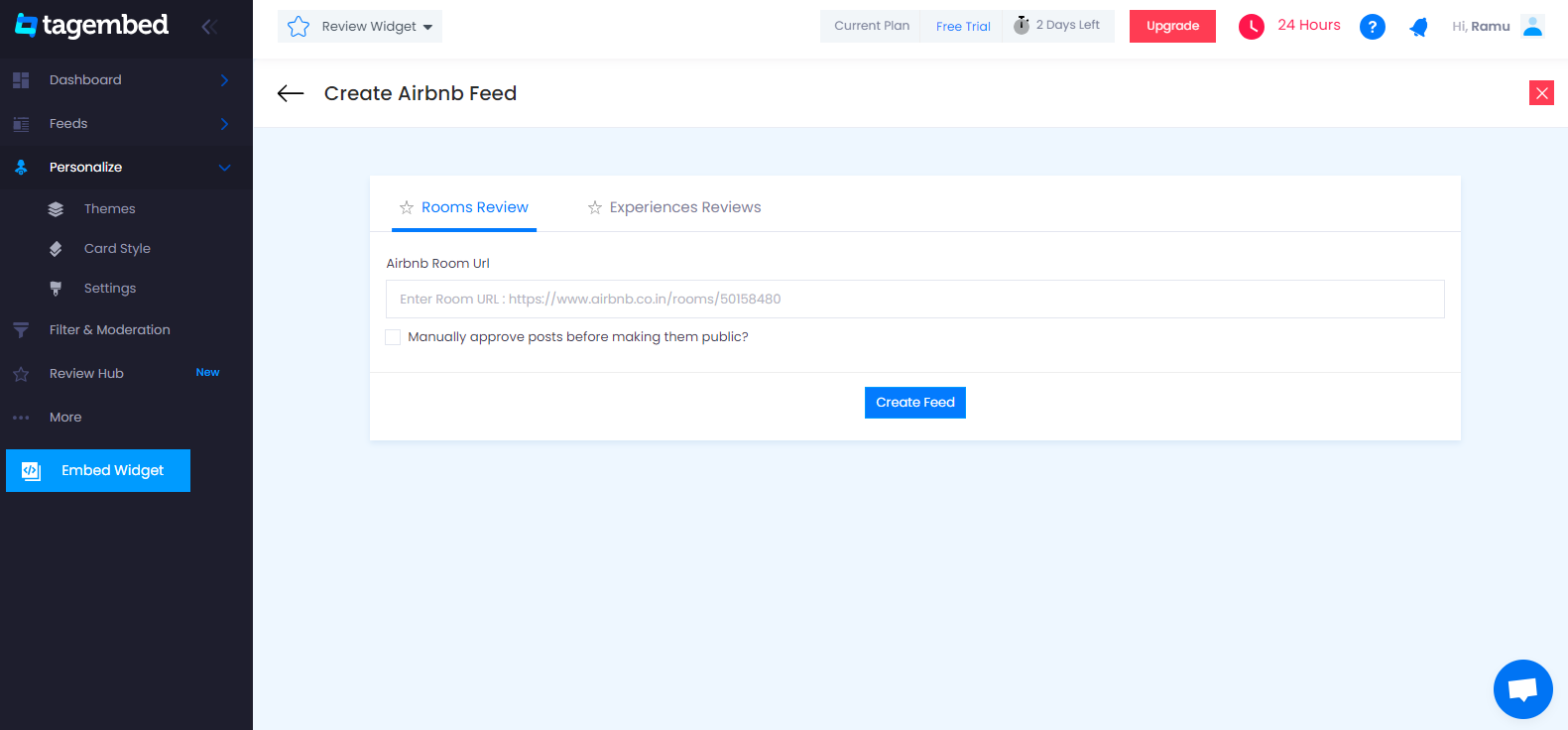
6. Now a new window will open with all the collected reviews and it’s done.
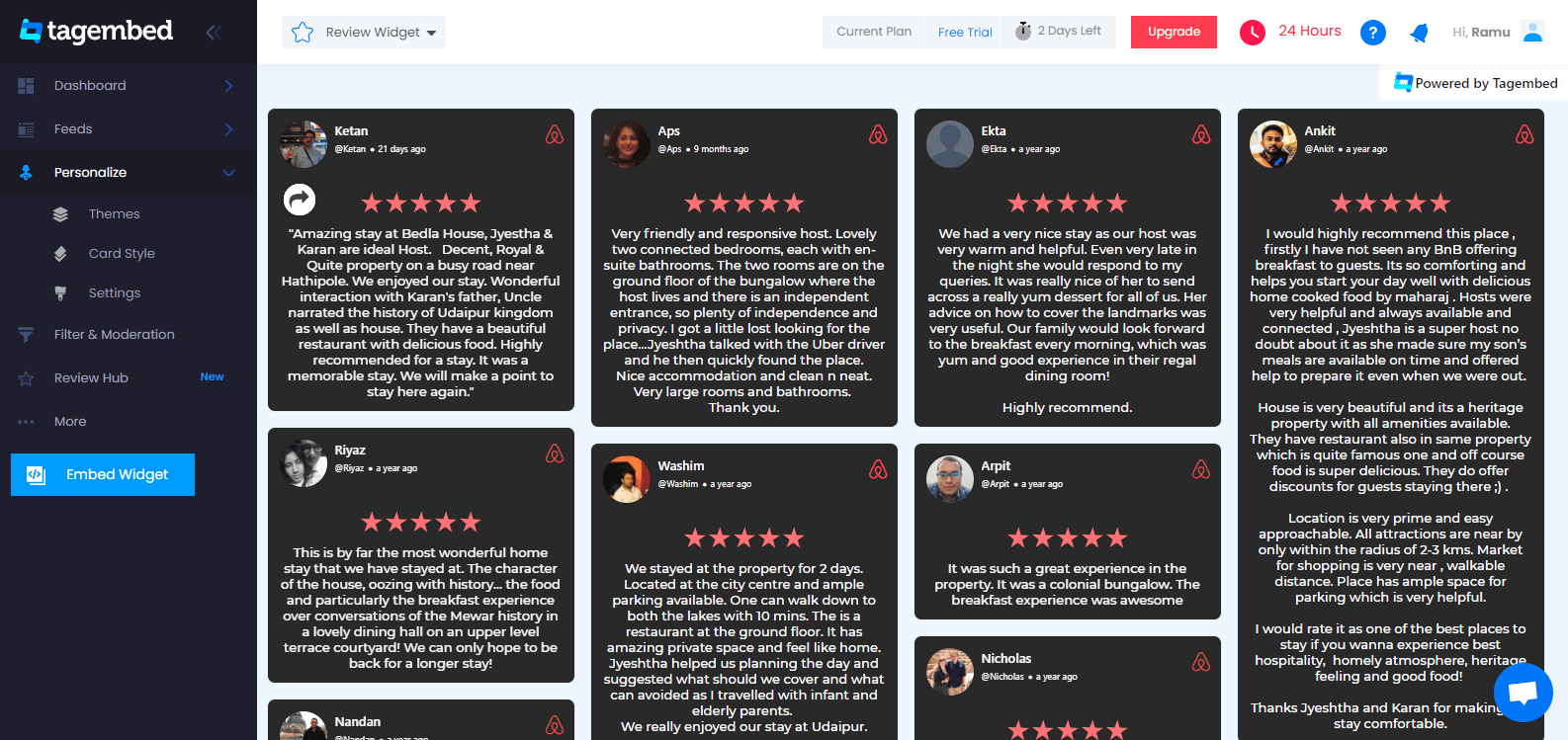
Tip: You can click on the Personalize tab on the left menu panel to change the themes & layout, background, banners and other dedicated themes settings to make the widget look more appealing and attractive.
Step 2: Generate Embed Code for WordPress website
1. On the bottom-left menu panel, click on the Embed Widget button.
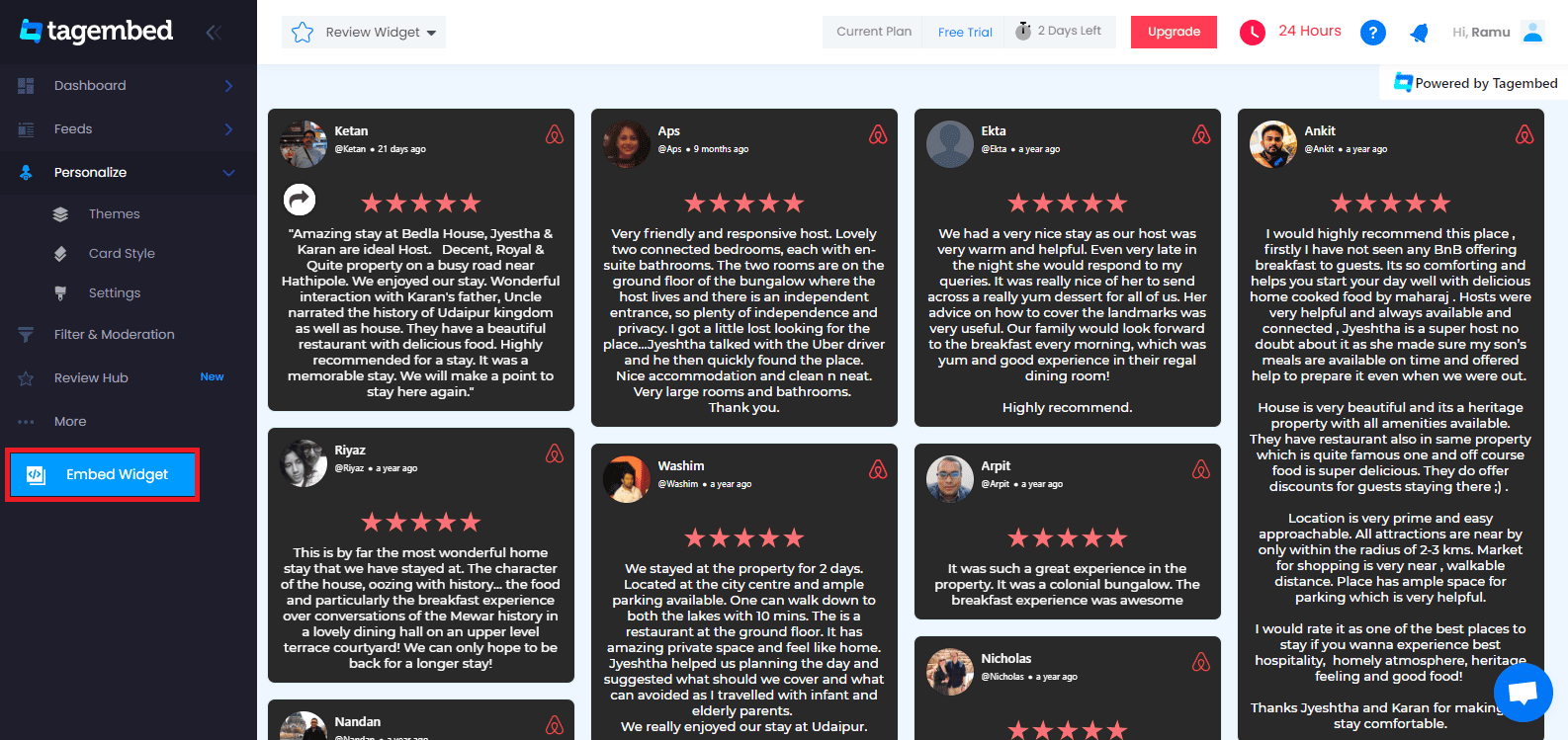
2. Choose Your Platform window will appear on your screen. From the given options, choose WordPress as your platform.
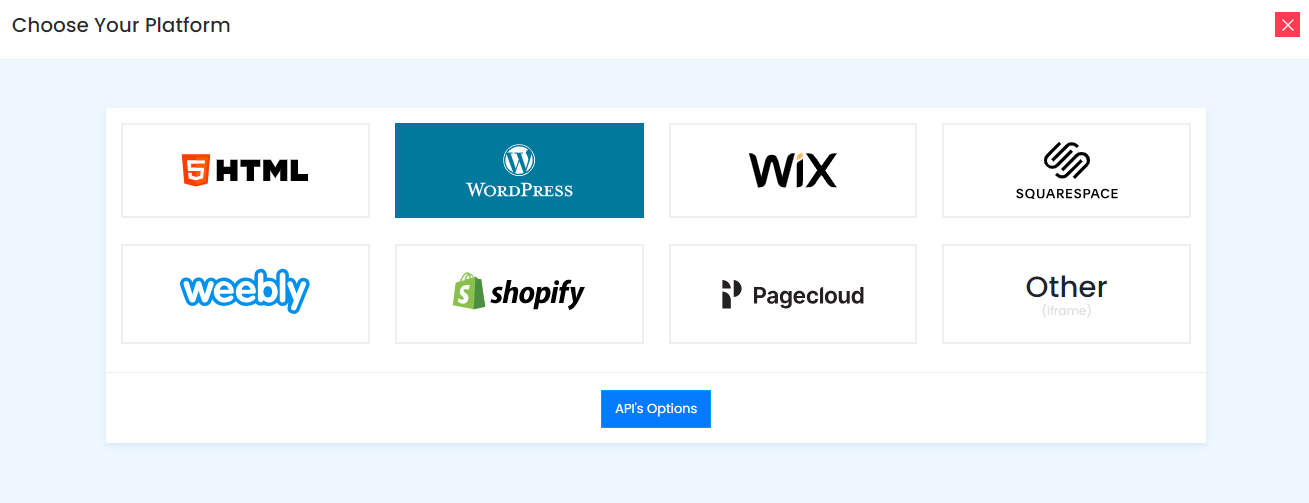
3. Adjust the Height and Width of your widget and click on the copy code button to copy the embed code.
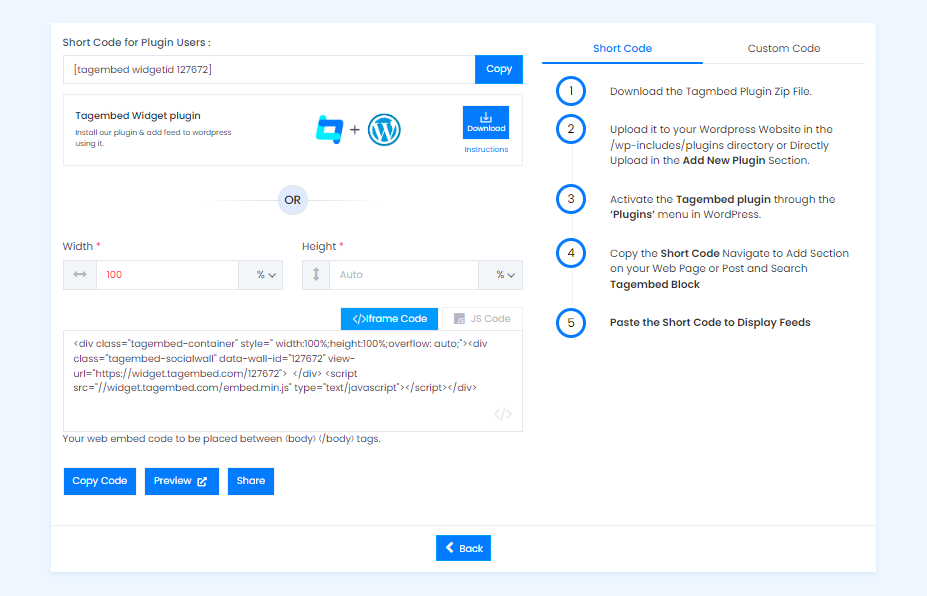
Step 3: Embed Airbnb Reviews on WordPress
Step 3.1: Embed Airbnb Reviews using the WordPress plugin
Tagembed provides a WordPress plugin to embed Feeds effortlessly in just a few clicks. First, Download the Tagembed WordPress Plugin for your WordPress website.
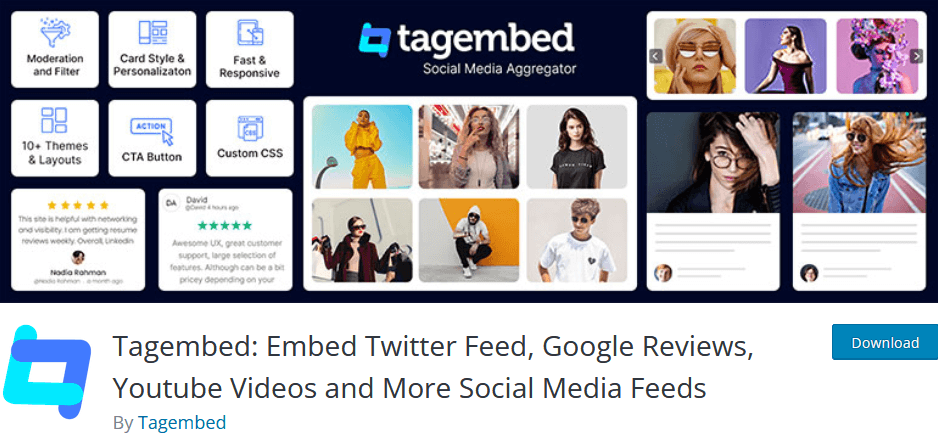
1. From the WordPress popup screen, copy the Shortcode to embed. And visit the admin page of your WordPress website.
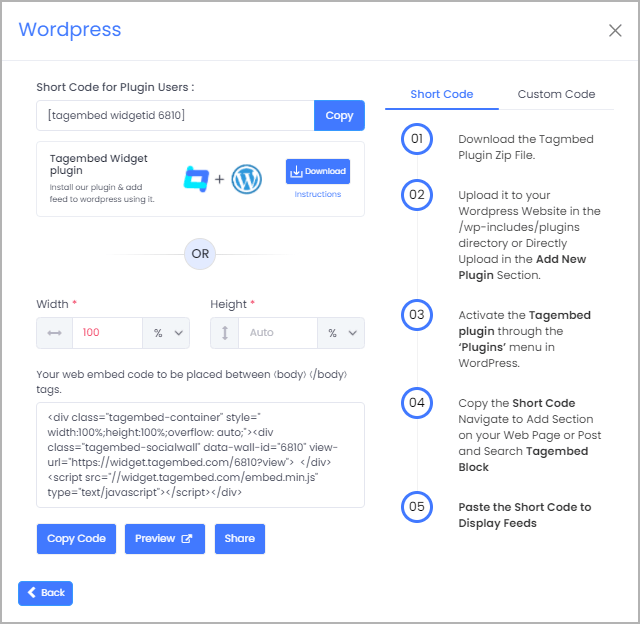
2. Navigate to the post or page where you want to embed feeds then click on (+) Add block and select Tagembed Widget.
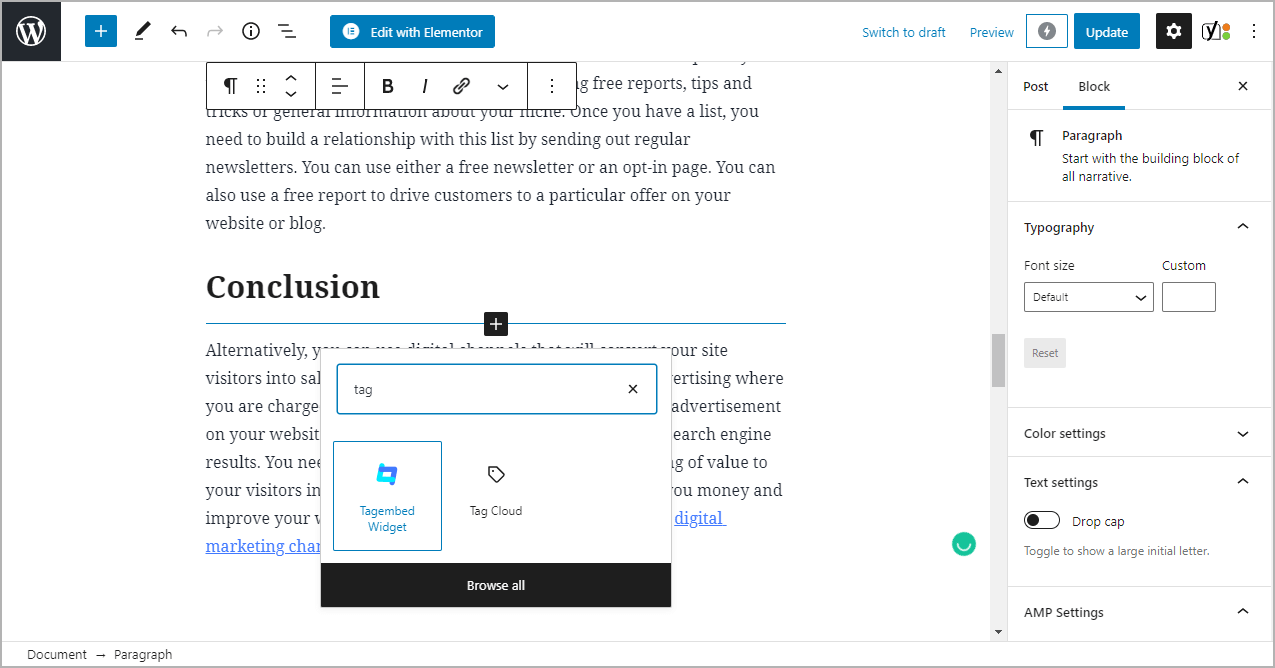
3. Paste the shortcode into the input bar and Click on Embed button.
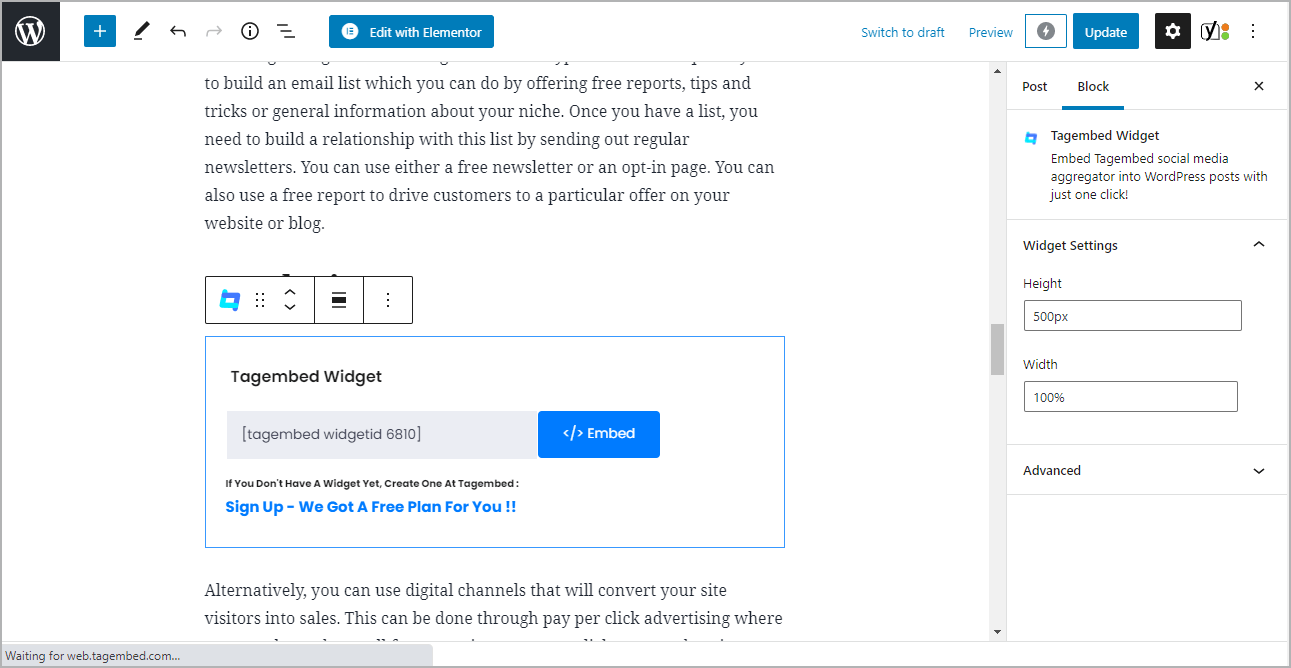
4. Finally, click on the Update button to save the changes. Your Airbnb Reviews is live on your website.
Alternatively, if you don’t have the plugin, follow the following steps to embed Airbnb Reviews Widget On WordPress.
Step 3.2: Steps for WordPress Version 5.0+
1. On the WordPress popup screen, click the copy code button to copy the embed code on your clipboard.
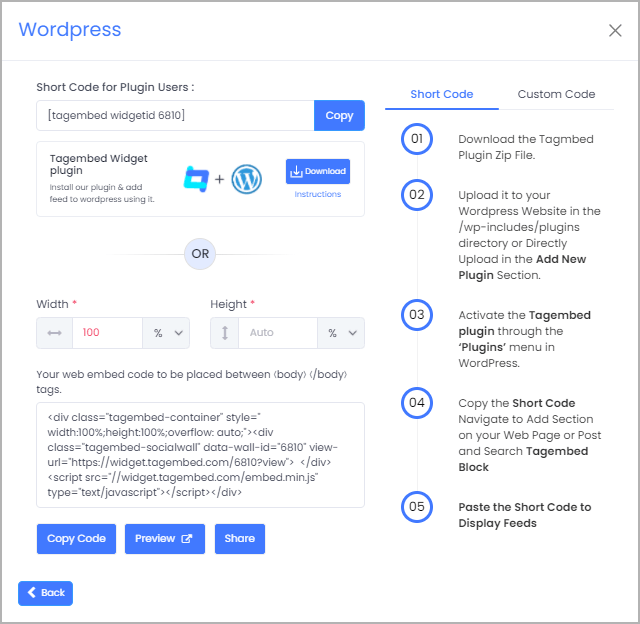
2. Login to your WordPress website admin and open the page/post where you would like to embed Airbnb Reviews.
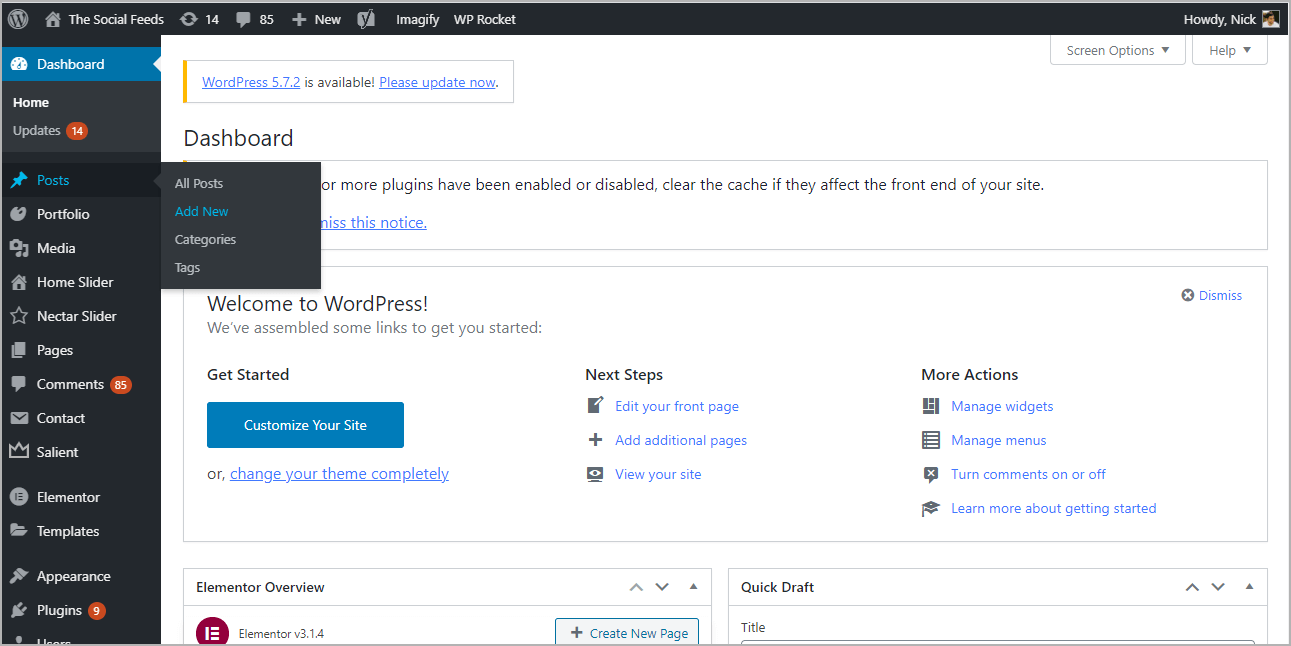
3. Click on the (+) Add block button and select Custom HTML from it.
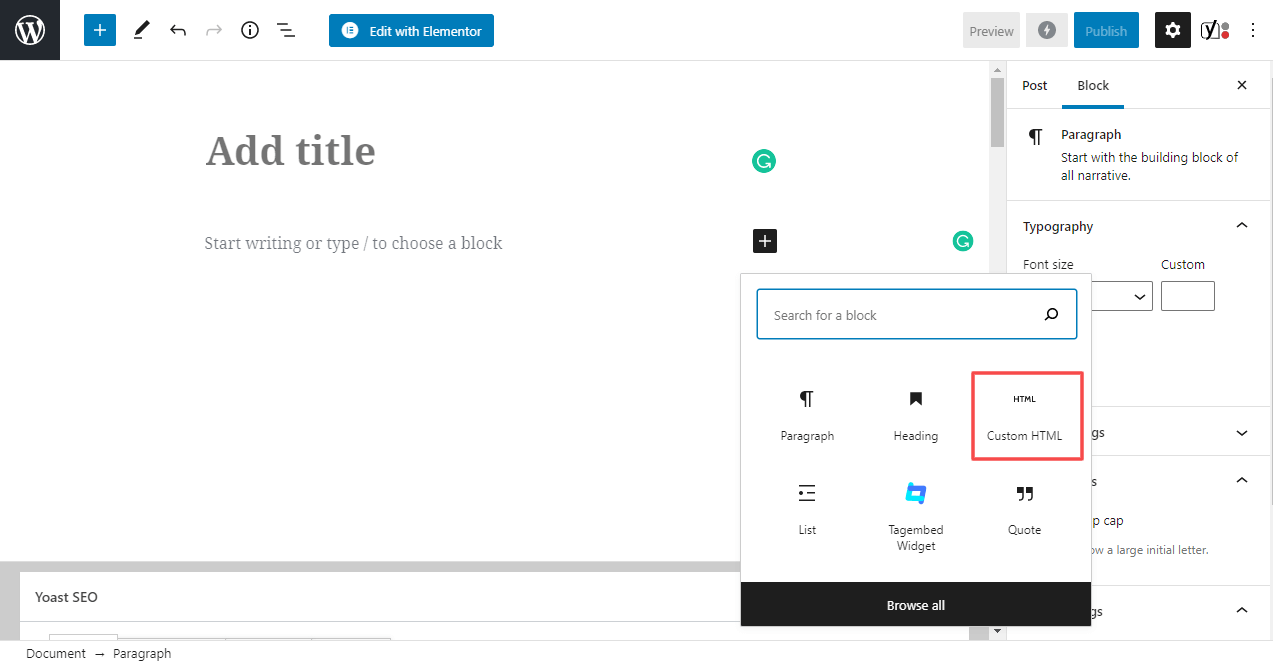
4. Paste the copied code and click on Update to save the changes.
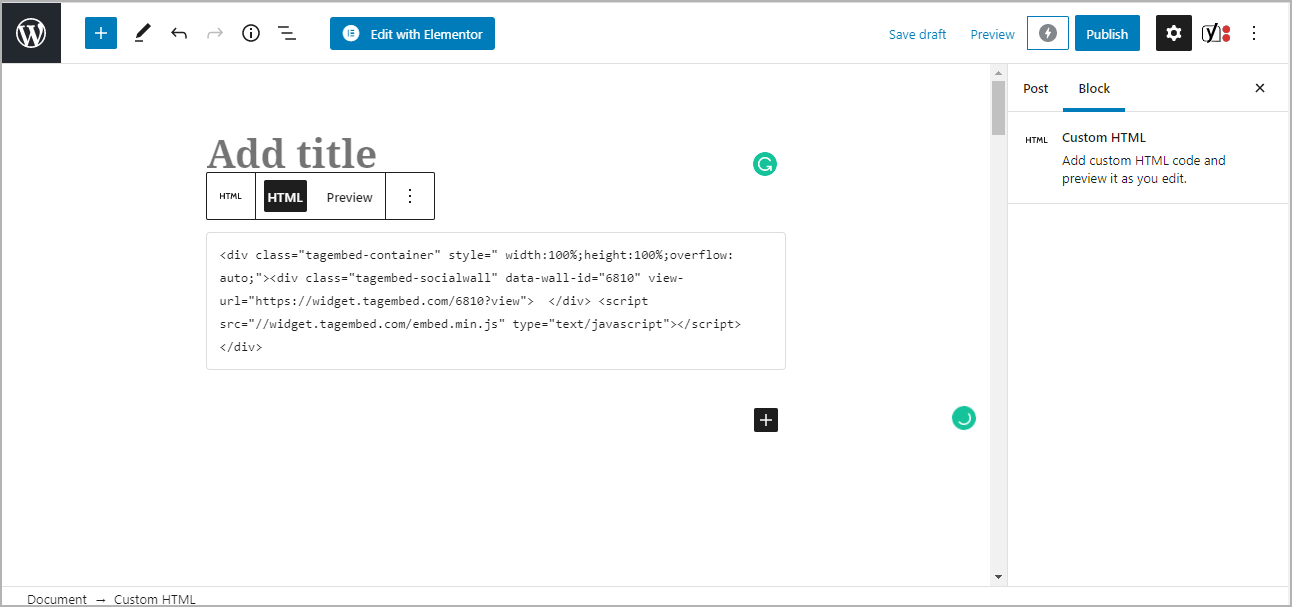
5. Click on the Preview button on the block to view the preview of the widget or else click on the Publish/Update button on the top-right.
Step 3.3: Steps for Classic WordPress Editor
1. On the WordPress popup screen, click the copy code button to copy the embed code on your clipboard.
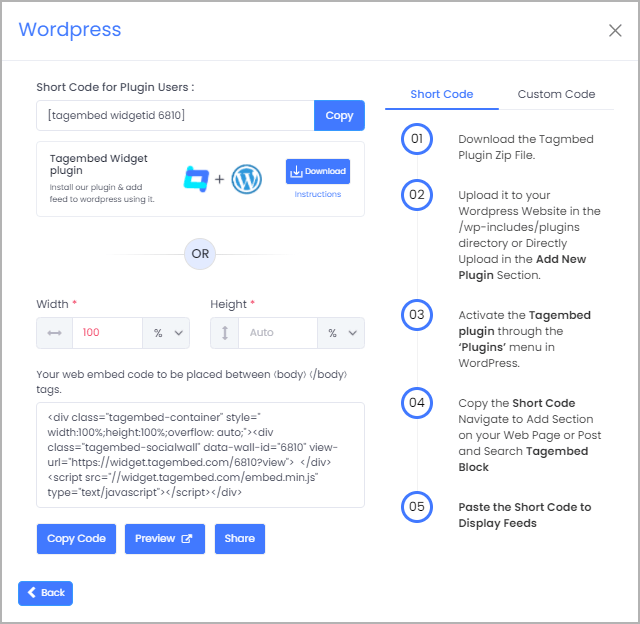
2. Open the page/post where you want to embed the Airbnb Reviews.
3. Click on the Text option, which appears on the right-hand side of the screen.
4. Paste the code, and click on Update/Publish to save the changes.
Congratulations! You have successfully embedded Airbnb Reviews on your WordPress website.
Try Tagembed – Create Your Free Account Now
Still have questions or need help, please Contact Us or write us at [email protected]