Embed LinkedIn Feed on Wix website
Wix is one of the leading website building platforms and helps users in having an online presence. And to add some professionalism to the website and to keep it more engaging users are choosing to embed LinkedIn feed on Wix website.
Tagembed is a coding-free tool that helps users easily embed LinkedIn feed on Wix website. By showcasing LinkedIn feed on website, you can improve your website’s overall look and feel. Moreover, it makes your site more informative and engaging.
By following some simple and easy steps you can easily add LinkedIn feed on Wix website, and here the steps that you need to follow. So without any further ado, let’s dive into it.
Follow the following step by step guide to embed LinkedIn Feed on Wix websites successfully.
Try Tagembed – Create Your Free Account Now
Step 1: Aggregate LinkedIn Feeds
1. Sign Up to create a Free Tagembed account or Login if you already have an account.
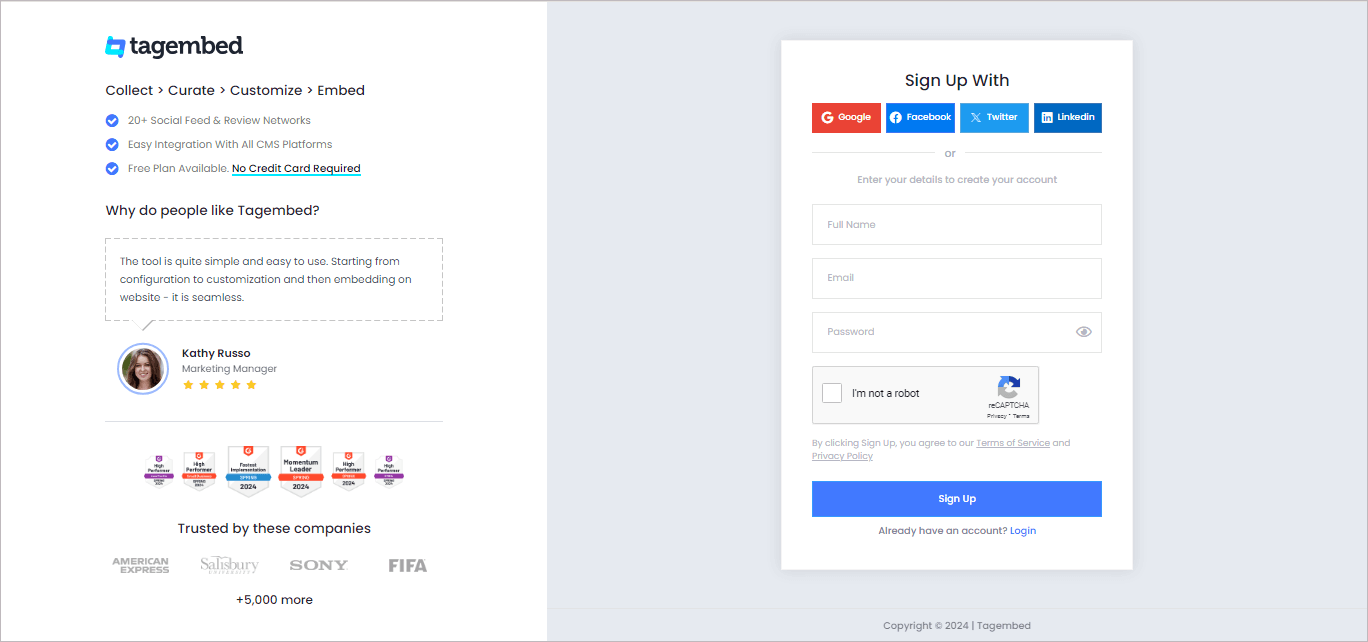
2. You’ll be redirected towards the Tagembed dashboard for widget selection.
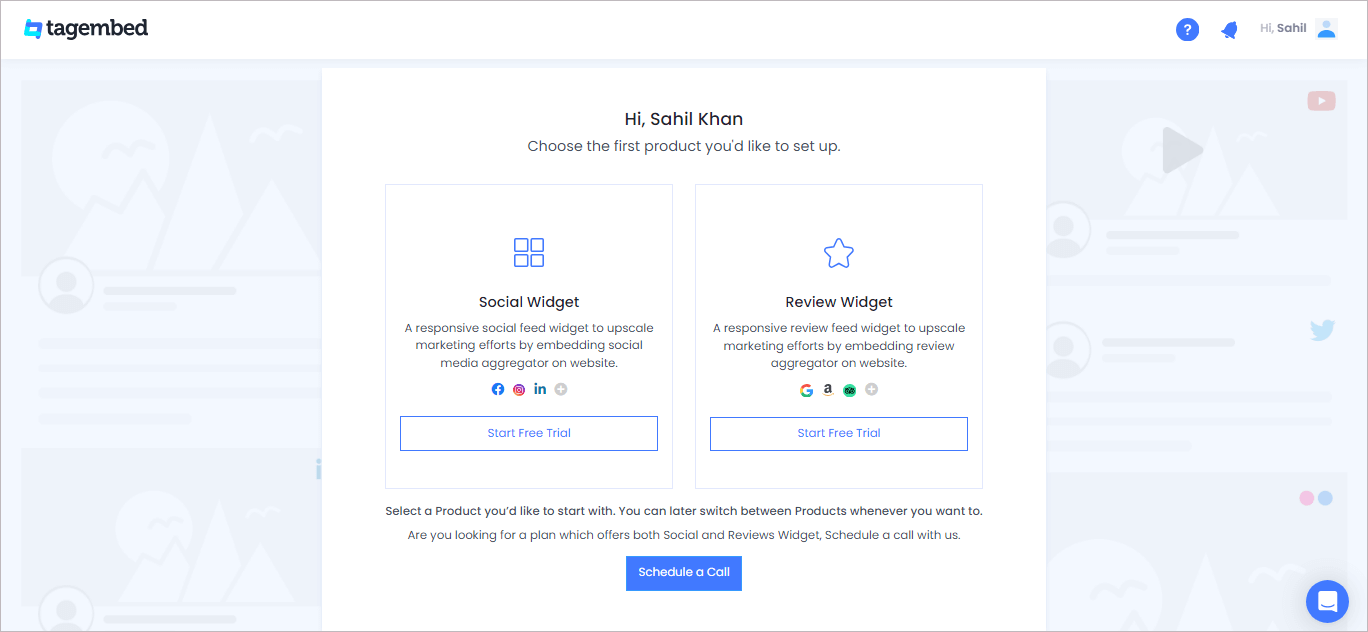
4. A screen “Pick a source” will appear, here select LinkedIn from the list of networks.
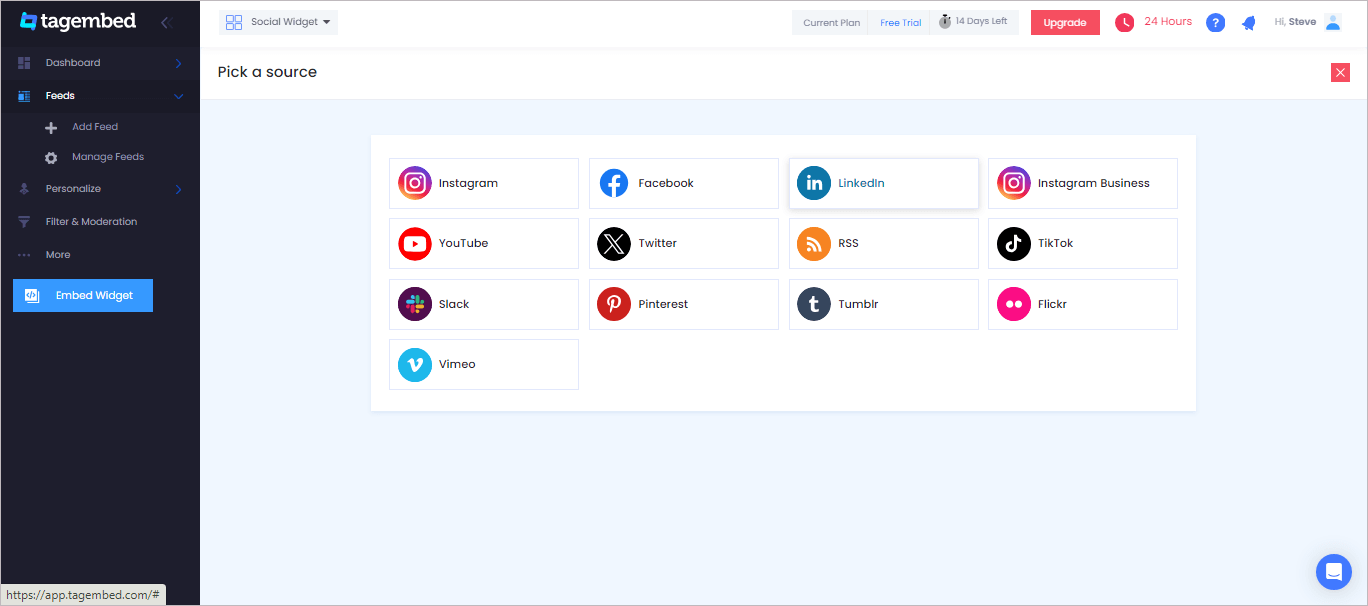
5. Now, go to the LinkedIn post that you want to collect on the widget and copy the LinkedIn post link.
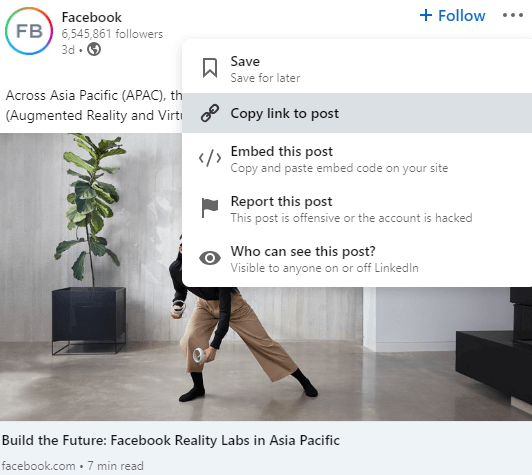
6. Then, Paste the post URL into the input box Post URL tab.
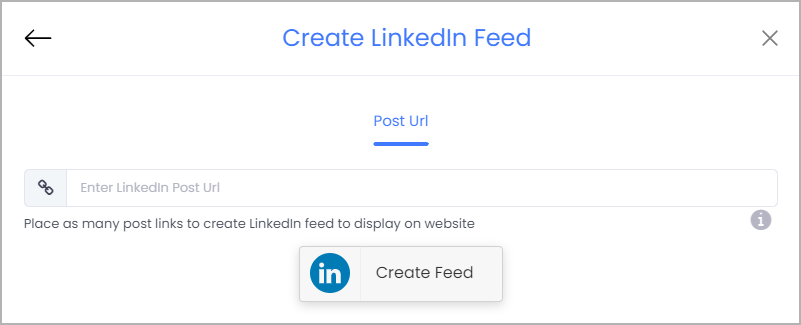
7. Finally, click on the Create Feed button to start aggregation.
Tip: You can click on the Personalize tab on the left menu panel to change the themes & layout, background, banners and other dedicated themes settings to make the LinkedIn widget look more appealing and attractive.
Step 2: Generate Embed Code for Wix website
1. Click on the Embed Widget button at the bottom-left of the menu panel.
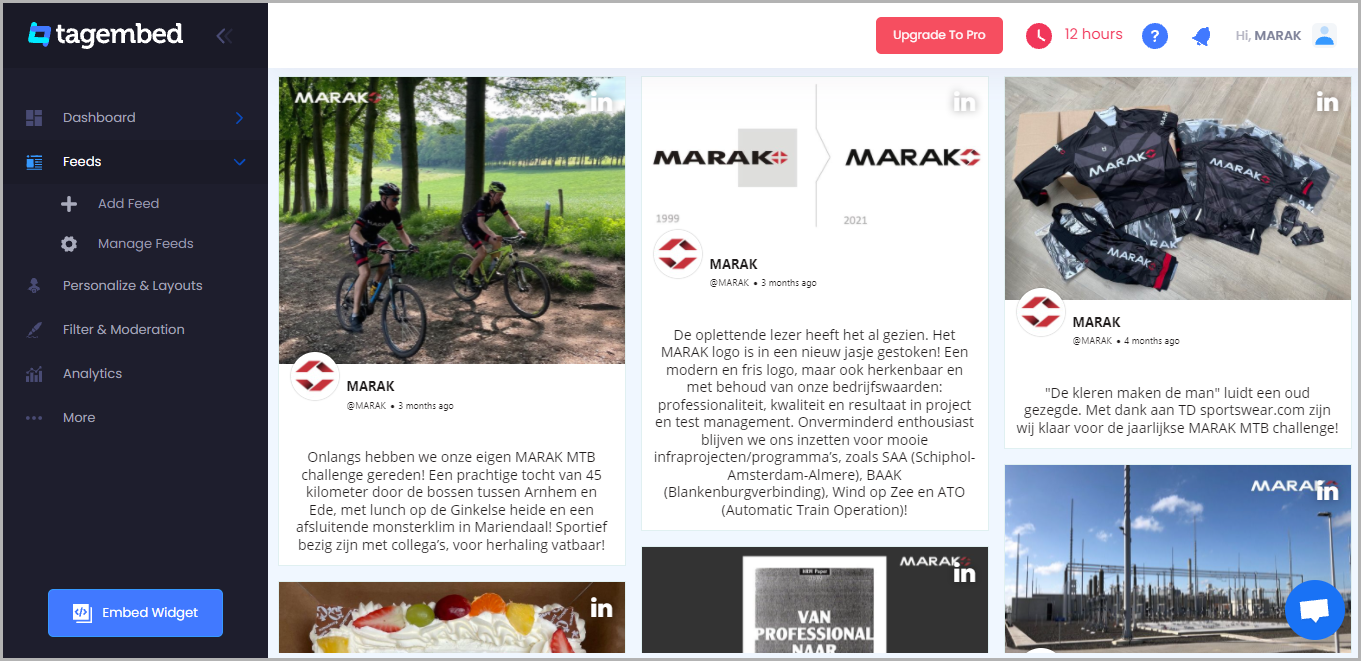
2. A new screen “Choose Your Platform” will appear with the list of different website CMS.
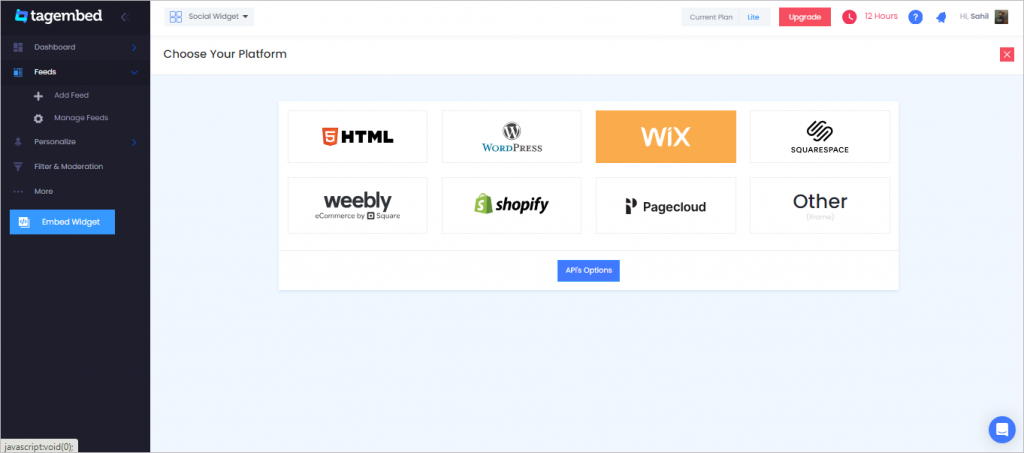
3. Choose Wix as your website CMS and copy the URL from the fifth line.
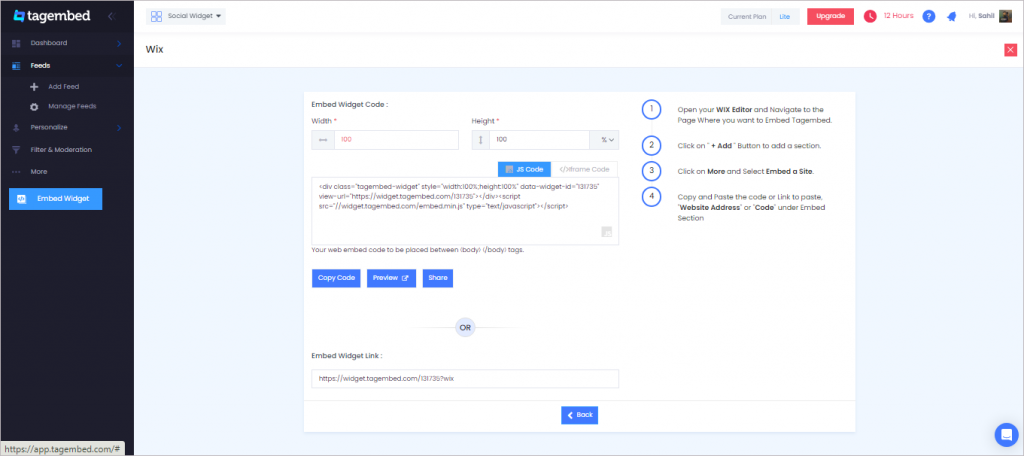
Step 3: Embed LinkedIn Feed on Wix websites
After copying the embed code follow few more clickable steps to complete the embedding process.find
1. Login to the admin account of your Wix website and navigate to the page where you want to embed LinkedIn Feeds.
2. On the left menu panel, click on the +ADD button then select more and select Embed Button > Embed a Widget .
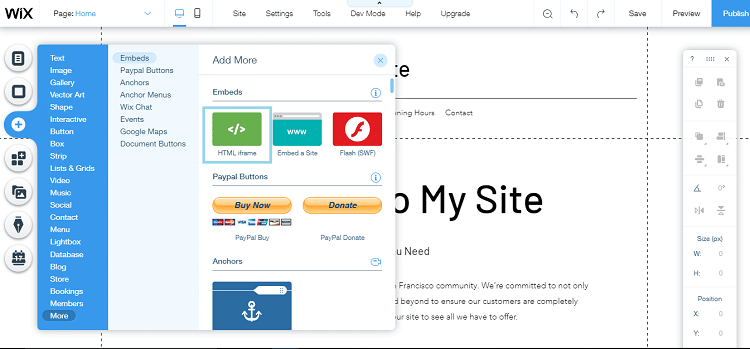
3. Paste the embed code into the input field and click on Apply button.
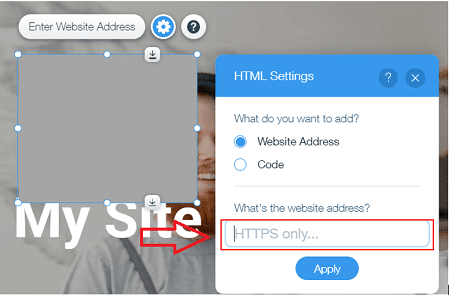
4. Save the changes made and reload the page.
Hence, your Wix webpage is loaded with LinkedIn Feeds
Congratulations! You have successfully embedded LinkedIn Feed on Wix website.
Try Tagembed – Create Your Free Account Now
Still have questions or need help, please Contact Us or write us at [email protected]
Similar – Embed LinkedIn Feed on Shopify Website