Embed Twitter Widget on Pagecloud website
Follow the following step by step guide to embed Twitter Widget on Pagecloud website successfully.
Try Tagembed – Create Your Free Account Now
Step 1: Aggregate Twitter Widget
1. Sign Up to create a Free Tagembed account or Login if you already have an account.
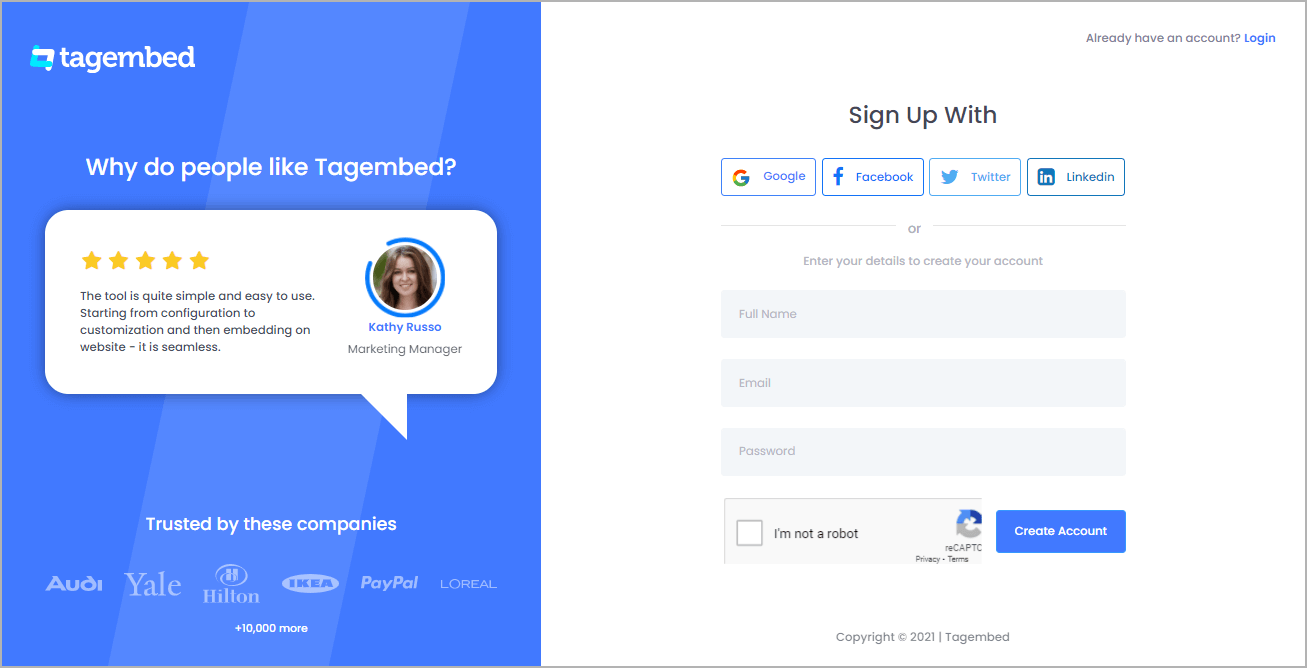
2. You’ll be redirected to a page where you need to select social widget as your product to continue collecting Twitter feed.
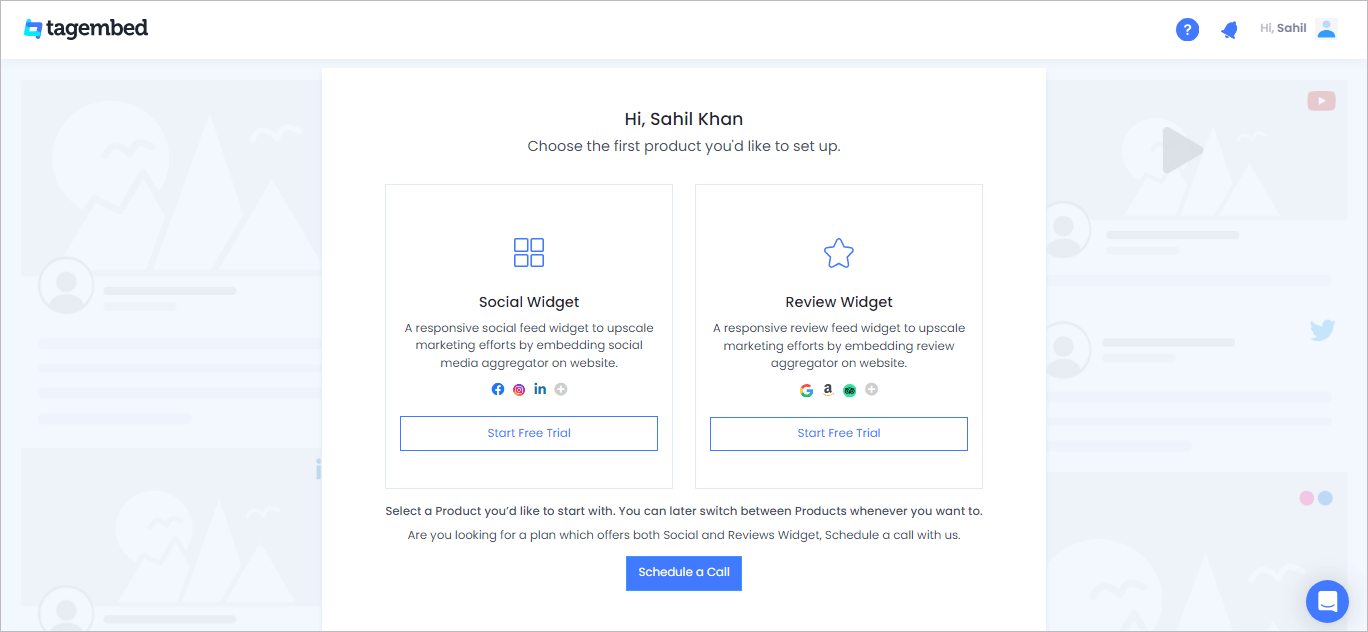
4. A screen “Pick a source” will appear, here select Twitter from the list of networks.
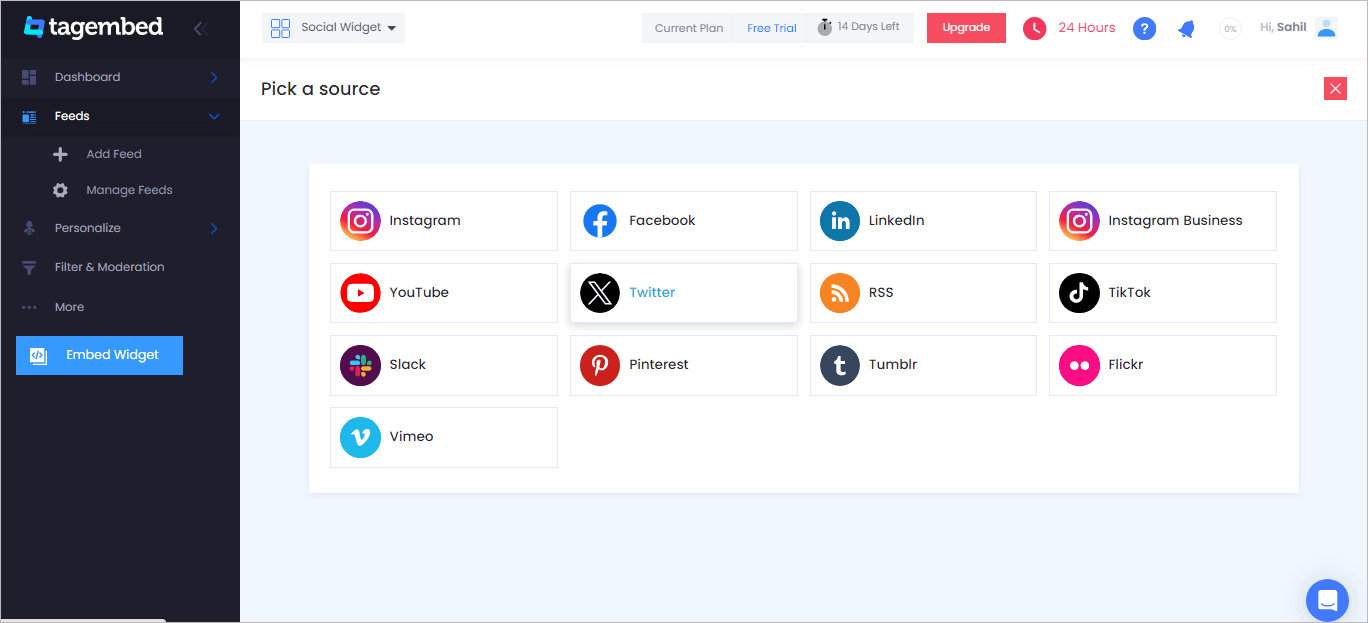
5. You can aggregate Twitter feeds using following methods:
- Hashtag – Aggregate feeds from the selective hashtag.
- Handle – Enter the handle name to aggregate feeds from.
- List – Aggregate feeds from Twitter group (in twitter known as lists).
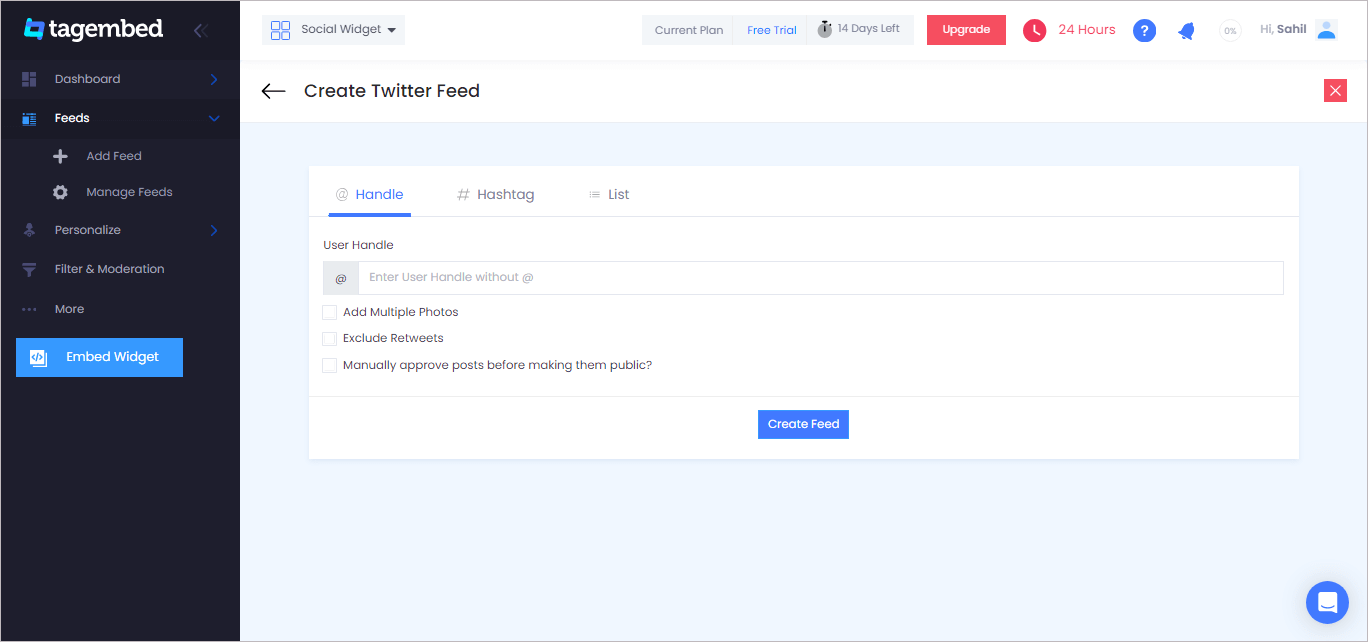
6. Finally, click on the Create Feed button to start aggregation.
Tip: You can click on the Personalize tab on the left menu panel to change the themes & layout, background, banners and other dedicated themes settings to make the widget look more appealing and attractive.
Step 2: Generate Embed Code for Pagecloud Website
1. On the bottom-left menu panel, click on the Embed Widget button.
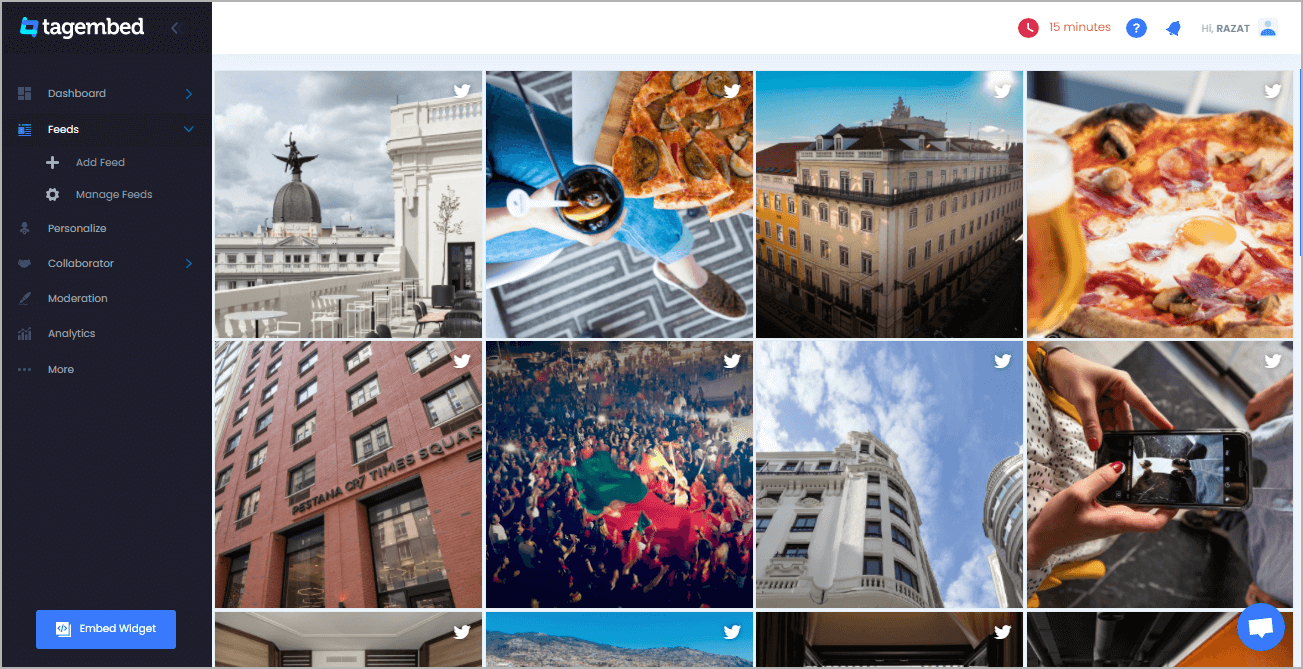
2. A new pop-up “Choose Your Platform” will appear with the list of different website CMS.
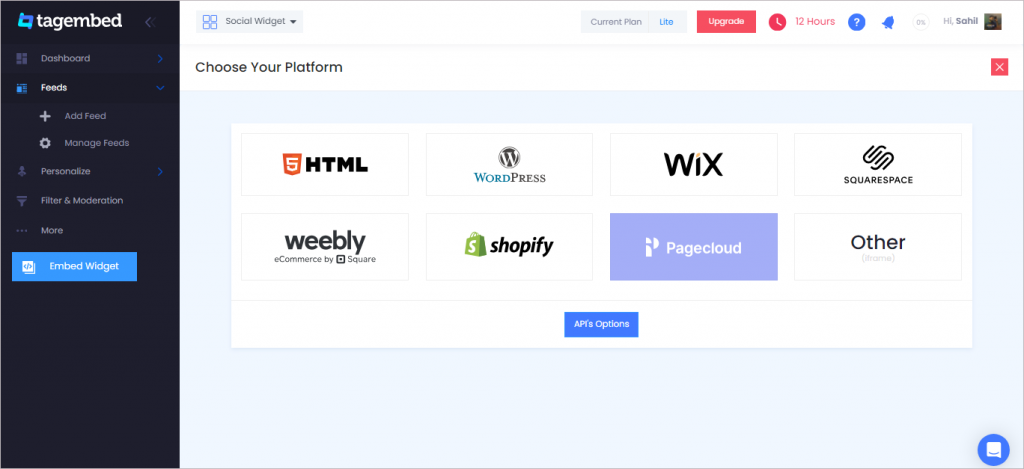
3. Choose your website CMS as Pagecloud and adjust the height & width of the widget.
Recommendation: Set the width in percentage % and Height in pixels Px for better exposure
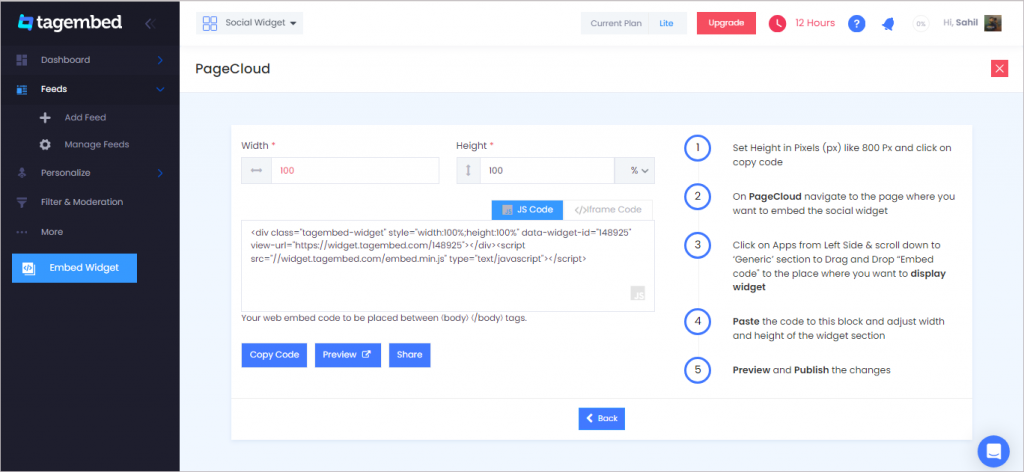
4. Finally, click on the Copy Code button to copy the embed code.
Step 3: Embed Twitter Widget on your Pagecloud Website
After copying the embed code follow few more clickable steps to complete the embedding process.
1. Log in to your PageCloud Admin panel and open the page or post in which you would like to embed the Twitter Widget.
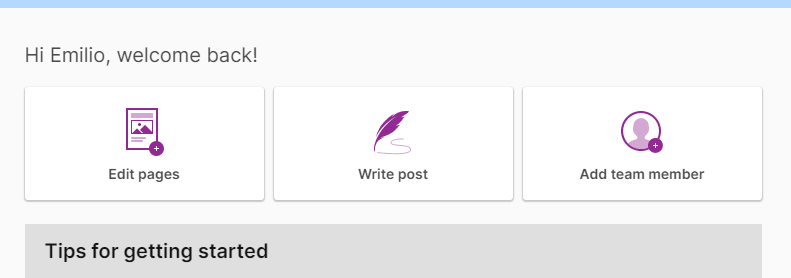
2. On the left menu panel, click on Apps and under Social section scroll to select Tagembed.
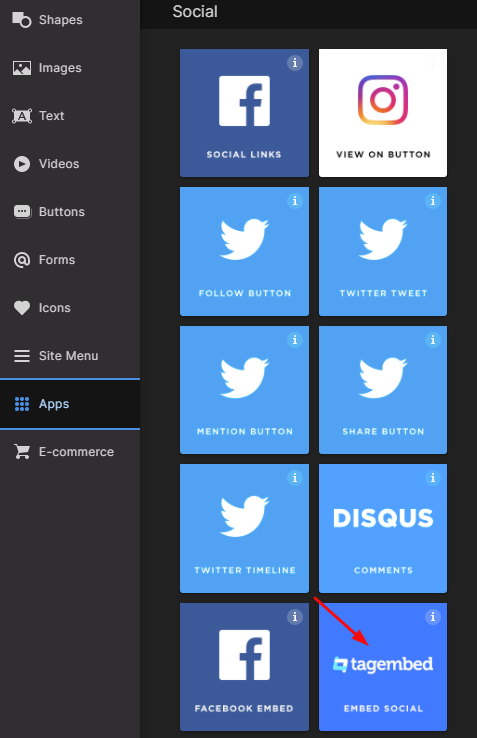
3. Drag & Drop the Tagembed app on the page where you’d like to embed the Twitter Widget on.
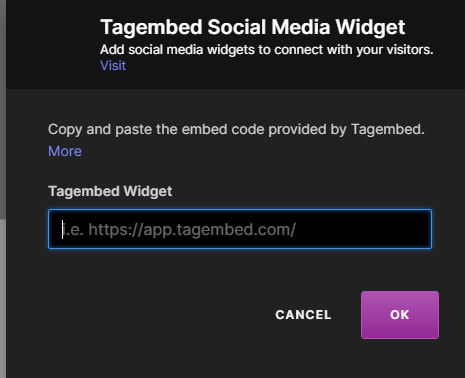
4. Now Paste the copied embed code into the input bar and click OK button.
5. Finally, click on the SAVE then Publish button to make the changes effective on the webpage.
Hence, your Pagecloud webpage is loaded with your Twitter Widget.
Congratulations! You have successfully embedded Twitter Widget on your Pagecloud website.
Try Tagembed – Create Your Free Account Now
Still have questions or need help, please Contact Us or write us at [email protected]