Embed Vimeo Videos on Wix Website
Follow the following step-by-step guide to embed Vimeo Videos on the Wix website successfully.
Try Tagembed – Create Your Free Account Now
Step 1: Aggregate Vimeo Videos
1. Sign Up to create a Free Tagembed Account or Login if you already have an account.
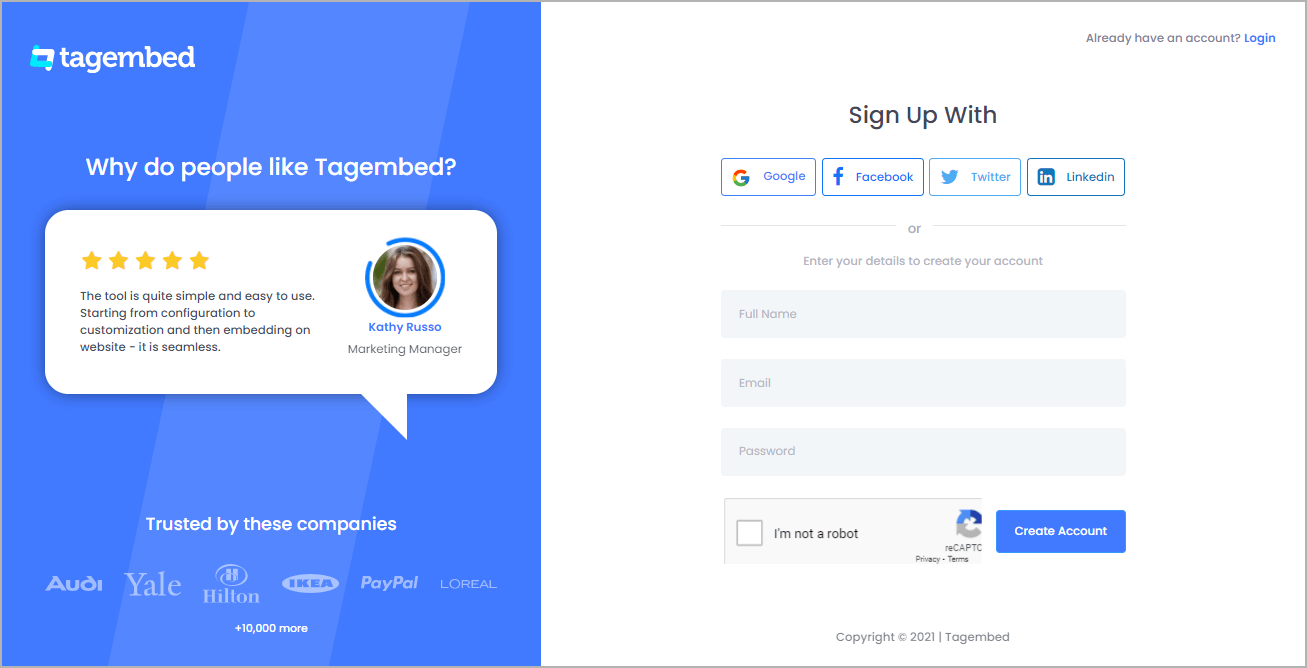
2. You’ll be redirected towards the Tagembed dashboard.
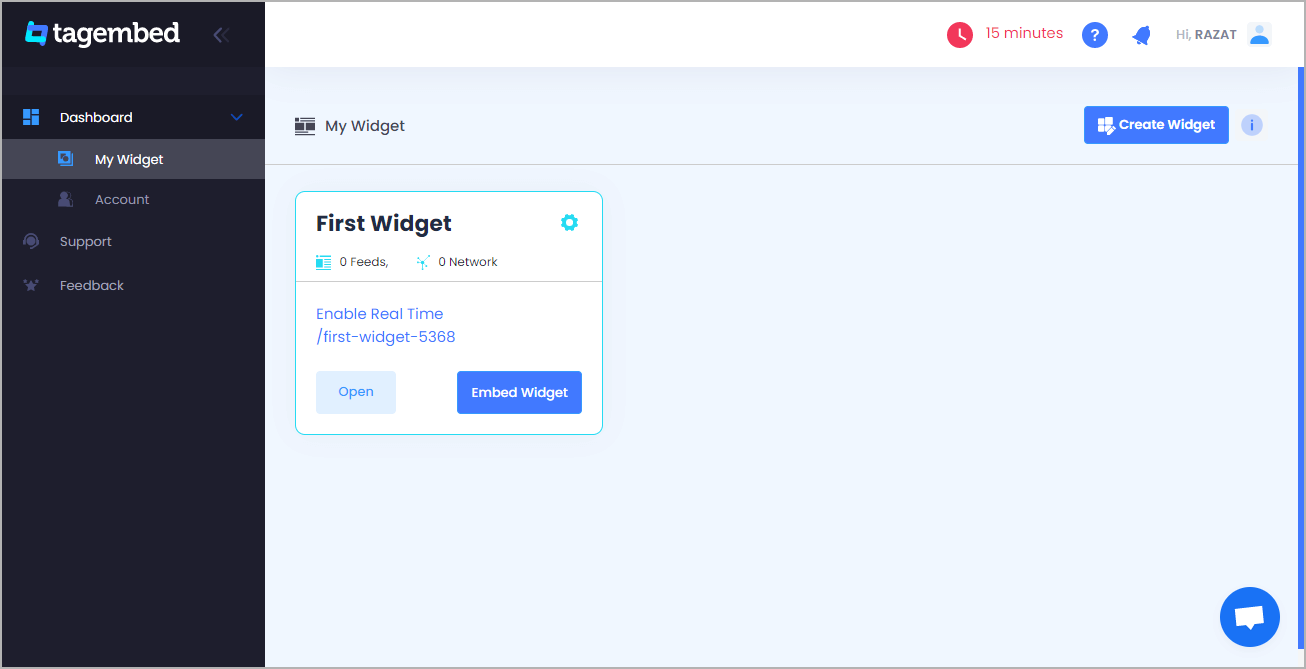
3. Your First Widget will be already created, just click on the Open button to proceed.
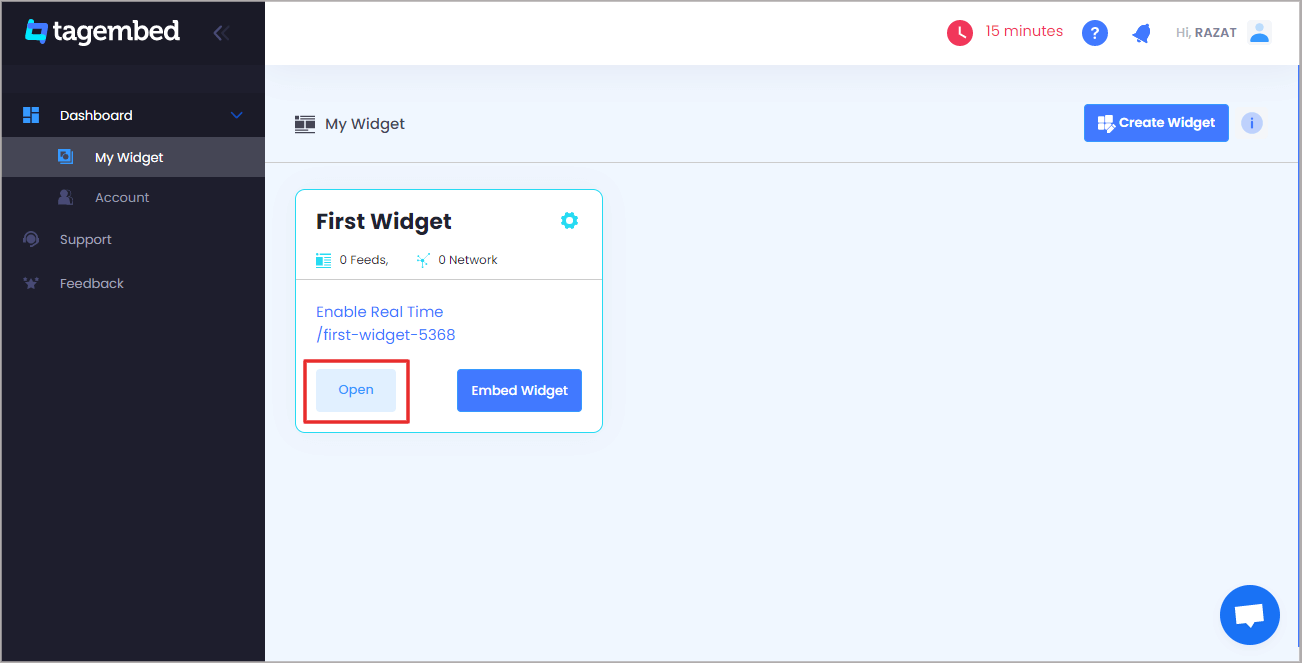
4. A screen “Pick a source” will appear, here select Vimeo from the list of networks.
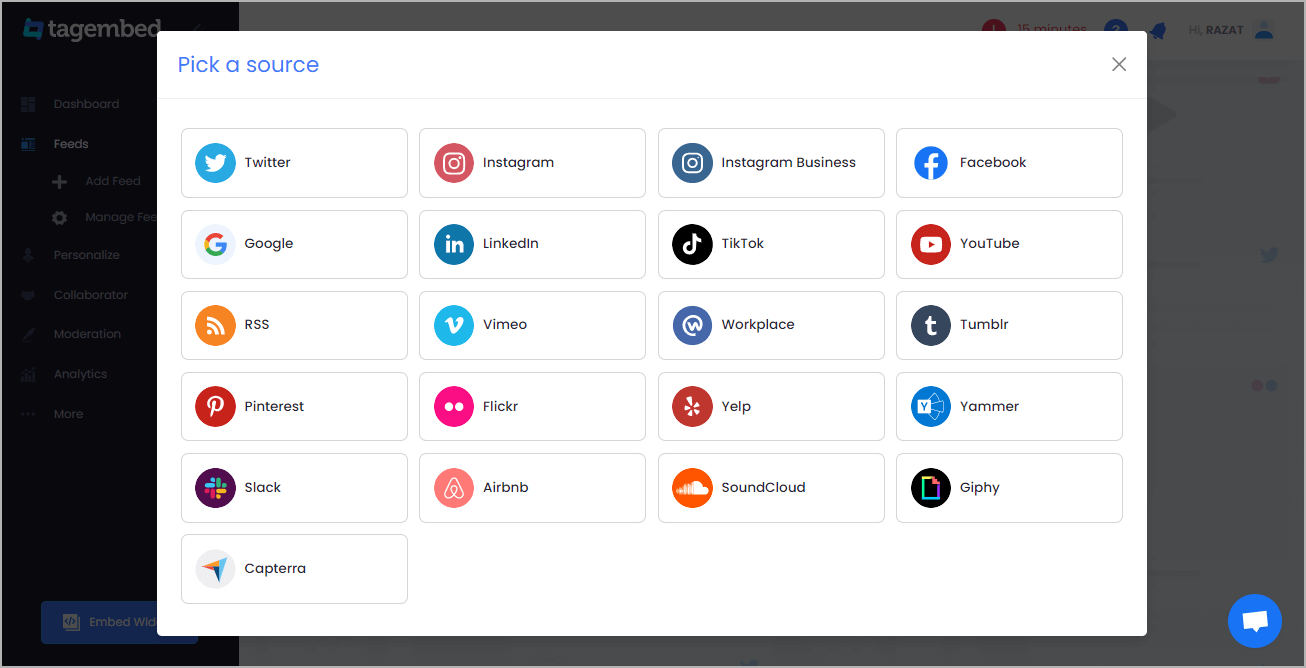
5. You can Embed Vimeo Videos from the following methods:-
Handle: To fetch Vimeo Videos from your handle once you login automatically
Hashtag: Drive feeds related to the hashtag
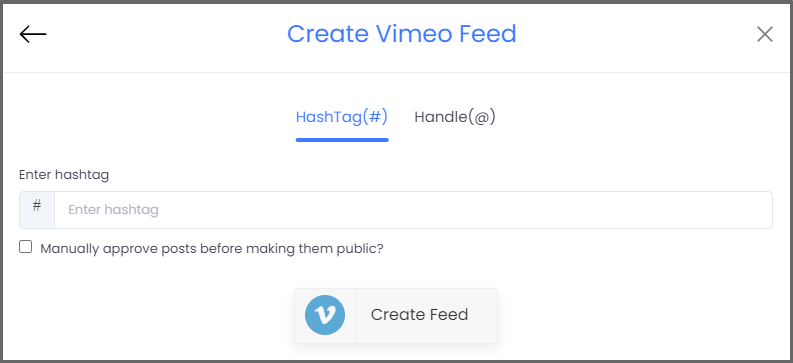
6. Finally, click on the Create Feed button to start aggregation.
Tip: You can click on the Personalize tab on the left menu panel to change the themes & layout, background, banners and other dedicated themes settings to make the widget look more appealing and attractive.
Step 2: Generate Embed Code for Wix website
1. On the bottom-left menu panel, click on the Embed Widget button.
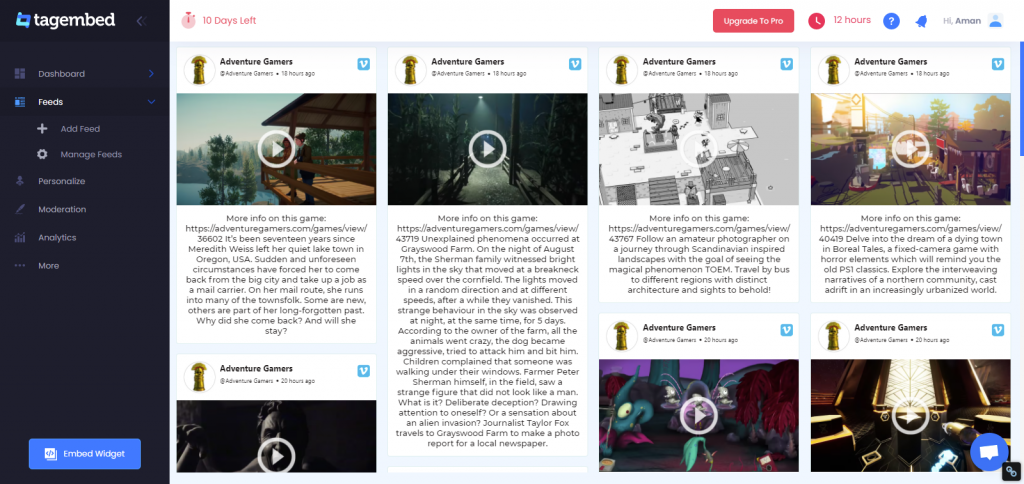
2. A new screen “Choose Your Platform” will appear with the list of different website CMS.
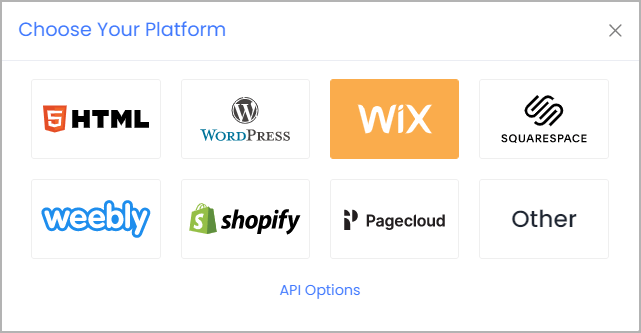
3. Choose Wix as your website CMS and copy the URL from the fifth line.
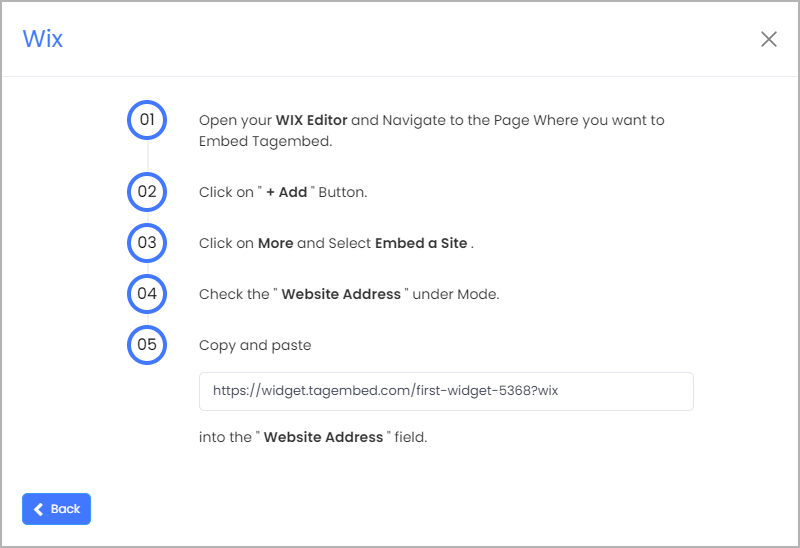
Step 3: Embed Vimeo Videos on your Wix websites
After copying the embed code follow few more clickable steps to complete the embedding process.
1. Login to the admin account of your Wix website and navigate to the page where you want to embed the Vimeo Videos.
2. On the left menu panel, click on the +ADD button then select more and select Embed Button > Embed a Widget .
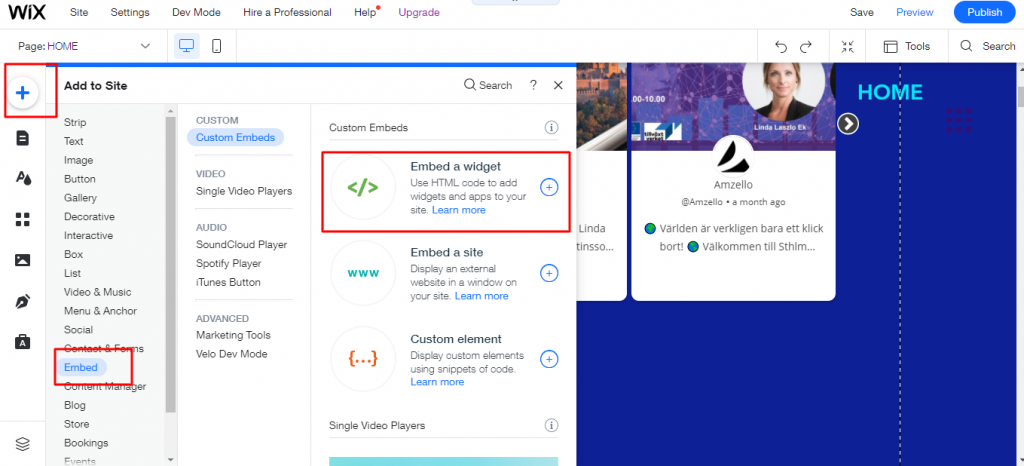
3. Paste the embed code into the input field and click on Apply button.
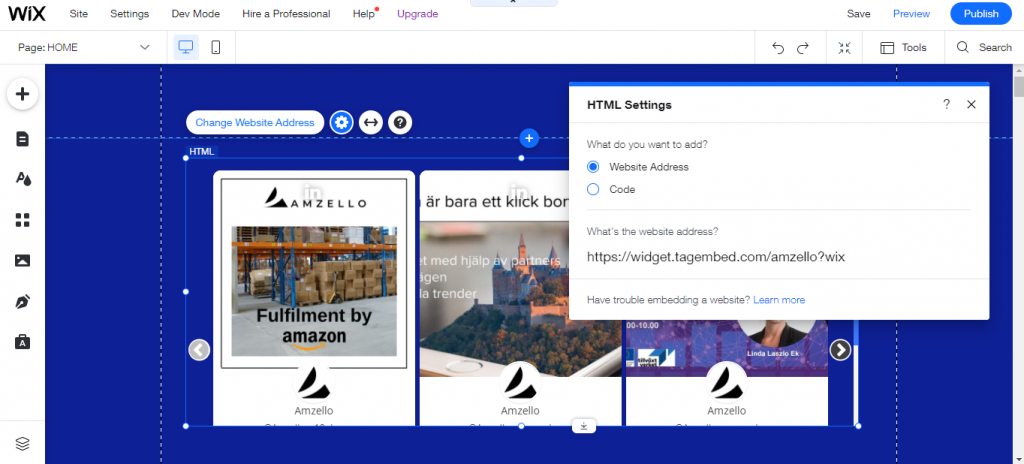
4. Save the changes made and reload the page.
Hence, your Wix webpage is loaded with Vimeo Videos
Congratulations! You have successfully embedded Vimeo Videos on your Wix website.
Try Tagembed – Create Your Free Account Now
Still have questions or need help, please Contact Us or write us at [email protected]