Embed X Feed on Website
Ever wondered what happened to X (Twitter)? The platform X formerly known as Twitter has grown up, evolved and exploded into a dynamic hub of news, trends and community chatter. Want to bring some of that spiked-bluebird energy to your website and keep your audience engaged with fresh, real-time content? Just embed an X feed!
In this Guide, We’ll Reveal:
Which type of embed would work best for your site: Tweets, hashtags, lists or even specific moments? We’ll help you sort through your options!
Simple step-by-step instructions: Don’t know your way around the backend of a website? No problem! We’ll walk you through the process, from copying and pasting to customizations!
Pro tips and tricks: Ready to take things to the next level? We’ll show how to customize options and harness the full power of an embedded Twitter feed!
Ready to splash a little color and characters across your webpages? Let’s explore the wild, wonderful world of embedded Twitter feeds together!
To embed X feed on website you need to integrate Tagembed social widget. Most importantly, you don’t need to have any sort of technical experience to embed x feed on website. So follow the easy steps below:
Try Tagembed – Create Your Free Account Now
Step A: Aggregate X Feed
1. Create a Free Tagembed account or Login if you already have an account.
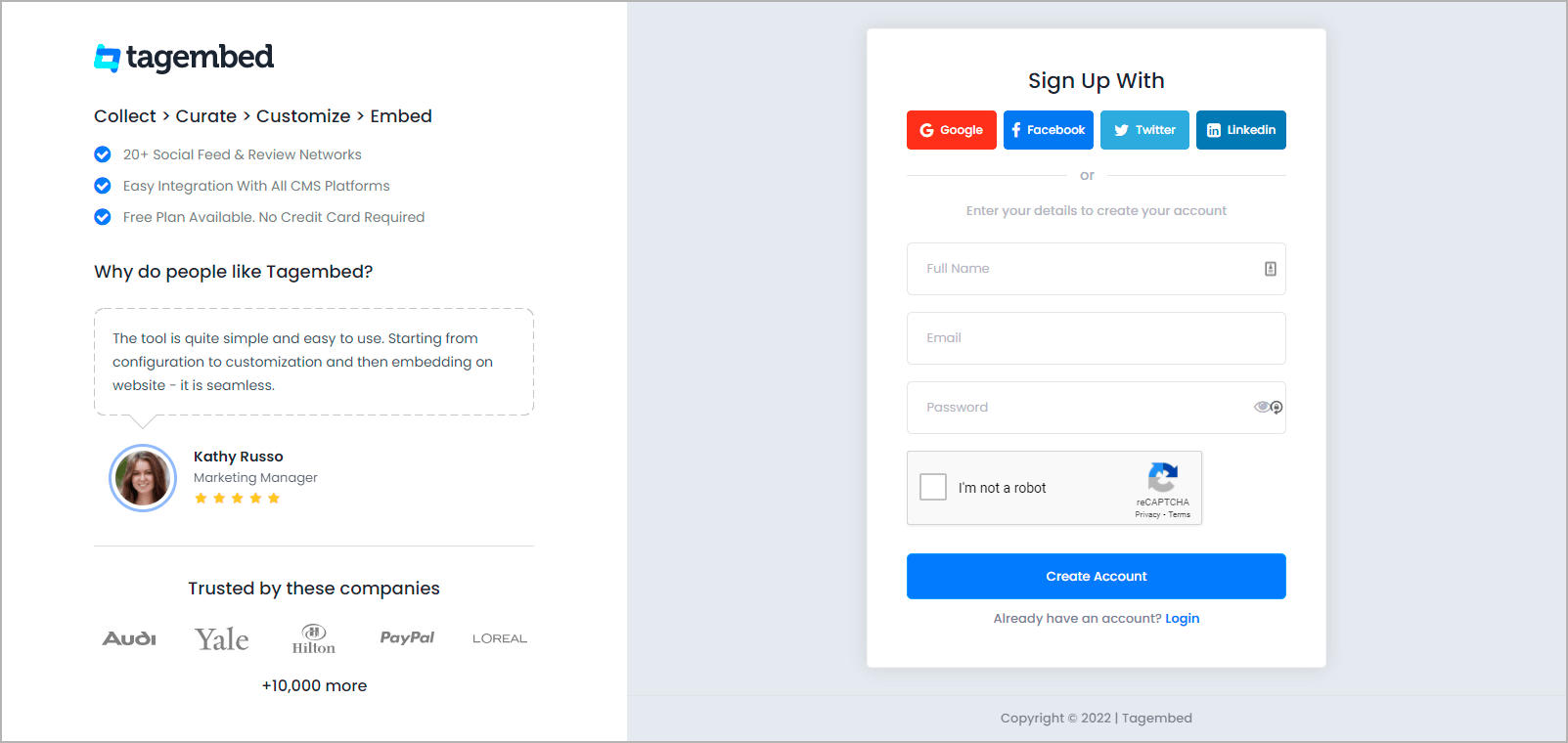
2. Now you’ll see two products:
- Social Widget
- Review Widget
To create Instagram Feed, select Social Widget free trial.
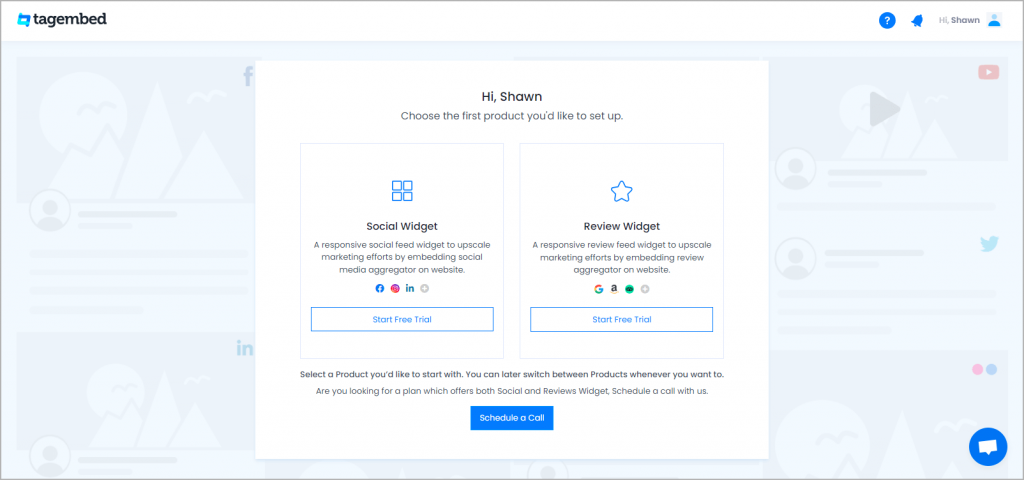
4. A screen “Pick a source” will appear, here select X (Twitter) from the list of social media channels.
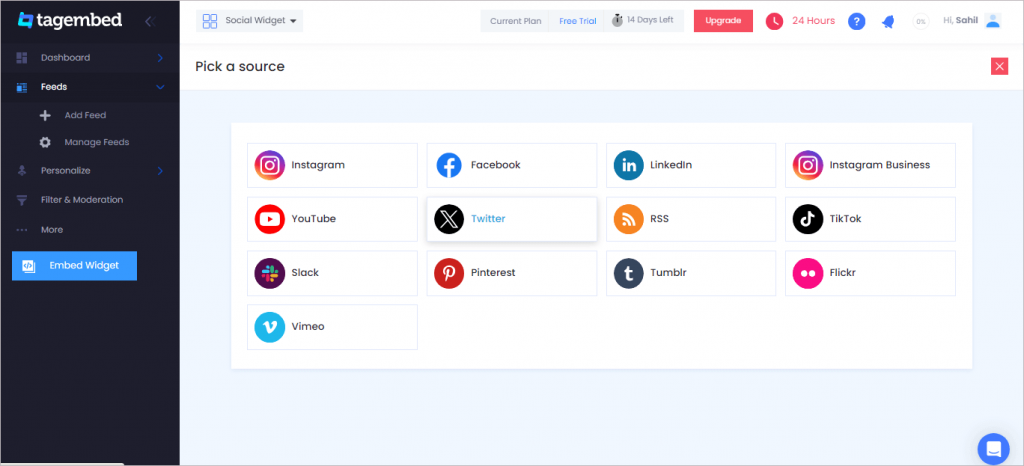
5. Now a new dialog box open “Create Twitter Feed” will appear to aggregate feeds from:
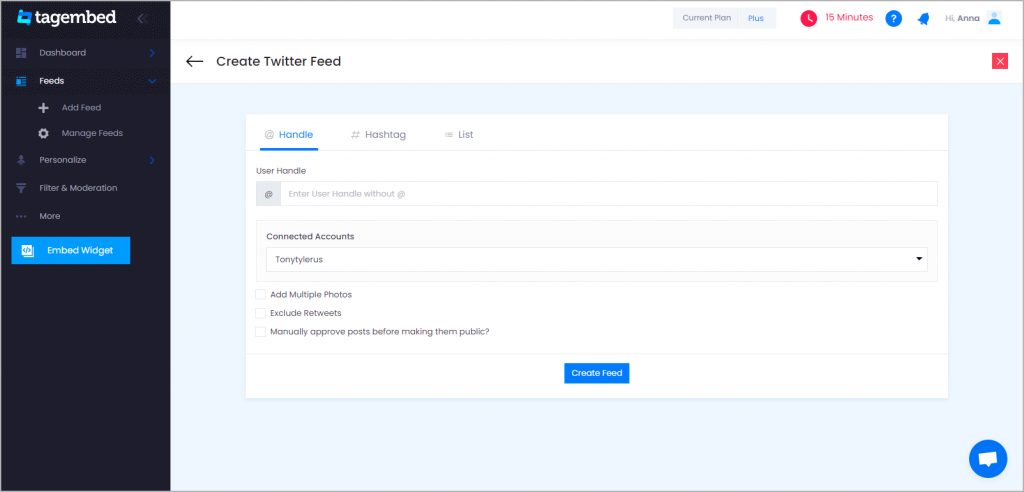
You can aggregate feeds from the following connection types are:
- Hashtag – Aggregate feeds from the selective hashtag.
- Handle – Enter the handle name to aggregate feeds from.
- List – Aggregate feeds from X groups (in X known as lists).
6. Finally, click on the “Create Feed” button to start aggregation process.
Step B: Generate Embed Code For Website
1. So now start by clicking on the Embed Widget button.
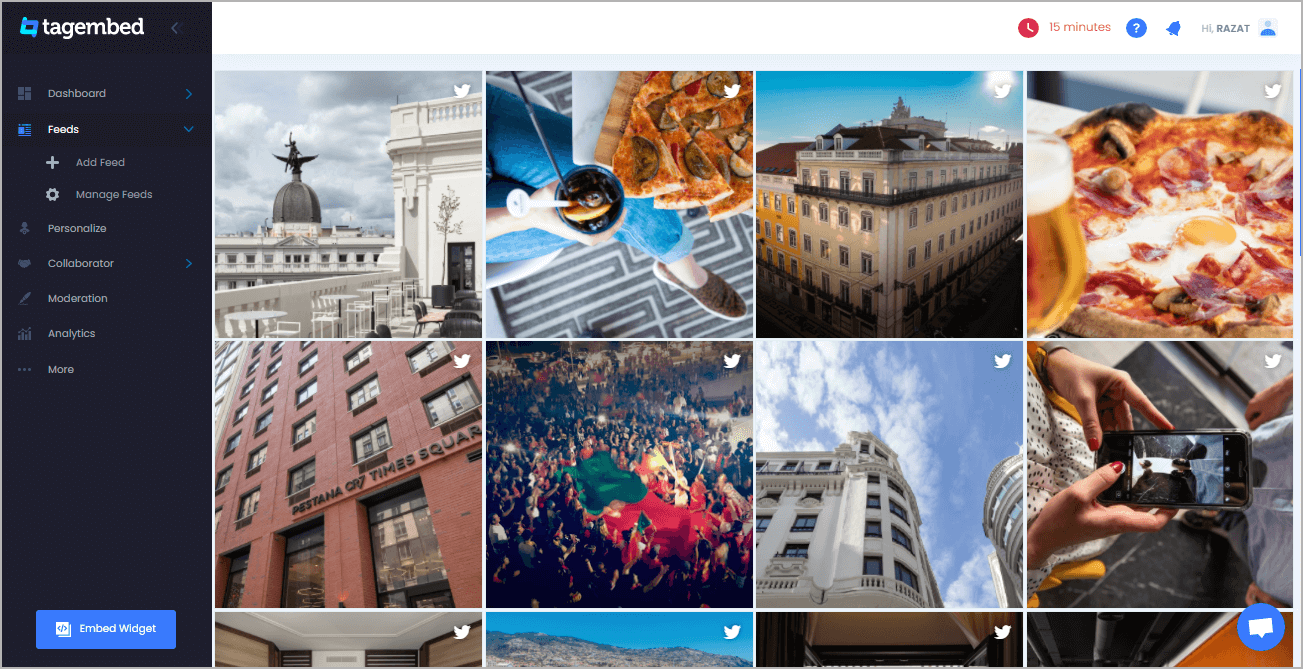
Tip: You can click on the Personalize tab on the left menu panel to change the themes & layout, background, banners and other dedicated themes settings to make the X widget look more appealing and attractive.
2. After that a new dialog Box will appear “Choose Your Platform”, select “HTML” here to generate the html code for your website.
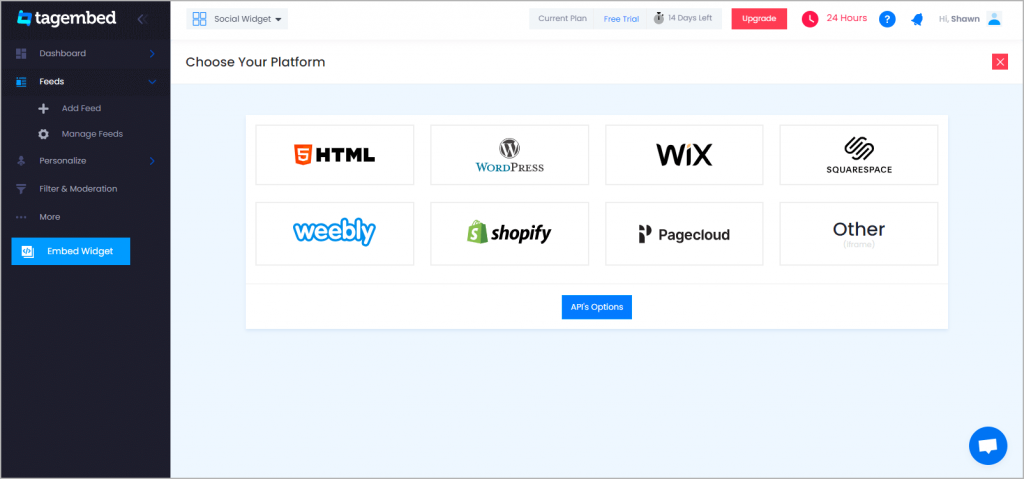
3. And now Adjust the height and width of your widget.
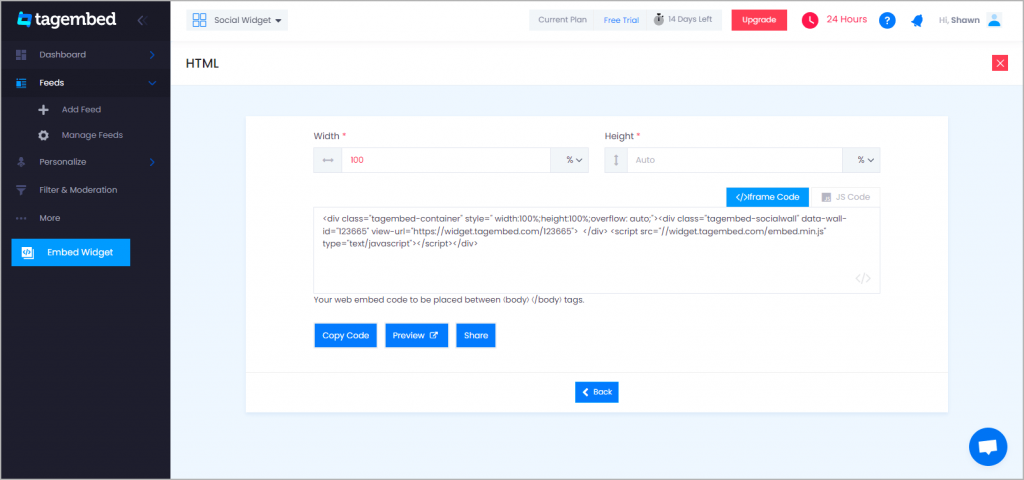
4. Click on the Copy Code button to Copy the embed code.
Step C: Embed X Feed on Websites
Now after copying the embed code follow a few easy steps to complete the embedding process are:
1. Login to the admin of your website and navigate to the page where you want to embed X feed on website.
2. Paste the embed code on the section where you want to embed x feed or else if you use block website builder you can choose the option custom HTML and paste the embed code there.
3. So now click on the Publish button at the top-right corner to make the changes effective.
Hence, your webpage is now loaded with X Feeds.
Congratulations! You have successfully added the X widget to website.
Try Tagembed – Create Your Free Account Now
Still have questions or need help, please Contact Us or write us at [email protected]