Embed Yelp Reviews on WordPress Website
Follow the following step-by-step guide to embed Yelp reviews on the WordPress website successfully.
Try Tagembed – Create Your Free Account Now
Step 1: Aggregate Yelp Reviews
1. Sign Up to create a Free Tagembed Account or Login if you already have an account.
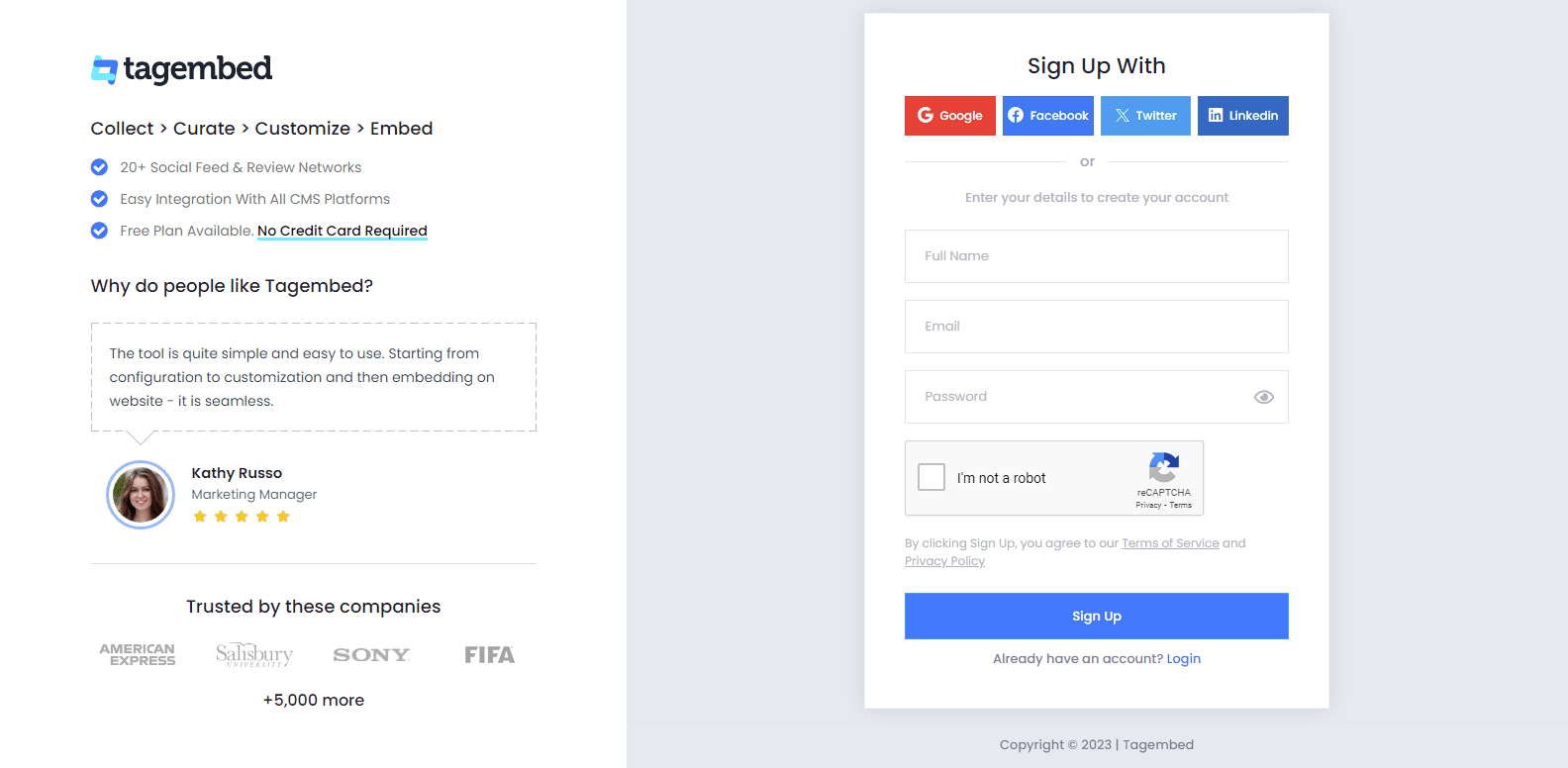
2. Select the Review widget to proceed to the next step.
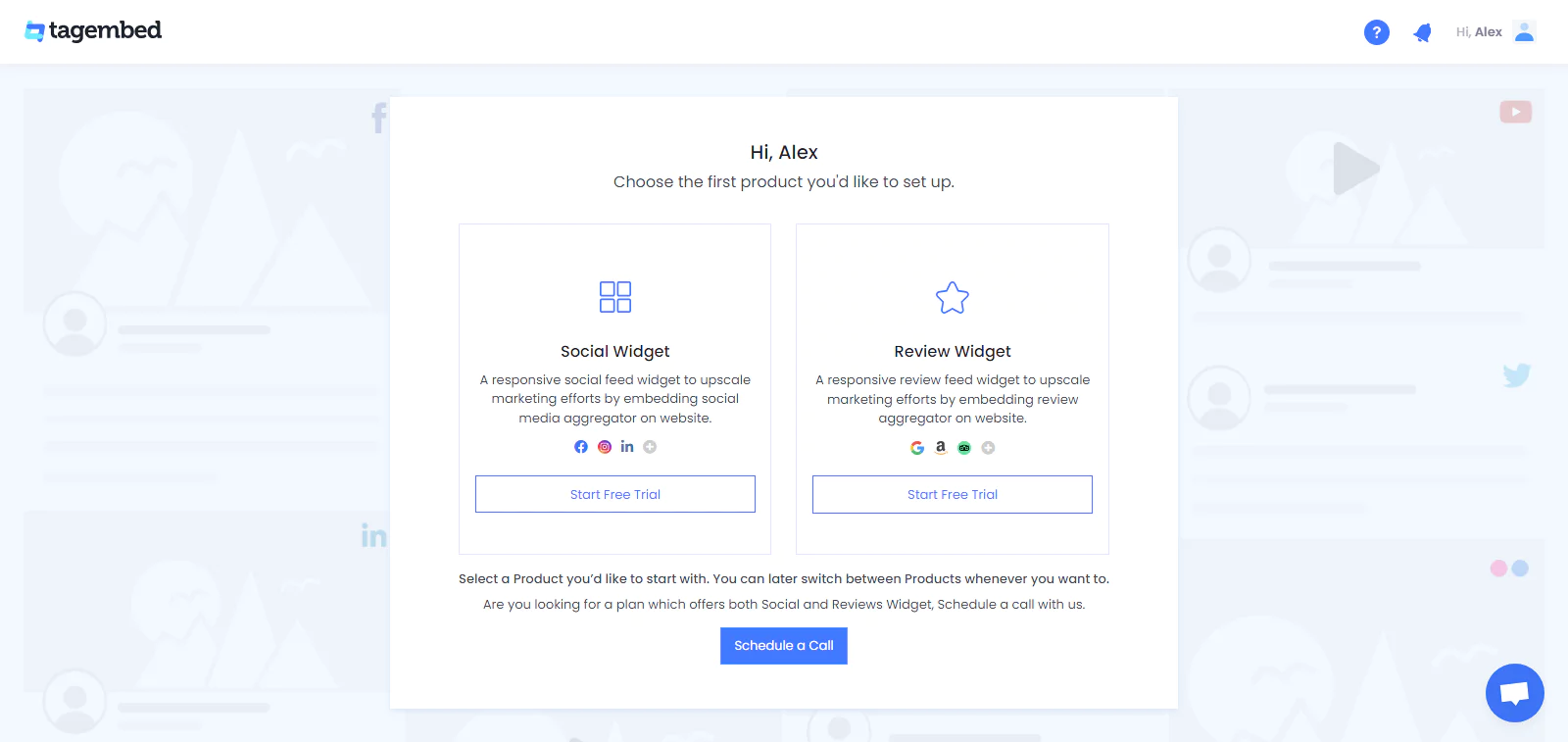
3. You’ll be redirected to the Tagembed dashboard. Your First Widget will be already created, just click on the Open button to proceed.
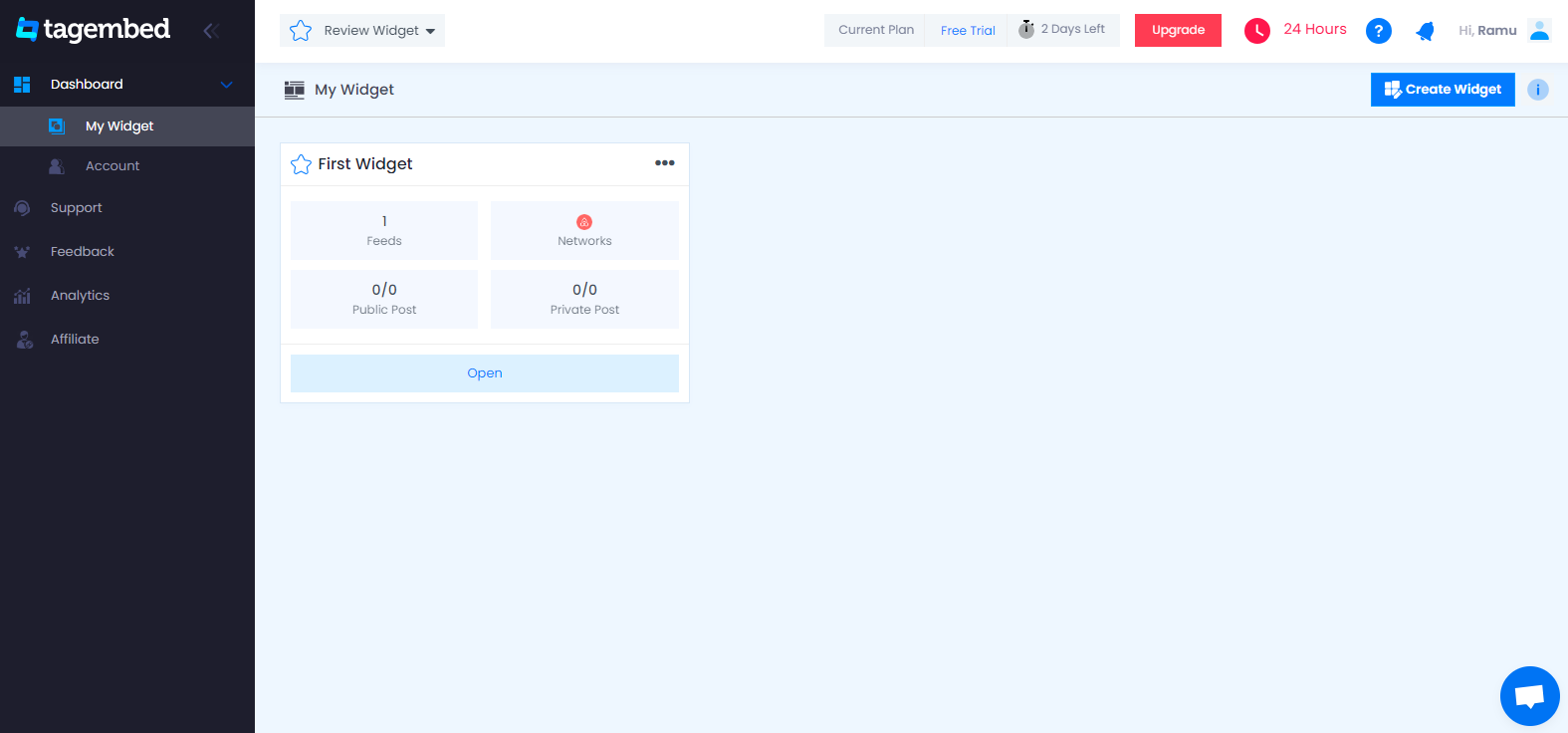
4. A screen “Pick a source” will appear, here select Yelp Reviews from the list of networks.
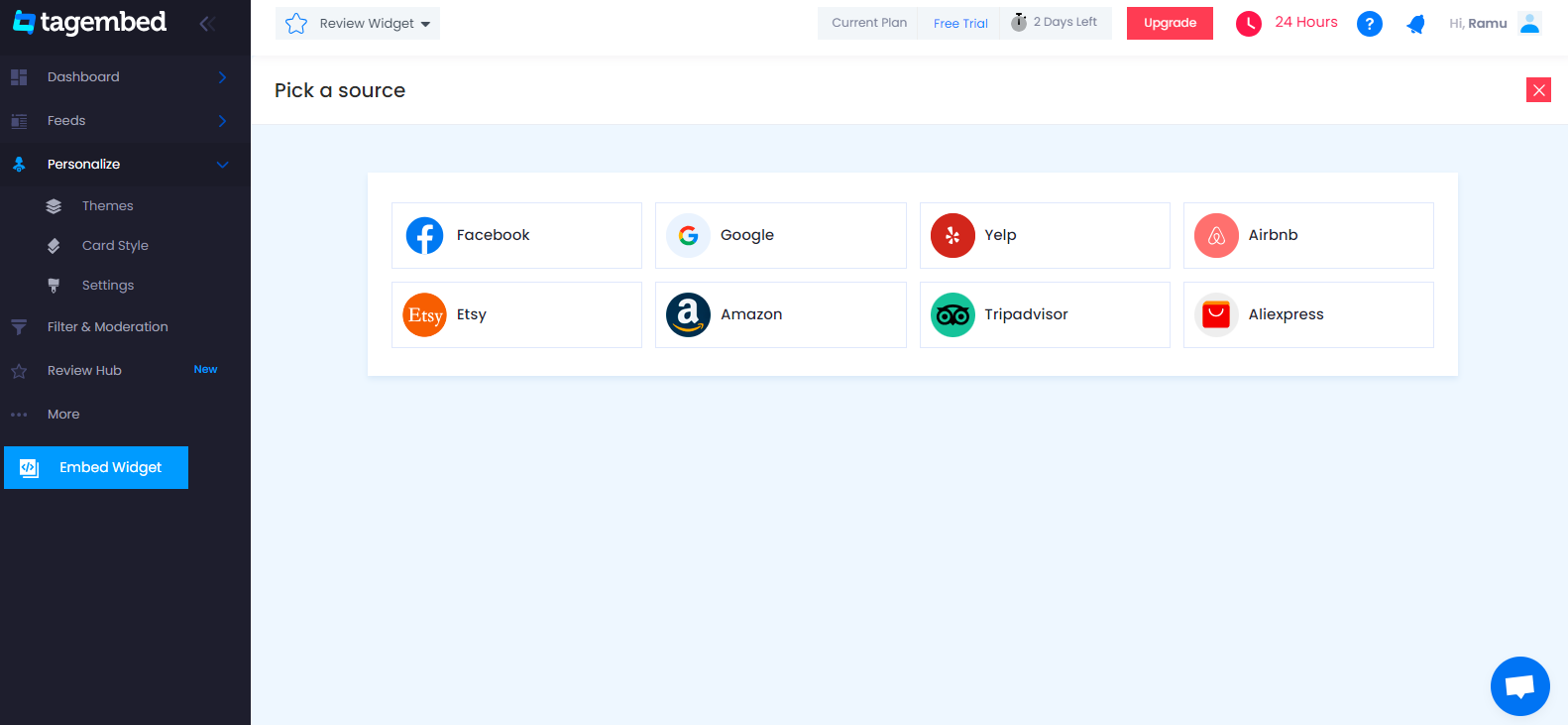
5. You can Embed Yelp Reviews from the following methods:-
Page Reviews : To fetch Yelp Reviews from Business Page enter the Yelp business page URL
Business Name: To fetch Yelp Reviews with the help of Business Name enter location and keyword
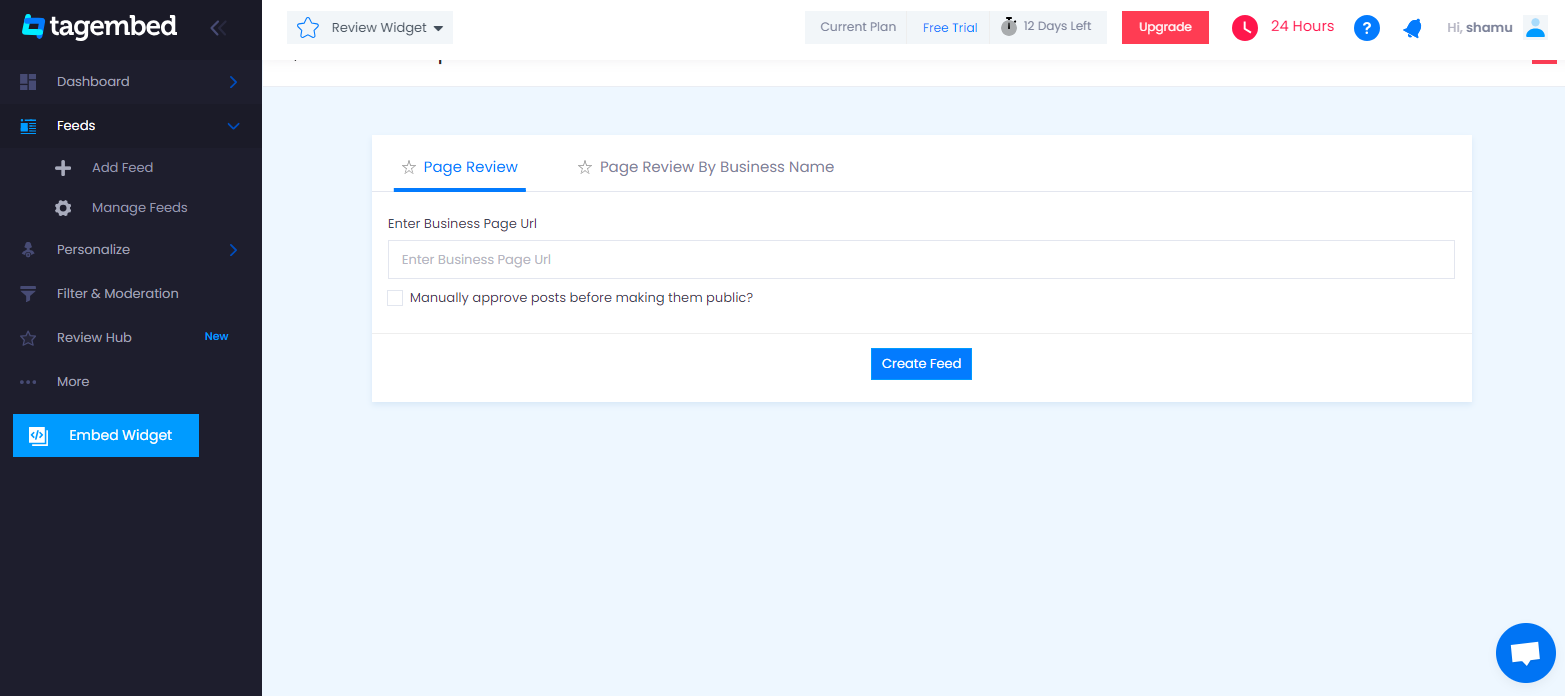
6. Finally, click on the Create Feed button to start aggregation.
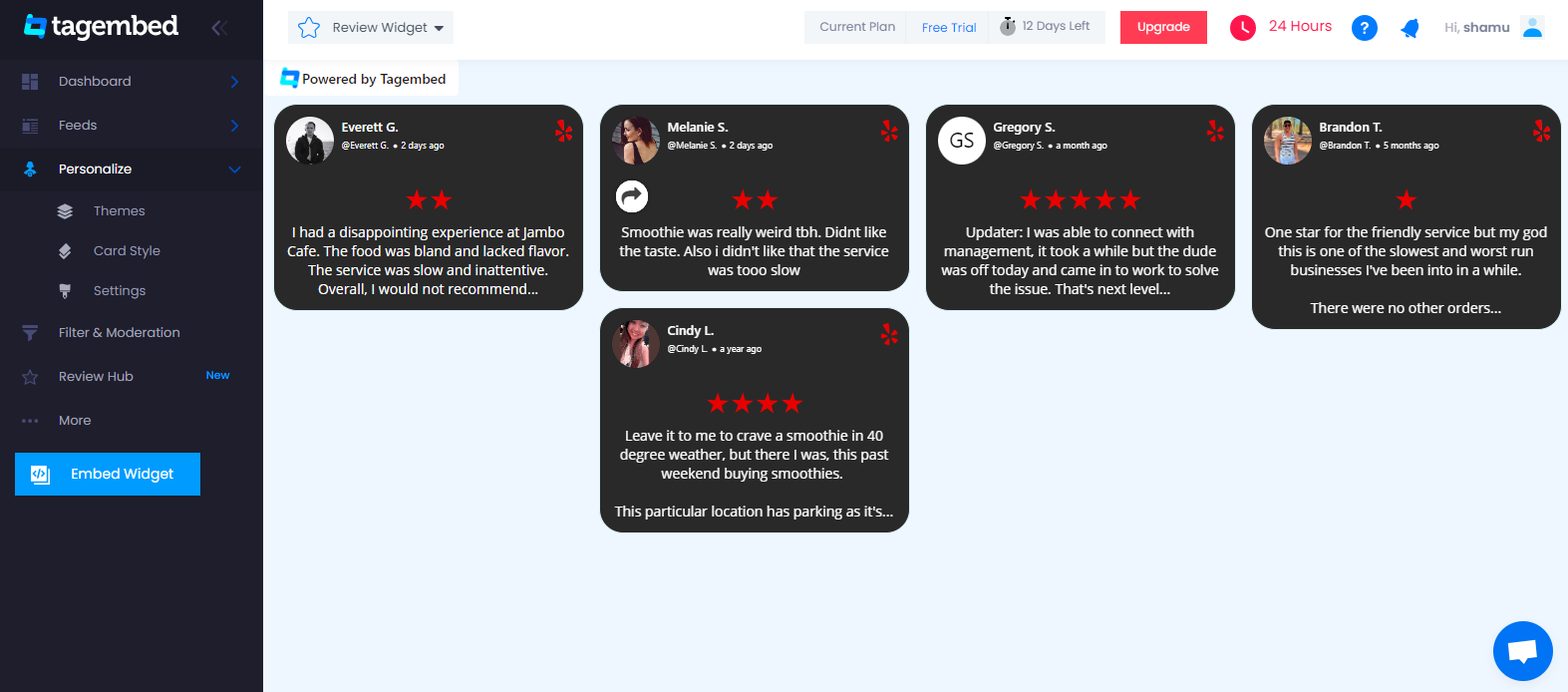
Tip: You can click on the Personalize tab on the left menu panel to change the themes & layout, background, banners and other dedicated themes settings to make the widget look more appealing and attractive.
Step 2: Generate Embed Code for WordPress website
1. On the bottom-left menu panel, click on the Embed Widget button.
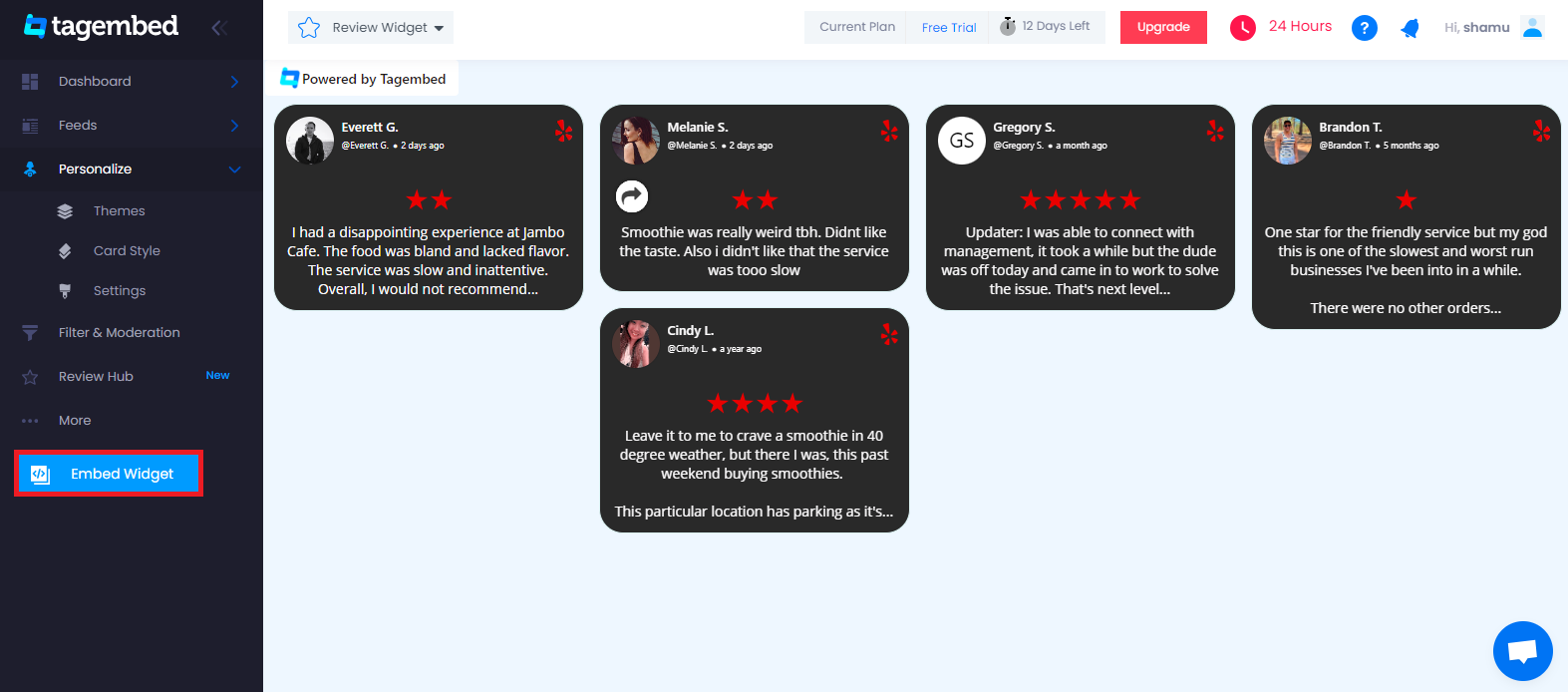
2. Choose Your Platform window will appear on your screen. From the given options, choose WordPress as your platform.
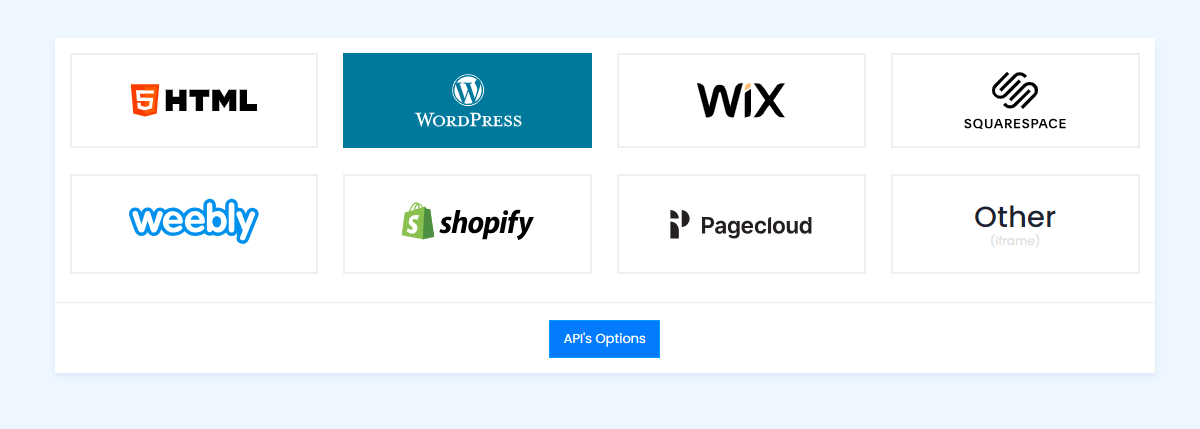
Step 3: Embed Yelp Reviews on WordPress
Step 3.1: Embed Yelp Reviews using the WordPress plugin
Tagembed provides a WordPress plugin to embed Feeds effortlessly in just a few clicks. First, Download the Tagembed WordPress Plugin for your WordPress website.
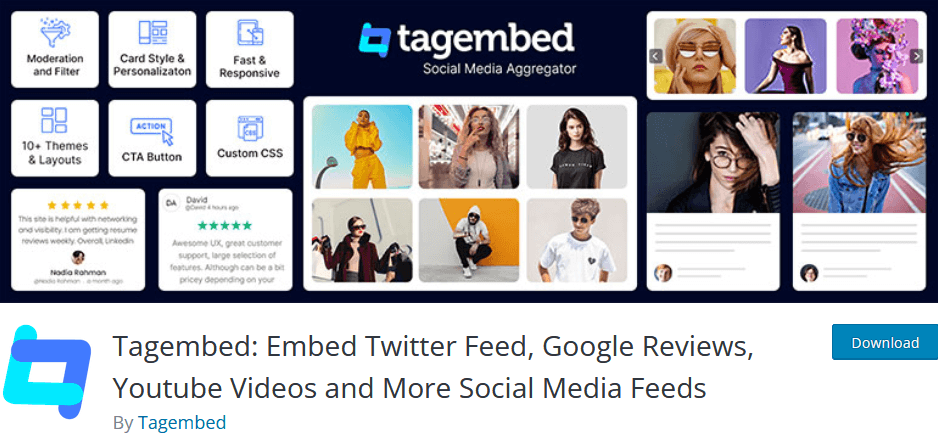
1. From the WordPress popup screen, copy the Shortcode to embed. And visit the admin page of your WordPress website.
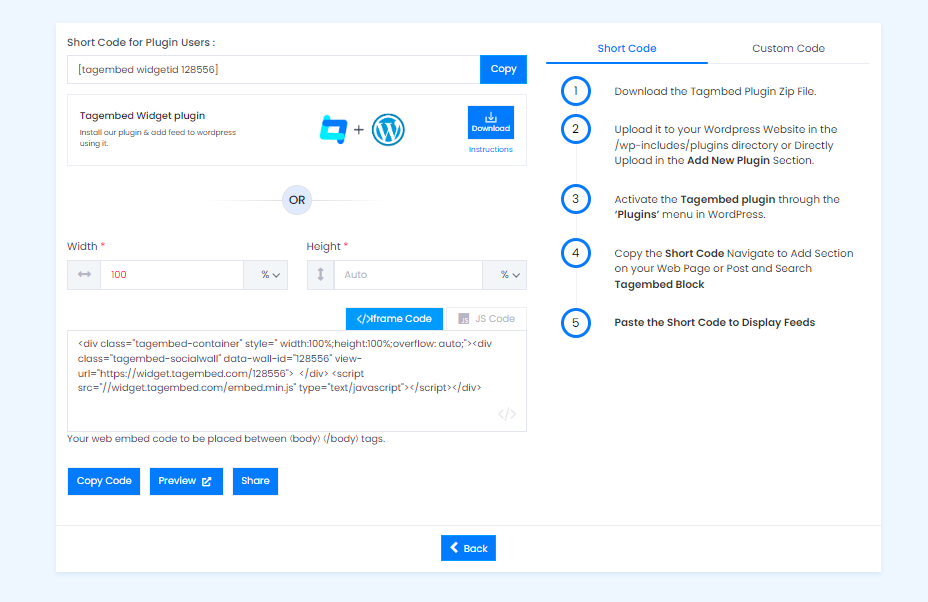
2. Navigate to the post or page where you want to embed feeds then click on (+) Add block and select Tagembed Widget.
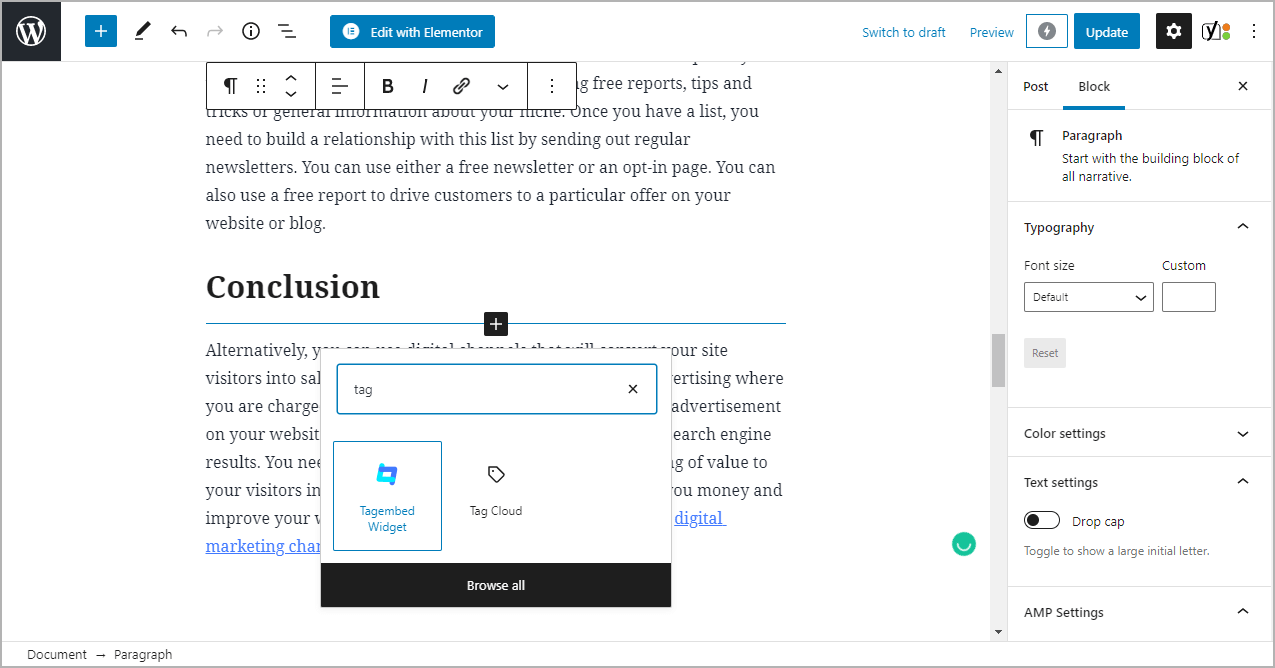
3. Paste the shortcode into the input bar and Click on the Embed button.
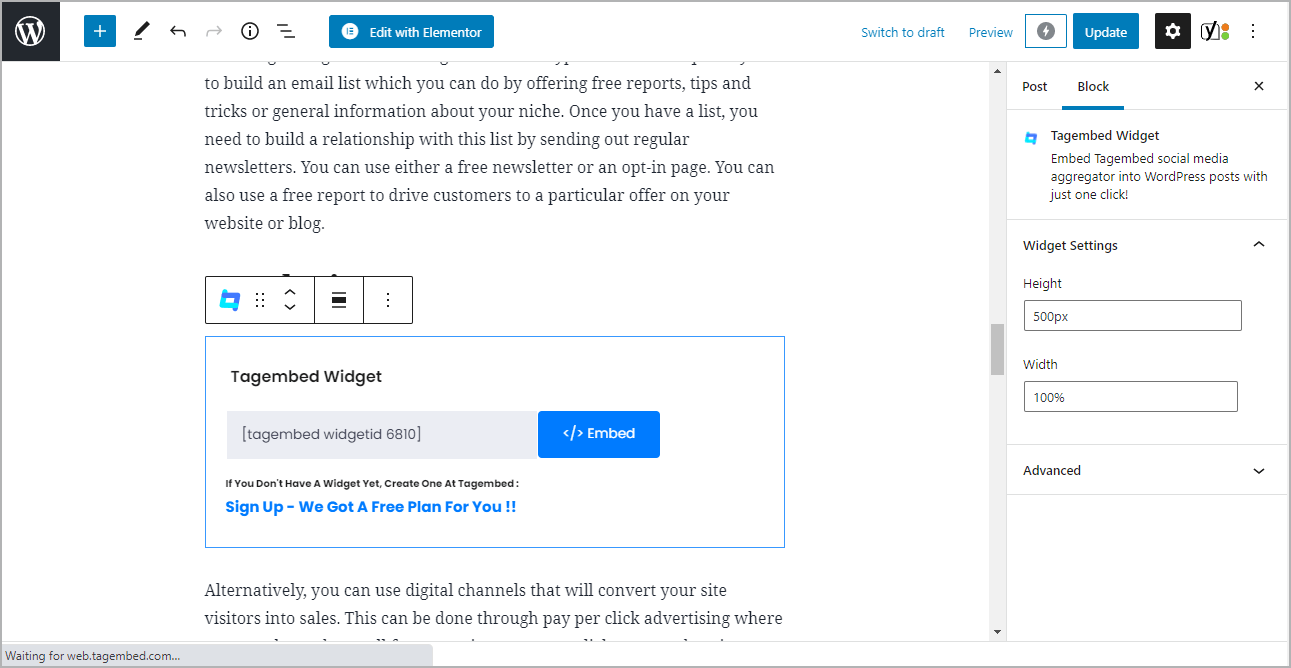
4. Finally, click on the Update button to save the changes. Your Yelp Reviews is live on your website.
Alternatively, if you don’t have the plugin, follow the following steps to embed Yelp Reivews.
Step 3.2: Steps for WordPress Version 5.0+
1. On the WordPress popup screen, click the copy code button to copy the embed code on your clipboard.
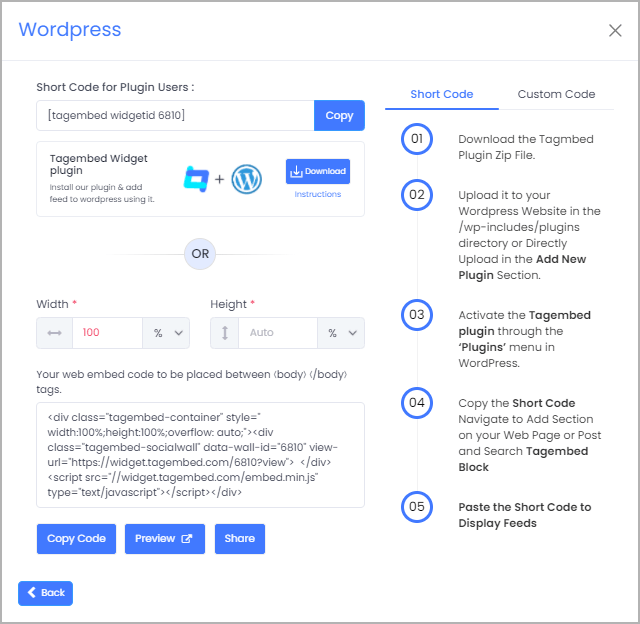
2. Login to your WordPress website admin and open the page/post where you would like to embed the Yelp Reviews Widget on WordPress.
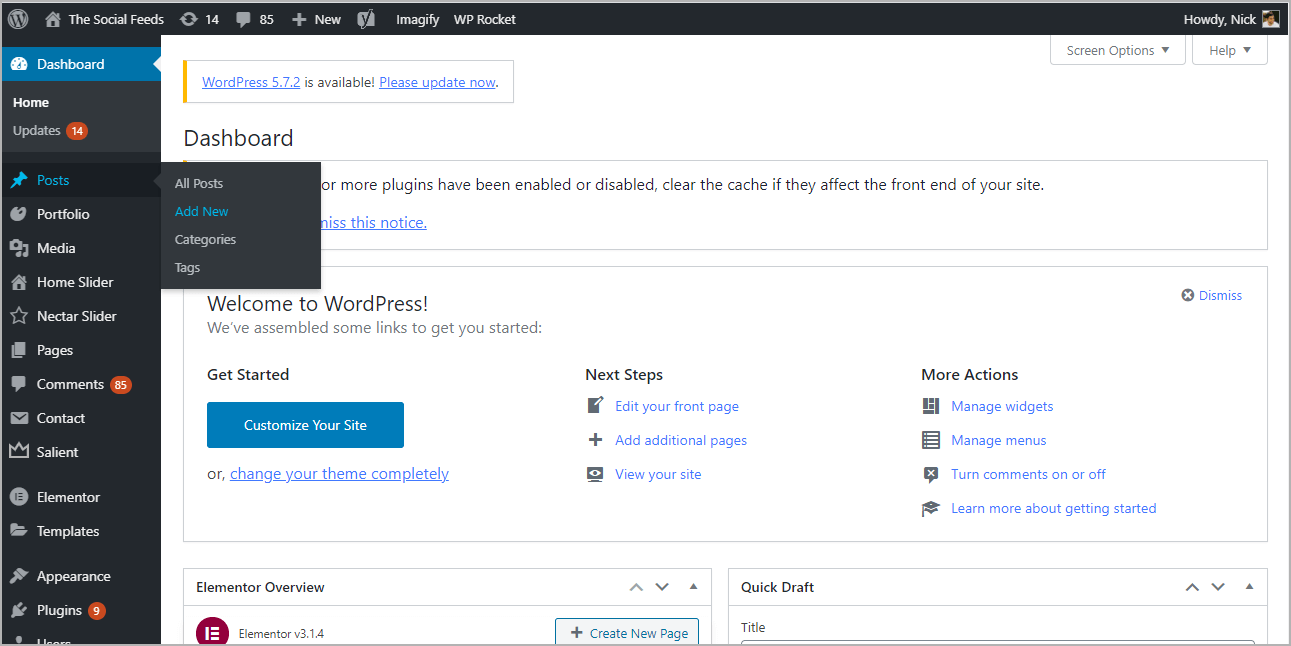
3. Click on the (+) Add block button and select Custom HTML from it.
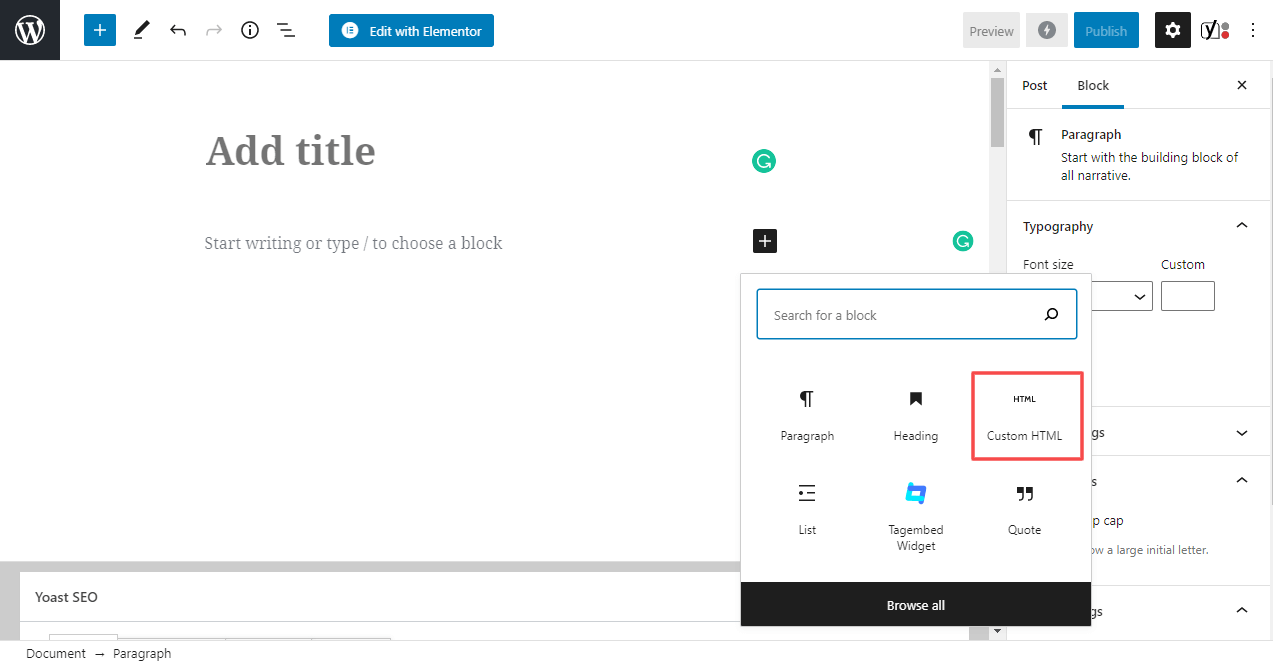
4. Paste the copied code and click on Update to save the changes.
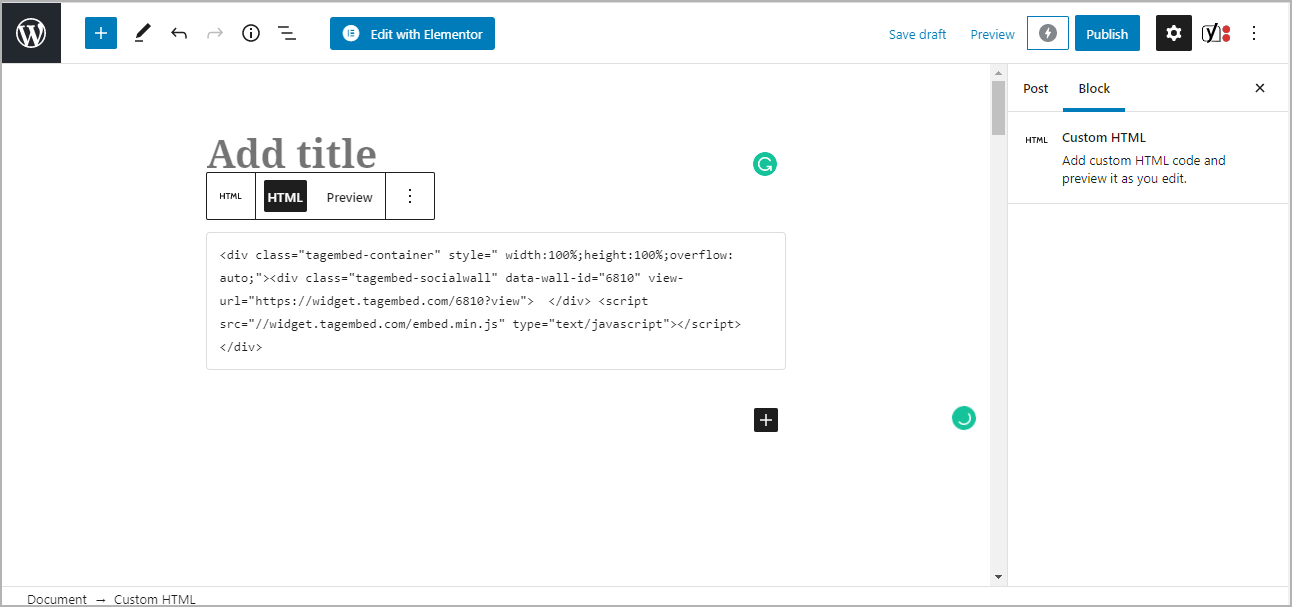
5. Click on the Preview button on the block to view the preview of the widget or else click on the Publish/Update button on the top-right.
Step 3.3: Steps for Classic WordPress Editor
1. On the WordPress popup screen, click the copy code button to copy the embed code on your clipboard.
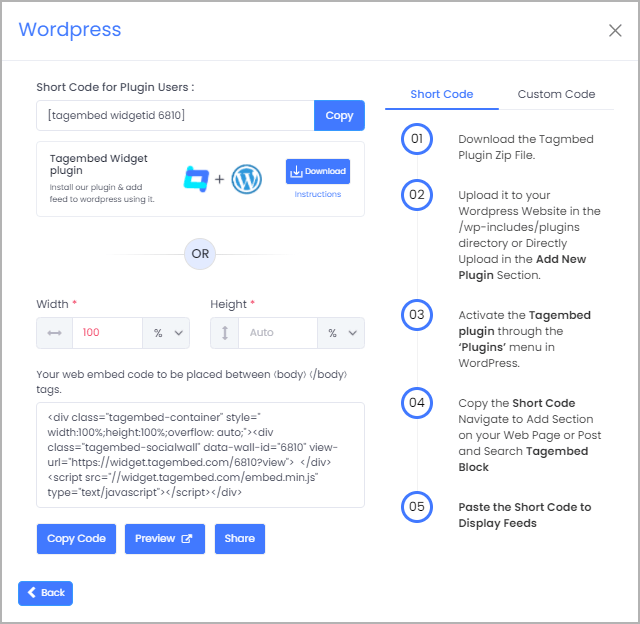
2. Open the page/post where you want to embed the Yelp Reviews.
3. Click on the Text option, which appears on the right-hand side of the screen.
4. Paste the code, and click on Update/Publish to save the changes.
Congratulations! You have successfully embedded Yelp Reviews on your WordPress website.
Try Tagembed – Create Your Free Account Now
Still have questions or need help, please Contact Us or write us at [email protected]