TikTok Feed Widget On Webflow Website
Do you have a Webflow website? And looking to embed TikTok feed widget on your Webflow website, then we have a simple solution.
Tagembed provides manageable and easy solutions for collecting, curating, and embedding social media content in the form of videos, pictures, reviews, etc, on your website. Making your Webflow website more functional and attractive. The tool is compatible with TikTok, and by following some simple steps, you can flaunt the TikTok feed using hashtags and handles. To get ready to showcase buzzing and upbeat posts, opt to embed TikTok feed widget on Webflow.
Tiktok is now a social media platform with an endless bunch of appealing, entertaining, and engaging content. Moreover, Tiktok users are highly creative and are known for making engaging content. With the TikTok widget, you can display it on your website. So, here are the steps to Embed Tiktok Feed Widget on Webflow.
Try Tagembed – Create Your Free Account Now
Steps To Embed TikTok Feed Widget On Webflow
Tagembed simplifies your whole embedding process, and also allows you to customize, and moderate the content as per your need. To add TikTok posts to your Webflow website, you just need to follow 3 simple steps.
Step-1: Create TikTok Feed Widget On Webflow
Step-2: Generate the Embed Code For Webflow
Step-3: Embed TikTok Feed Widget On Webflow
Step-1: Create TikTok Feed Widget On Webflow
a) To commence the process Sign Up for Tagembed, and if you already have an account, then log in using your credentials.
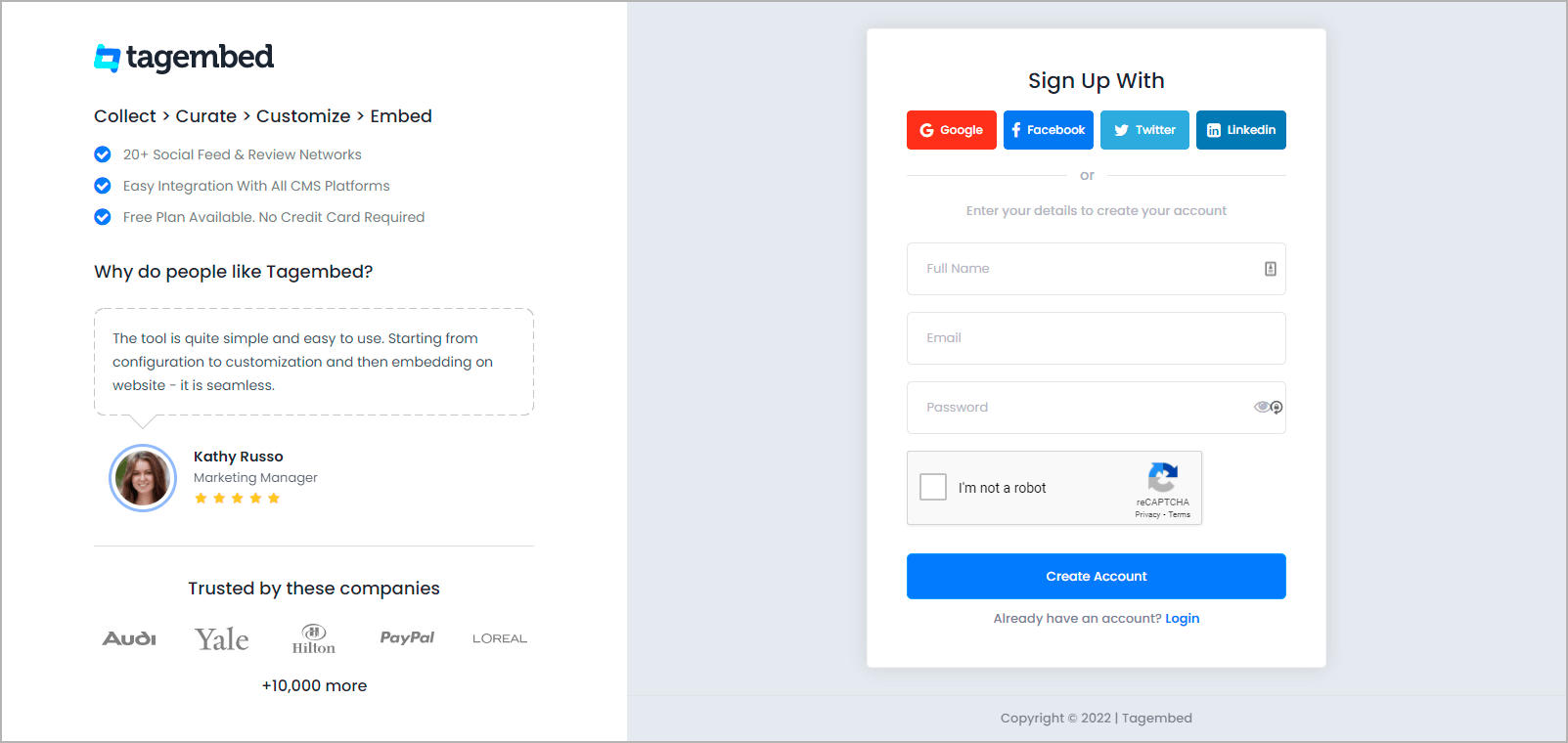
b) You will be further redirected to the dashboard. For new users, the first widget will be ready; just click on the Open button, to continue. And if you are an existing user, click on the Create Widget button on the top right corner of your screen, and choose a name for your widget.
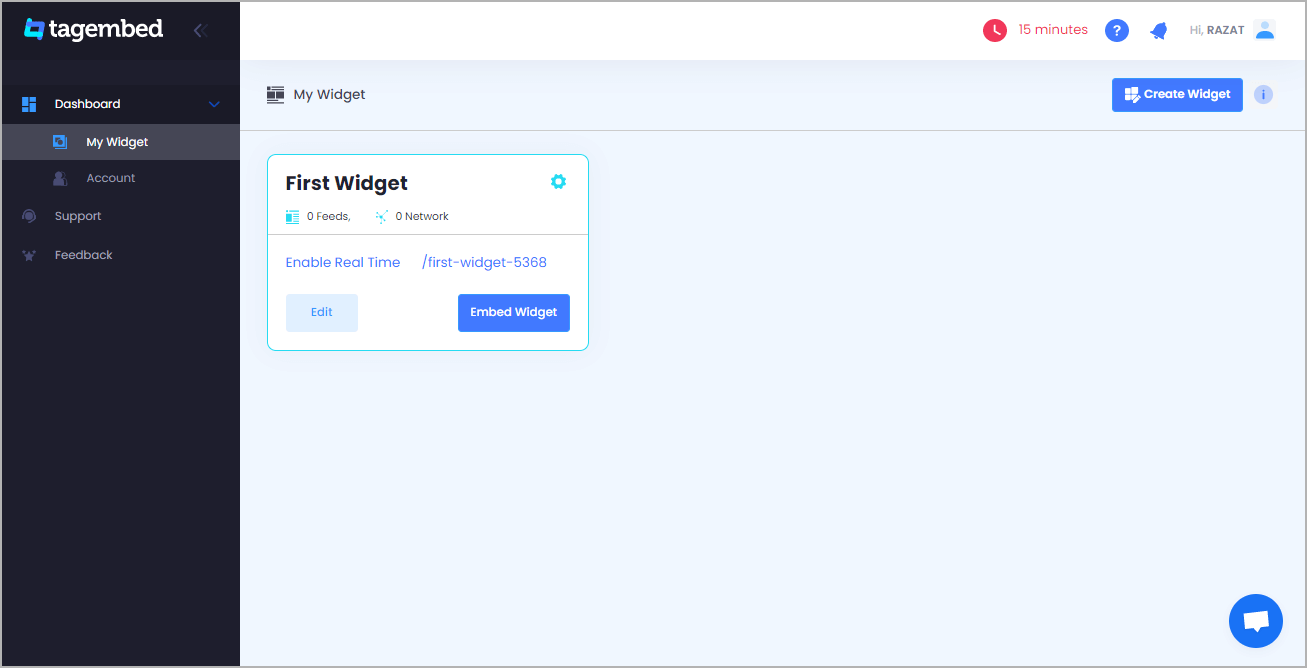
c) Pick a source window that will appear on your screen. Click on TikTok.
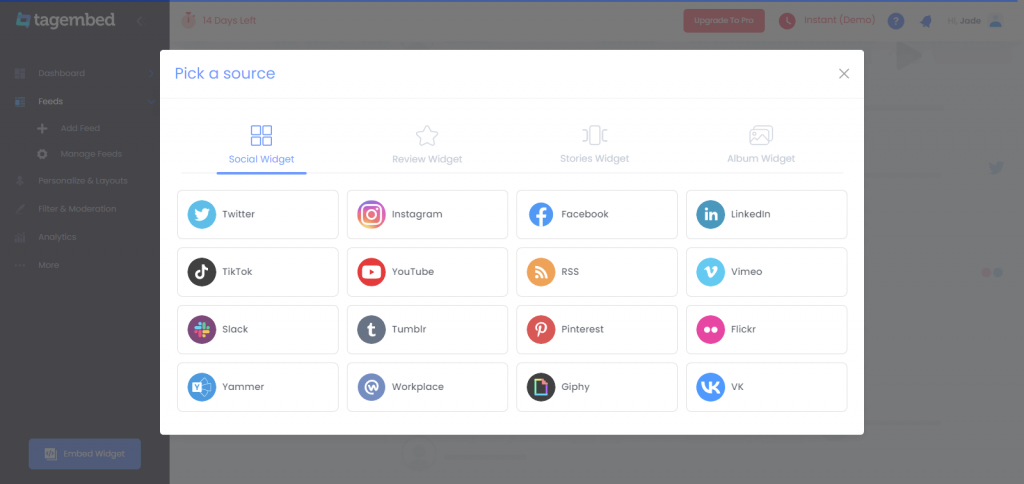
d) There will be connections available in two types in the form of Hashtags (#)and Handles (@); after selecting any of the two the user has to click on create feed button.
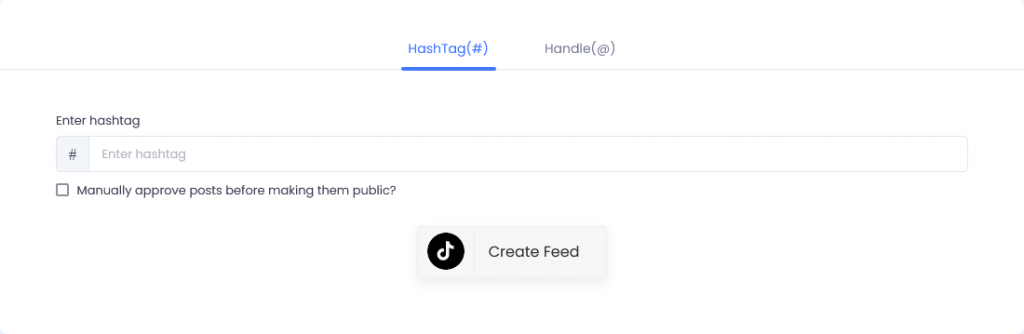
Step-2: Generate the Embed Code For Webflow
a) Your feed will be ready, and you will be able to see them on your screen. Click on the Embed widget button on the bottom left side of the window.
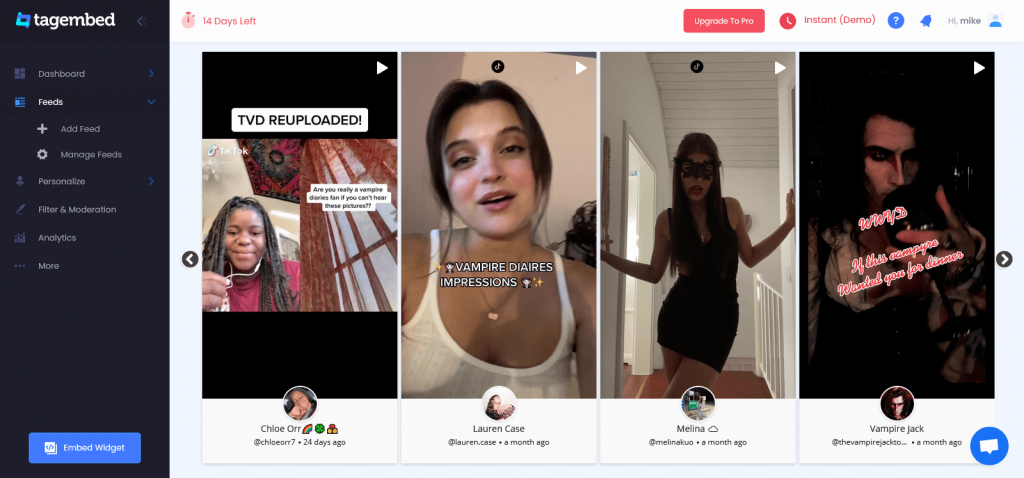
b) Choose the website platform as Webflow (Other).
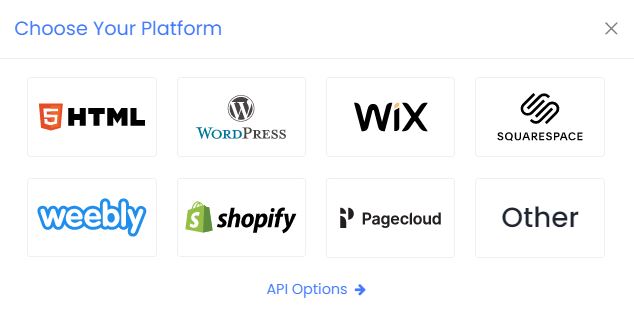
c) You can adjust the length and width of your widget as per your preference.
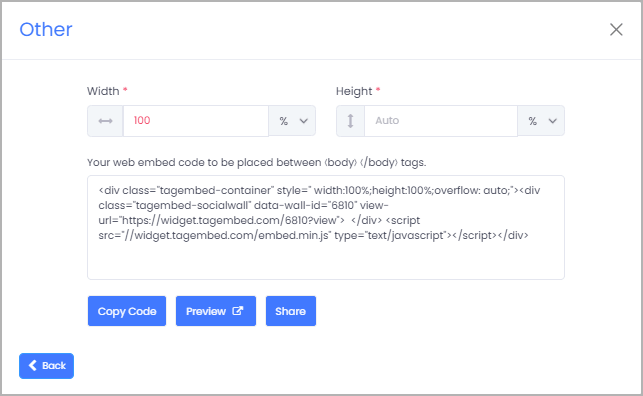
d) Finally, click copy the provided embedding code for your Webflow app.
Step-3: Embed TikTok Feed Widget On Webflow
a) Login into the Admin panel of your Webflow website.
b) Then head to the Add element option, scroll down further and click on the Embed button.
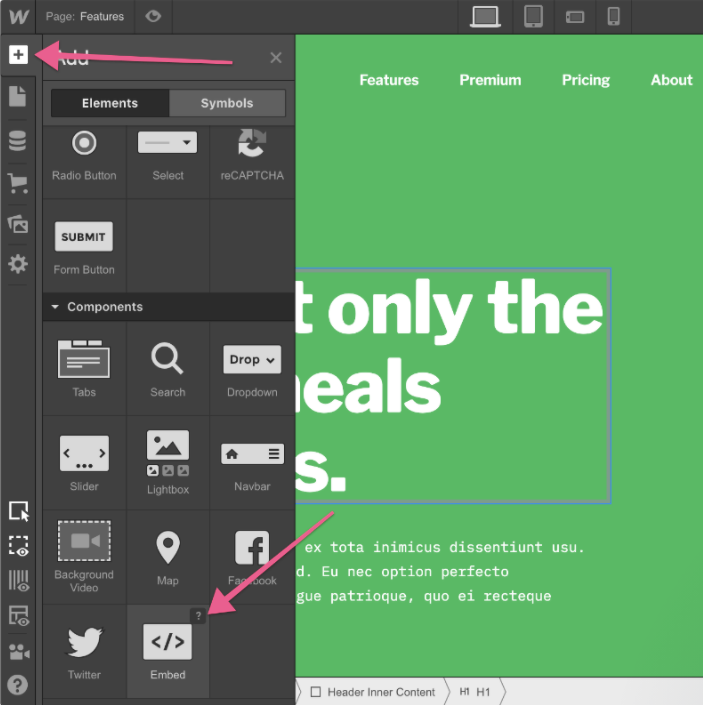
c) Lastly, Drag & drop where you want to display TikTok feed for the Webflow App Website. And then paste this unique code into the iframe and click on Save/Publish it.
Try Tagembed – Create Your Free Account Now
Still have questions or need help, please Contact Us or write us at [email protected]