You must have this a lot – Collecting reviews are important for the business. And that is correct, but there is another aspect of the reviews that business usually ignores, which is providing easy access to customers to read reviews, and the best way to do it is by embedding reviews. Hence, in this blog, you will find an easy way to add Google reviews on Squarespace website.
Try Tagembed – Create Your Free Account Now
Embed Google Reviews On Squarespace Website
Follow the easy step-by-step guide to add Google Reviews on the Squarespace website successfully:
#Step1 – Aggregate Google Reviews
1. Sign Up to create a Free Tagembed account or log in if you already have an account.
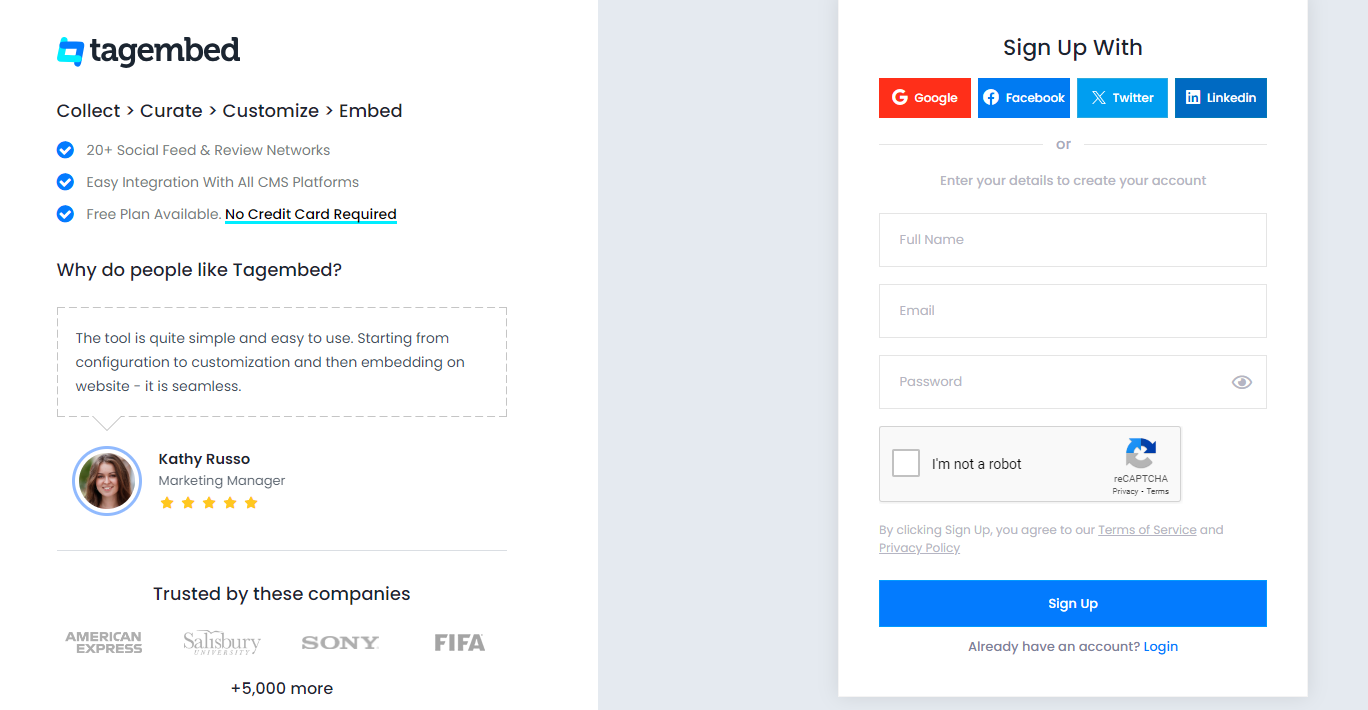
2. Select the Review widget and you’ll be redirected towards the Tagembed dashboard.
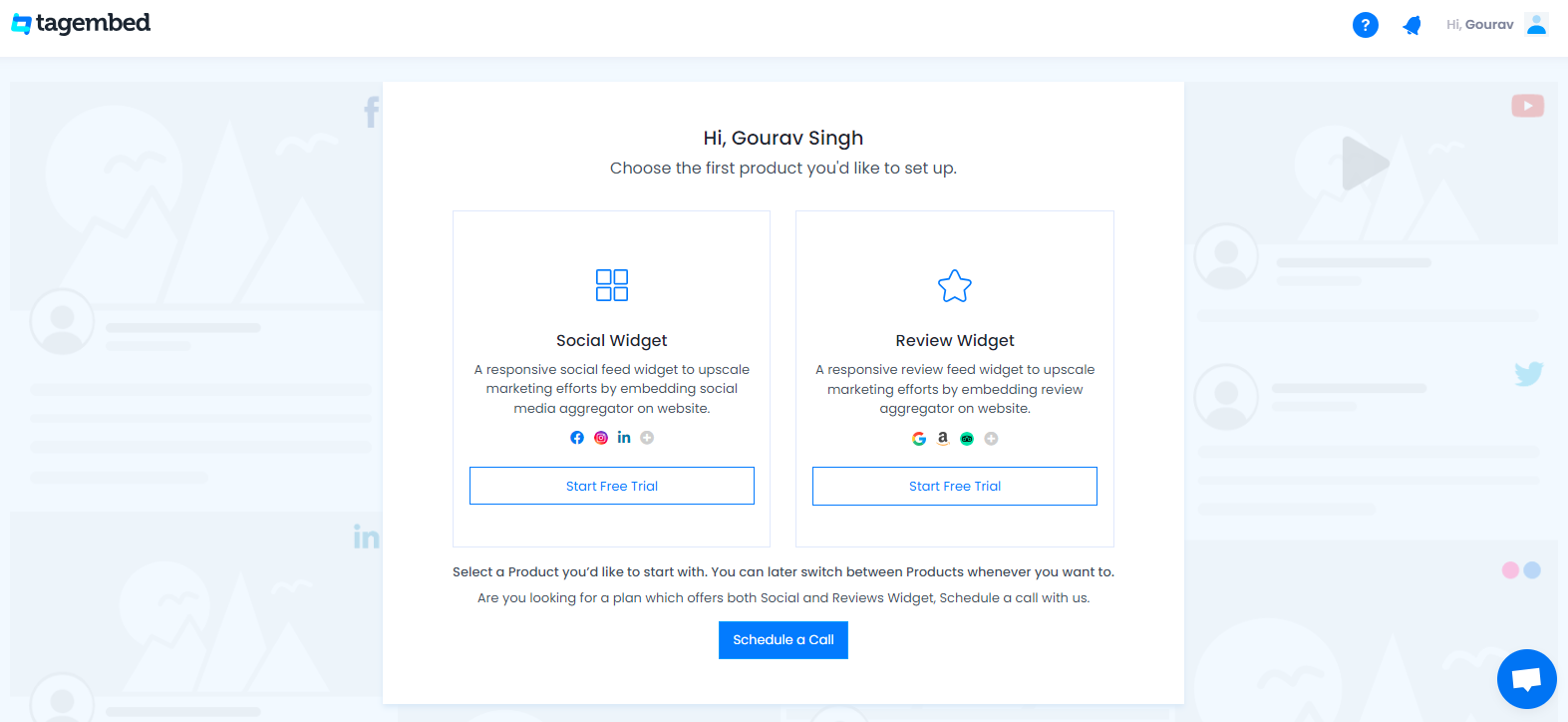
3. Your First Widget will be already created, just click on the open button to proceed.
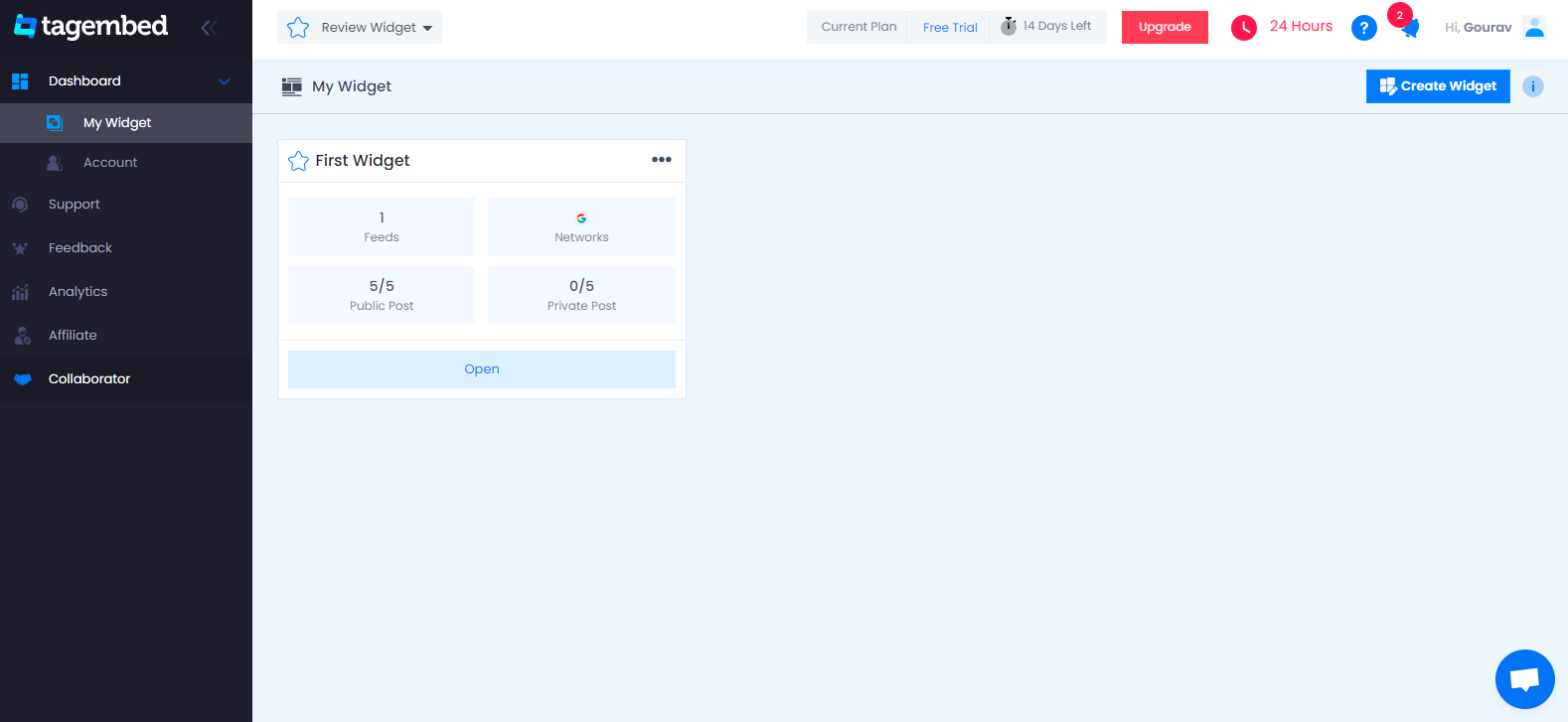
4. A dialogue box will appear to “pick a source”, Choose “Google” now
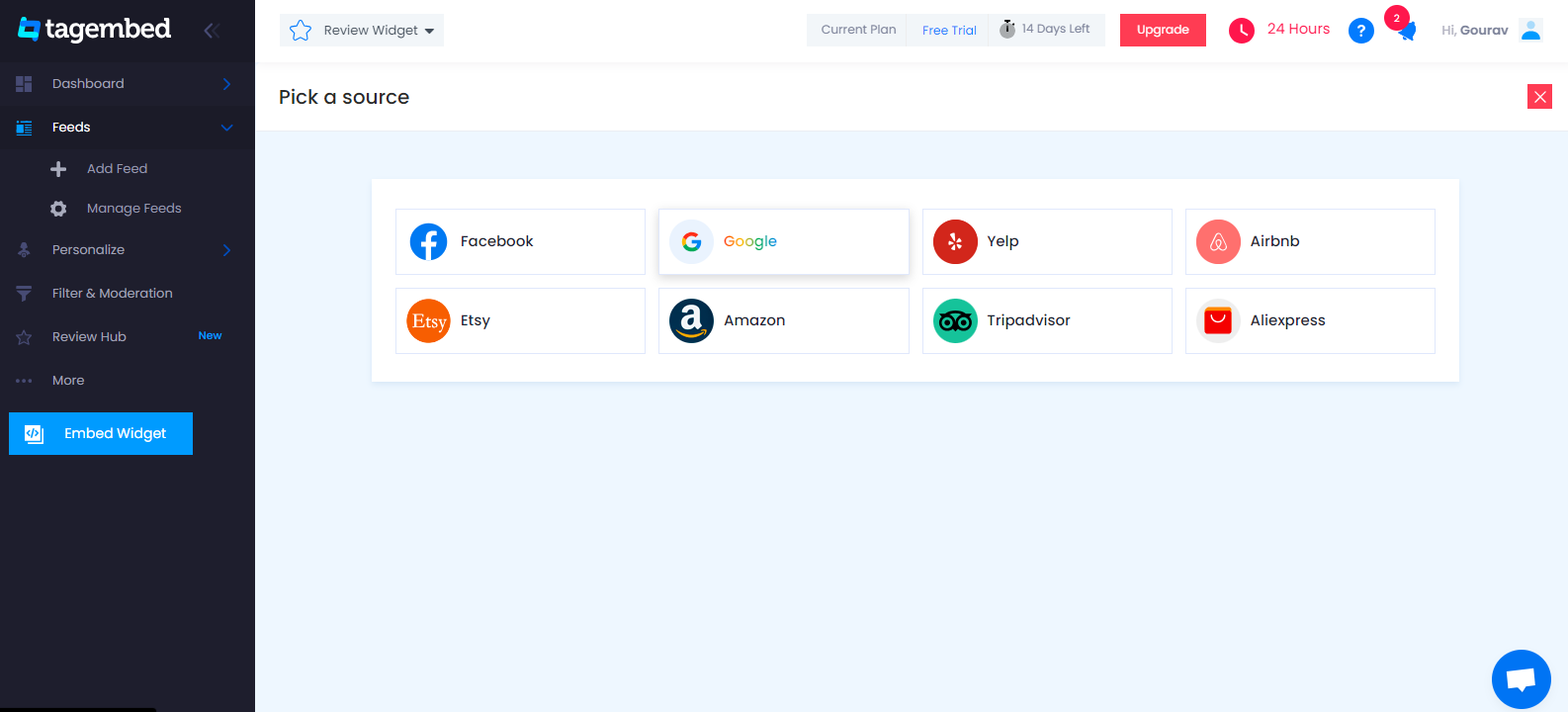
5. You can Create an amazing Google Review Widget from the following methods:-
My places: To fetch Google Reviews from your Business Page, just connect your Google account with Tagembed & get all your reviews in the widget.
Places: To fetch Google Reviews with the help of Places, enter the location name or keyword
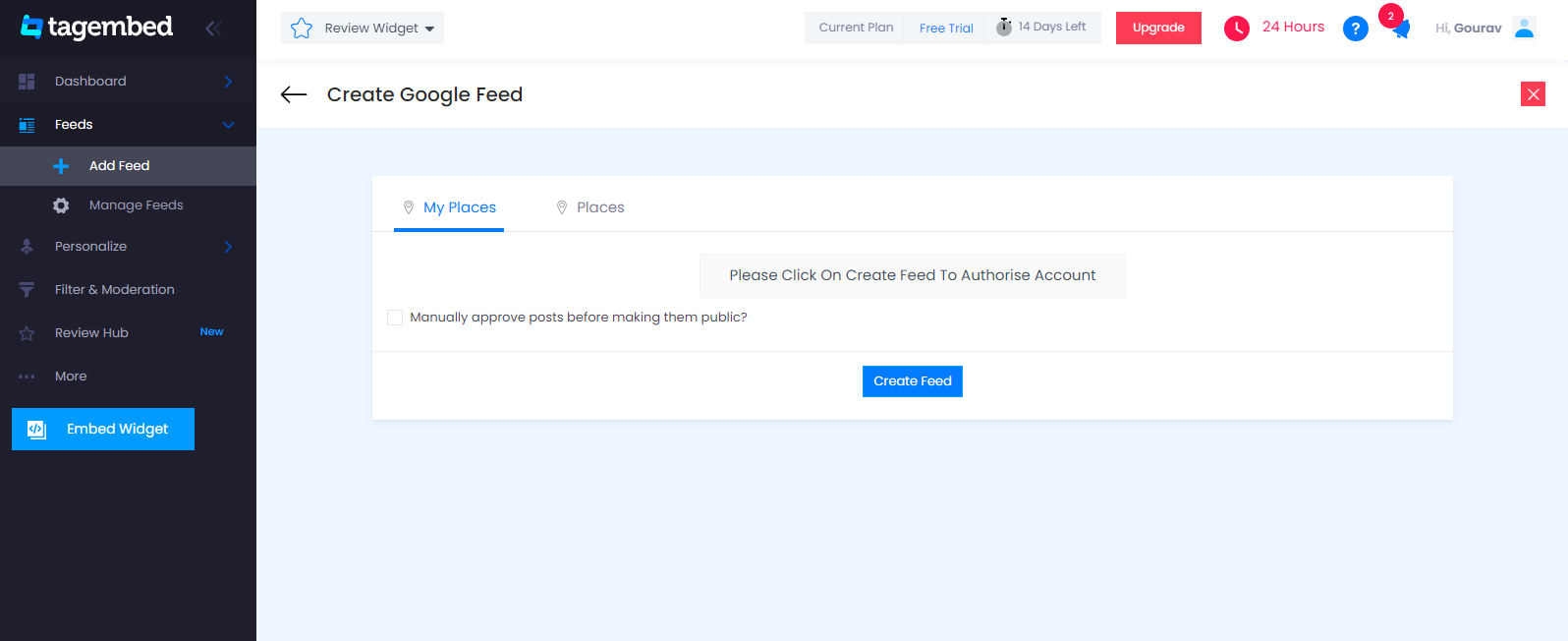
6. Finally, all the reviews from your business page will start appearing on your screen
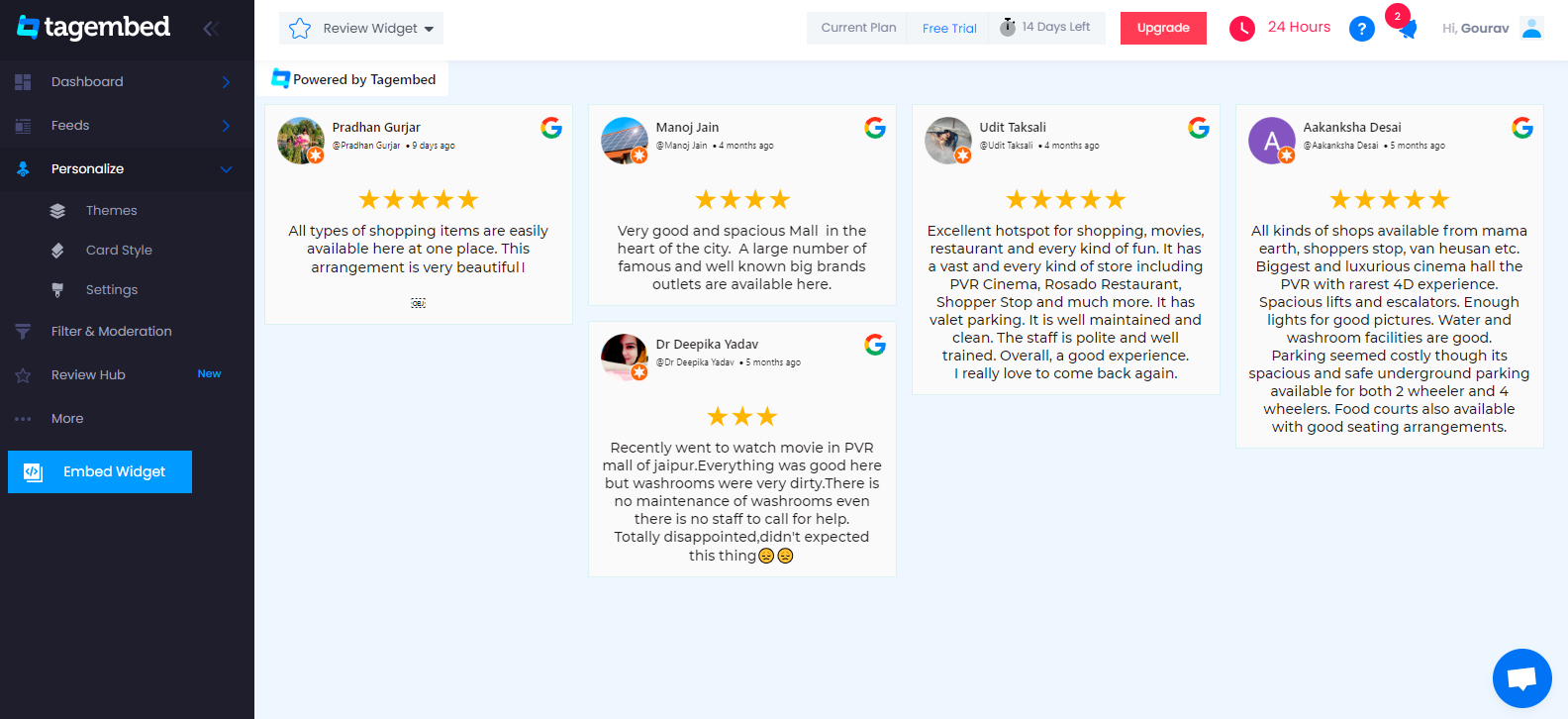
Tip: You can click on the Personalize tab on the left menu panel to change the themes & layout, background, banners and other dedicated themes settings to make the widget look more appealing and attractive.
#Step2 – Generate Embed Code For Squarespace Website:
1. On the bottom-left menu panel, click on the Embed Widget button as displayed in the below image
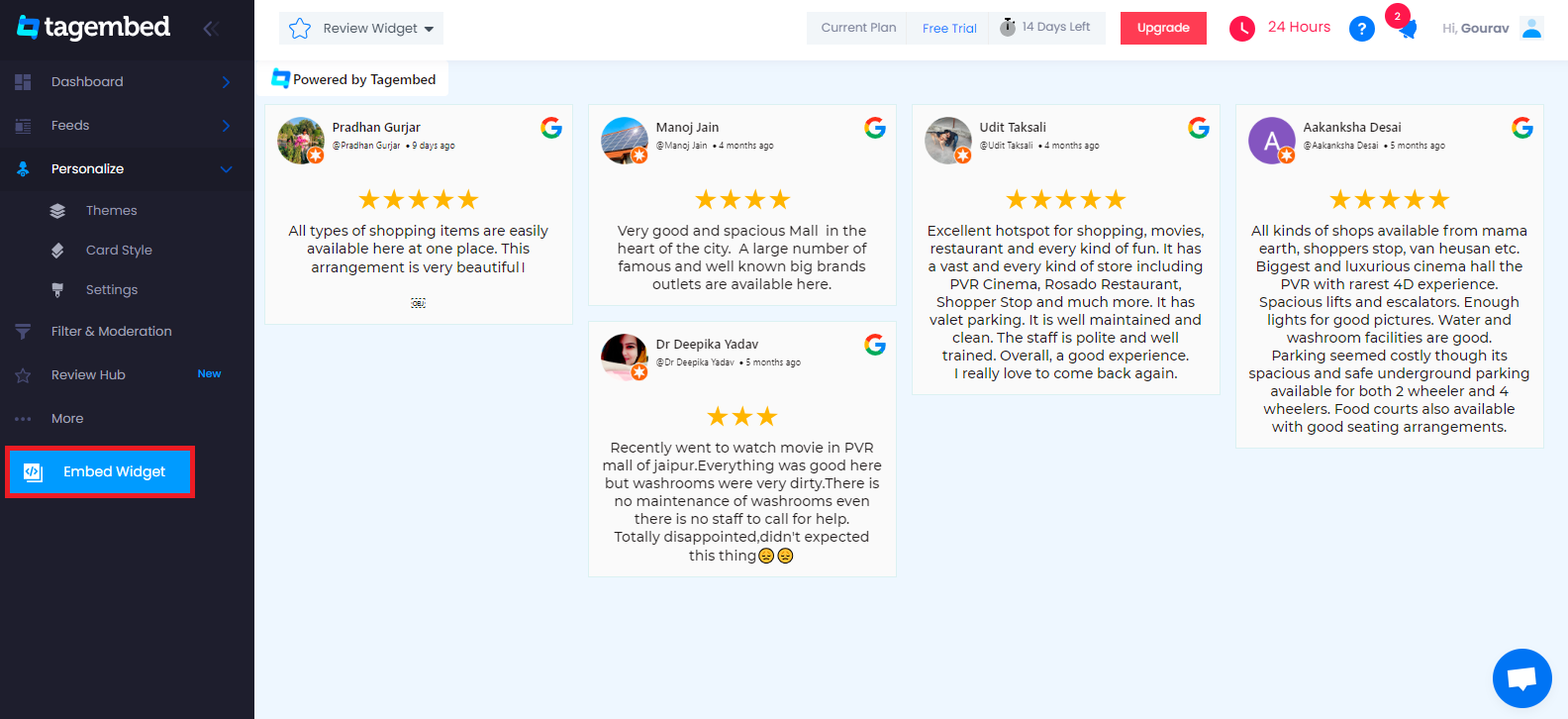
2. New Dialogue box will open with “Choose Your Platform” Now Select “Squarespace“
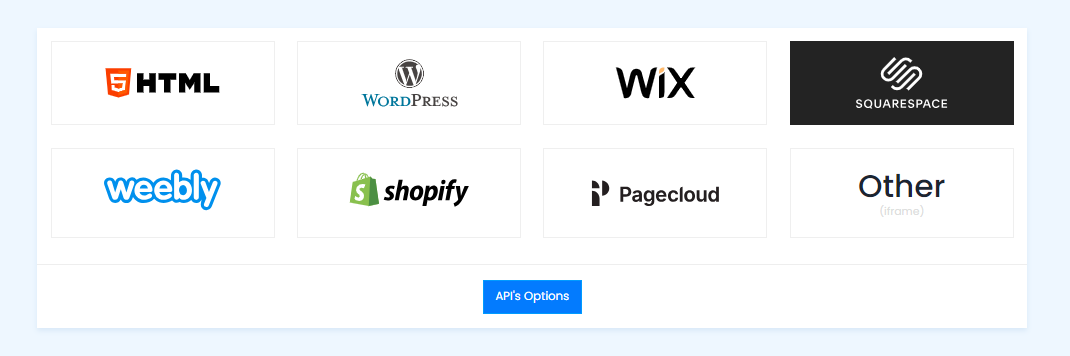
3. Choose your website CMS as Squarespace and adjust the height & width of the widget.
Recommendation: Set the width in percentage % and Height in pixels Px for better exposure
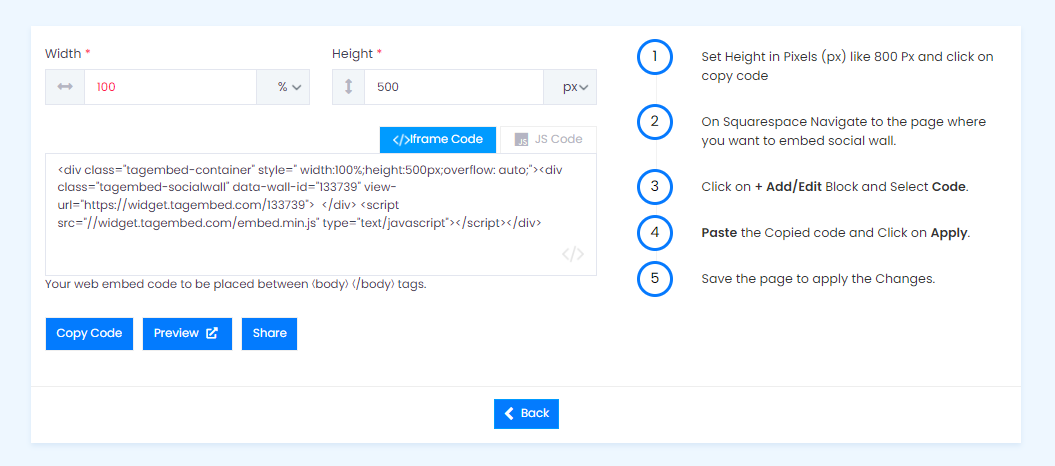
4. Finally, click on the Copy Code button to copy the embed code.
#Step3 – Embed Google Reviews on your Squarespace Website
After copying the embed code follow a few more simple steps to complete the embedding process.
1. Login to the admin account of your Squarespace website and click on the Edit button to embed the Google reviews.
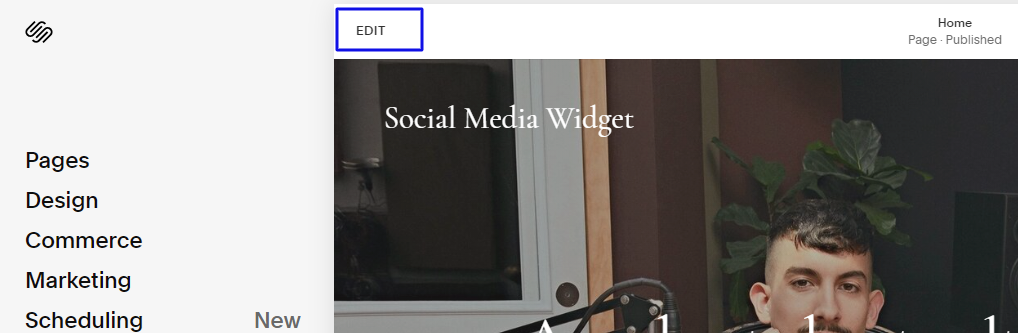
2. Now click on the “+” Button
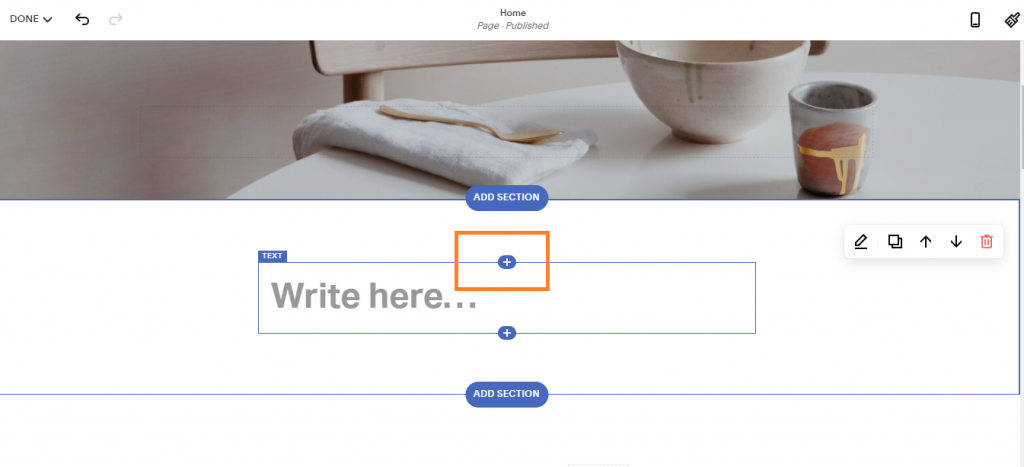
3. A new Option Menu will open, select the “</> Code” Option
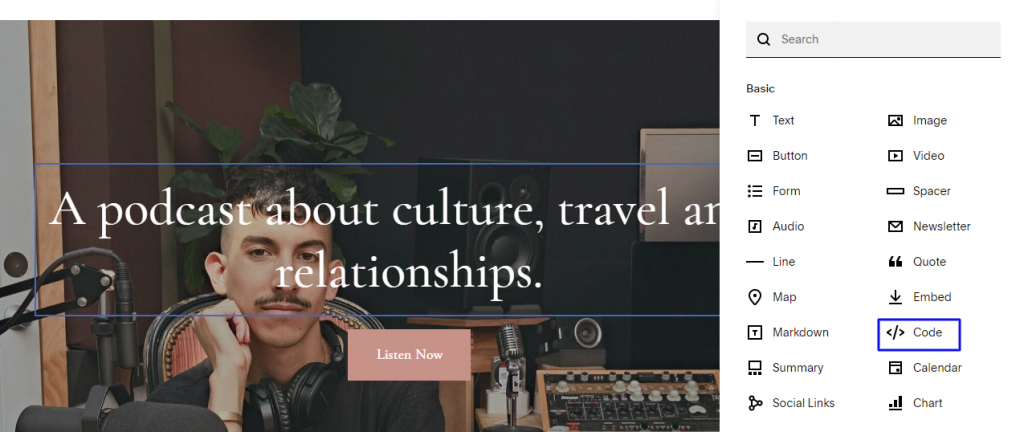
4. Paste the embed code into the editor and click on Apply button.
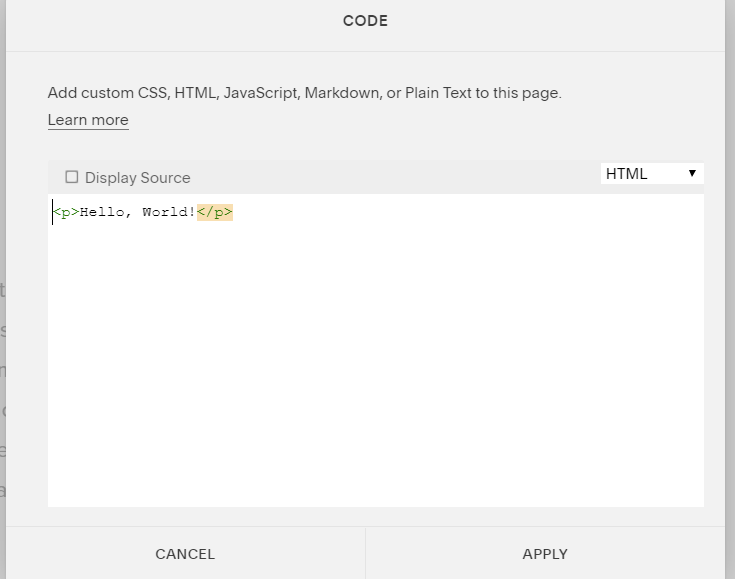
5. Save the changes made and reload the page.
Hence, your Squarespace webpage is loaded with Google reviews
Congratulations! You have successfully added Google reviews widget on the Squarespace website.
Try Tagembed – Create Your Free Account Now
Still have questions or need help, please Contact Us or write us at [email protected]