Do you know that you can easily add Social media feeds on Ecwid?
Ecwid is a cloud-based e-commerce platform that allows businesses to create and manage their online store. It provides a suite of tools and features to help businesses sell products. Not only that, but Ecwid also enables its users to sell services online, including customizable storefront design, inventory management, payment processing, etc.
If you are an Ecwid user and want to embed Social media feeds on Ecwid, we are here to help.
Try Tagembed – Create Your Free Account Now
Why Use Tagembed To Embed Social Media Feeds on Ecwid?
Tagembed, a social media aggregator tool with easy to integrate setup, provides you with a unique technique to showcase your social media presence on your website. With Tagmebed you can increase your visibility and enhance your website presence with stunning social media content. You can opt for the customizable social media widget features that openly allow you to change the themes and layouts. Here are some of the major reasons why should you be opting for Tagembed to embed social media feeds on Ecwid.
- You can create impressive visual galleries to attract your customer to your website.
- You can also use the content filtering feature to remove or monitor the content you do not want to showcase on the website.
- With instant content updates, your social media feed will upgrade as soon as the content goes live on the social media platform.
Steps To Add Social Media Feeds on Ecwid
Tagembed can easily simplify the embedding process for you. It also allows you to customize your feed and showcase your social media content in the best way possible. Adding Social media feed to Ecwid with Tagembed requires only three steps.
Step 1: Create Social Media Feed With Tagembed
Step 2: Add Ecwid Store To Your Website
Step 3: Finally, Embed Social Media Feeds On Ecwid
1: Create Social Media Feeds With Tagembed
- Login to Tagembed. Or create an account if you are a new user.
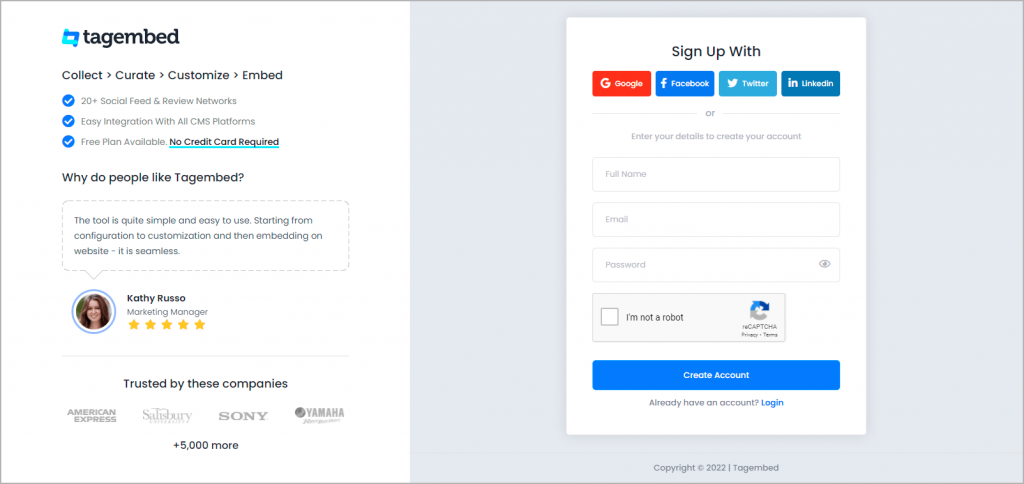
- Select Widget
a.) Social Widget
b.) Review Widget
Select Social Widget from here & Start free trial.

- Now Select your desired network from the list & create feed.
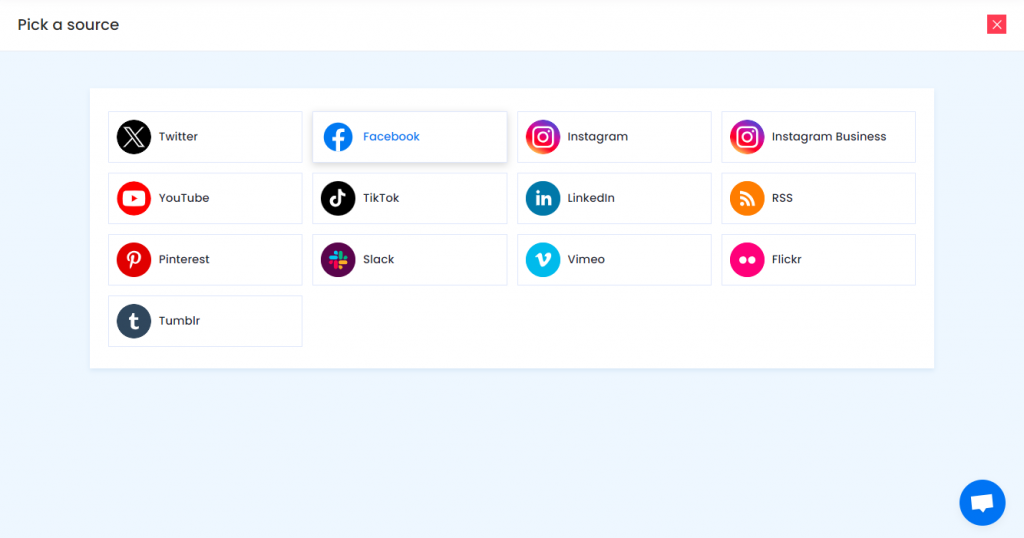
- Once your Feed is created successfully you can customize the overall look of the social media widget as per your requirement.
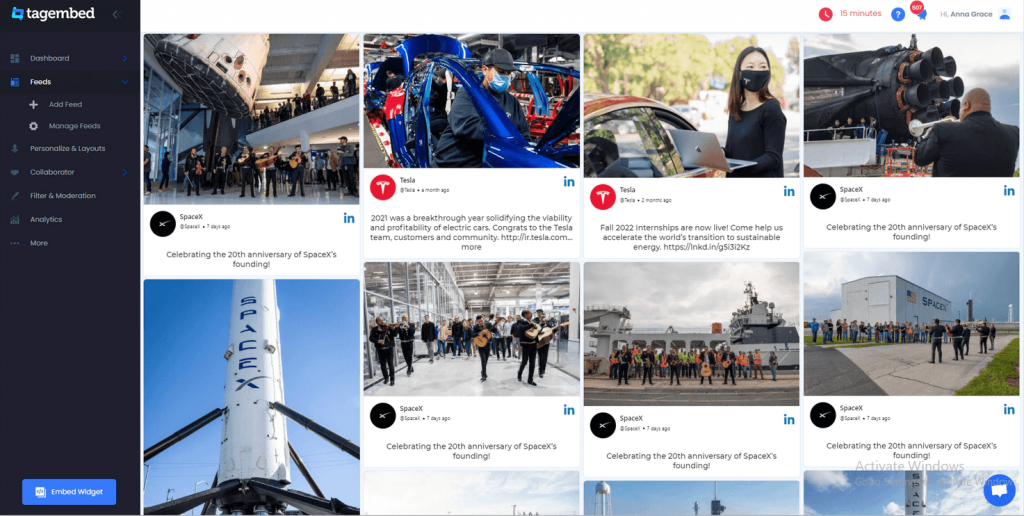
- Click on Embed Widget on the left side of your screen. Choose HTML as your preferred platform. Now copy the code appearing on the screen.
2: Add Ecwid Store To Your Website
- Go to the Ecwid website. Log in to your Ecwid account. Or just Click on the Get Started for Free button to register if you are a new user. Once it is done you will be redirected to the dashboard.
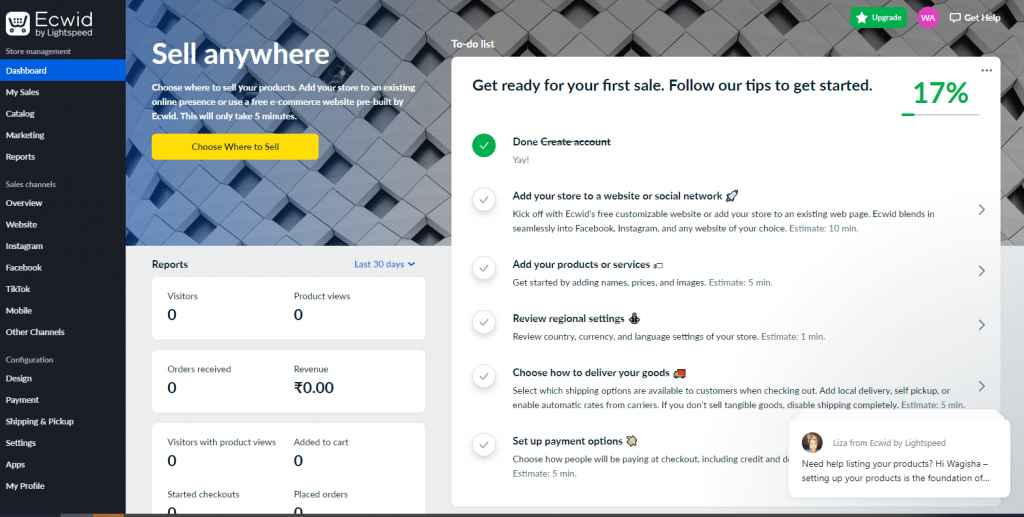
- On the dashboard, you will see the Add Your Ecwid Store To Your Website. Click on it and choose your preferred CMS platform WordPress. Click on the Learn More button beside your preferred CMS.

3: Embed Social Media Feeds On Ecwid Store
- Now go to Ecwid Dashboard and Click on the Website Option present on the left side of your screen.
- Scroll down to see the Custom JavaScript Code Option. Click on it and paste the code you copied.
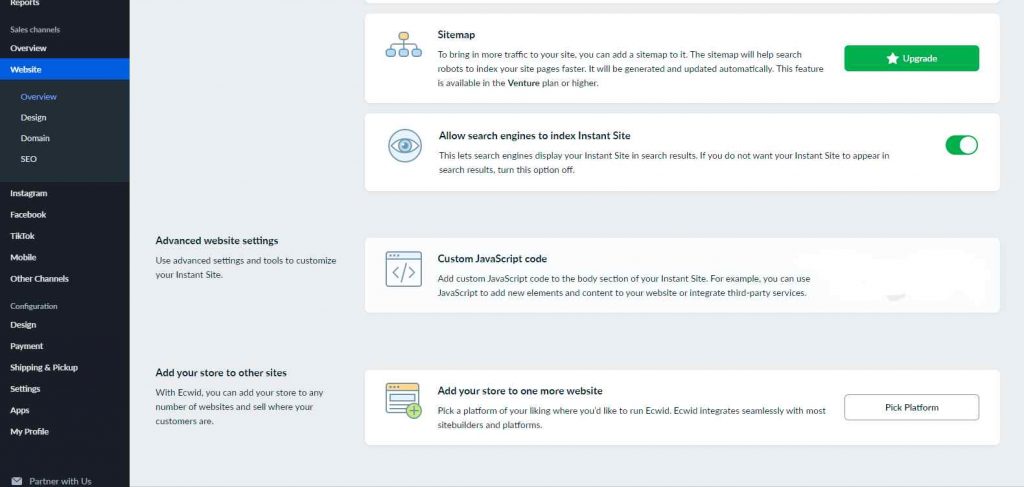
And congratulations, you are now ready with social media feeds on Ecwid. Showcase the best of your social media content and sell like crazy!
Try Tagembed – Create Your Free Account Now
If you have questions or need help, please Contact Us or write us at [email protected]