Tripadvisor reviews, over the years, have become an undeniable source of information for travelers. As per the statistics, nearly 1 billion reviews on Tripadvisor are already there by fellow travelers. Tripadvisor helps hundreds of millions of people each month become better travelers — discovering where to stay, what to eat, and how to make the most of their trips based on guidance from those who have been there before.
As a reason why a lot of people add Tripadvisor reviews to WordPress website. If you are one of those businesses looking to showcase Tripadvisor reviews on WordPress, you are on the right track. Take a look at the following steps as we unveil how to embed Tripadvisor reviews using Tagembed on the WordPress website.
Try Tagembed – Create Your Free Account Now
How To Add Tripadvisor Reviews On WordPress Website?
WordPress is a popular CMS platform that has made website creation easier for everyone. If you want to add Tripadvisor reviews to your WordPress website, follow these steps:
Generate Embed Code From Tagembed
1. Create a Tagembed account or log in to a Tagembed account
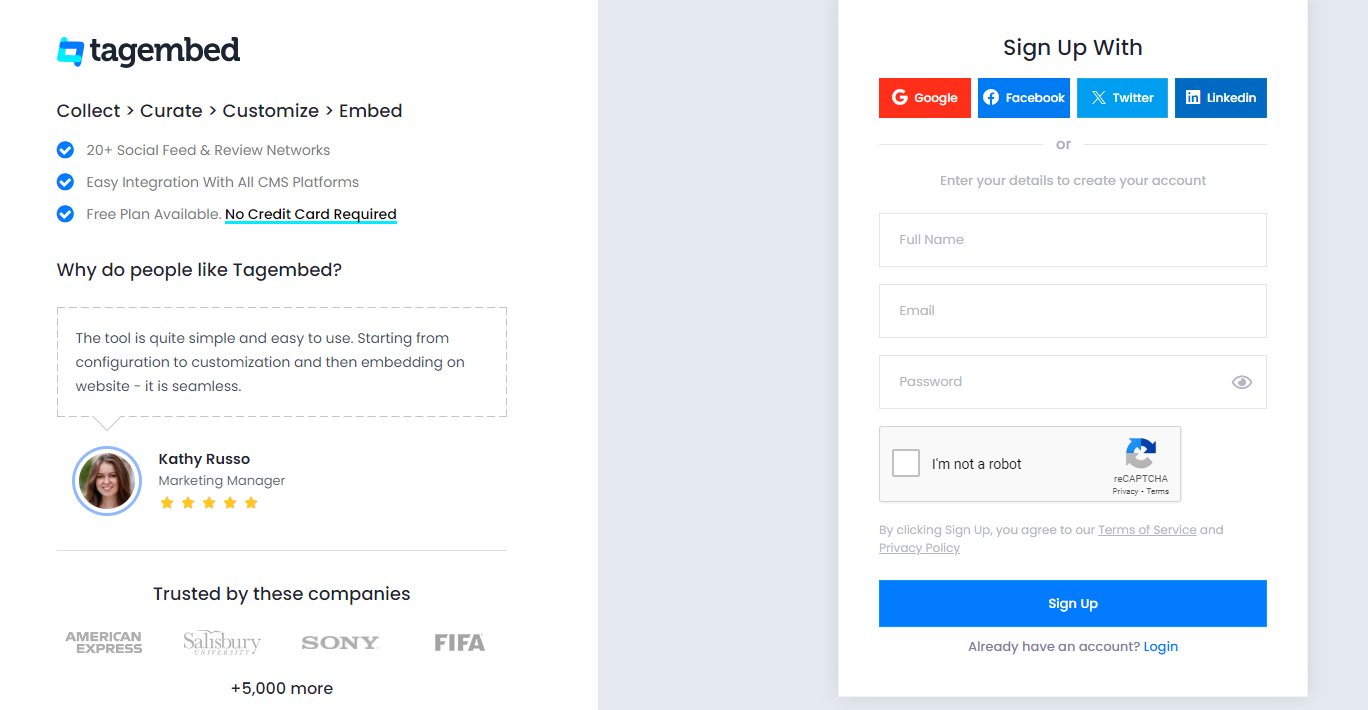
2. Choose Review Widget from the two options available.
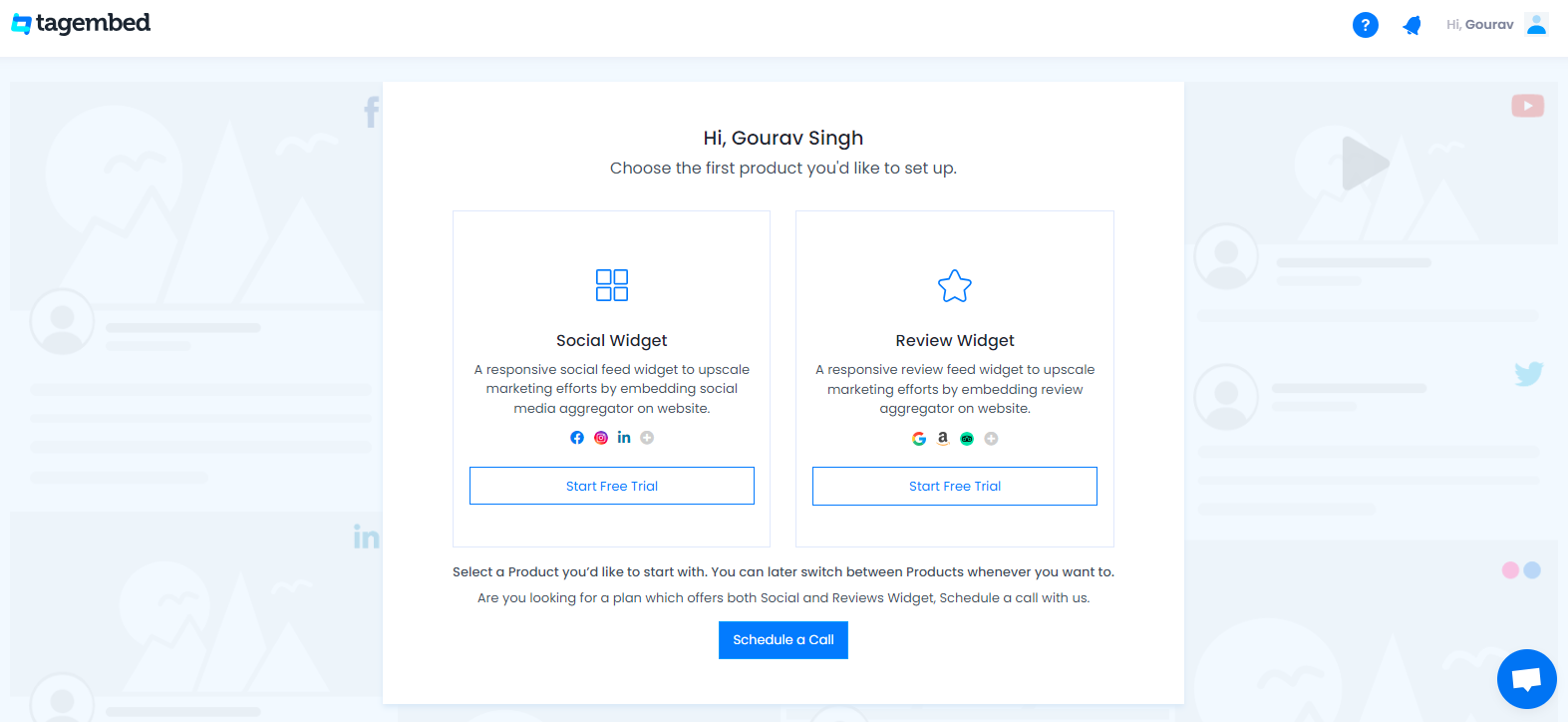
3. Click on Create Widget, name your Widget, and then click on the Add Feed button.
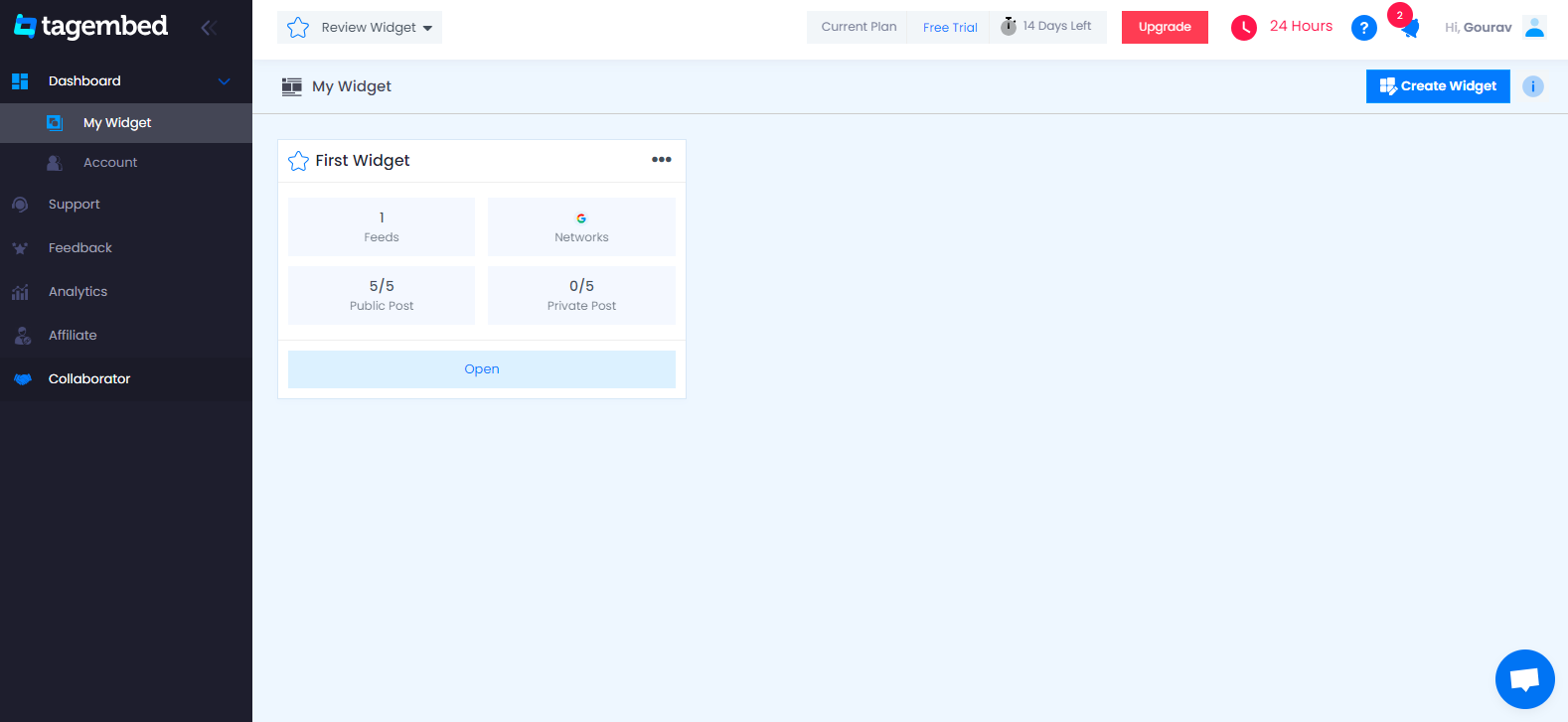
4. Pick Tripadvisor Reviews as your Source, then provide the review link of your business.
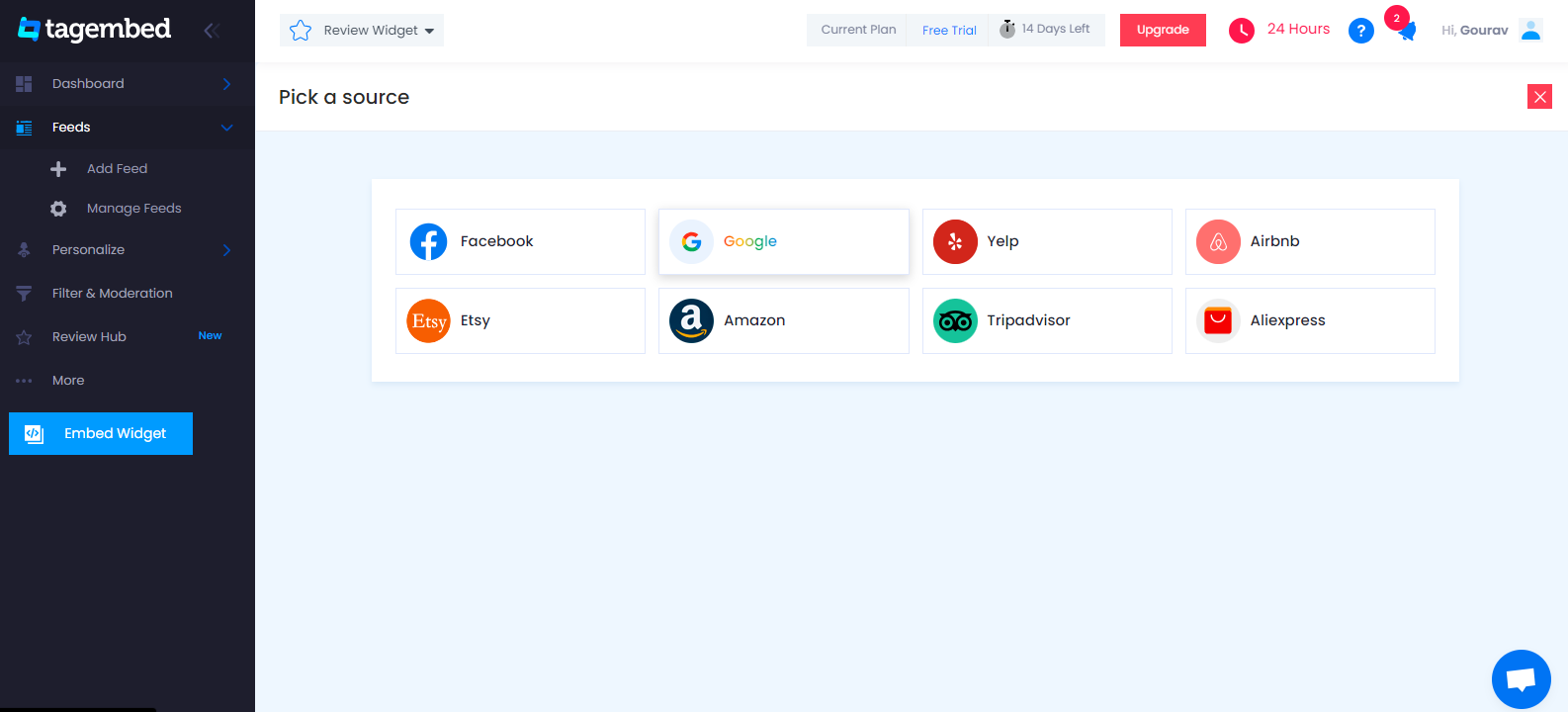
5. Now these are 2 ways to collect TripAdvisor Reviews
- Tripadvisor Restaurant Url: Select the Restaurant and paste its URL to collect reviews.
- Tripadvisor Hotel Reviews Url: To collect Hotel reviews select a Hotel and paste the URL.
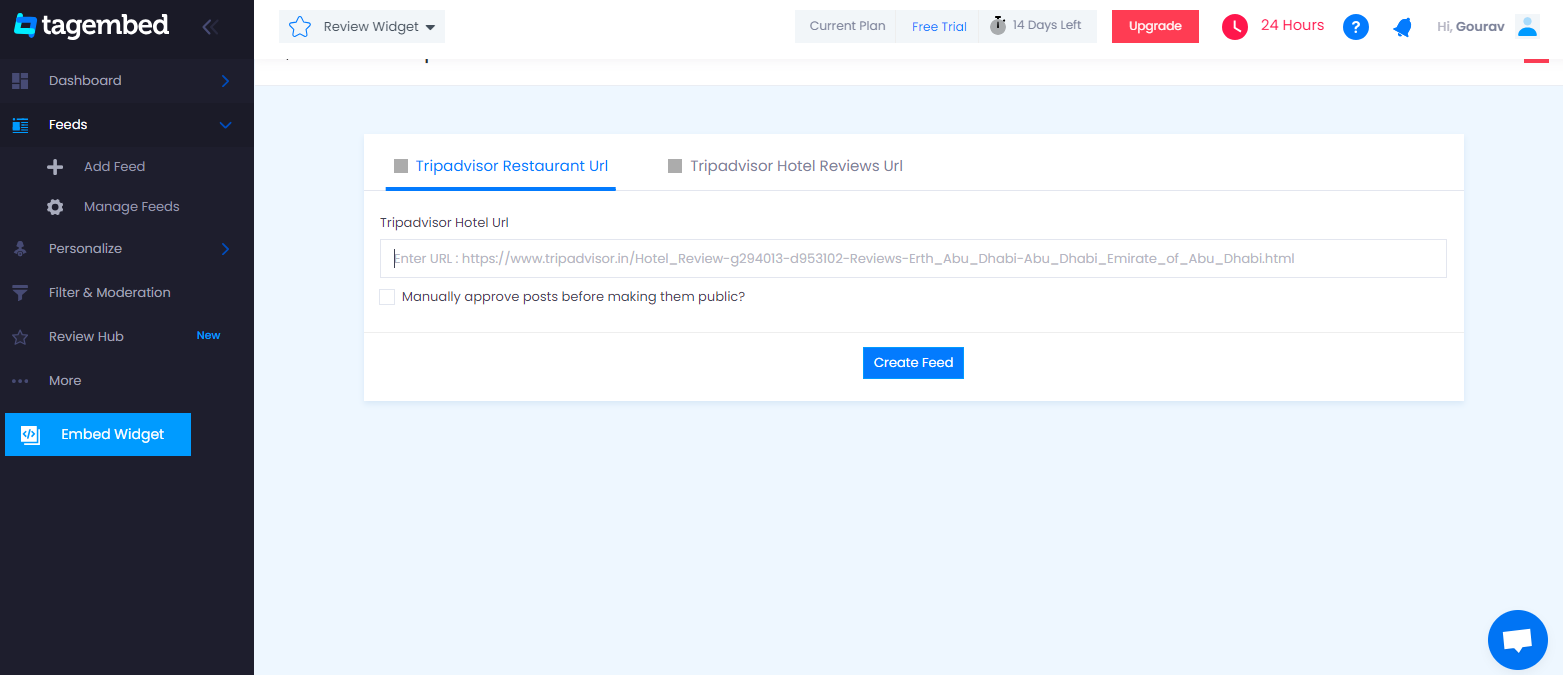
6. Now click on the Create feed button to start the aggregation.
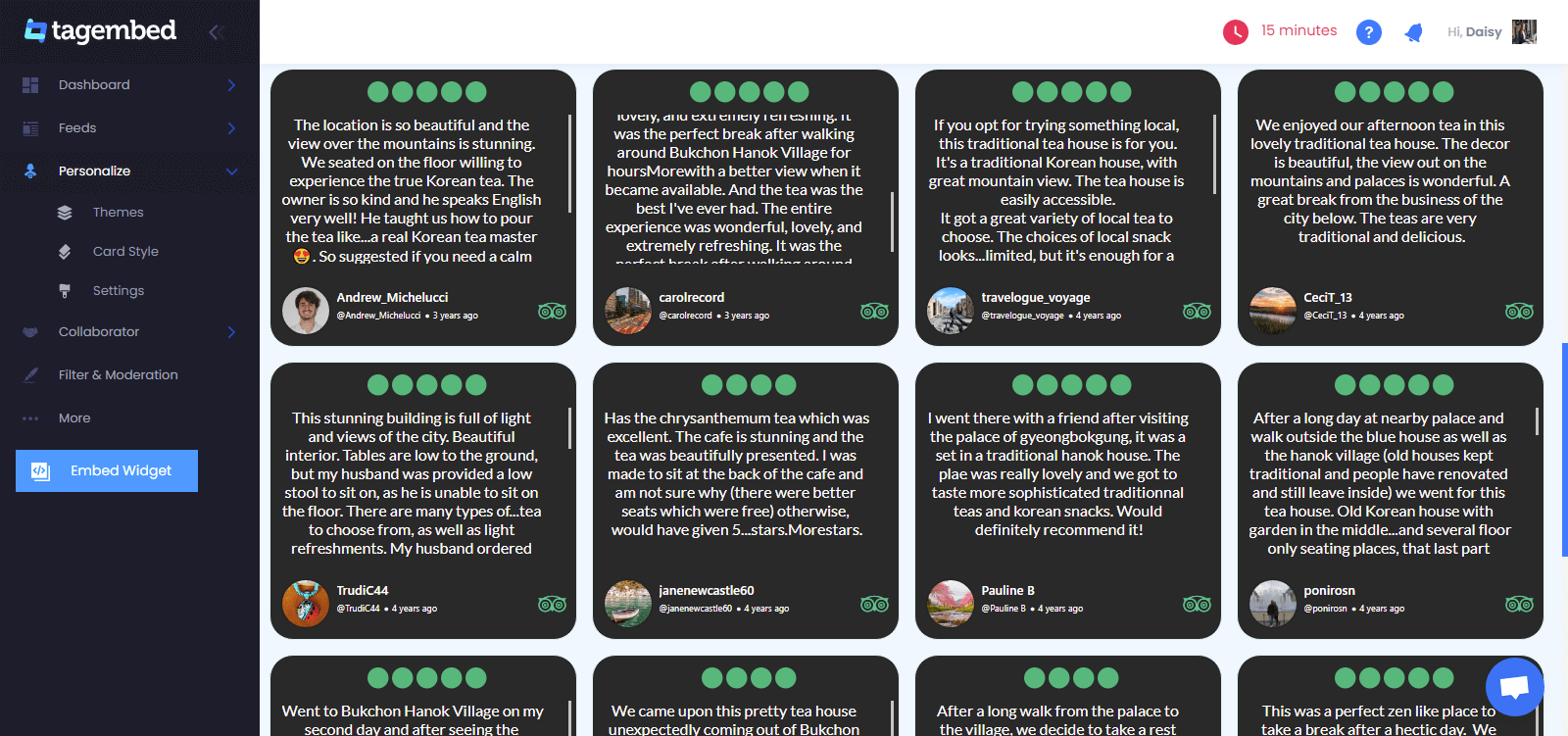
Generate And Copy The Embed Code
7. Once your Tripadvisor review feeds are created, click on the Embed Widget button. Choose your preferred CMS platform.
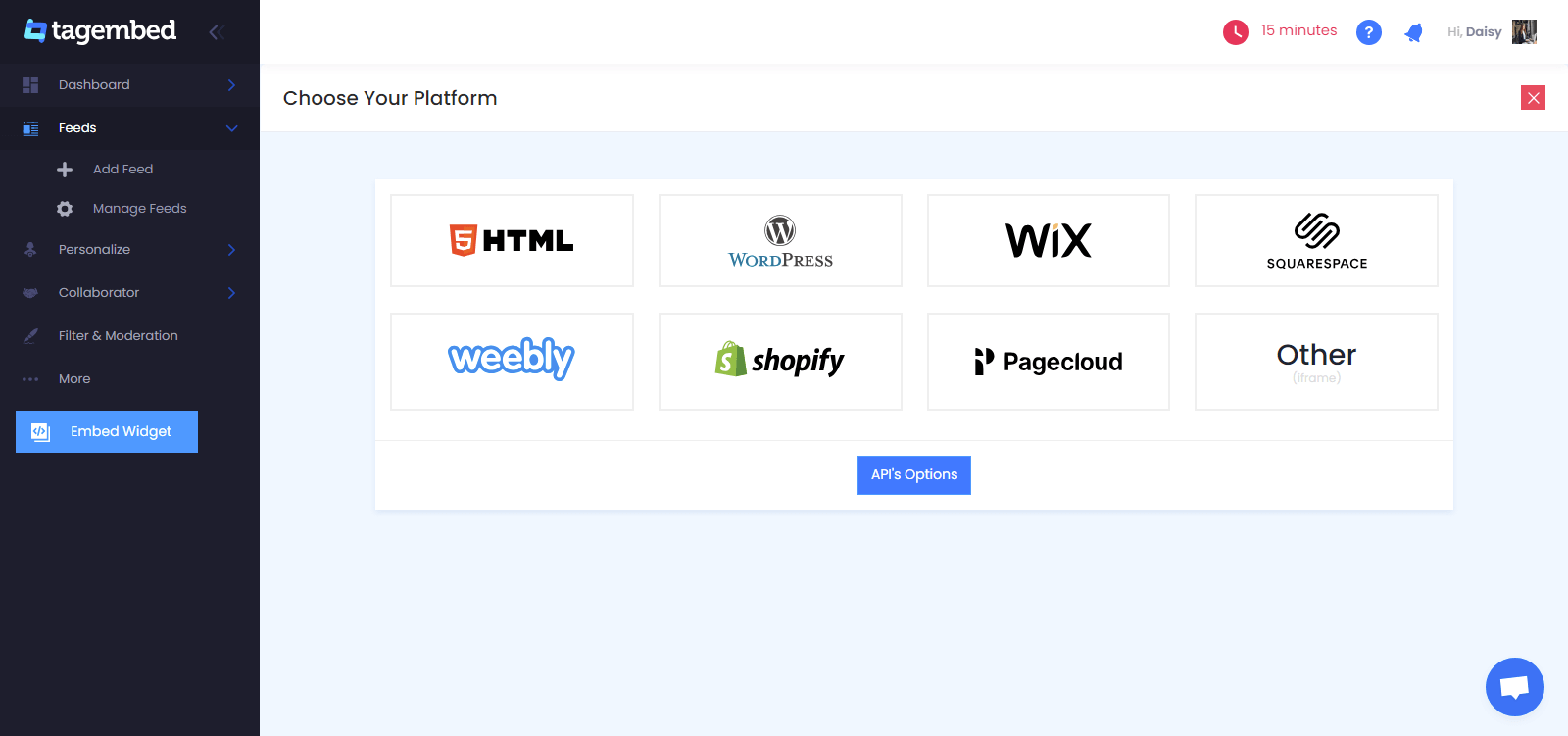
8. Now adjust the Height & Width of the widget and then click on the copy code button to copy the code.

Add Tripadvisor Review On WordPress Website
1. Access your WordPress Admin page.
2. Paste the code on the webpage backend where you want the Tripadvisor review to appear.
3. Click on the ‘+Add Block’ button on the WordPress editor.
4. Select ‘Formatting’ and then choose ‘HTML’.
5. Paste the code you copied from Tagembed into the WordPress editor.
6. Finally, click on the ‘Publish’ button to make the changes live on your website.
Congratulations! You have successfully added TripAdvisor reviews to your WordPress website.
Try Tagembed – Create Your Free Account Now
Still have questions or need help, please Contact Us or write us at [email protected]