Add Elementor Twitter Feed On Website
As consumers worldwide are spoilt for choices over the internet, it becomes important for brands to have an everlasting impression. And this is where Elementor comes to the rescue. In recent times, Elementor has emerged as one of the most prominent picks for users while creating pages for websites. However, you add more charm to your website by opting to add Twitter feed on Elementor website.
Twitter is one of the most popular social media platforms that greatly influence the social media scene. With a considerable number of users, it has the potential to make or break a brand. With Twitter, brands are able to extend their reach beyond geographical and local boundaries.
And to extract more usefulness from the platform, businesses are actively opting to embed Twitter feed on WordPress Elementor website. Tagembed is a trusted tool that helps in this strategy as it eases the whole process and even offers some additional features that make this tool one of the best in the market.
Try Tagembed – Create Your Free Account Now
Why You Should Add Elementor Twitter Feed On WordPress Website
There are ample reasons that brands are opting for this strategy and why even you should jump on this bandwagon.
- As mentioned above, due to the fierce competition in the market and internet space, it becomes vital to have an impressive website to stand fresh in the mind of visitors for a long and help maintain brand recognition. Elementor Twitter feed on WordPress website helps you in this cause.
- Visitors usually prefer visiting a website that enhances their browsing experience, so an engaging element on the website plays an important role. We all know that the Twitter feed has the potential, that it can keep viewers engaged. So, by adding a Twitter feed to Elementor website you can have an engaging element.
- Customers look for social proof about the product they are about to purchase. You can select the Mention Twitter feed for Elementor website, where tweets, where your brand is mentioned will appear on the website. This mention feed can work as social proof for your potential customers and might help you convert them into your customers.
There are ample reasons and benefits associated, but to enjoy them you need to embed Twitter feed on WordPress Elementor website. Tagembed helps you in this cause, and it is a phenomenal tool you can use with ease by just following some simple steps; you can add Twitter feed on Elementor website.
Also, Read – Add Google Reviews Widget To Elementor Website
Step by Step Guide To Add Twitter Feeds On Elementor Website Using Tagembed
If you think that adding Twitter feed to Elementor website is a complex task, then it’s time to change your perspective. Tagembed is a powerful tool that is known for its user-friendly interface, manageable operations, and pocket-friendly pricing plans. The coding-free tool makes embedding so simple that even a person without any technical knowledge can use this tool like a pro.
The tool allows users to collect feeds from 20+ social media platforms, allows them to curate and customize the collected feed, and assists in displaying them on the website.
The tool not only eases the embedding process but also offers you various features that add great value to this tool and make your strategy more effective. For example, it provides you with customization options, that allow you to personalize your widget as per your need. Here you can change the font size, font style, and more. You can even choose an appropriate theme and layout, that matches the style of your website. Moreover, you can even moderate the content for the feed, and maintain the quality of your website. You can either remove the content manually or choose a profanity filter. The profanity filter automatically removes the content having provided keywords.
Custom CSS, custom CTA, different themes, amazing layouts, and analytics, are some of the other notable features of many.
A. Log In & Aggregate Twitter Feeds
Follow the steps below to add Twitter Feeds on WordPress Elementor website easily:
1. Sign-up for free to Tagembed or sign in using your credentials if you already are an existing user.
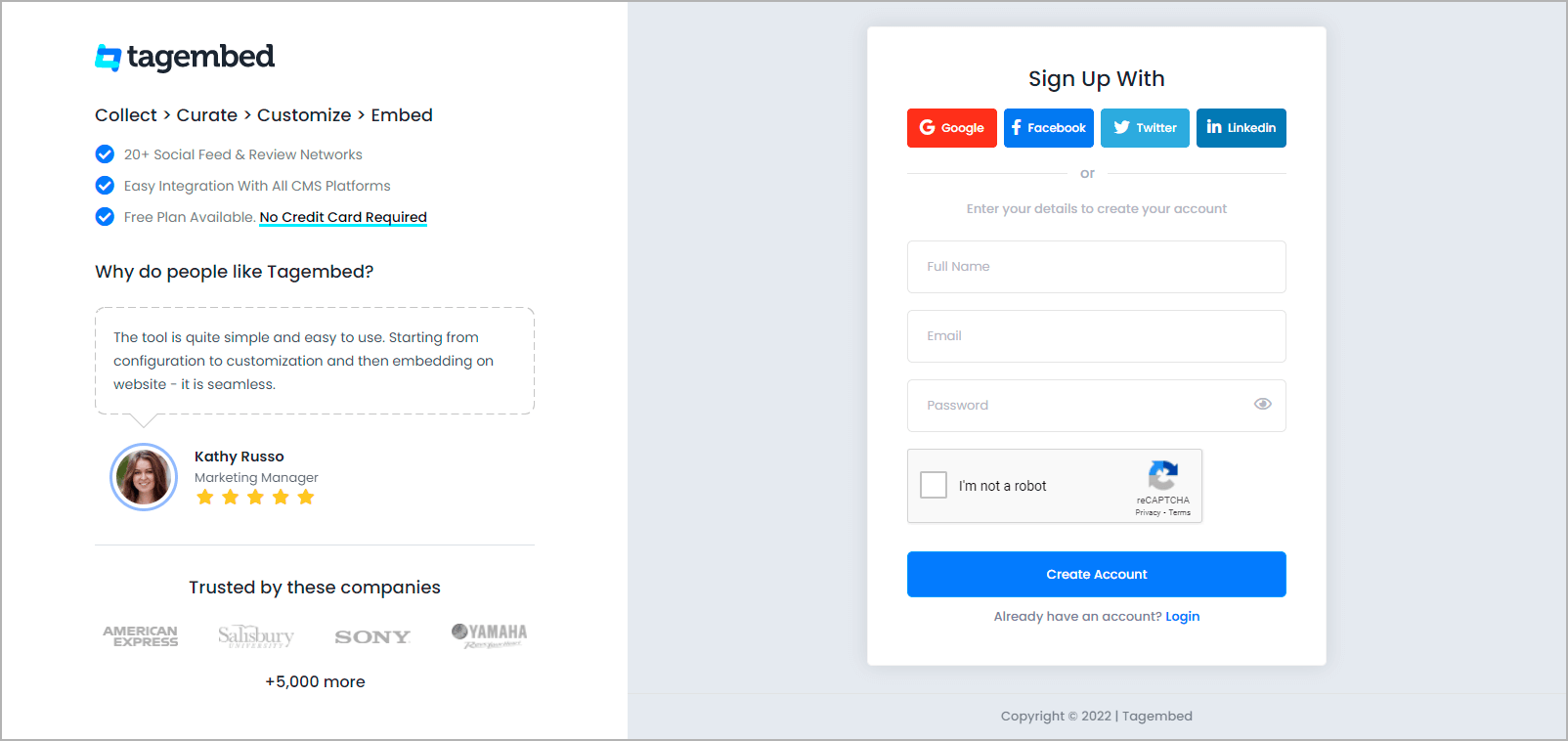
2. You’ll be redirected to a page where you need to select social widget as your product to continue collecting Twitter feed.
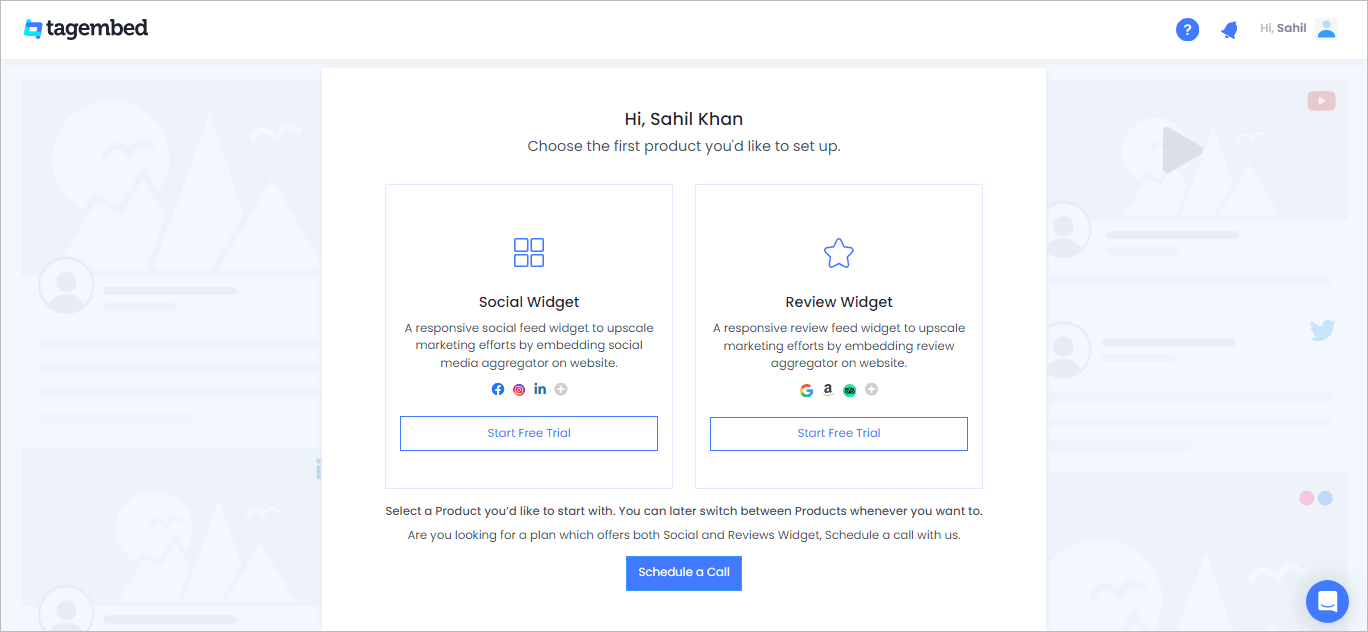
3. In the new Pick a source dialogue box, from the Social Media Widget tab and select Twitter Widget from the given options.
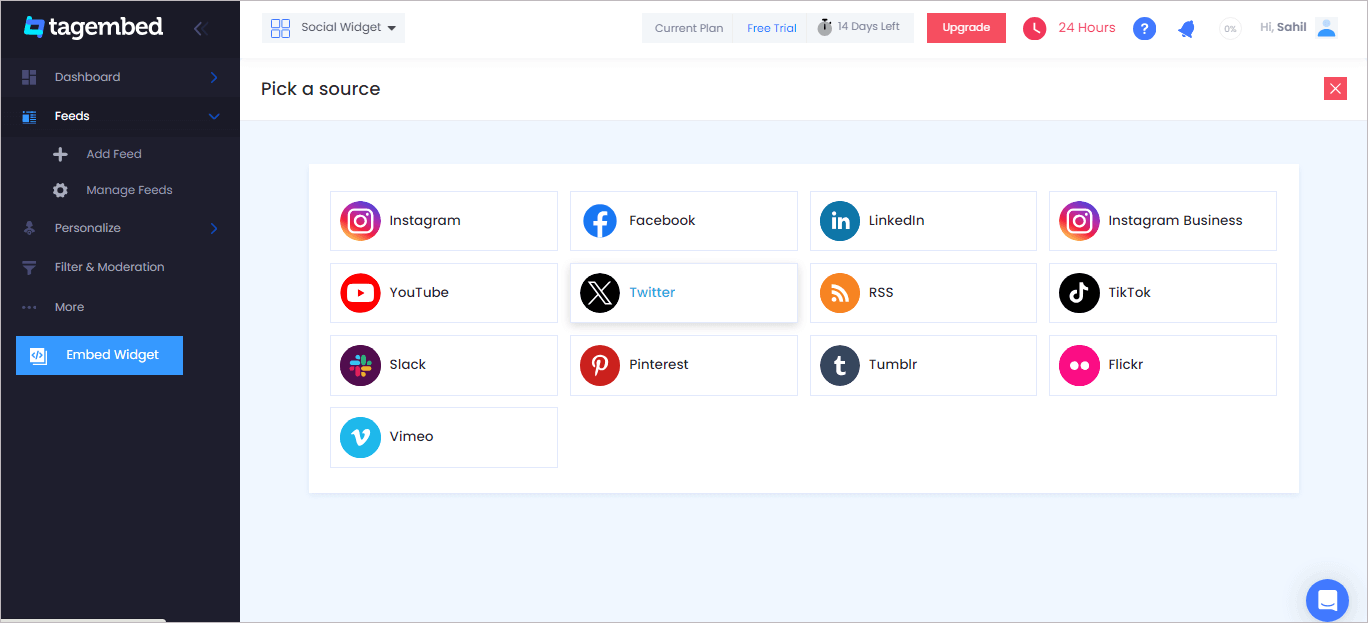
4. Create a Twitter Feed window that will appear on your screen. You now have three choices for collecting the Feed.
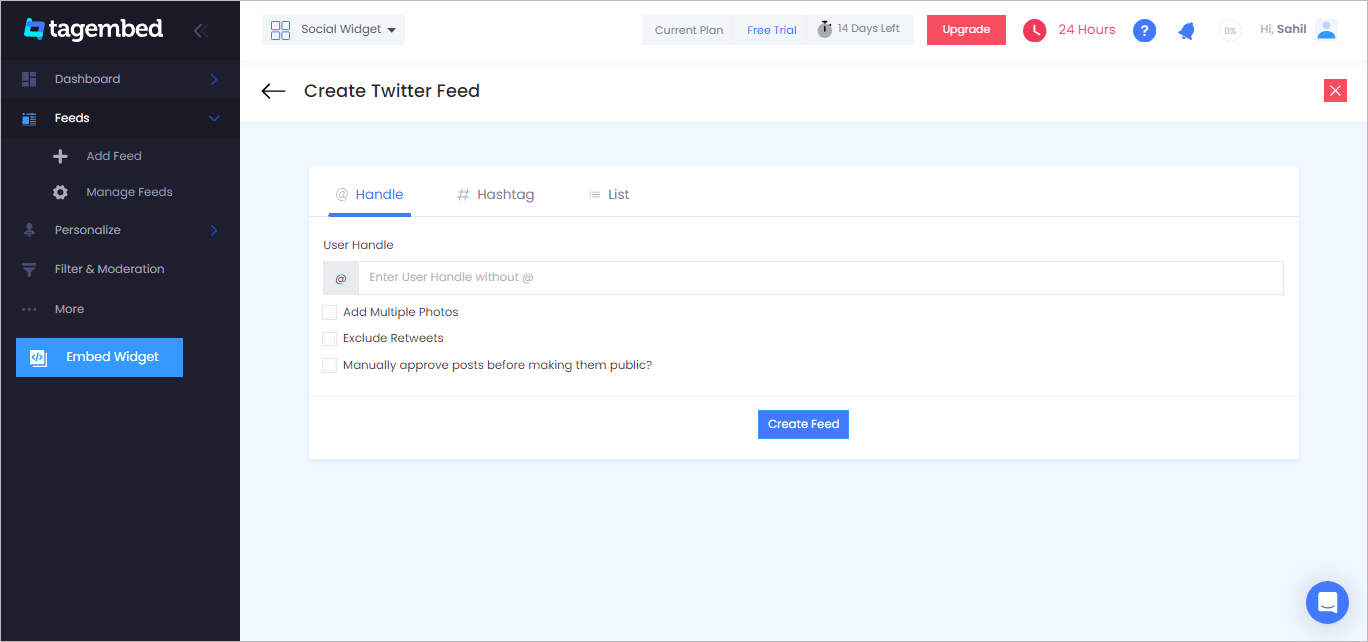
- Hashtag – Collects feed from a particular Hashtag
- Handle – Gathers feed from a particular Twitter handle
- List – Collects the tweets listed from the list feature of any particular username.
After choosing the source and providing mentioned details, click Create Feed to begin the process of integrating.
B. Generate & Copy The Embed Code
The steps for generating Twitter Feed widget embedding code for your Elementor WordPress website are below:
1. Click the Embed Widget button in the screen’s bottom-left corner.
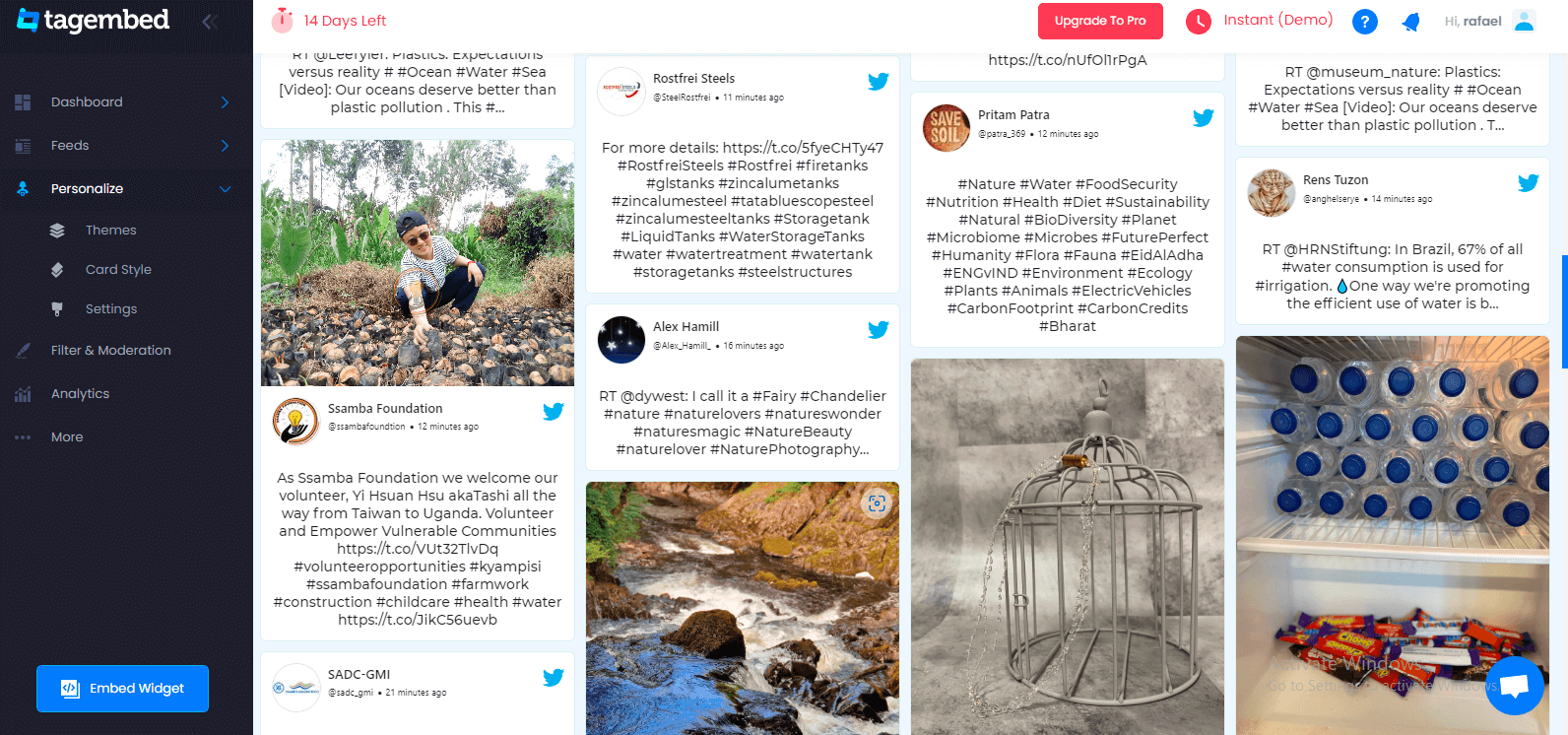
2. Choose Your Platform dialogue box will appear on your screen that provides various options as platforms. Click on Other from the provided options.
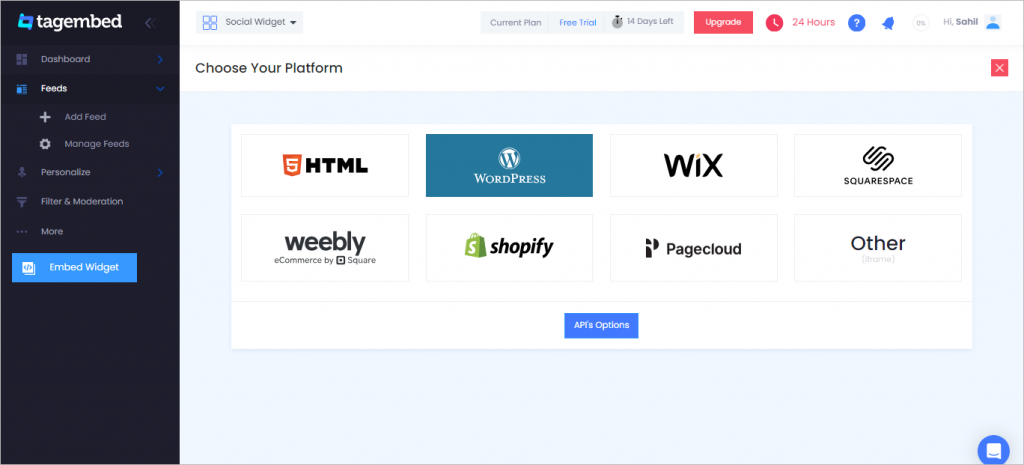
3. On the new window, you can set the widget’s width and height. And once you are pleased with your changes, click on the Get Code button and copy the code that appears.
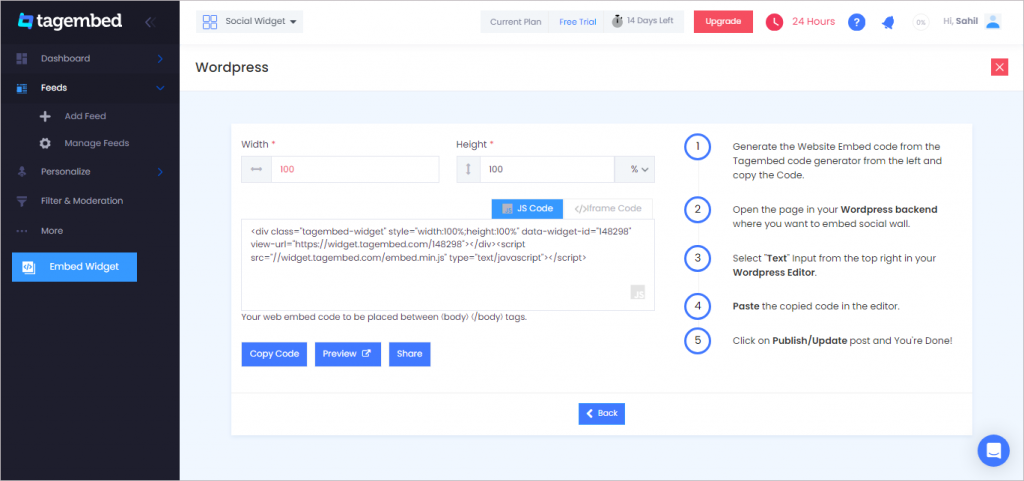
C. Embed Twitter Feed Widget On Elementor Website
1. Select the pages to which you wish to add Twitter Feed by logging into your WordPress Admin account.
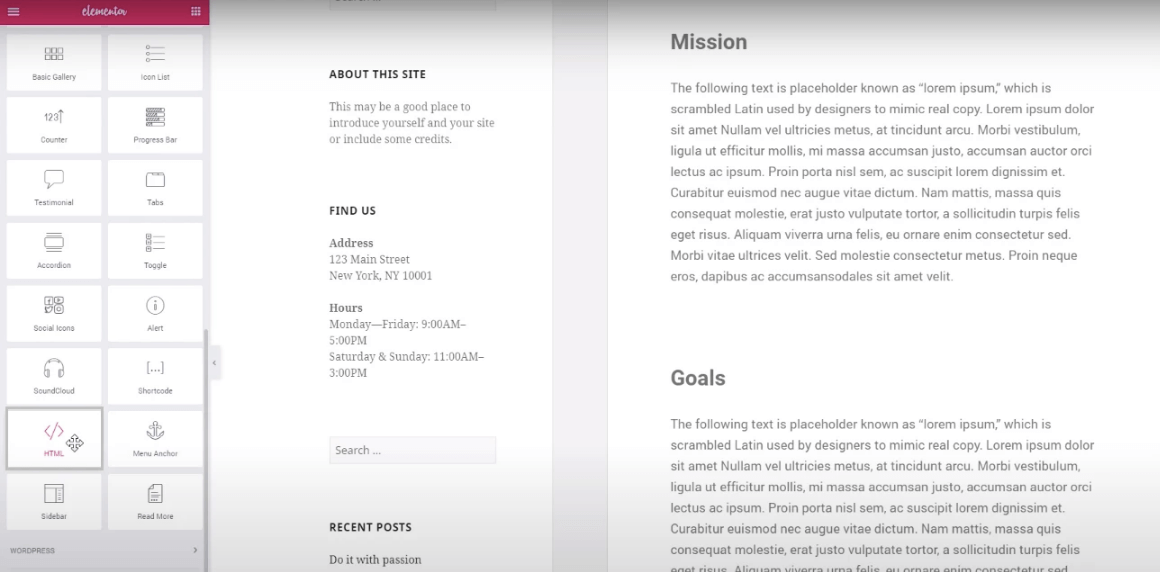
2. Select Edit with Elementor, then drag and drop the HTML element to the chosen part of your website page where you want to embed Twitter feed widget, paste the code, and click Update to finish the process!
Try Tagembed – Create Your Free Account Now
If you have any type of query about Elementor Twitter Feed or Need any kind of help, please Contact Us or write us at [email protected]