Have you ever reckoned the wonders that Facebook feeds can do to your website?
Here is your chance to make your website fabulous while embedding your Facebook Feeds.
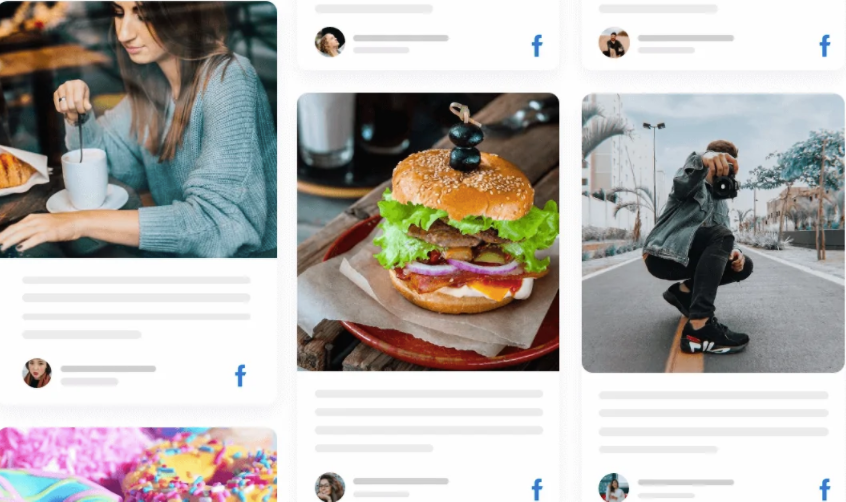
Embed Facebook feed into your Squarespace website is the easiest way possible!
Follow the steps stated below to make your website look amazing and intriguing at the same time.
Step 1: Deployment of Facebook Feed Widget
- #1. Login to your Tagembed account if it already exists, else create one for yourself to create a Facebook Widget.
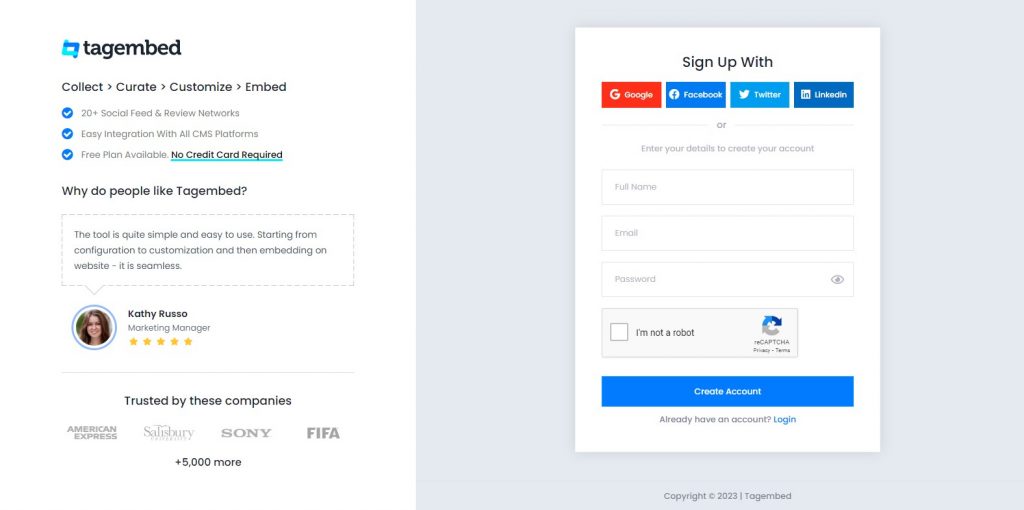
This redirects you spontaneously to the “Tagembed Dashboard”.
- #2. Now you will redirected to widget selection screen. Now select Social Widget from here & Start free trial.

- #3. Select “Facebook” as the source of content.
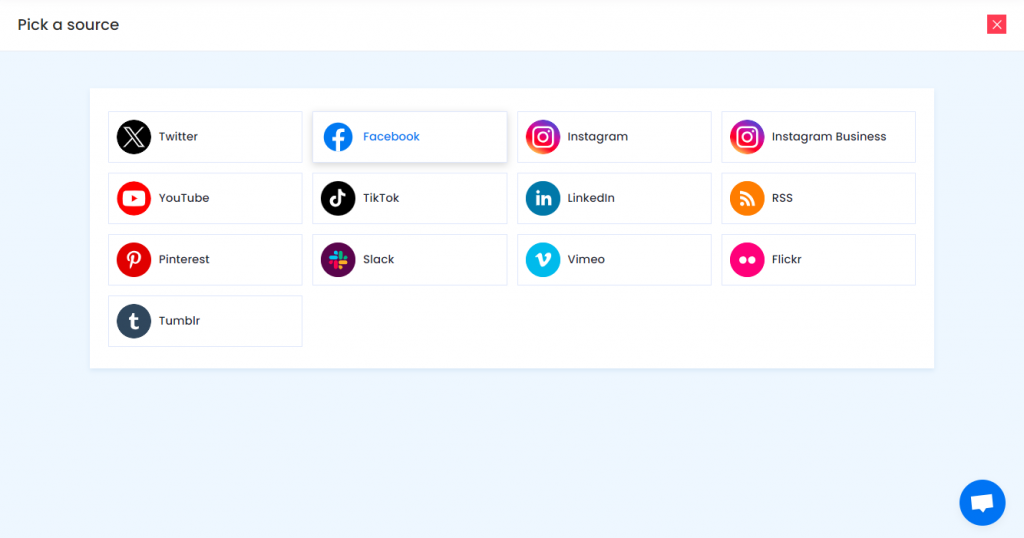
- #4. Choose the integration method for your website from the options stated:
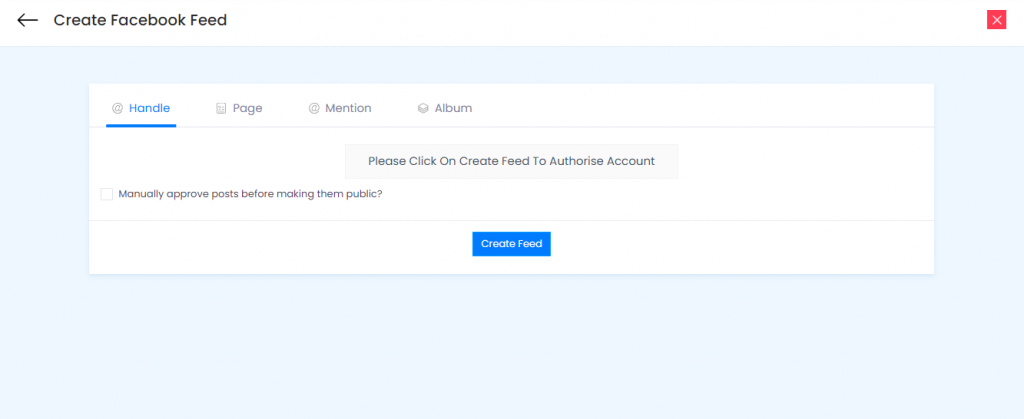
- Mention: to pick posts from your Facebook Handles.
- Page: to pick posts from facebook
- Page mentions: to pick the specific posts from various Facebook accounts that mention your Facebook account.
- Albums: to pick complete Facebook albums containing numerous feeds.
- #5. Select “Create Feed” to create the widget.
Step 2: embedding your Facebook Feed Widget on your Squarespace website
Since you have already created a Facebook Widget for your website, it’s time for you to embed it on the website with our free social media aggregator.
- #1. Start by tapping on “Embed Widget”.
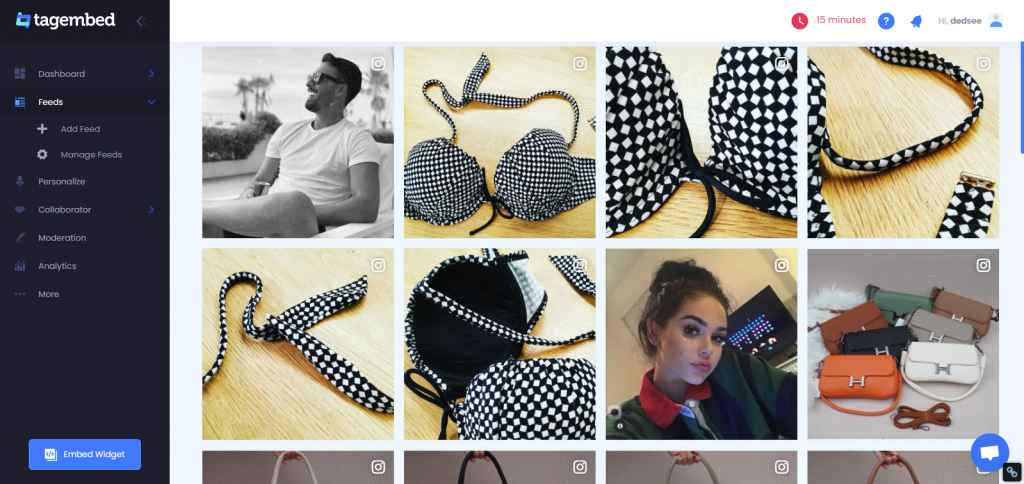
- #2. Select “Squarespace” as the platform.
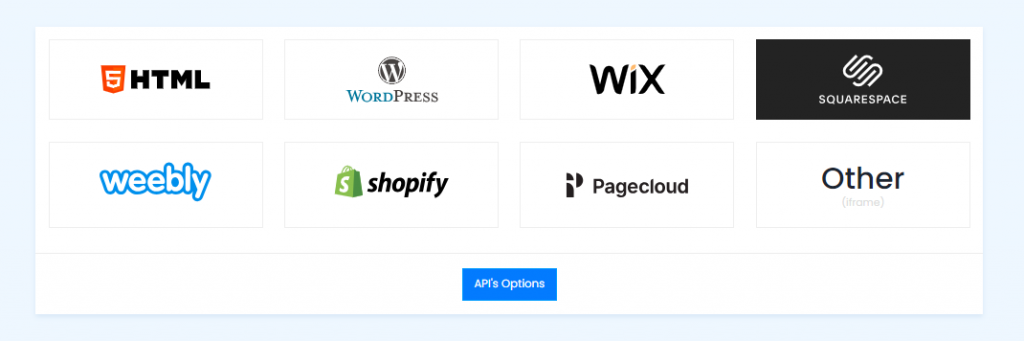
- #3. A dialogue box namely “Squarespace” appears on your website.
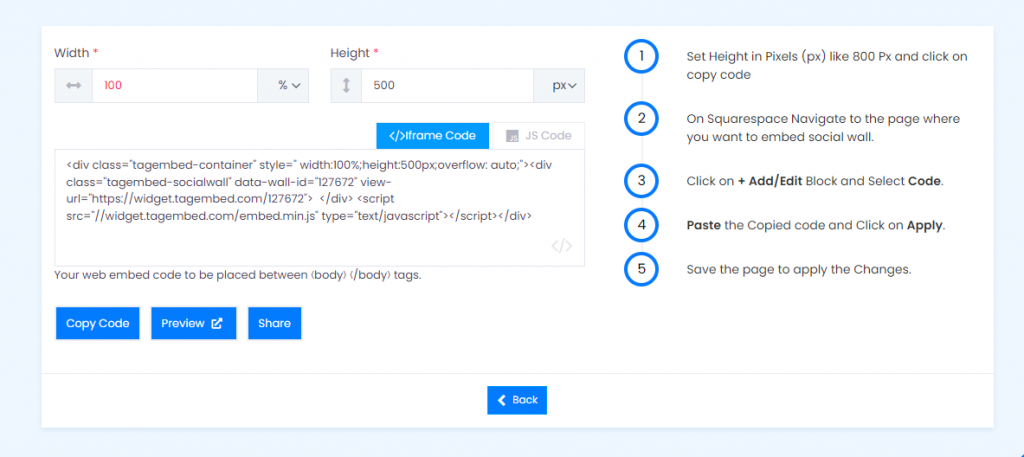
- #4. Adjust the height and width of the widget either manually or by clicking on “Auto”.
Now, generate the whole code by tapping on “GET CODE” and then “COPY” the code.
- #5. Explore the Squarespace website and choose the location where you want to embed the Facebook Widget on your website.
- #6. Select “Edit”.
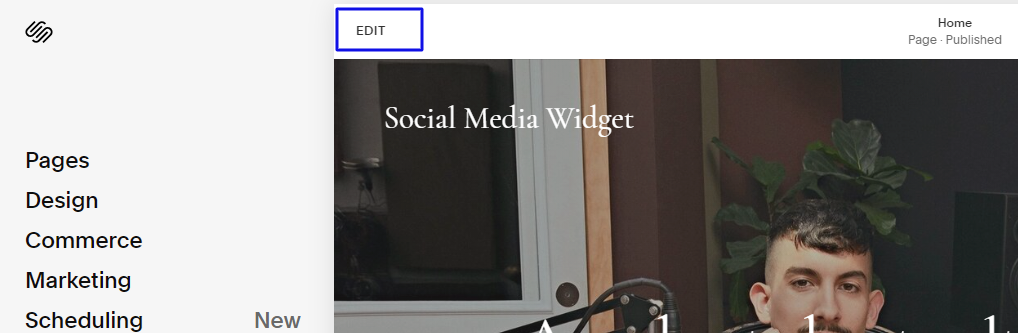
- #7. Now click on the “+” Button
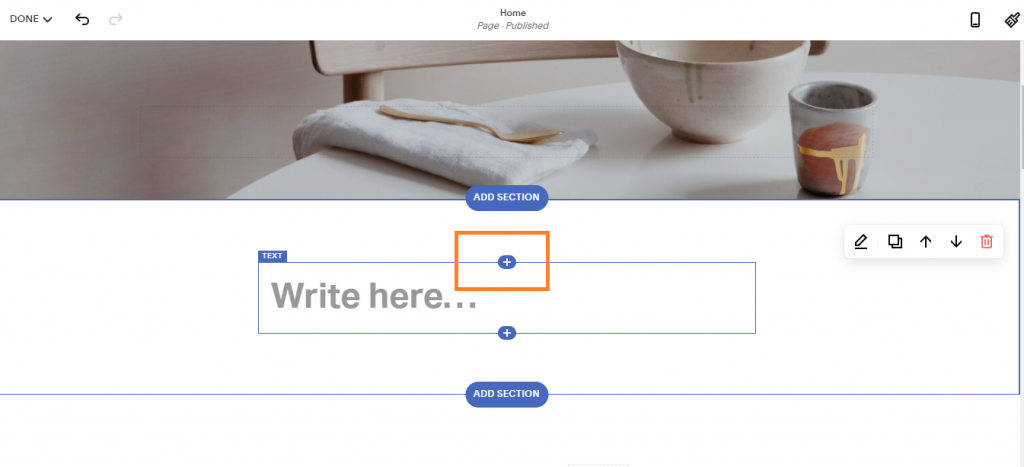
- #8. A new Option Menu will open, select the “</> Code” Option
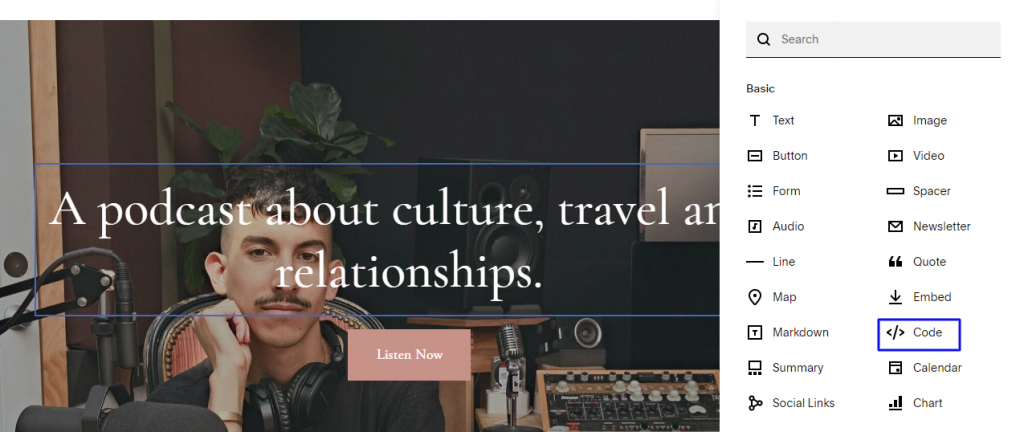
- #9. Now, paste the code that you have copied earlier, thereby clicking on “Apply”.
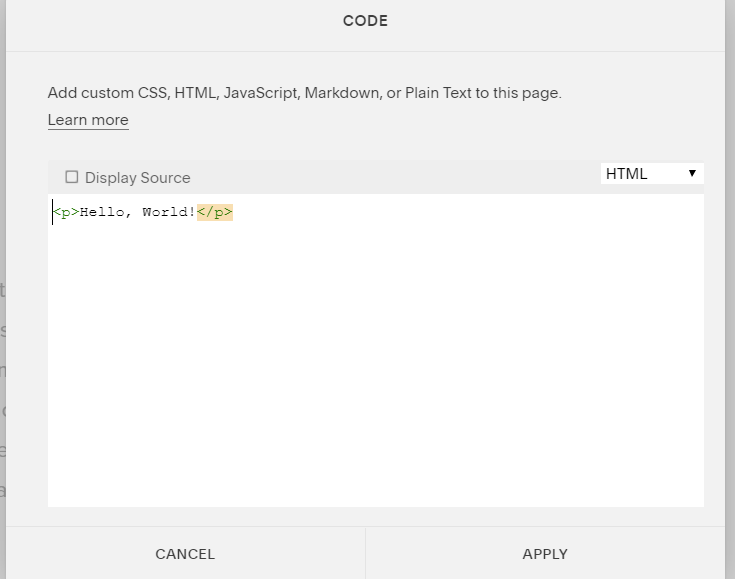
- #10. Here, you can see Script disabled but its not an error, it is to avoid issues related to script.
- #11. Click on Save and apply the changes
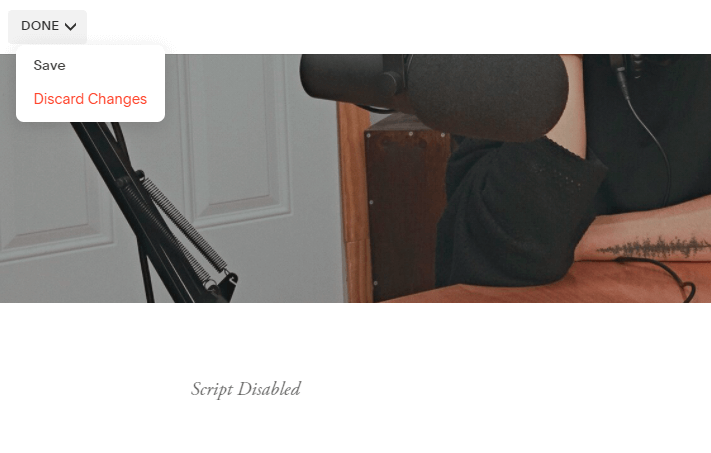
Cheers!!! You have effectively embedded all your Facebook Feeds on your Squarespace Website.