Google review stands as the most trustworthy online review platform, as 59% of consumers use it to read reviews. So imagine the credibility you can establish if you embed Google review on Weebly website. Sounds profitable, right? Here is how you can do it.
Try Tagembed – Create Your Free Account Now
Follow the easy step-by-step guide to create and embed Google Reviews on the Weebly website successfully:
Step 1: Aggregate Google Reviews
1. Sign Up to create a Free Tagembed account or log in if you already have an account.
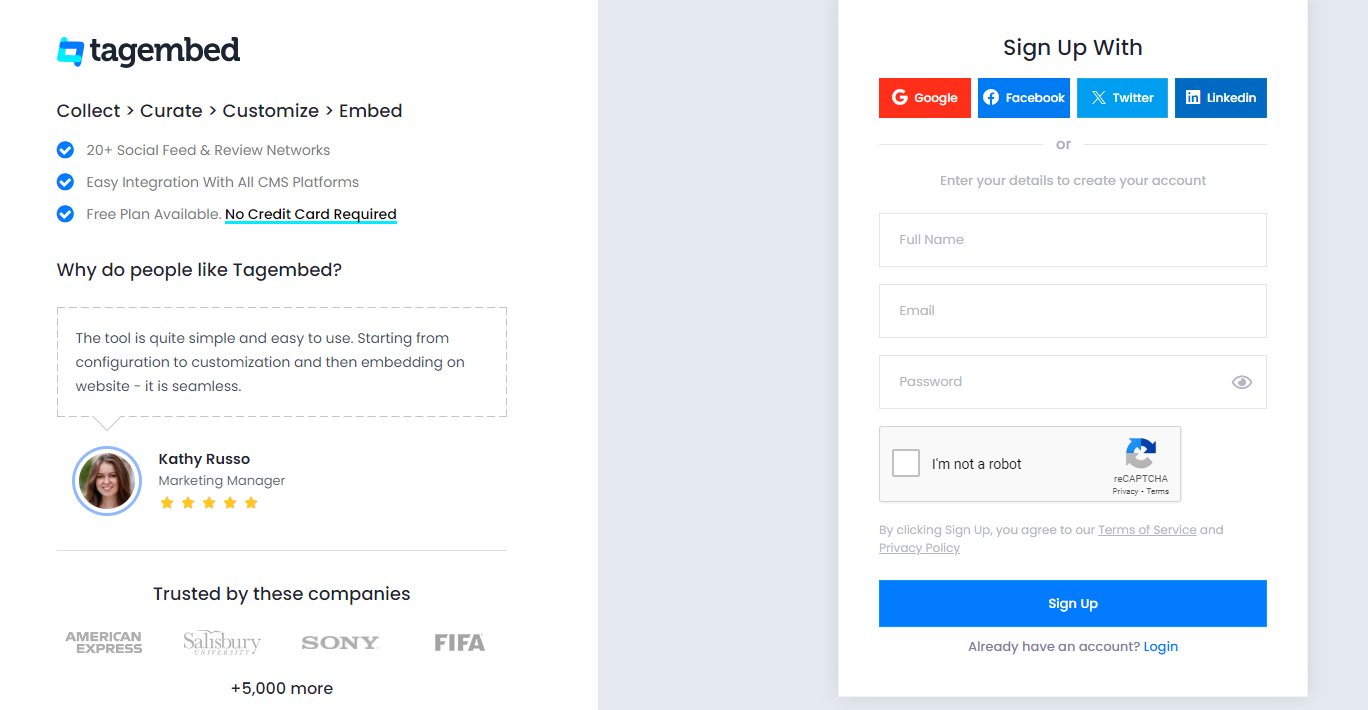
2. Select the Review widget between “Social widget & Review widget”. You’ll be redirected towards the Tagembed dashboard.
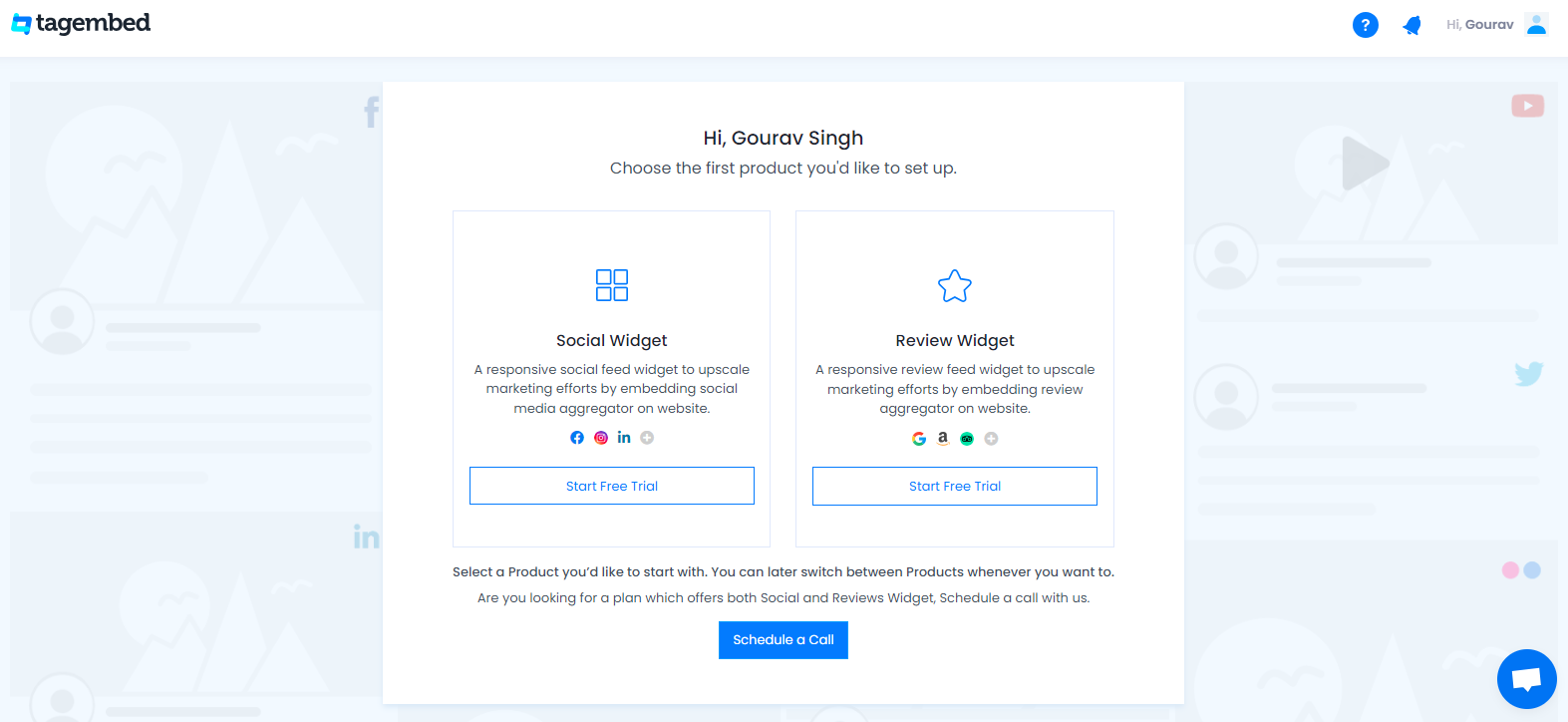
3. Your First Widget will be already created, just click on the Edit button to proceed.
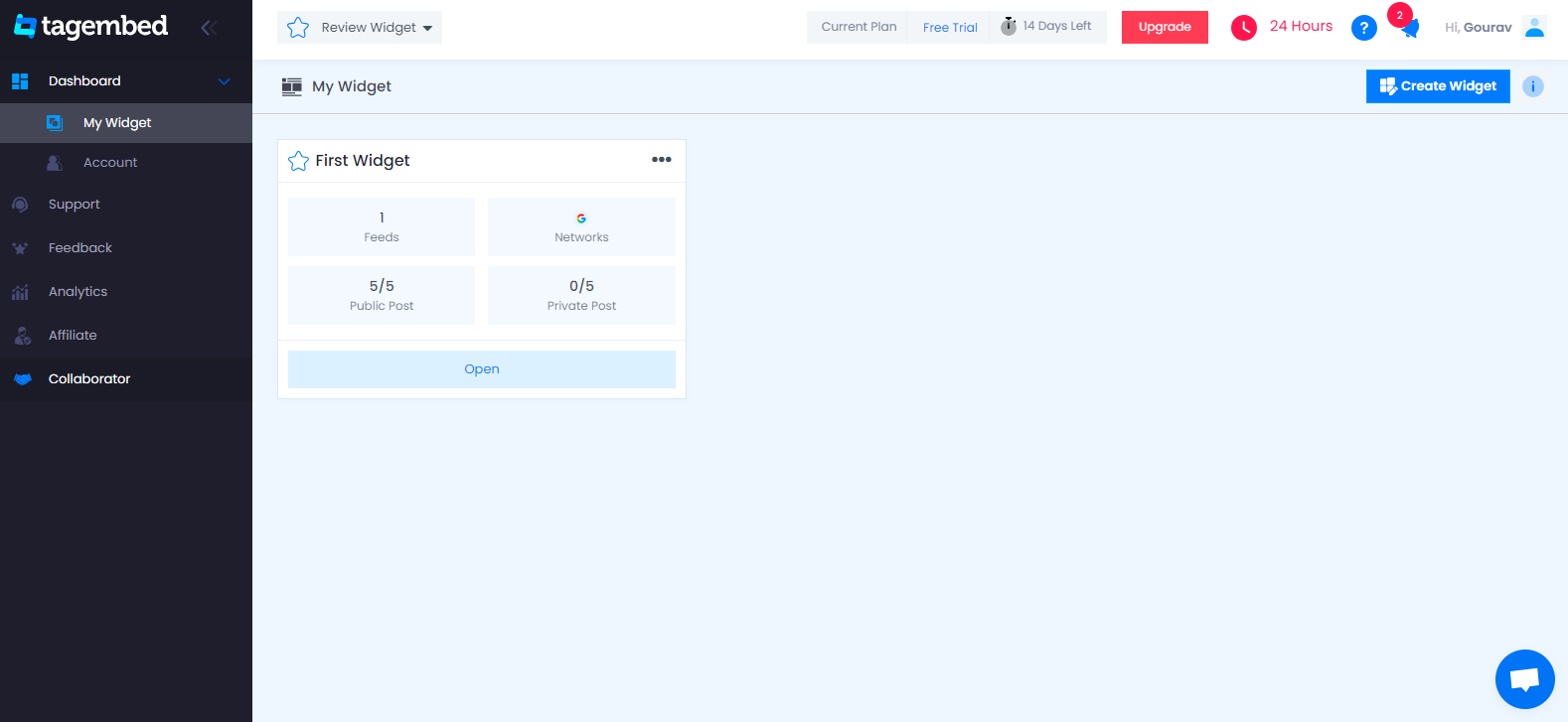
4. A dialogue box will appear to “pick a source”, Choose “Google” now
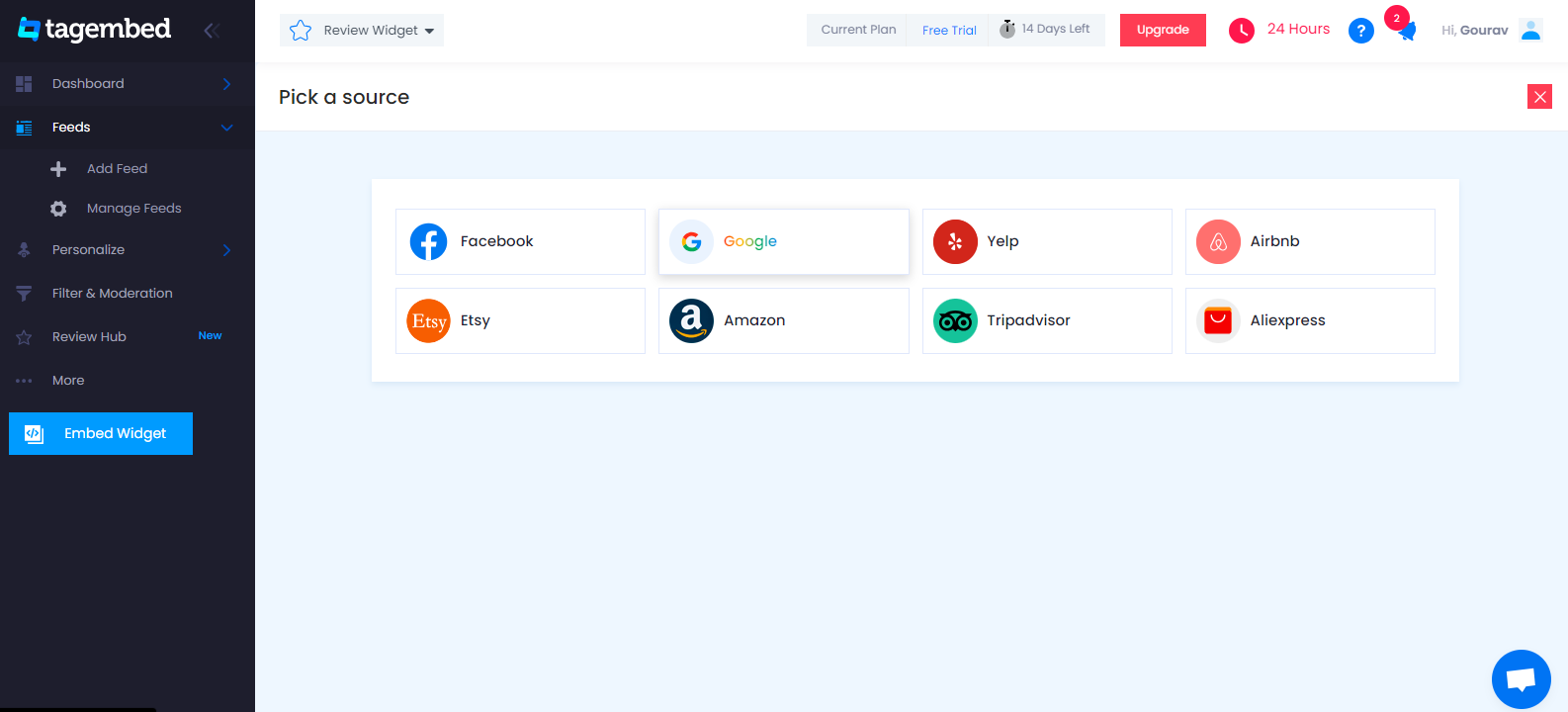
5. You can Create Google Review Widget from the following methods:-
My places: To fetch Google Reviews from your Business Page, just connect your Google account with Tagembed & get all your reviews in the widget.
Places: To fetch Google Reviews with the help of Places, enter location name or keyword
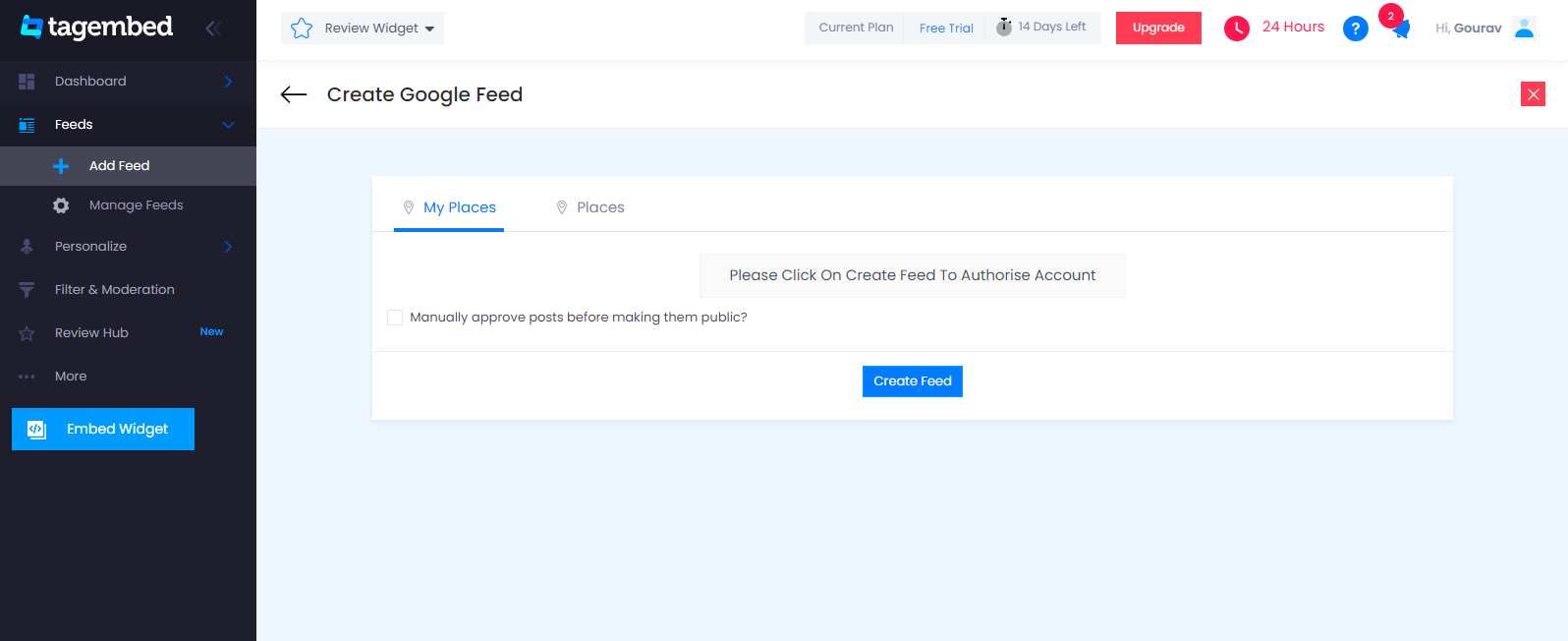
6. Finally, click on the Create Feed button to start aggregation.
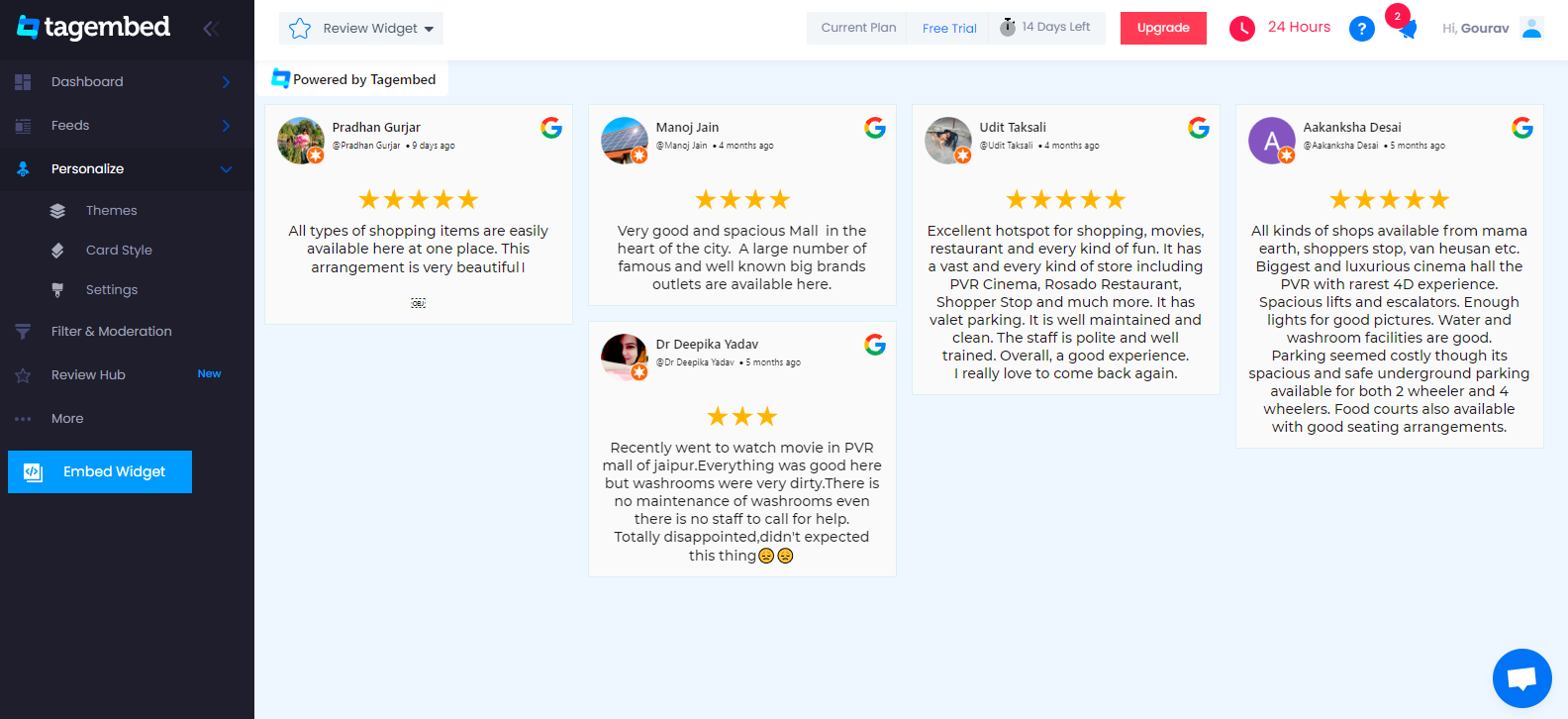
Tip: You can click on the Personalize tab on the left menu panel to change the themes & layout, background, banners and other dedicated themes settings to make the widget look more appealing and attractive.
Step 2: Generate Embed Code For Weebly Website:
1. On the bottom-left menu panel, click on the Embed Widget button as displayed in the below image
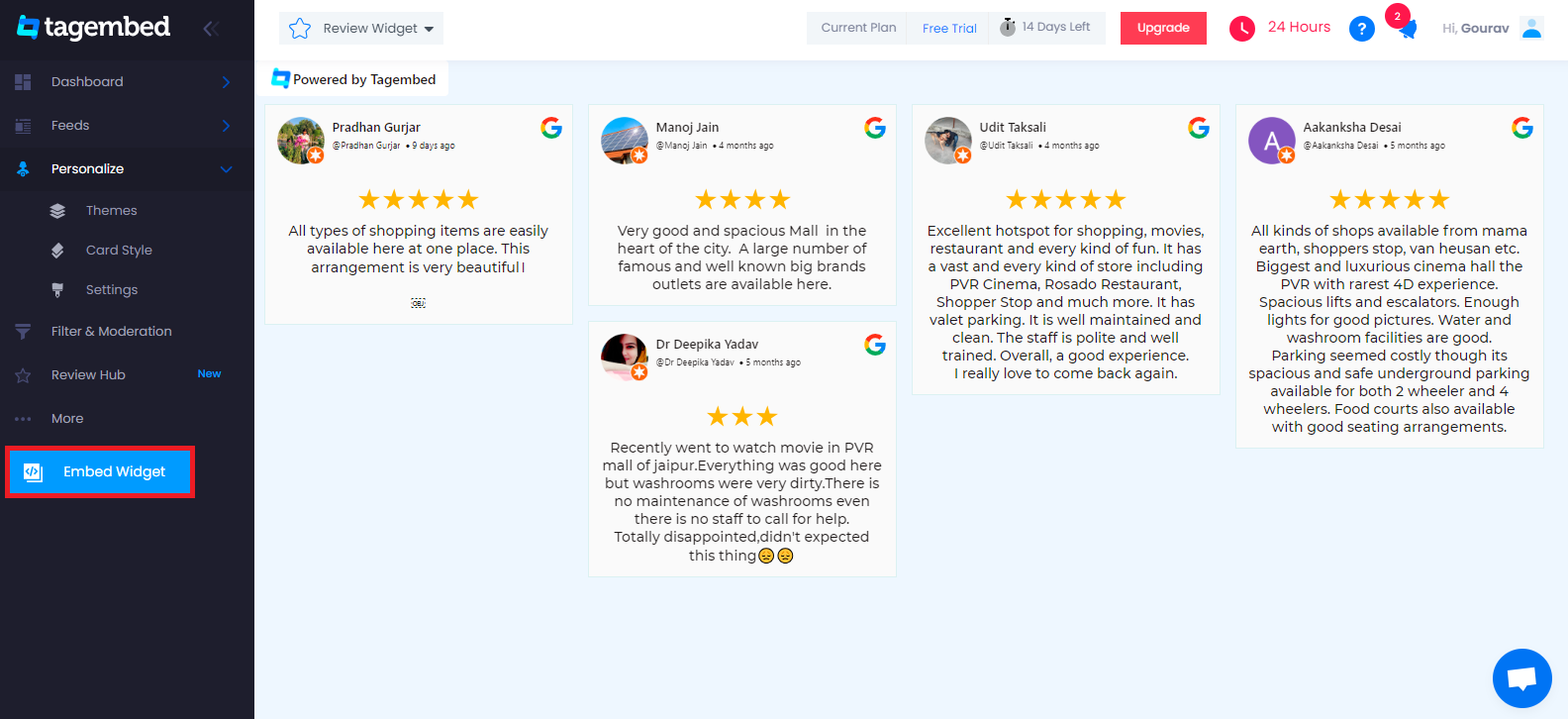
2. New pop-up will open with “Choose Your Platform” Now Select “Weebly“
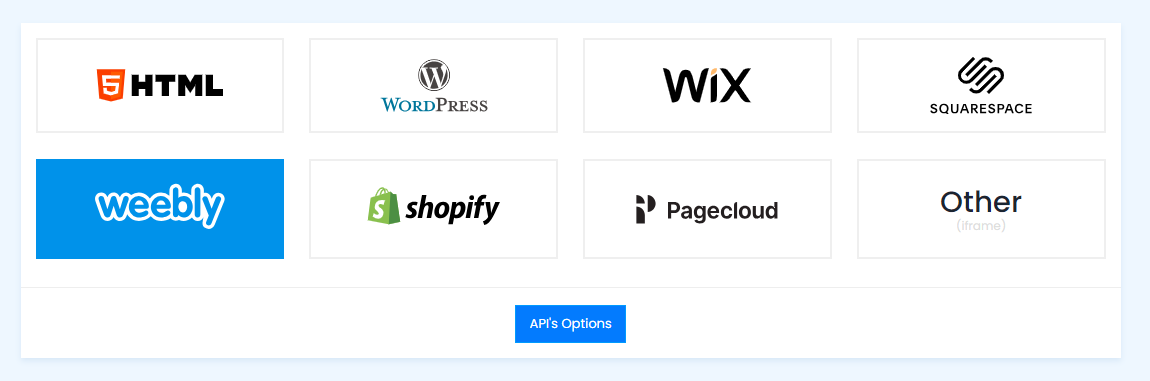
3. Choose Weebly as your website CMS then adjust the height & width of your widget.
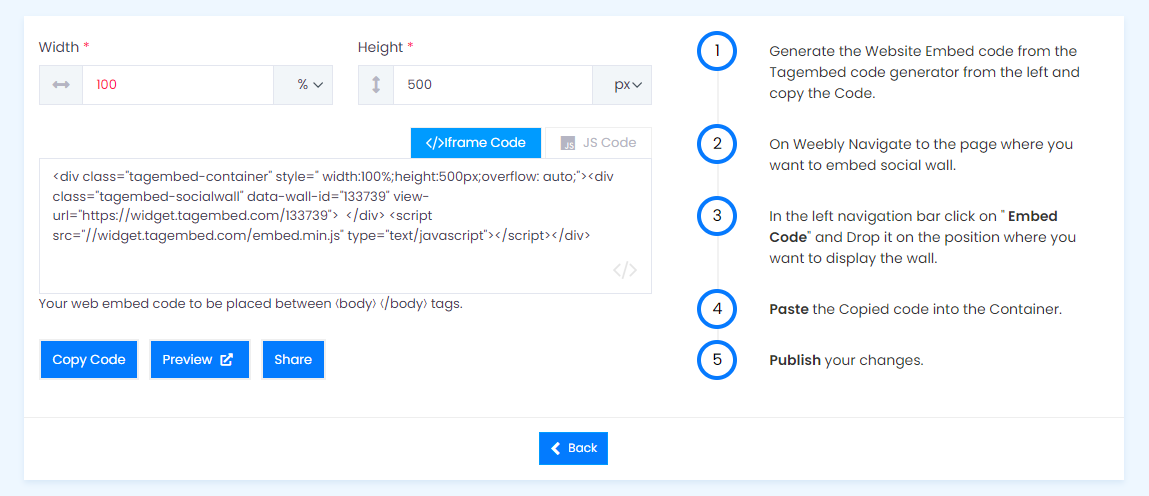
4. Click on the Copy Code button and copy the embed code.
Step 3: Embed Google Reviews on Weebly Website
After copying the embed code follow a few more clickable steps to complete the embedding process.
1. Login to the admin account of your Weebly website and navigate to the page where you want to add Google Reviews.
2. Scroll the elements on the left-hand screen to find the Embed Code option. Drag & drop the option on the page where you want to embed Google reviews.
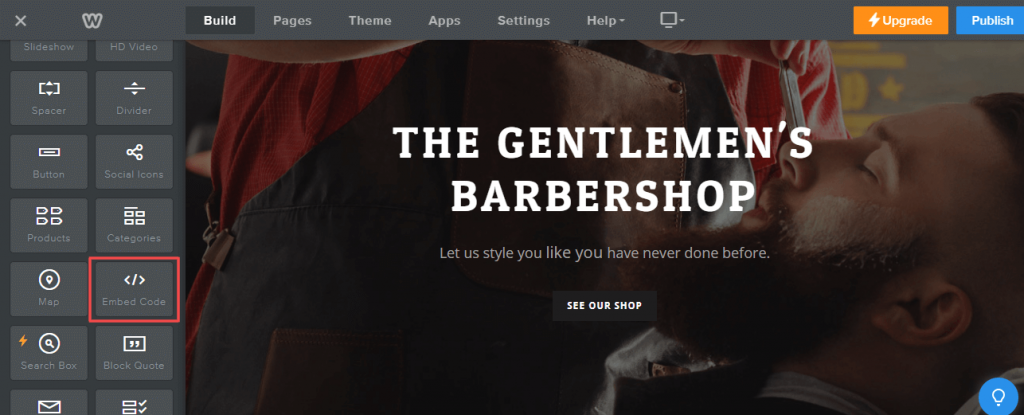
3. A pop-up will appear Edit Custom Weebly click on it too and Paste the embed code into it.
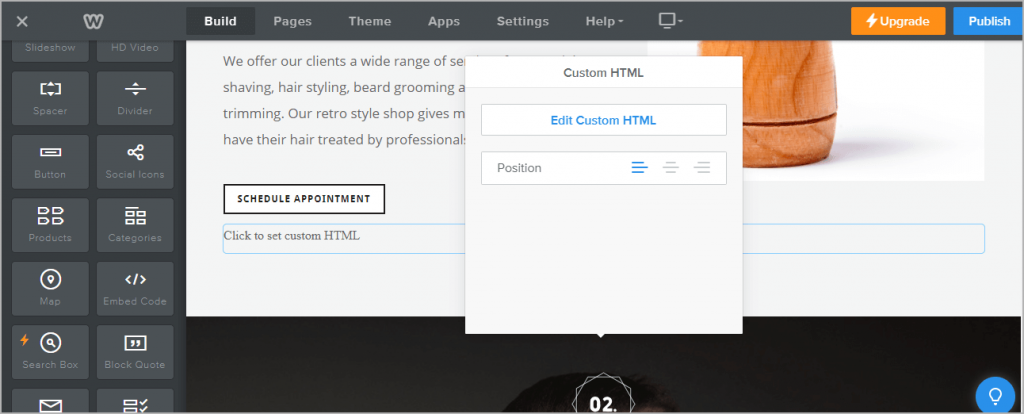
4. Finally, click on the Publish button at the top-right corner to make the changes effective.
Hence, your Weebly webpage is loaded with Google Reviews.
Congratulations! You have successfully added Google Reviews Widget on Weebly website.
Try Tagembed – Create Your Free Account Now
Still have questions or need help, please Contact Us or write us at [email protected]