Embed BigCommerce Google Reviews
If you’re running a business then an online presence is necessary nowadays to grow more. Therefore, we have BigCommerce for the rescue. BigCommerce allows businesses to set up their online store and customize it to their liking. It helps businesses to sustain and sell their products and services to their customers.
But we all know as the competition is getting bigger, winning consumers’ trust and establishing an online reputation stand as the most important elements for online business. And hence, to prove credibility in the market and helps consumers in making their purchase decisions, we have Google reviews. Considering the importance of these from this platform, it is advisable to embed the Google reviews widget on BigCommerce. In this blog, you will learn the simplest way to do it, i.e., using Tagembed.
Try Tagembed – Create Your Free Account Now
Steps To Embed Google Reviews On BigCommerce
Tagembed is a prominent social media aggregator tool that helps users collect, curate, and display social media feeds from various platforms. Alongside Google reviews, it allows integration with 19+ social media platforms, allowing users to make their website attractive and functional. The tool is easy to operate and embed Google reviews on Bigcommerce website in just a few click. You just need to follow the steps mentioned below.
Step 1 – Log In & Aggregate Google Reviews
1. Sign-up for free to Tagembed, or if you already have an account, log in using your credentials.
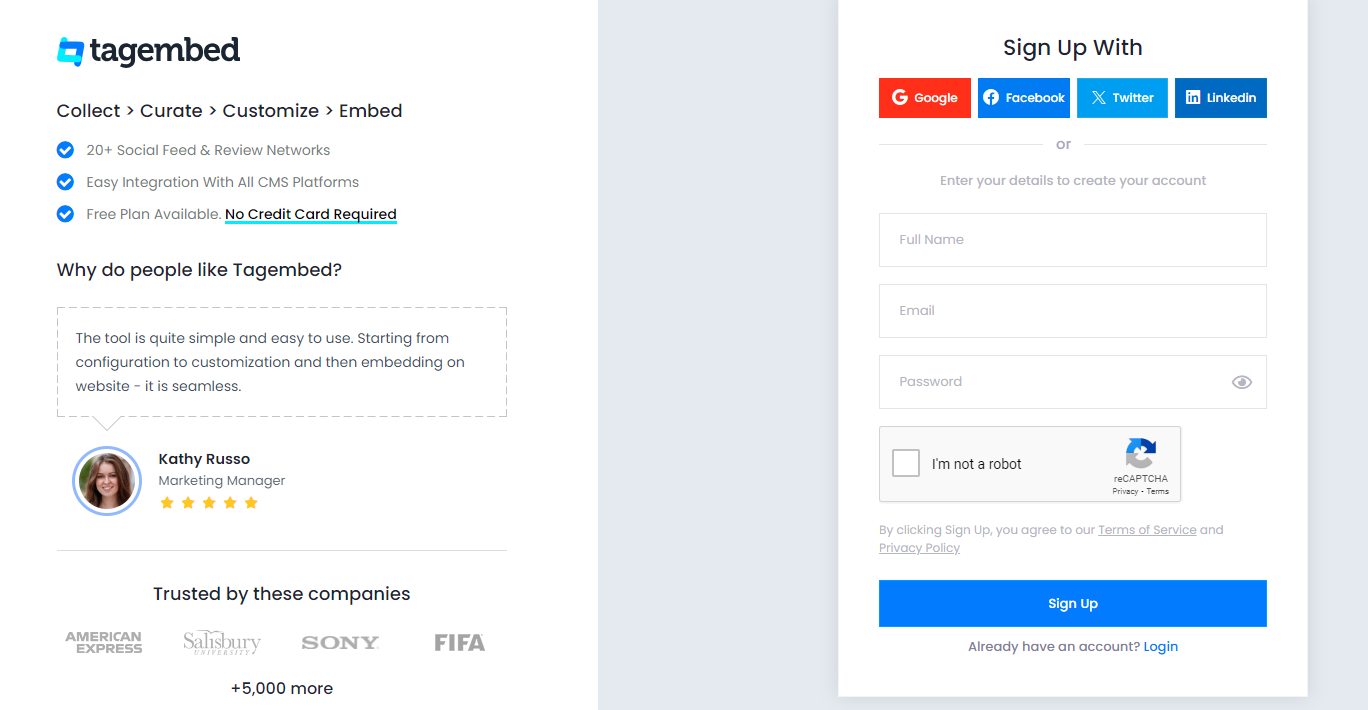
2. Select Review widget and Now, you will land on the Tagembed Widget Dashboard window.
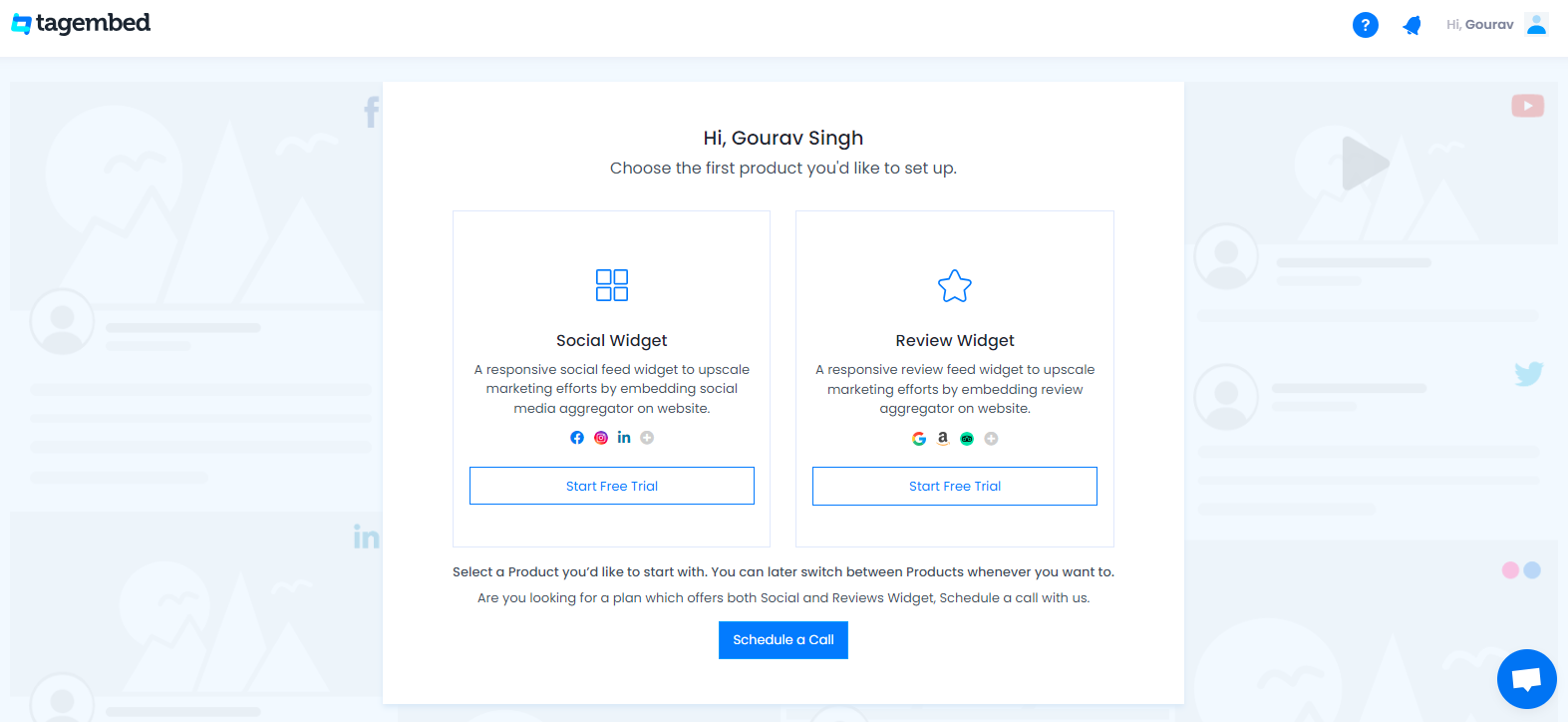
3. If you are a new user, the first widget will be ready, and you will be able to see it on your screen. Click on the Open button to proceed.
And if you are an existing user looking to create a new widget.
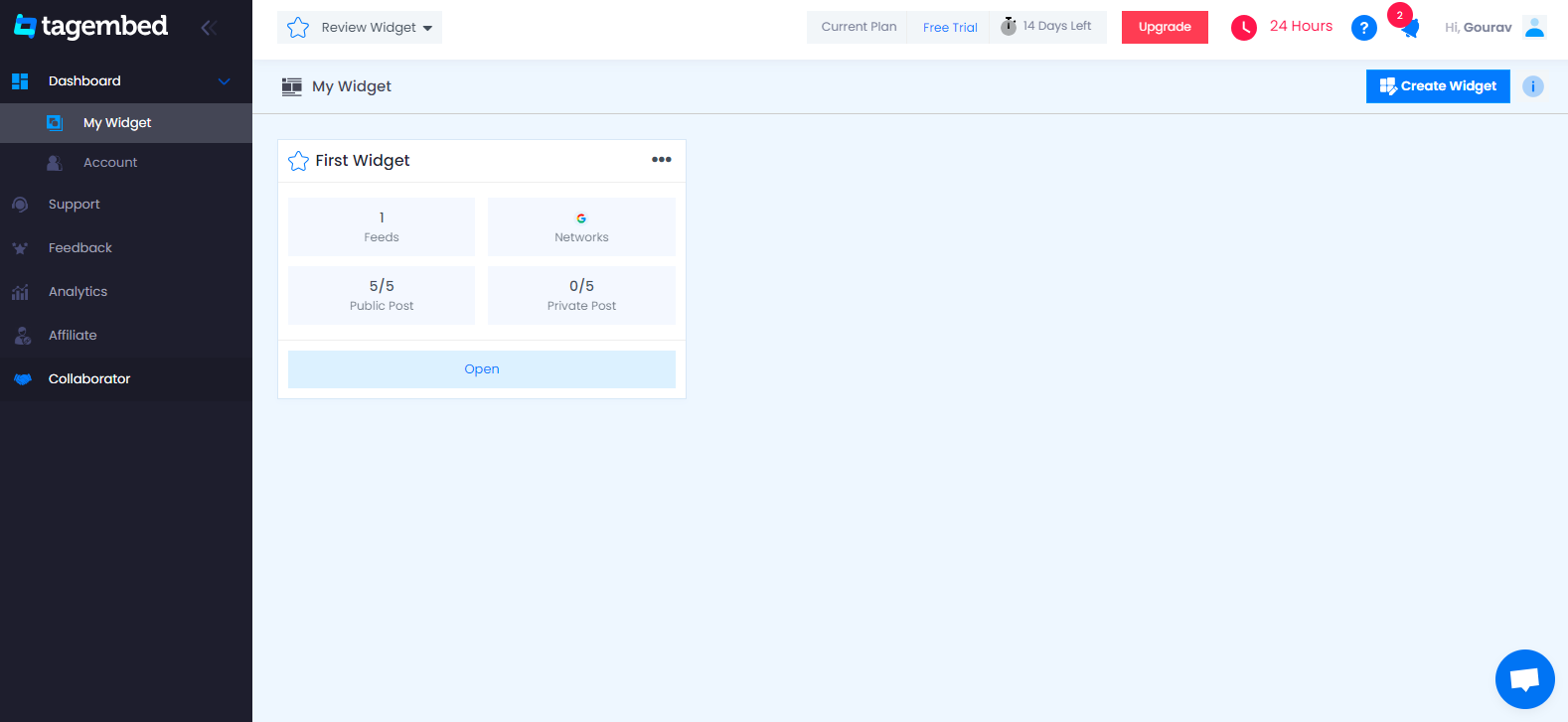
4. Pick a source box that will appear on your screen, Select Google reviews from the provided options.
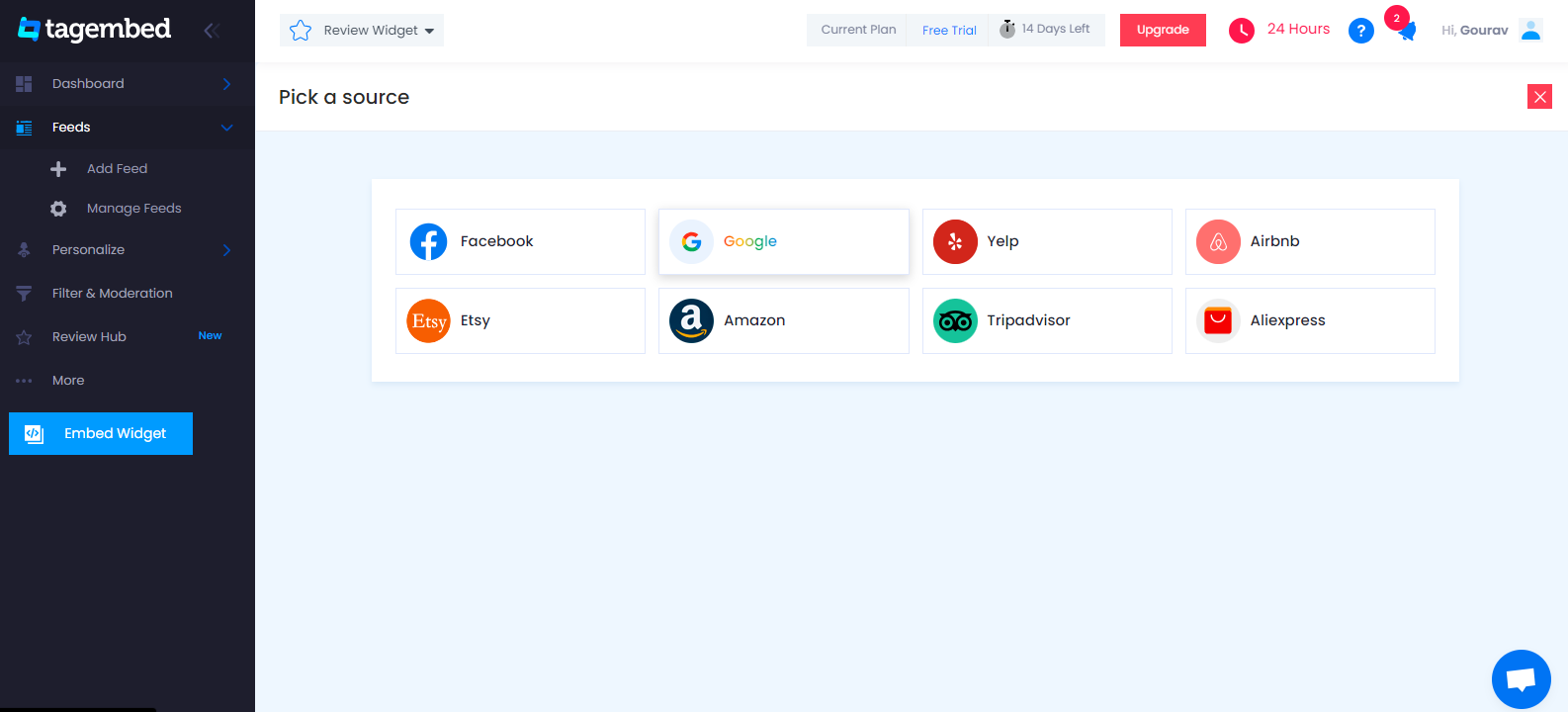
5. A pop-up window with the title Create Google Reviews Feed will appear on your screen. Here, you have two choices for collecting the feed.
My places: To fetch Google Reviews from your Business Page, just connect your Google account with Tagembed & get display all Google reviews.
Places: To fetch Google Reviews with the help of Places, enter the location name or keyword
Select your feed aggregation connection as per your need and fill in the required fields.
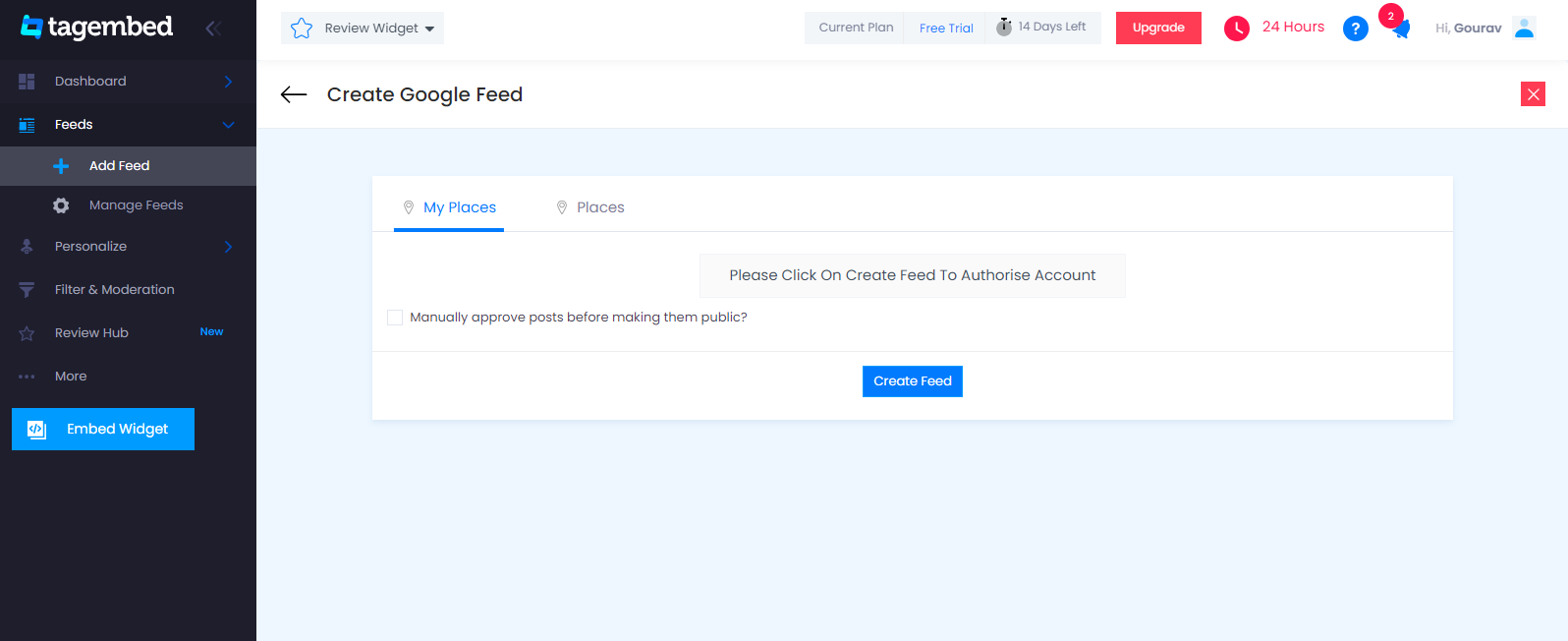
6. Finally, all reviews start appearing on your screen.
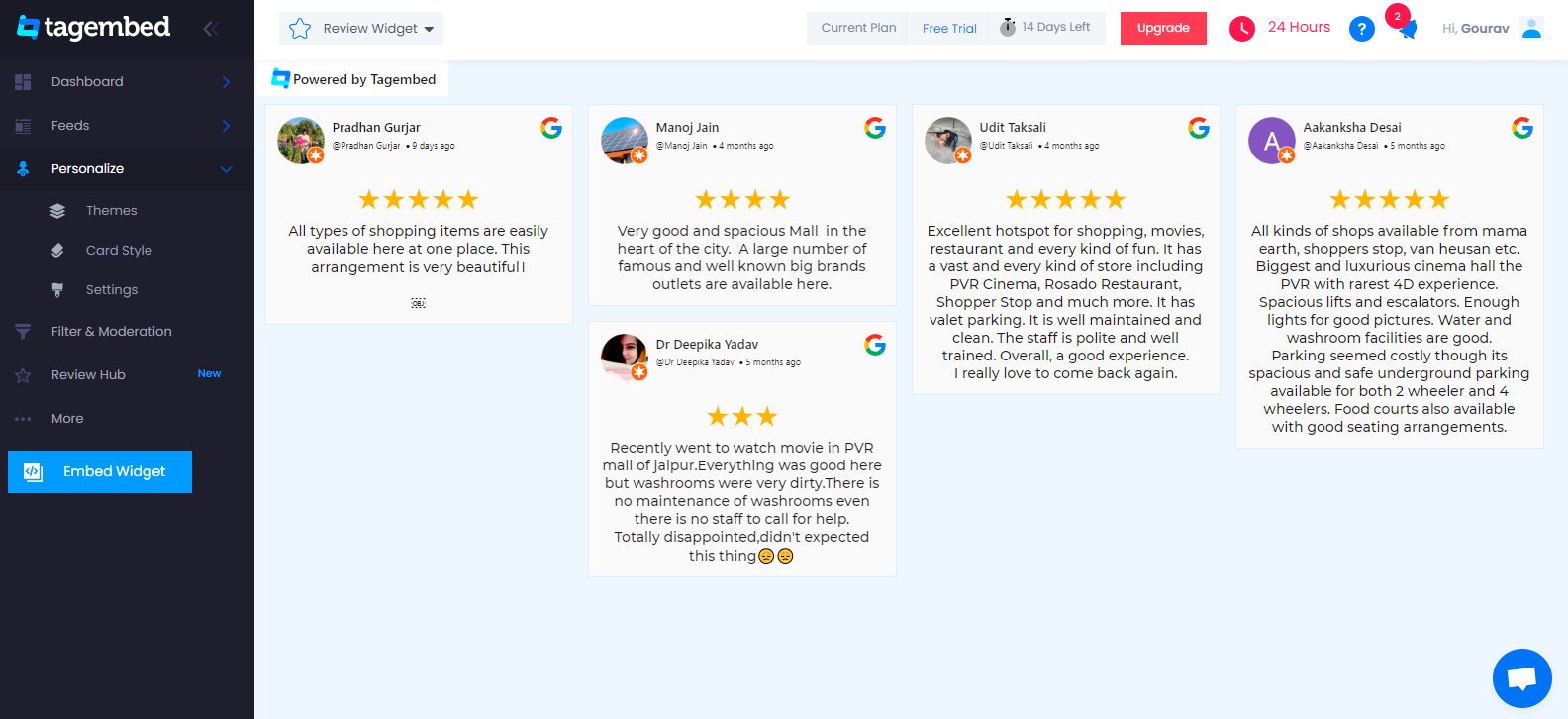
Step 2 – Generate & Copy The Embed Code
1. Click the Embed Widget button present on the bottom left corner of your screen.
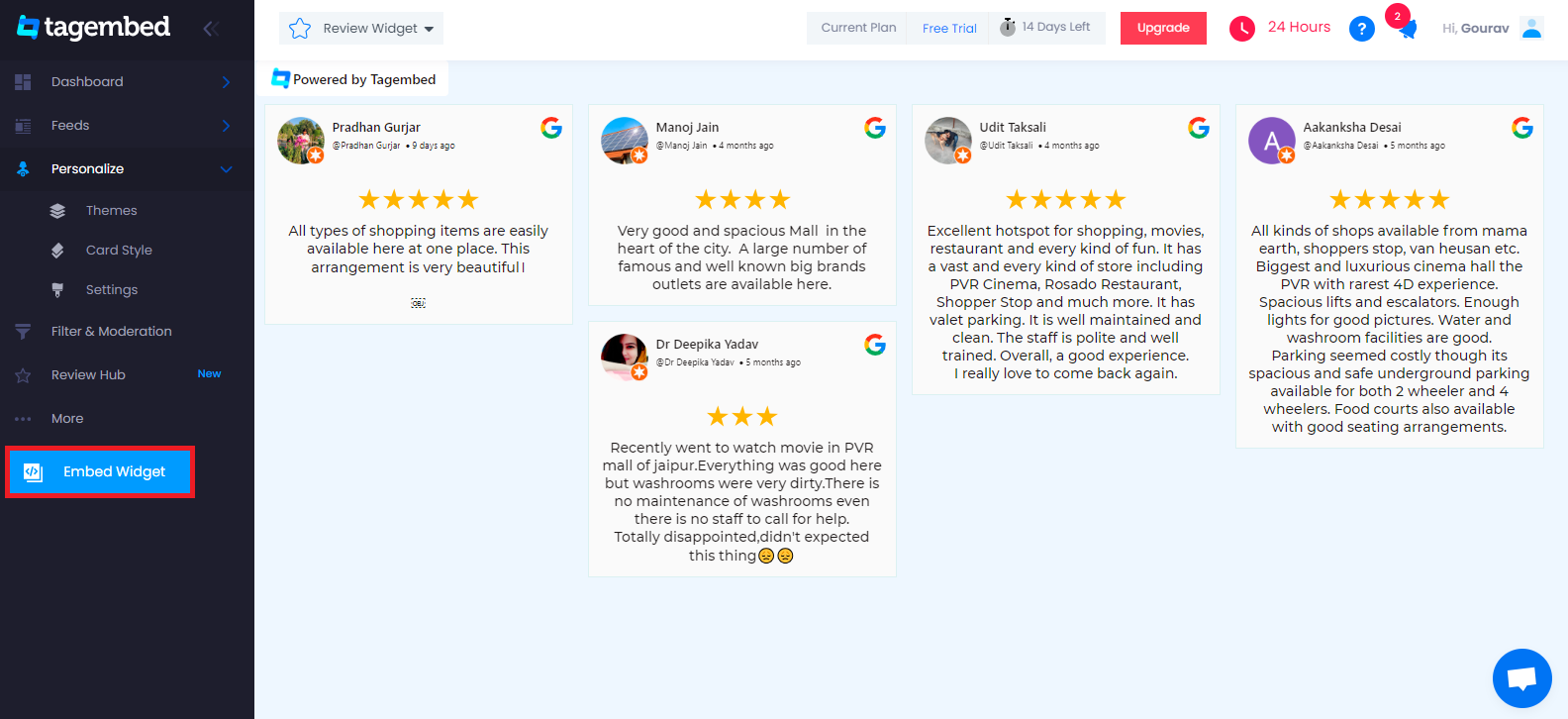
2. Choose Your Platform dialogue box will appear on your screen. From the given options, click on Other.
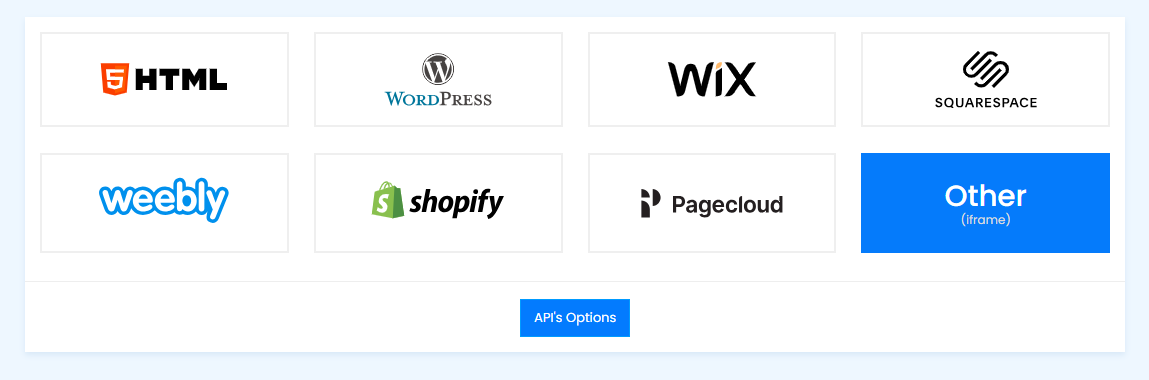
3. On the new dialogue box, you can set the widget’s width and height. And once you are happy with your modifications, click on the Copy Code button and copy the code that appears.
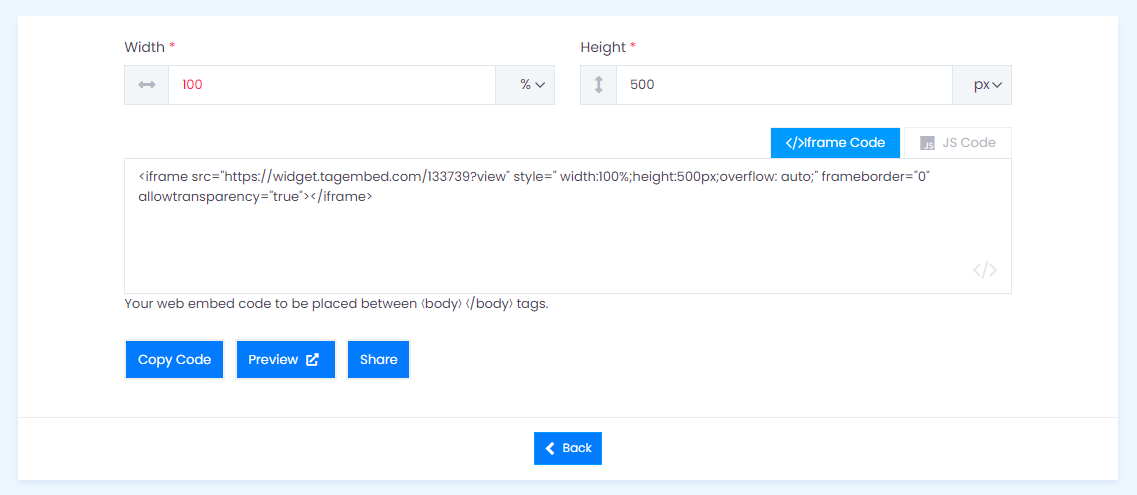
Step 3 – Embed Google Reviews and publish
1. log in to your BigCommerce Dashboard and navigate to the “Storefront.”
2. Now select “Webpages.”
3. After selecting “WebPage,” you will redirect to all your pages. Here you can create a new page to display your Google reviews, or you can opt to edit your previous page.
4. Select “Create a Web Page” and fill in all required details. Now, paste the Google Review Widget code in the HTML section. After pasting the code, click on the Update button.
5. After filling in all details, scroll down and click on Save & Exit.
Try Tagembed – Create Your Free Account Now
If you face any issues, feel free to contact us or write us at [email protected]