Embed LinkedIn Feed on Blogger website
Follow the following step by step guide to embed LinkedIn Feeds on Blogger websites successfully.
Try Tagembed – Create Your Free Account Now
Step 1: Aggregate LinkedIn Feeds
1. Sign Up to create a Free Tagembed account or Login if you already have an account.
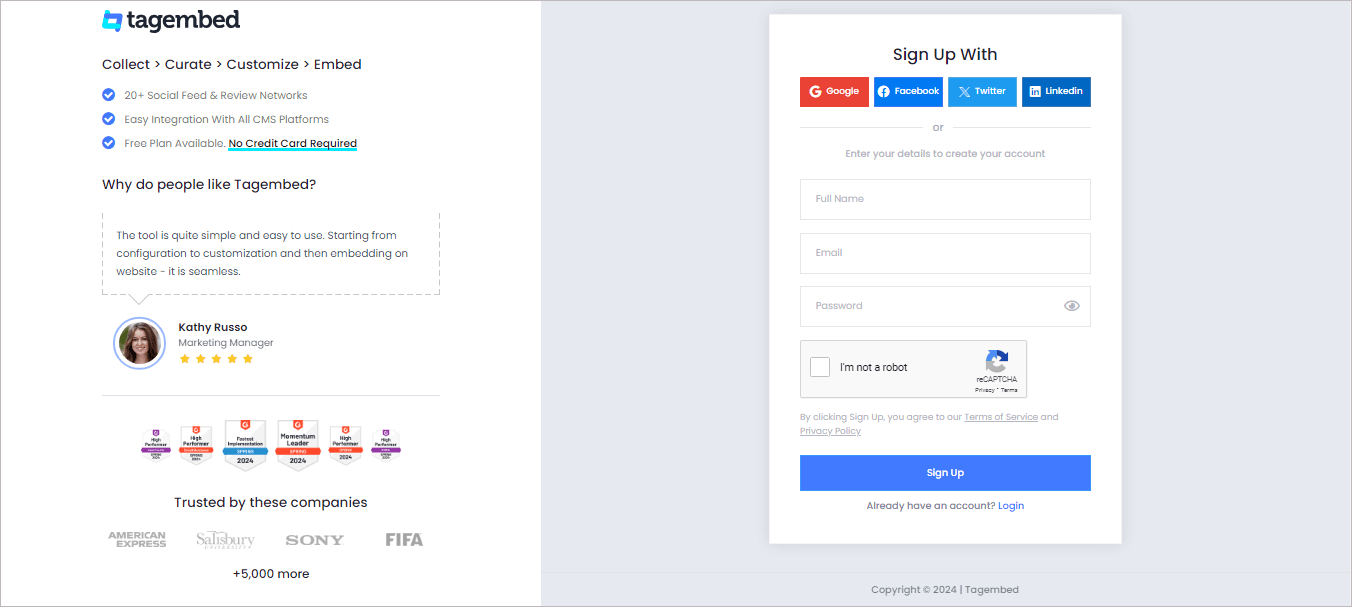
2. You’ll be redirected towards the Tagembed dashboard for widget selection.

4. A screen “Pick a source” will appear, here select LinkedIn from the list of networks.
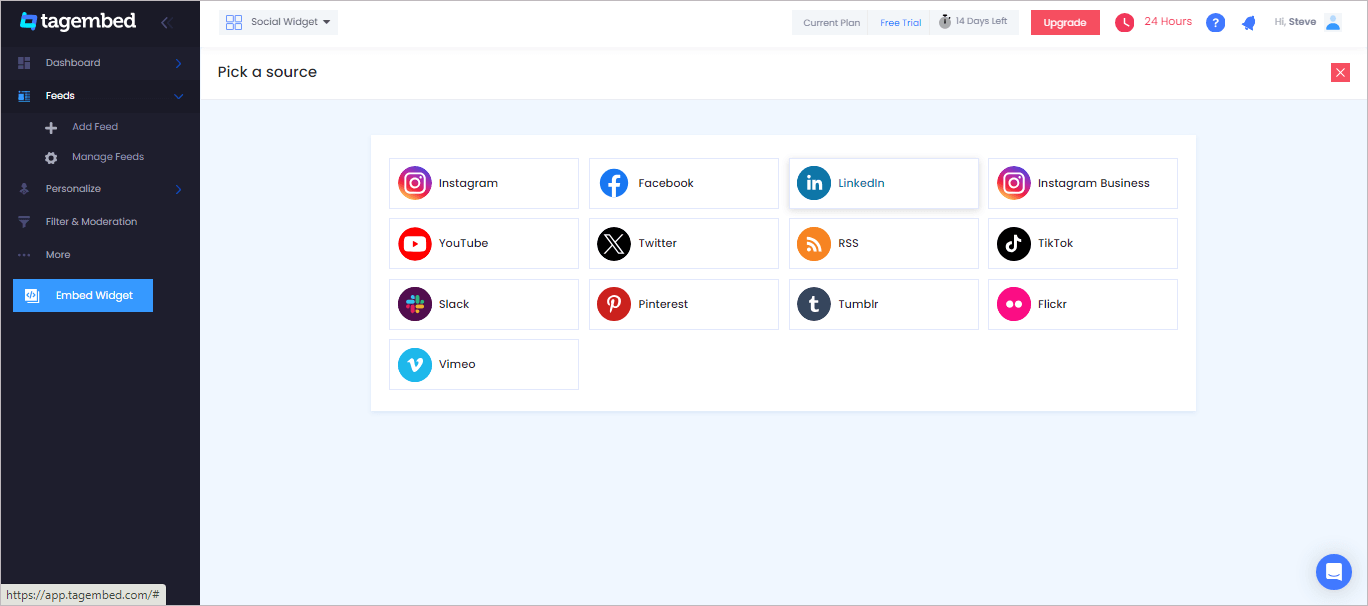
5. Now, go to the LinkedIn post that you want to collect on the widget and copy the LinkedIn post link.
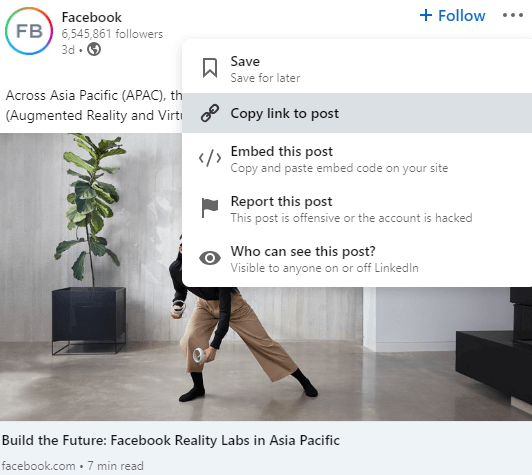
6. Then, Paste the post URL into the input box Post URL tab.
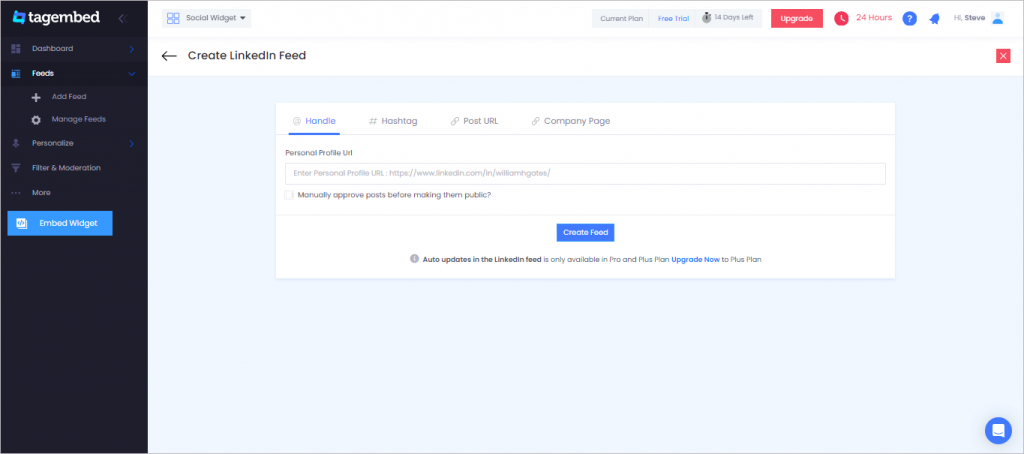
Note: Repeat the 5-6 steps until your required feeds are collected.
6. Finally, click on the Create Feed button to start aggregation.
Tip: You can click on the Personalize tab on the left menu panel to change the themes & layout, background, banners and other dedicated themes settings to make the LinkedIn widget look more appealing and attractive.
Step 2: Generate Embed Code for Blogger website
1. On the bottom-left menu panel, click on the Embed Widget button.
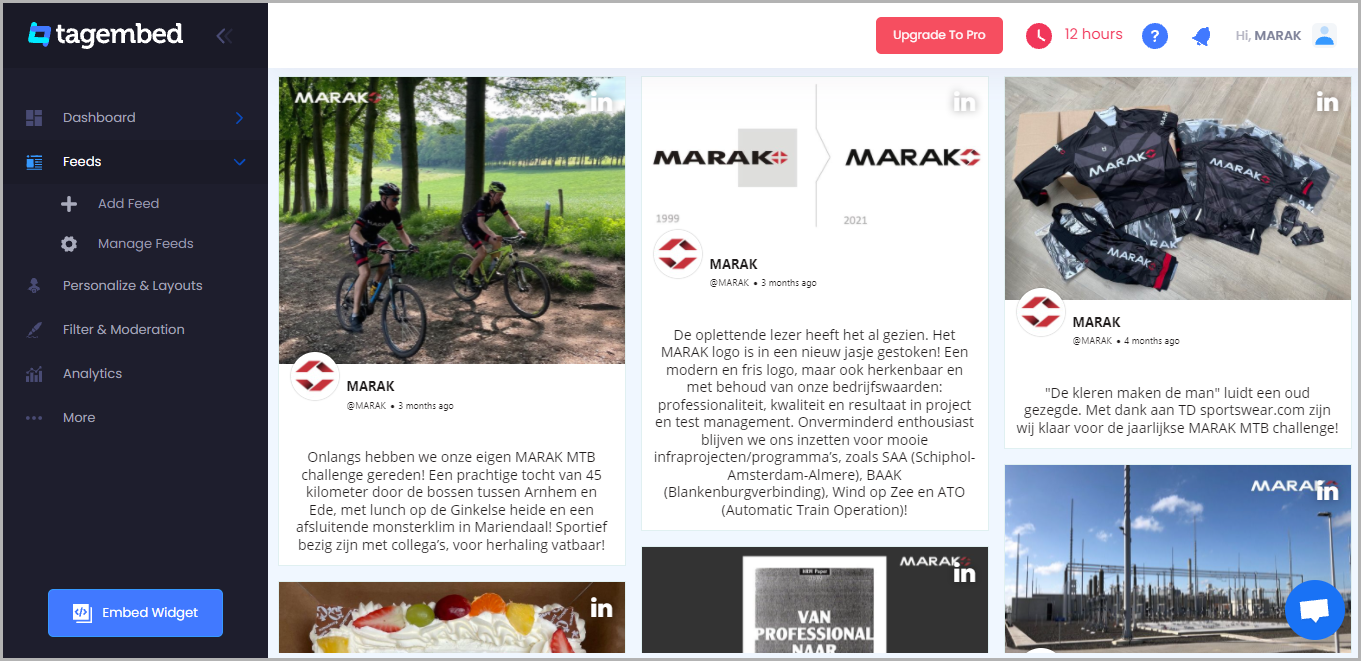
2. A new pop-up “Choose Your Platform” will appear with the list of different website CMS.
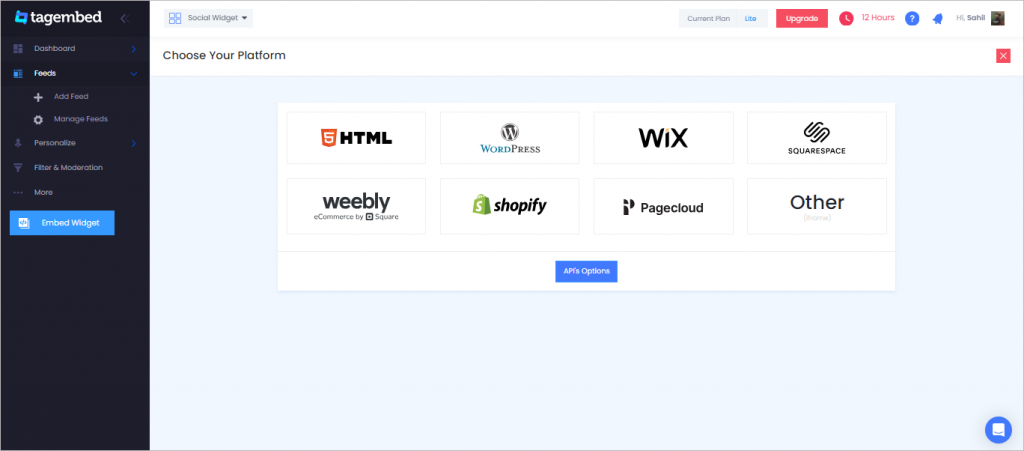
3. Choose your website CMS as Blogger and adjust the height & width of the widget.
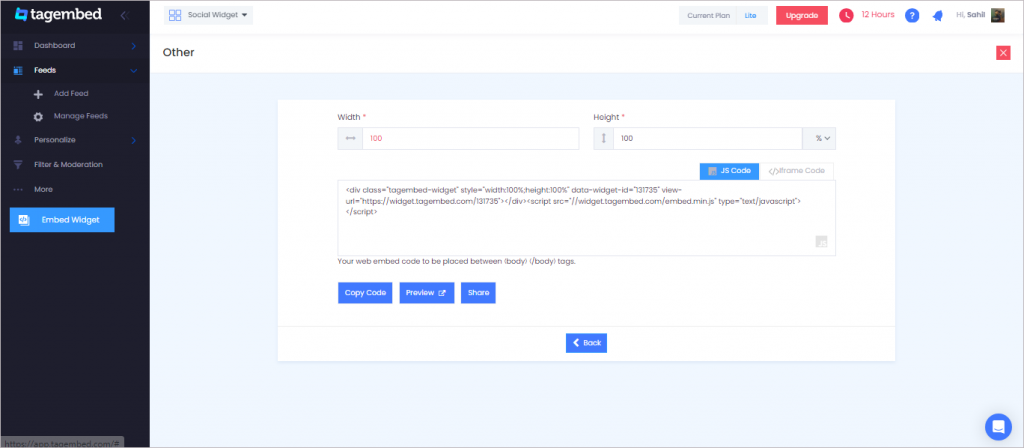
4. Finally, click on the Copy Code button to copy the embed code.
Step 3: Embed LinkedIn Feed on Blogger websites
After copying the embed code follow few more clickable steps to complete the embedding process.
1. Login to your Blogger admin account and open the backend of the page you would like to embed the feeds on.
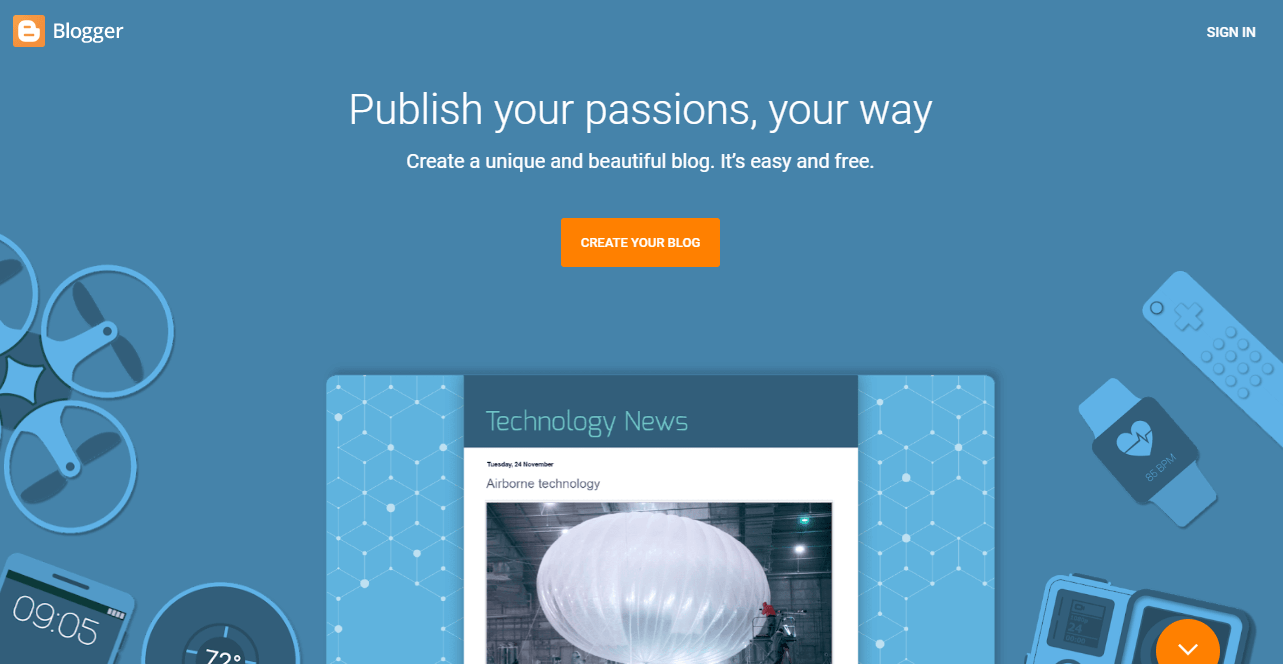
2. Paste the embed code on the body tag of your webpage backend.
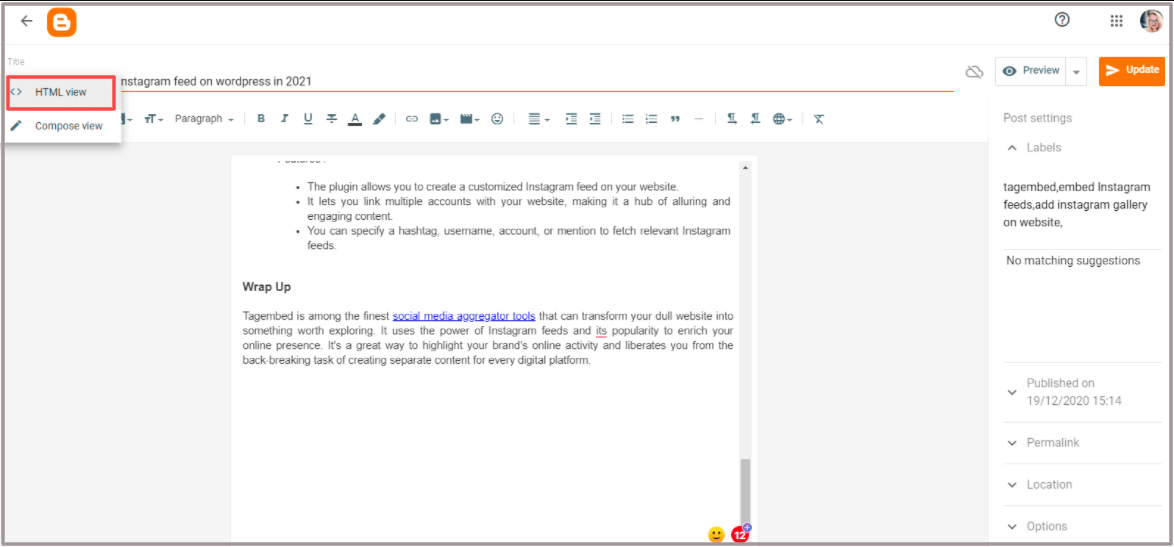
3. Save the changes made and Reload the page to see the live Linkedin feed on Blogger website.
Try Tagembed – Create Your Free Account Now
Still have questions or need help, please Contact Us or write us at [email protected]
Similar – Embed LinkedIn Feed on PageCloud Website