Embed LinkedIn Feed on Squarespace website
Follow the following step-by-step guide to embed LinkedIn Feed on Squarespace website successfully.
Try Tagembed – Create Your Free Account Now
Step 1: Collect LinkedIn Feeds
1. Sign Up to create a Free Tagembed account or Login if you already have an account.
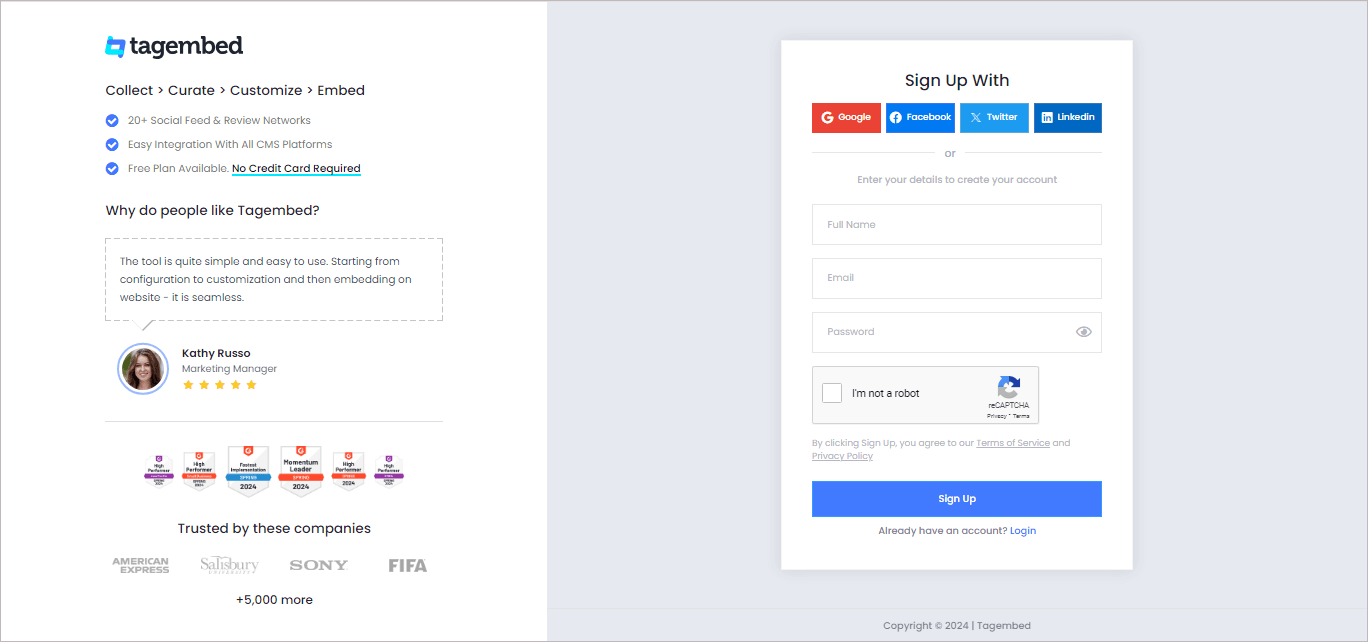
2. You’ll be redirected towards the Tagembed dashboard for widget selection.
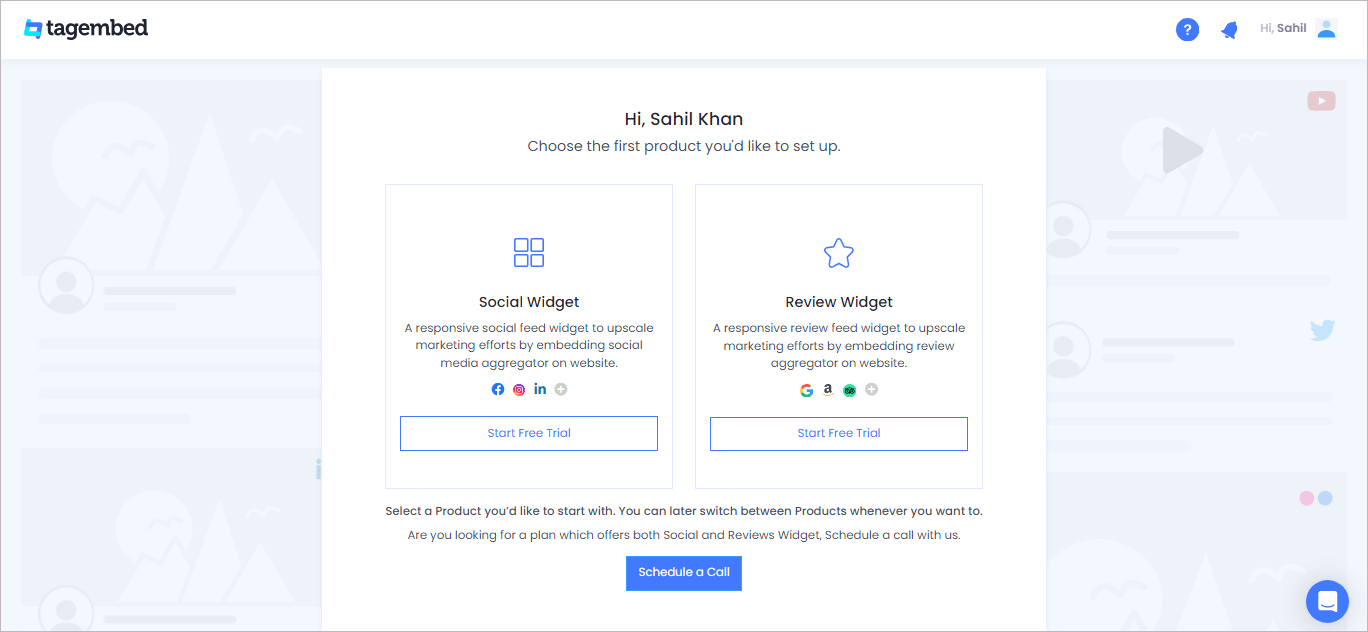
4. A screen “Pick a source” will appear, here select LinkedIn from the list of networks.
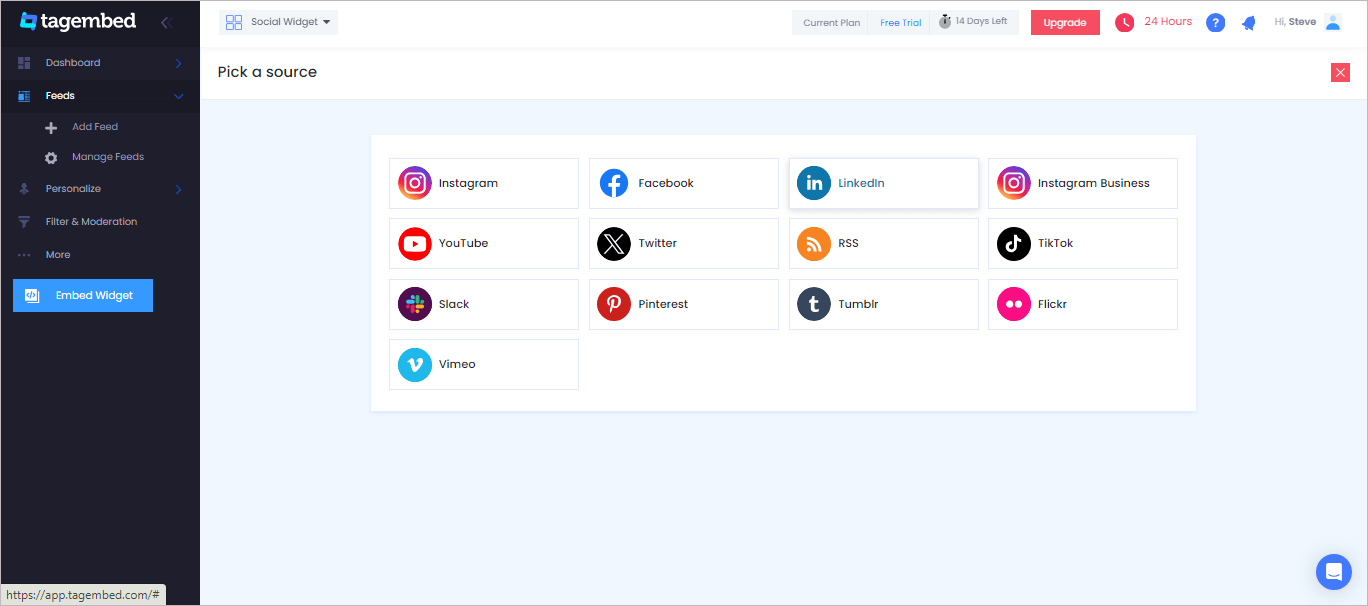
5. Now, go to the LinkedIn post that you want to collect on the widget and copy the LinkedIn post link.
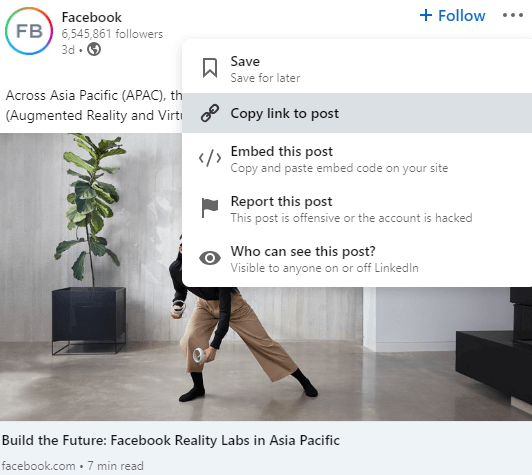
6. Then, Paste the post URL into the input box Post URL tab.
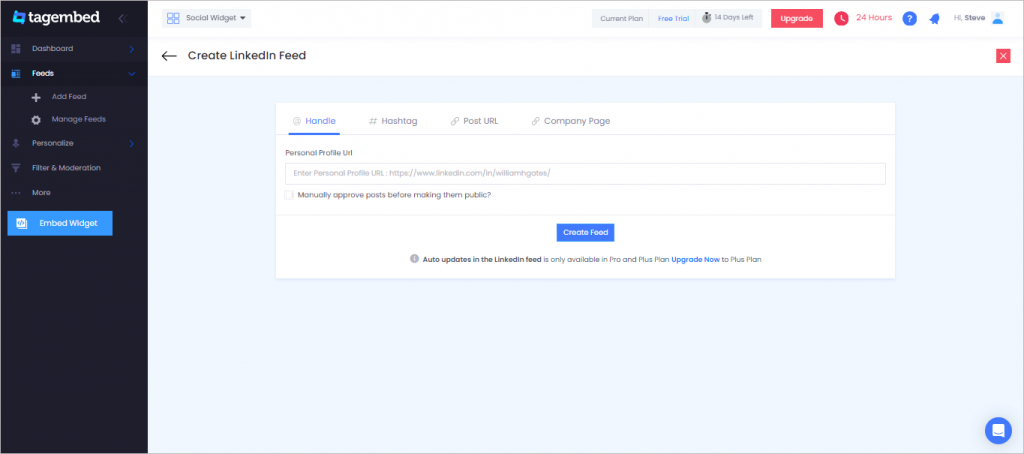
7. Finally, click on the Create Feed button to start aggregation.
Tip: You can click on the Personalize tab on the left menu panel to change the themes & layout, background, banners and other dedicated themes settings to make the LinkedIn widget look more appealing and attractive.
Step 2: Generate Embed Code for Squarespace website
1. Click on the Embed Widget button at the bottom-left of the menu panel.
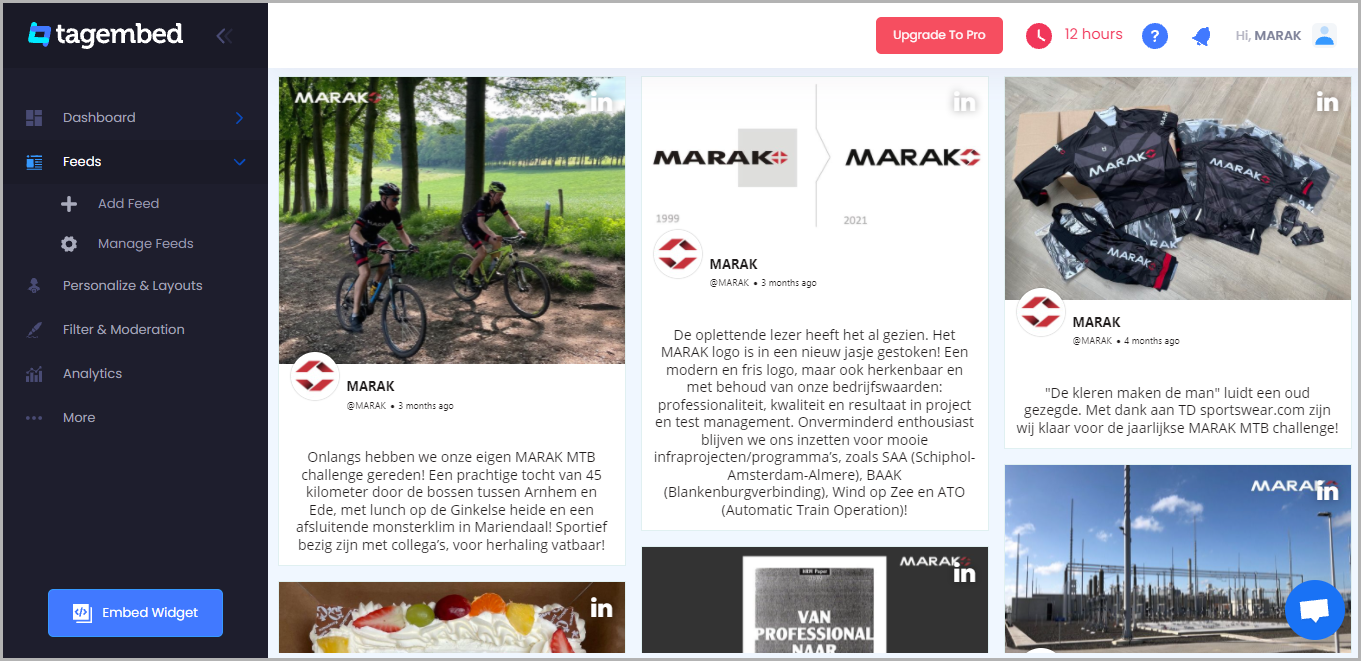
2. A new screen “Choose Your Platform” will appear with the list of different website CMS.
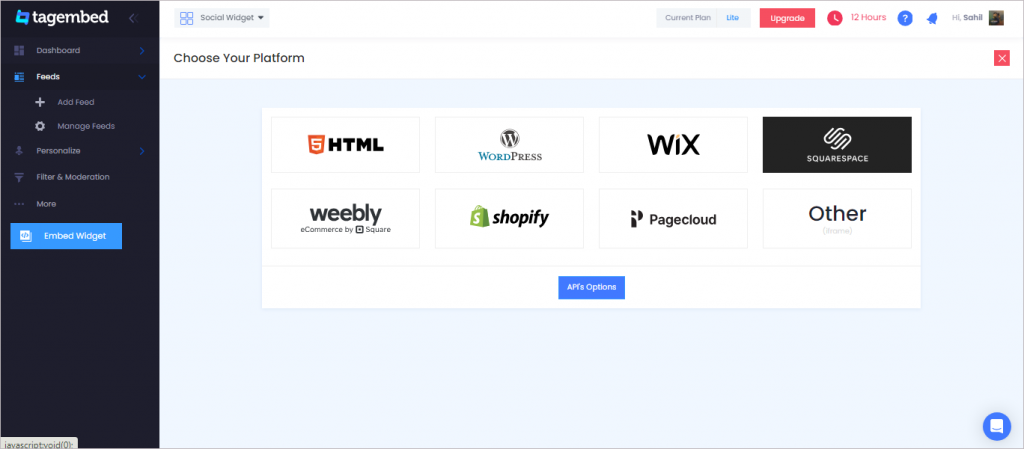
3. Choose your website CMS as Squarespace and adjust the height & width of the widget.
Recommendation: Set the width in percentage % and Height in pixels Px for better exposure
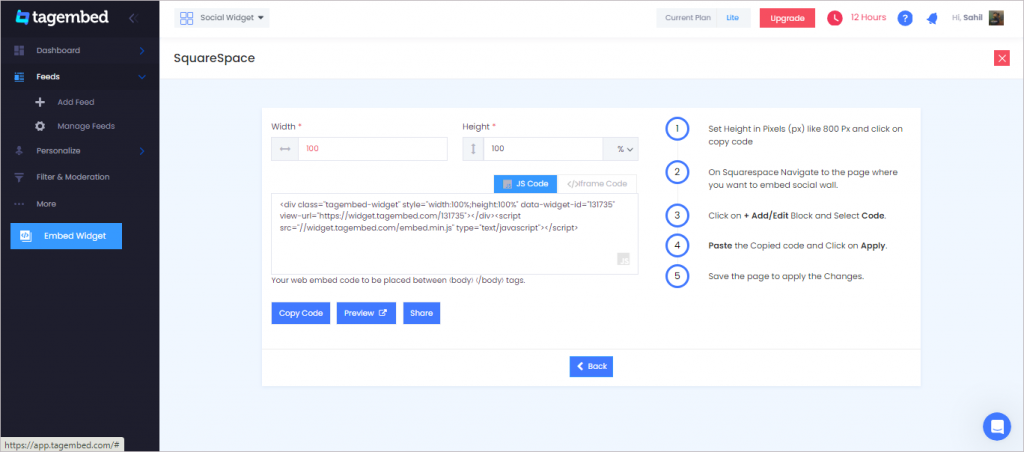
4. Finally, click on the Copy Code button to copy the embed code.
Step 3: Embed LinkedIn Feed on Squarespace websites
After copying the embed code follow few more clickable steps to complete the embedding process.
1. Login to the admin account of your Squarespace website and click on the Edit button to embed LinkedIn Feeds.
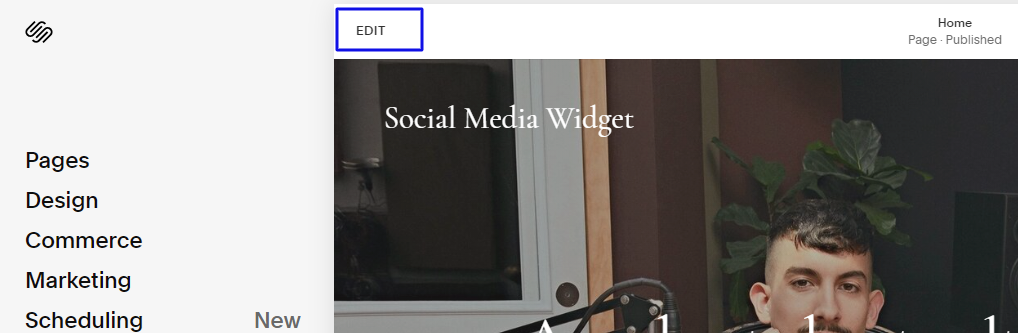
2. Now click on the “+” Button
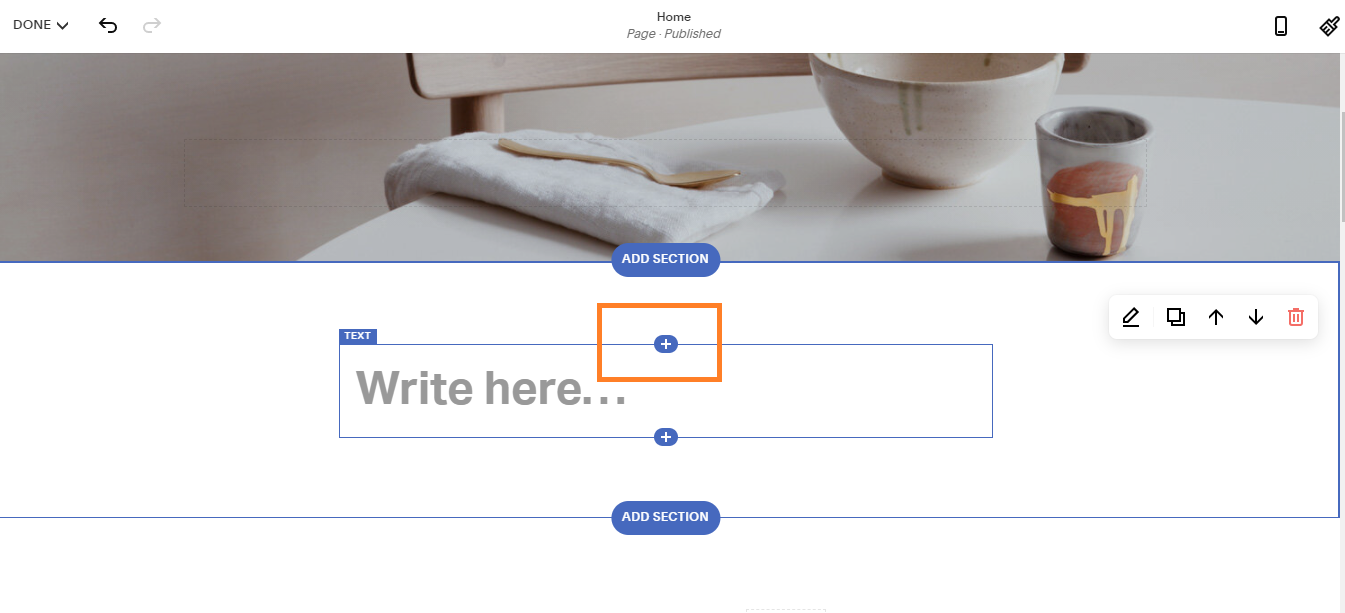
3. A new Option Menu will open, select the “</> Code” Option

4. Paste the embed code into the editor and click on Apply button.
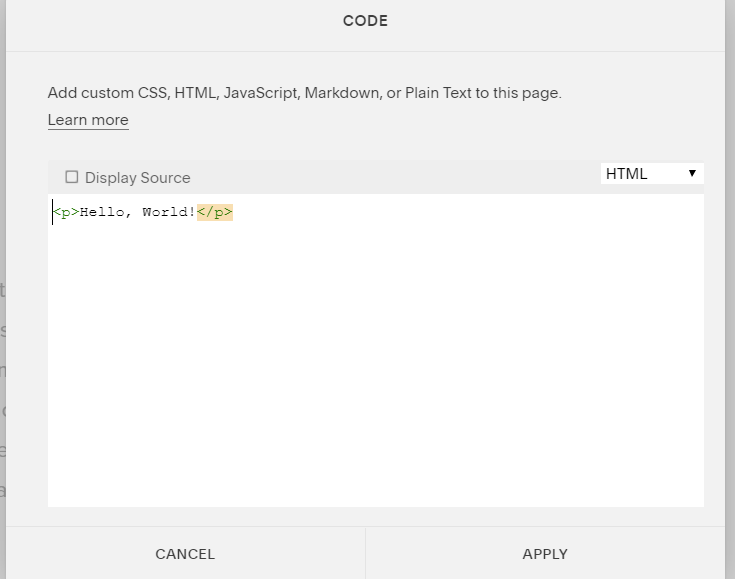
5. Save the changes made and reload the page.
Hence, your Squarespace webpage is loaded with LinkedIn Feeds
Congratulations! You have successfully embedded LinkedIn Feed on Squarespace website.
Try Tagembed – Create Your Free Account Now
Still have questions or need help, please Contact Us or write us at [email protected]
Similar – Embed LinkedIn Feeds on Wix Website