Embed Pinterest Feeds on Weebly Website
Follow the following step-by-step guide to embed Pinterest Feeds on the Weebly website successfully.
Try Tagembed – Create Your Free Account Now
Step 1: Aggregate Pinterest Feeds
1. Sign Up to create a Free Tagembed Account or Login if you already have an account.
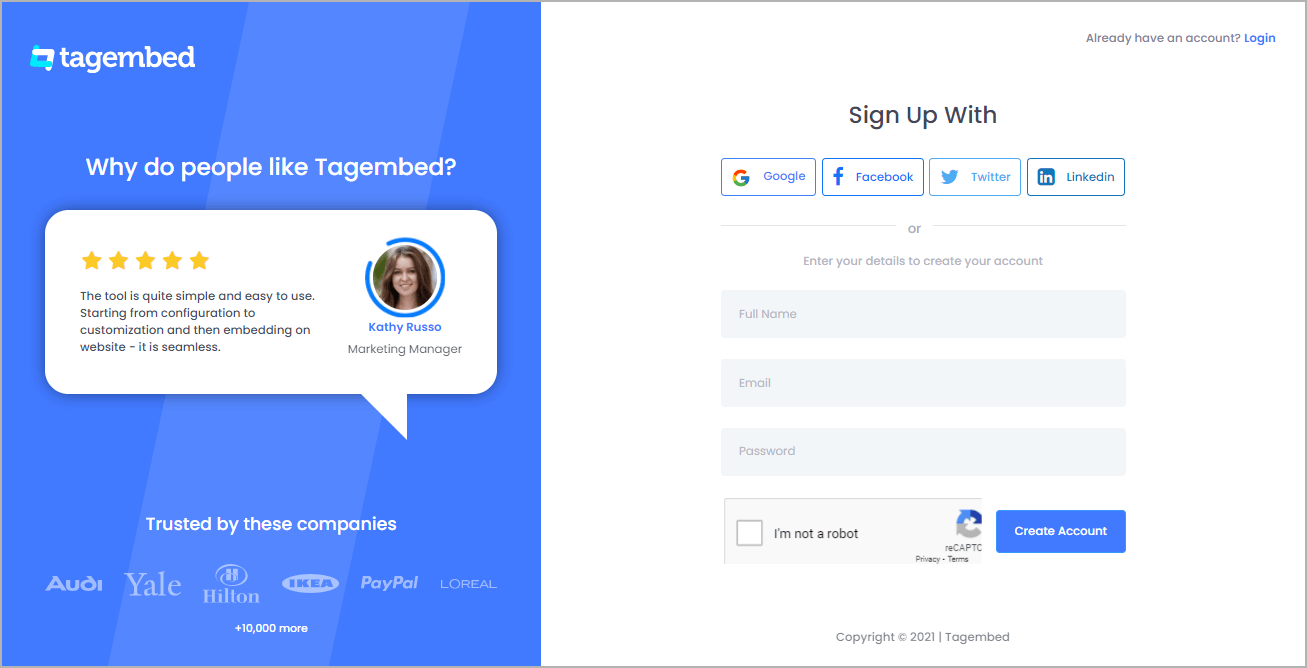
2. You’ll be redirected towards the Tagembed dashboard for widget selection. Select Social widget & Start free trial.
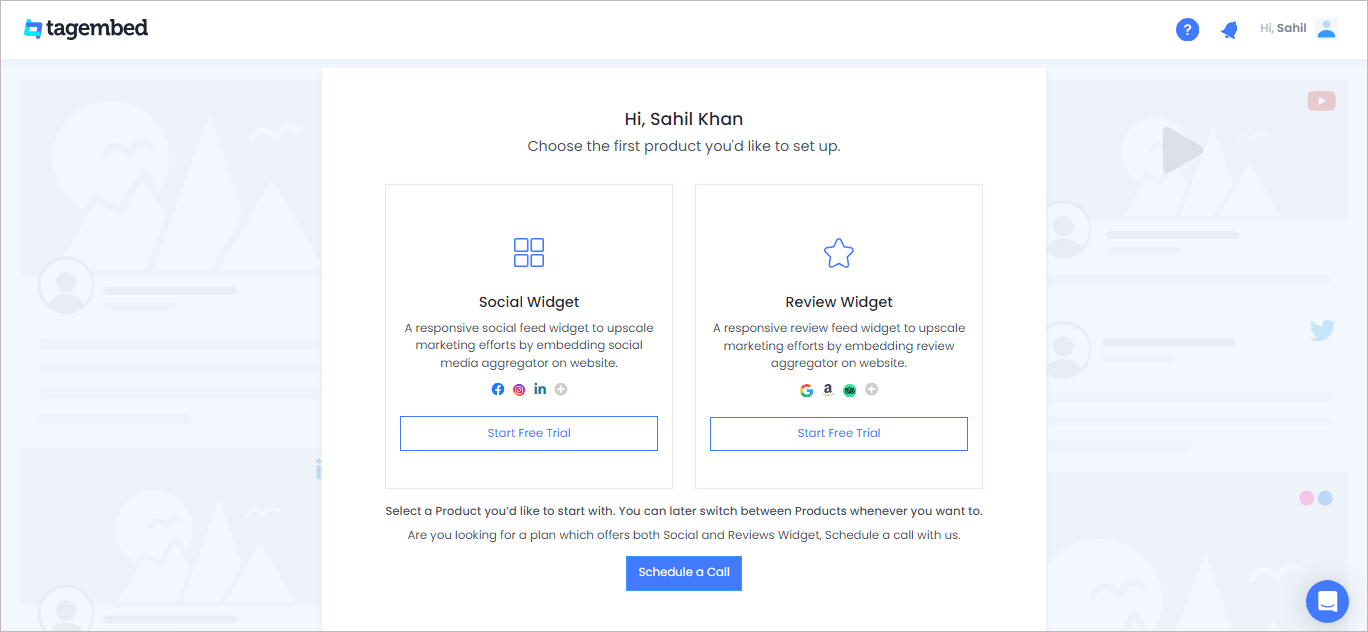
3. Your First Widget will be already created. A screen “Pick a source” will appear, here select Pinterest widget from the list of networks.
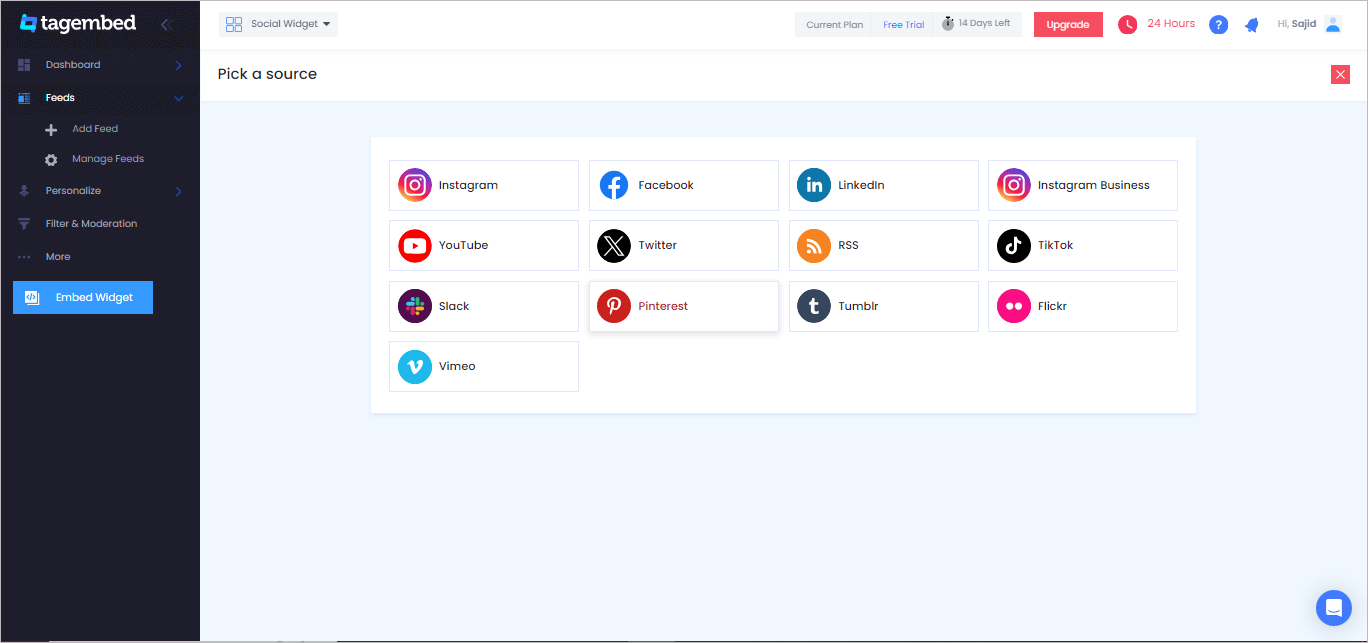
4. Now Enter the Handle name of the user from where you want to aggregate Pinterest feeds.
You can Embed Pinterest Feeds from the following methods:-
Handle: Enter your brand handle for Pinterest
User Board: Enter the URL for the Pinterest board that you want to aggregate
Stories: Enter the Handle name of the user from where you want to aggregate story pins from.
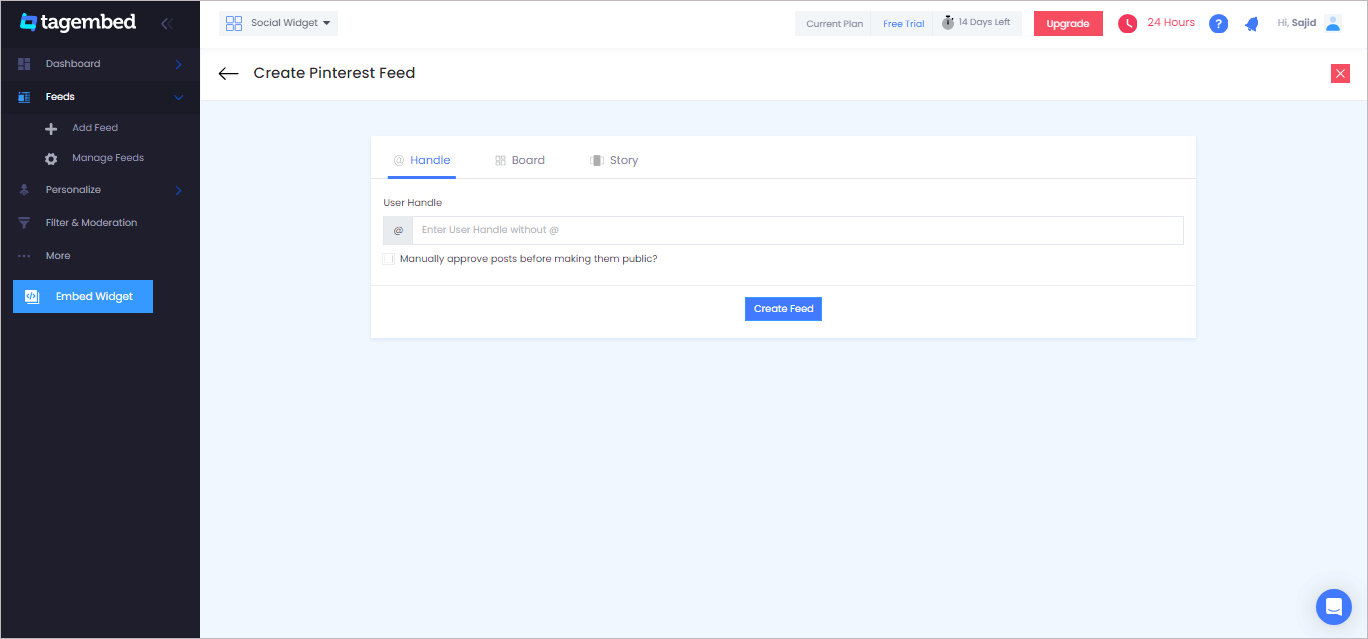
5. Finally, click on the Create Feed button to start aggregation.
Tip: You can click on the Personalize tab on the left menu panel to change the themes & layout, background, banners and other dedicated themes settings to make the widget look more appealing and attractive.
Step 2: Generate Embed Code for Weebly website
1. On the bottom-left menu panel, click on the Embed Widget button.
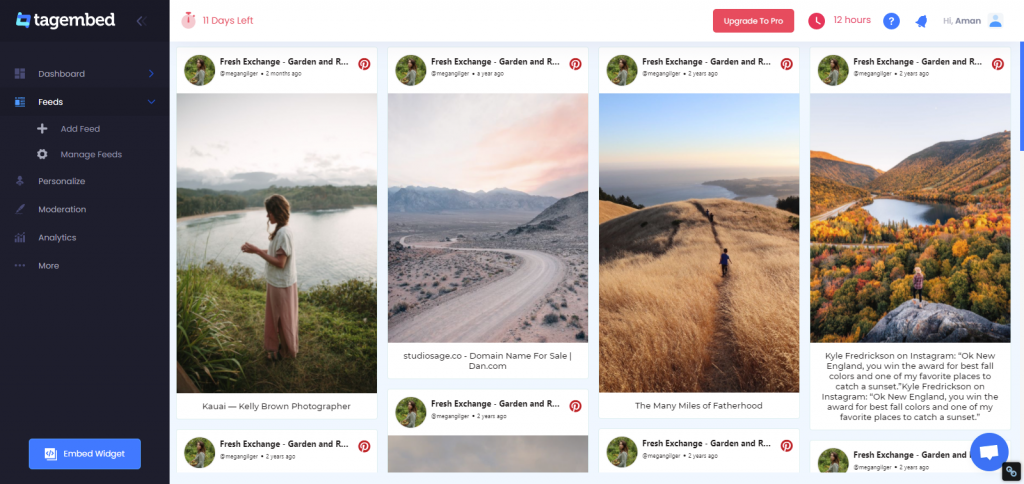
2. A new screen “Choose Your Platform” will appear with the list of different website CMS.
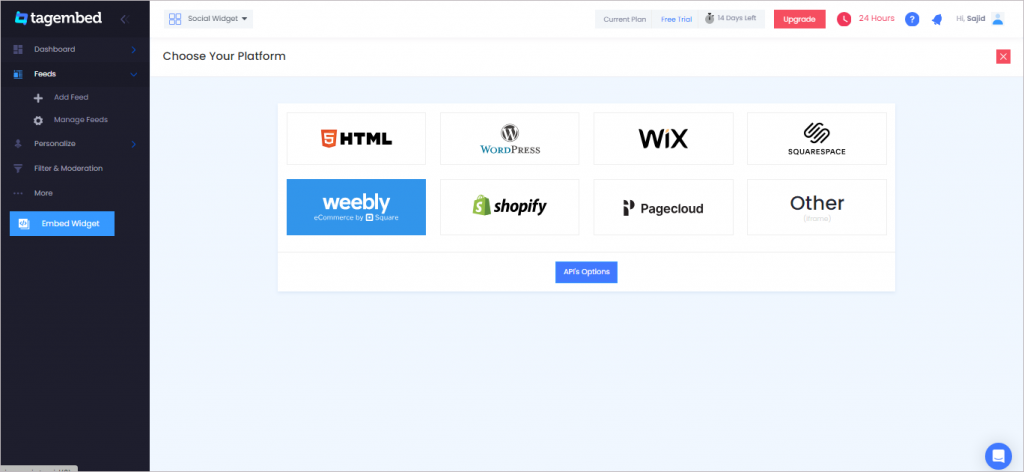
3. Choose Weebly as your website CMS then adjust the height & width of your widget.

4. Click on the Copy Code button and Copy the embed code.
Step 3: Embed Pinterest Feeds on your Weebly websites
After copying the embed code follow few more clickable steps to complete the embedding process.
1. Login to the admin account of your Weebly website and navigate to the page where you want to embed the Pinterest Feeds.
2. Scroll the elements on the left-hand screen to find the Embed Code option. Drag & drop the option on the page where you want to embed Pinterest Feeds.
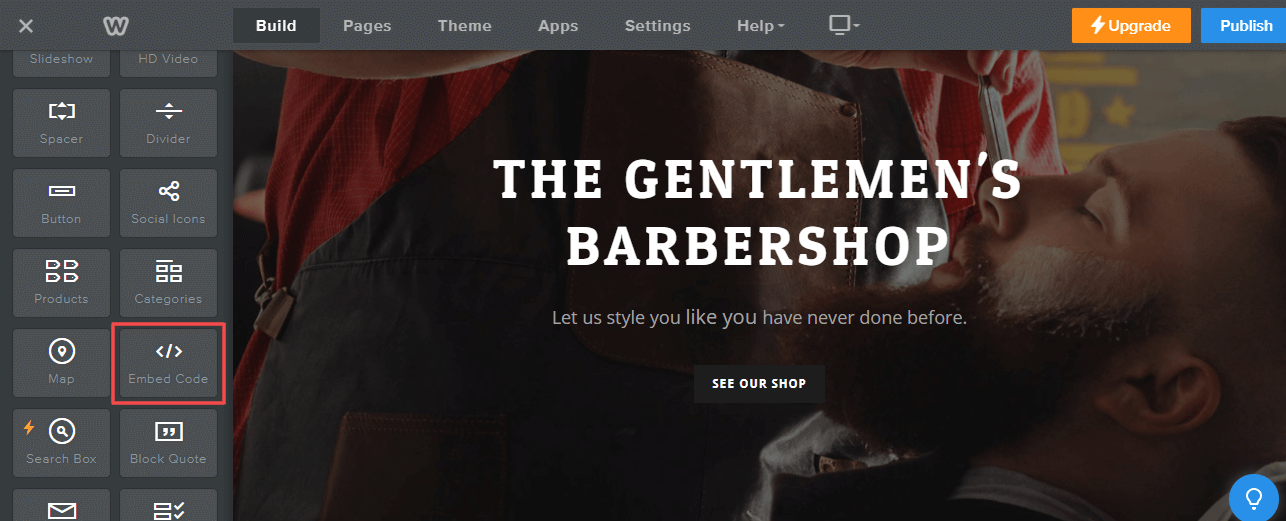
3. A pop-up will appear Edit Custom Weebly click on it too and Paste the embed code into it.
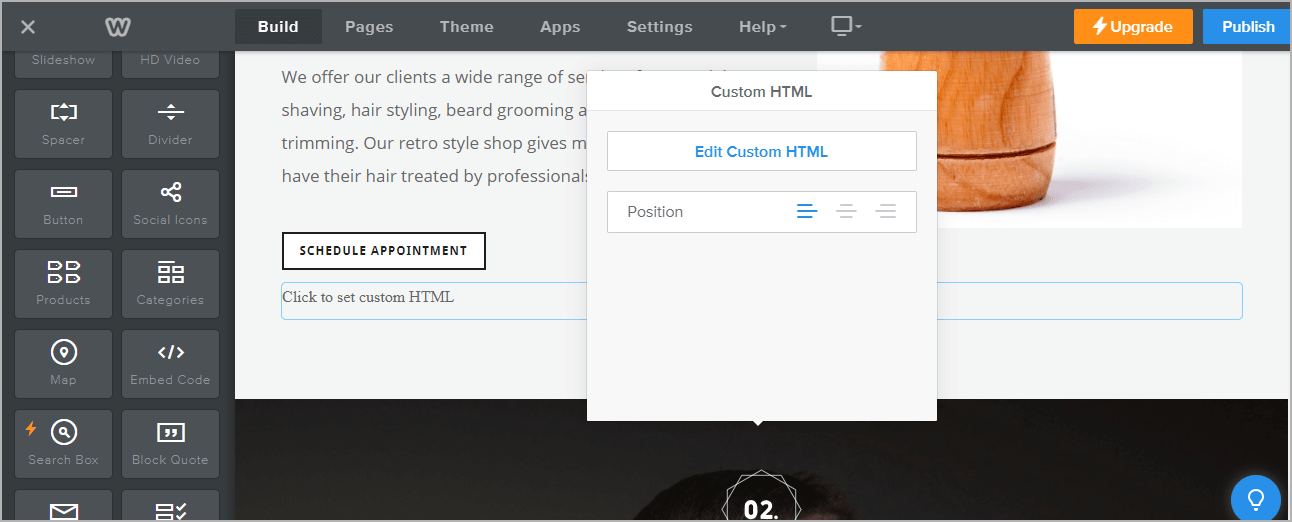
4. Finally, click on the Publish button at the top-right corner to make the changes effective.
Hence, your Weebly webpage is loaded with Pinterest Feeds
Congratulations! You have successfully embedded Pinterest Feeds on your Weebly website.
Try Tagembed – Create Your Free Account Now
Still have questions or need help, please Contact Us or write us at [email protected]