Embed Pinterest Feeds on Wix Website
Follow the following step-by-step guide to embed Pinterest Feeds on the Wix website successfully.
Try Tagembed – Create Your Free Account Now
Step 1: Aggregate Pinterest Feeds
1. Sign Up to create a Free Tagembed Account or Login if you already have an account.
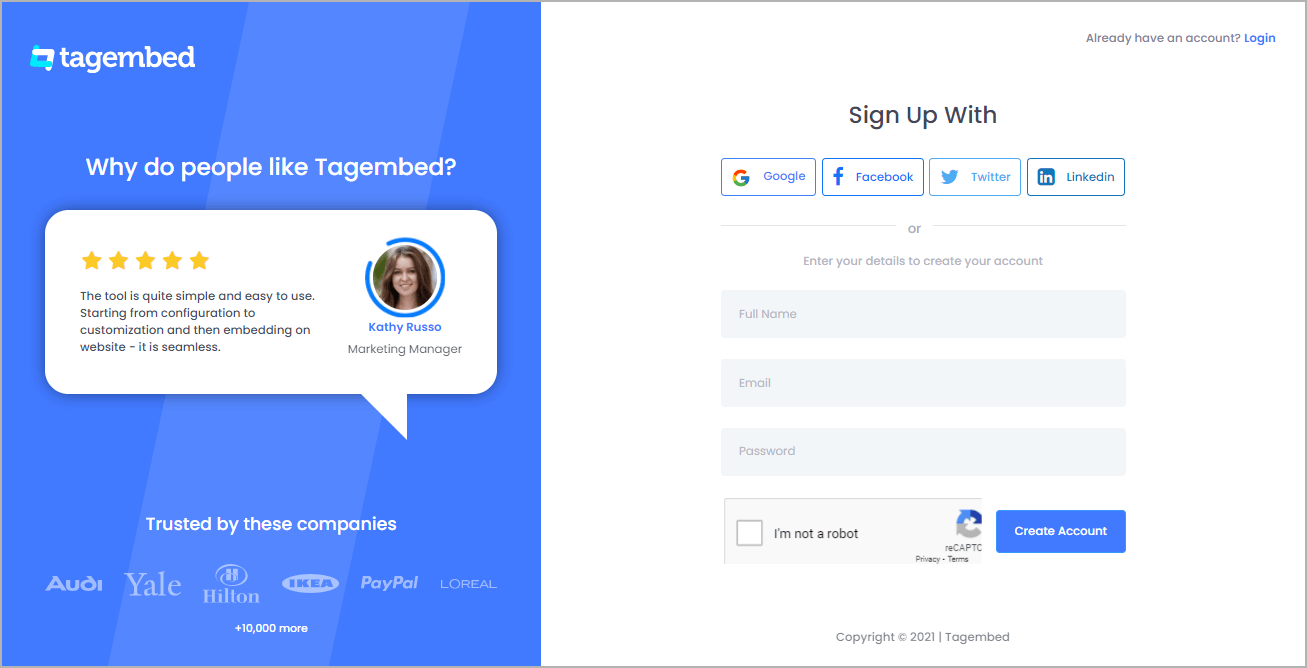
2. You’ll be redirected towards the Tagembed dashboard for widget selection. Select Social widget & Start free trial.
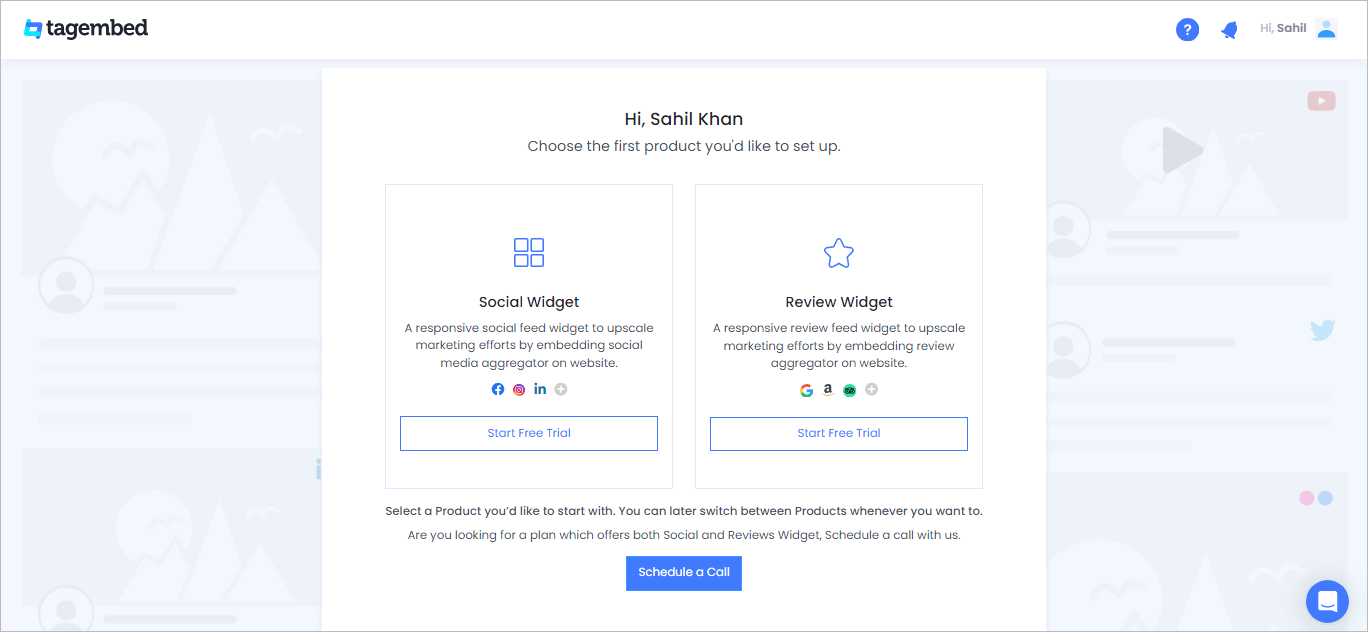
3. Your First Widget will be already created. A screen “Pick a source” will appear, here select Pinterest widget from the list of networks.
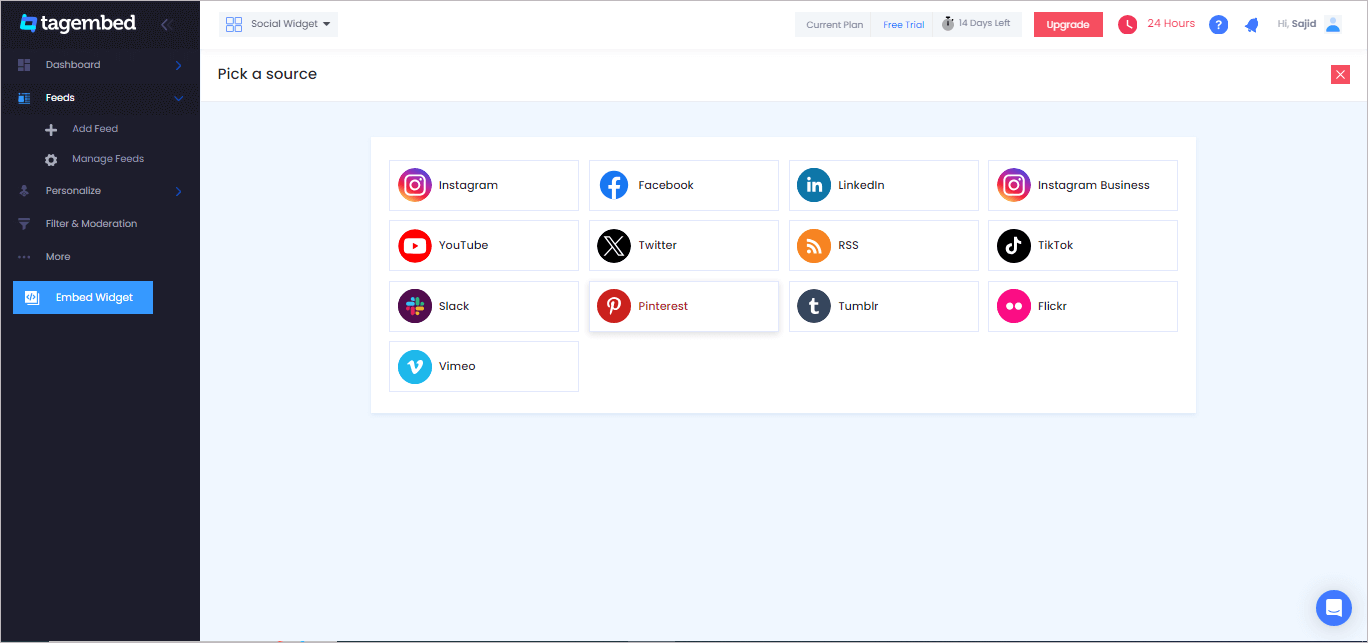
4. Now Enter the Handle name of the user from where you want to aggregate Pinterest feeds.
You can Embed Pinterest Feeds from the following methods:-
User Board: Enter the URL for the Pinterest board that you want to aggregate
Handle: Enter your brand handle for Pinterest
Stories: Enter the Handle name of the user from where you want to aggregate story pins from.
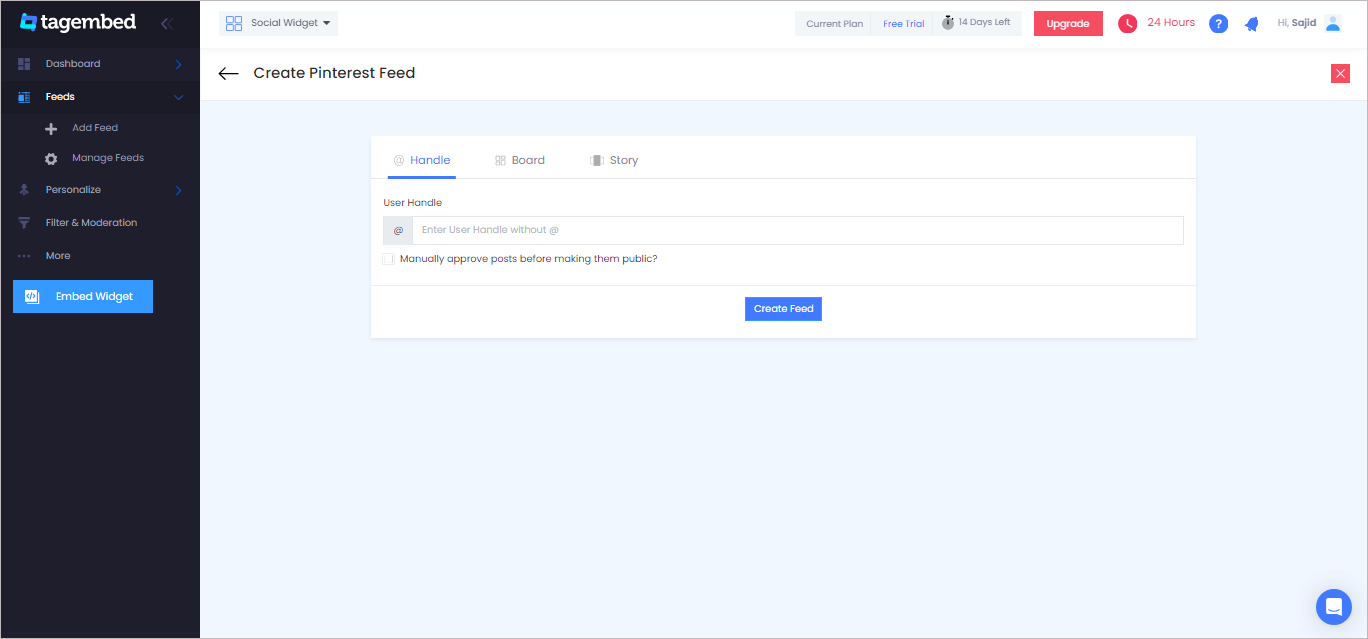
6. Finally, click on the Create Feed button to start aggregation.
Tip: You can click on the Personalize tab on the left menu panel to change the themes & layout, background, banners and other dedicated themes settings to make the widget look more appealing and attractive.
Step 2: Generate Embed Code for Wix website
1. On the bottom-left menu panel, click on the Embed Widget button.
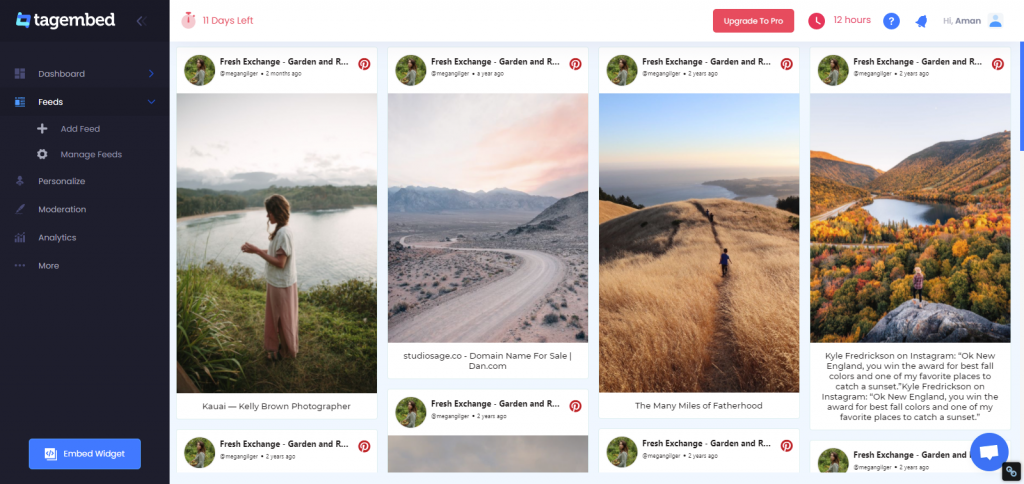
2. A new screen “Choose Your Platform” will appear with the list of different website CMS.
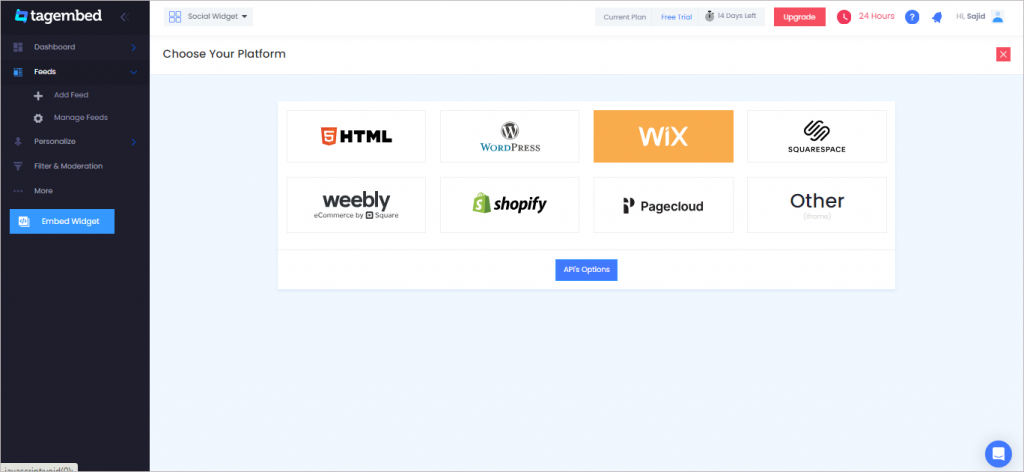
3. Choose Wix as your website CMS and copy the URL from the fifth line.
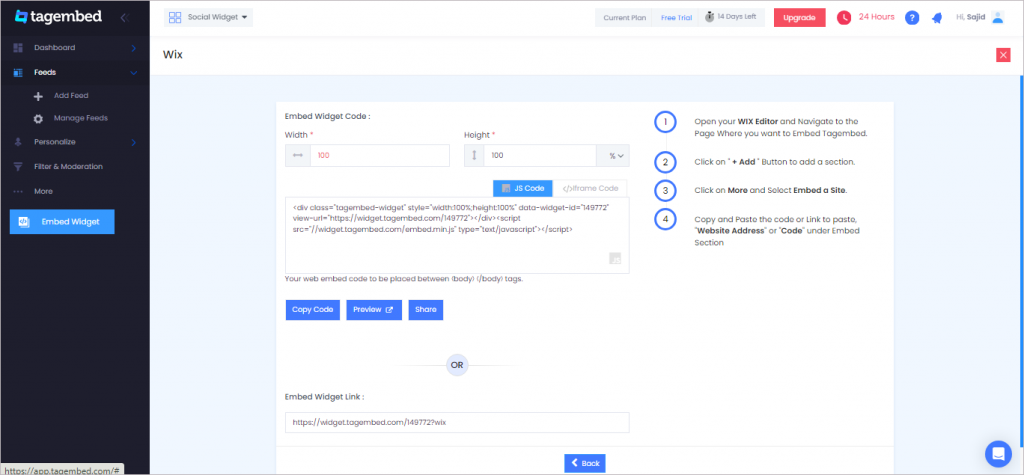
Step 3: Embed Pinterest Feeds on your Wix websites
After copying the embed code follow few more clickable steps to complete the embedding process.
1. Login to the admin account of your Wix website and navigate to the page where you want to embed the Pinterest Feeds.
2. On the left menu panel, click on the +ADD button then select more and select Embed Button > Embed a Widget .
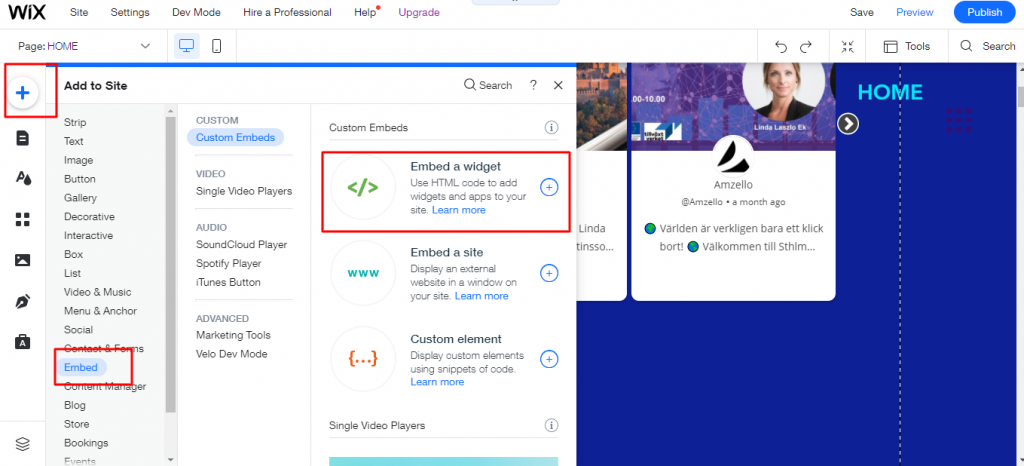
3. Paste the embed code into the input field and click on Apply button.
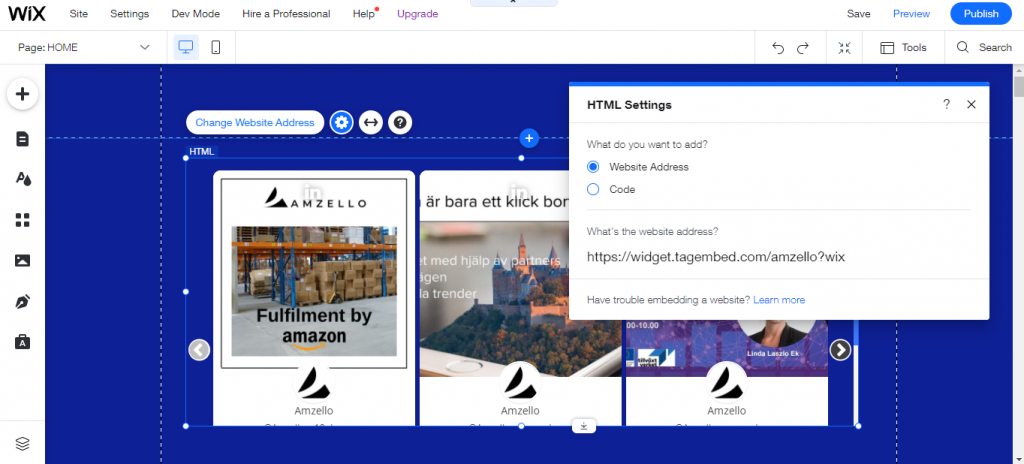
4. Save the changes made and reload the page.
Hence, your Wix webpage is loaded with Pinterest Feeds
Congratulations! You have successfully embedded Pinterest Feeds on your Wix website.
Try Tagembed – Create Your Free Account Now
Still have questions or need help, please Contact Us or write us at [email protected]