Embed RSS Feed on Pagecloud website
Follow the following step by step guide to embed RSS Feeds on Pagecloud websites successfully.
Try Tagembed – Create Your Free Account Now
Step 1: Aggregate RSS Feeds
1. Sign Up for Free Tagembed account or Login if you’re an existing user.
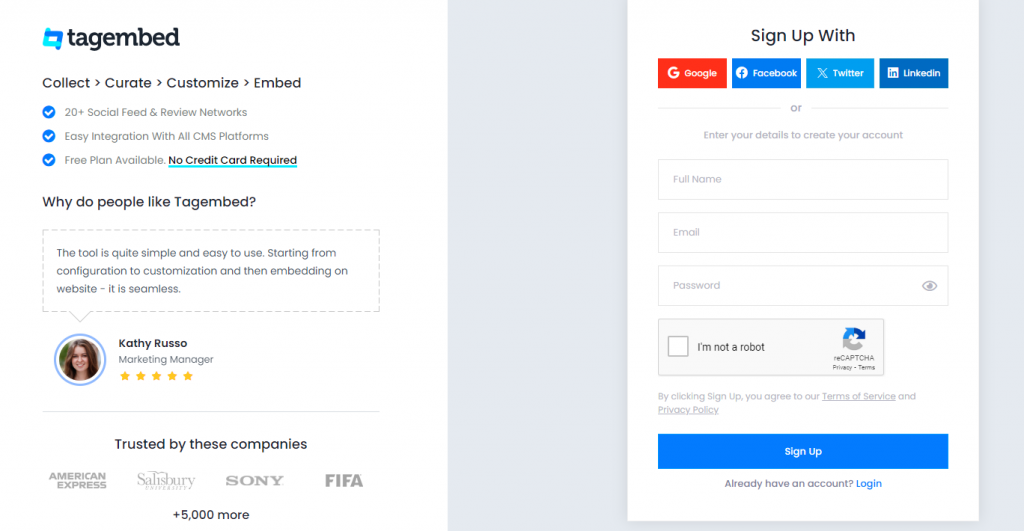
2. You’ll land on the Tagembed dashboard for Widget selection.
a.) Social Widget
b.) Review Widget
Choose Social Widget & Click on Start free trial.

3. A pop-up “Pick a source” will appear, here select RSS from the list of networks.
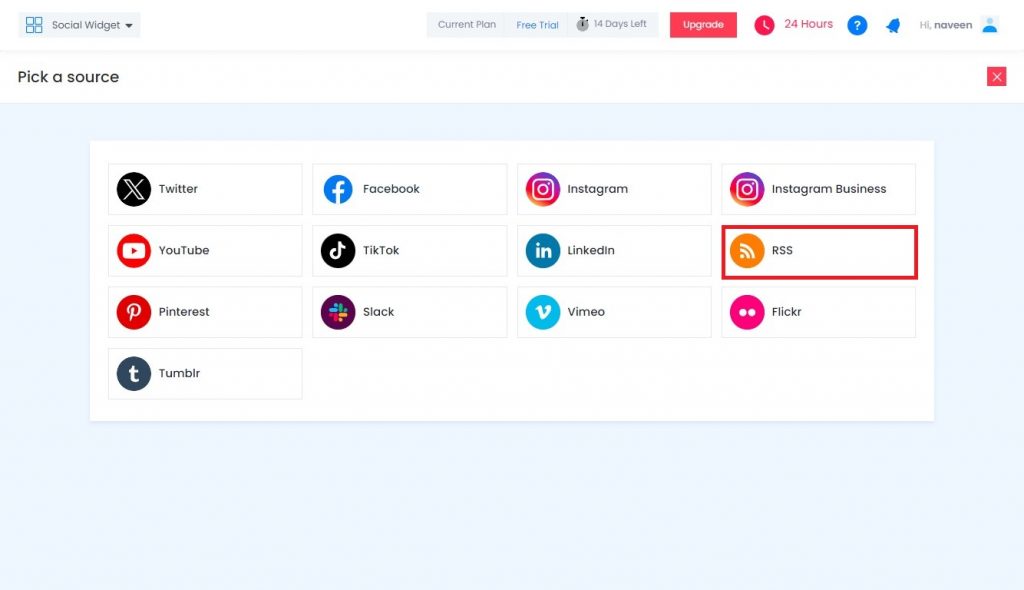
4. Enter the following input into the blank field:
- Name – Enter the name that you want to display
- RSS URL – Enter the URL of the RSS feed
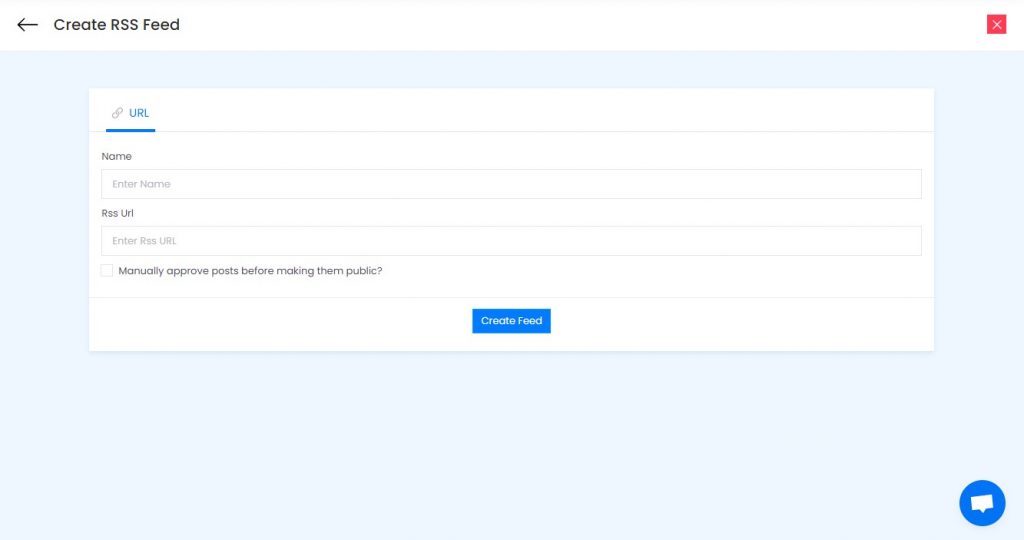
5. Finally, click on the Create Feed button to start aggregation.
Tip: You can click on the Personalize tab on the left menu panel to change the themes & layout, background, banners and other dedicated themes settings for RSS Widget.
Step 2: Generate Embed Code
1. On the bottom-left menu panel, click on the Embed Widget button.
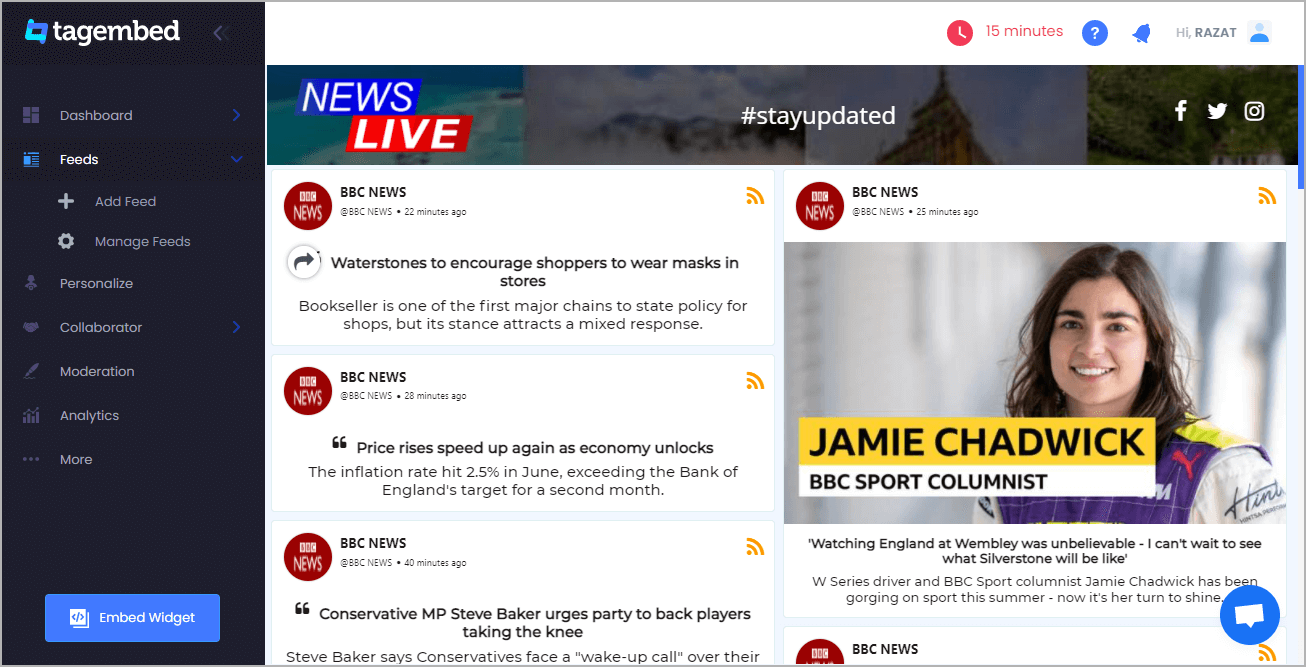
2. A new pop-up “Choose Your Platform” will appear with the list of different website CMS.
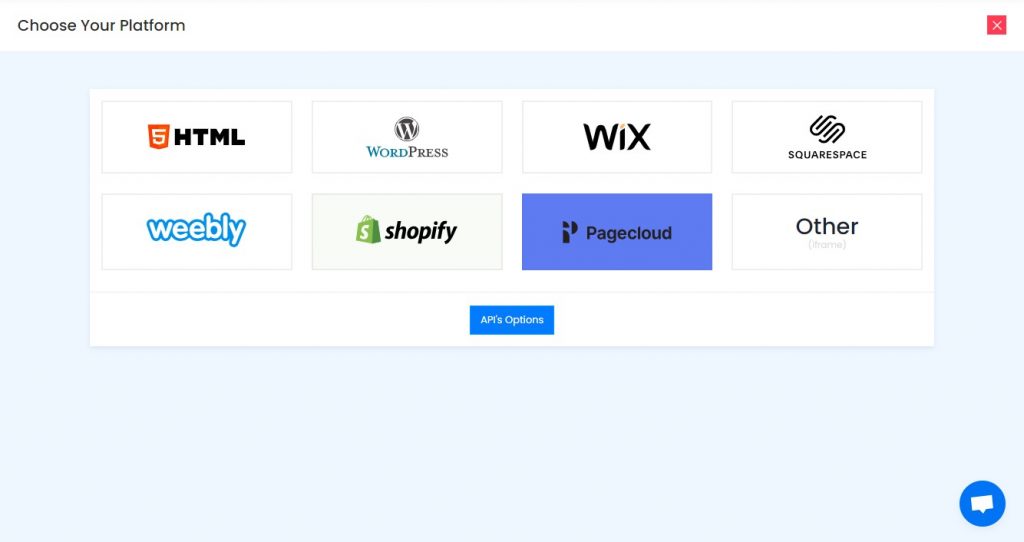
3. Choose your website CMS as Pagecloud and adjust the height & width of the widget.
Recommendation: Set the width in percentage % and Height in pixels Px for better exposure
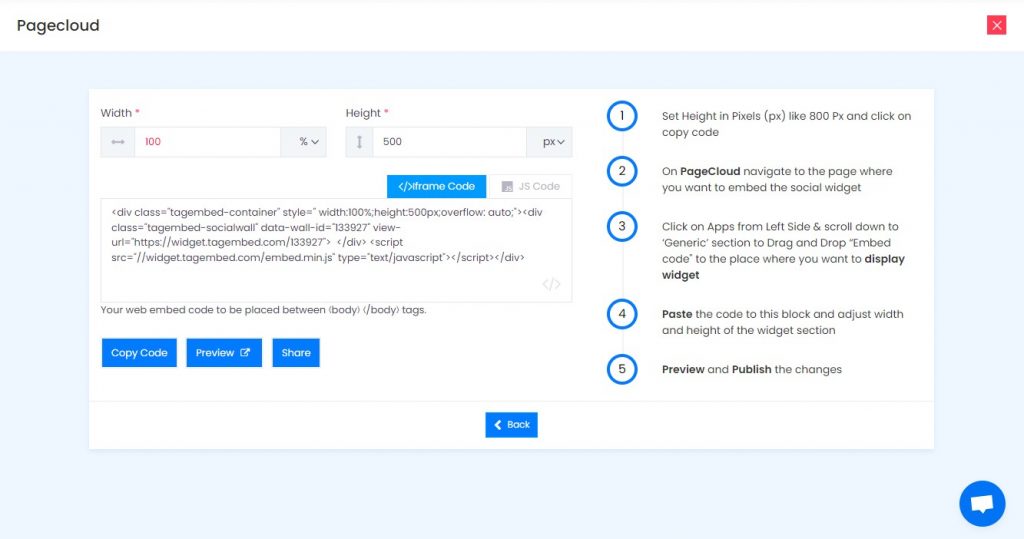
4. Finally, click on the Copy Code button to copy the embed code.
Step 3: Embed RSS Feed on Pagecloud websites
After copying the embed code follow few more clickable steps to complete the embedding process.
1. Log in to your PageCloud Admin panel and open the page or post in which you would like to embed the RSS feeds.
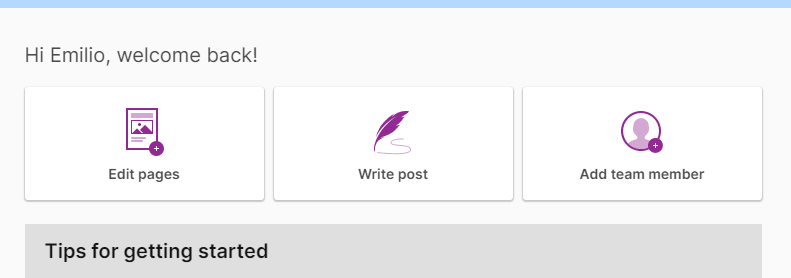
2. On the left menu panel, click on Apps and under Social section scroll to select Tagembed.
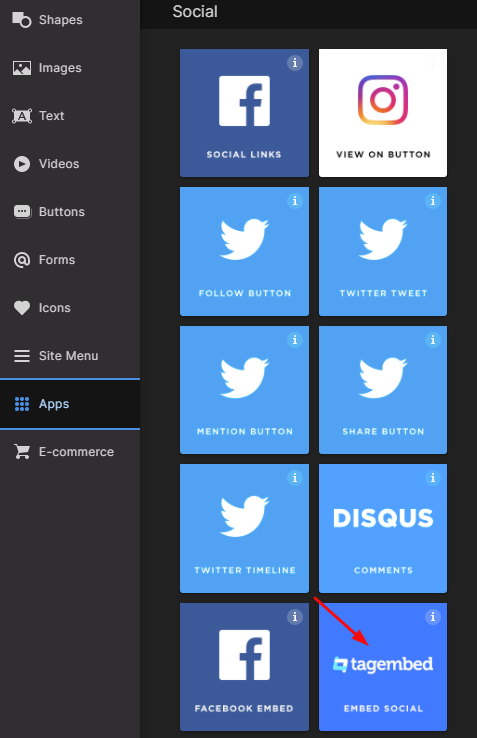
3. Drag & Drop the Tagembed app on the page where you’d like to embed RSS feed on Pagecloud.
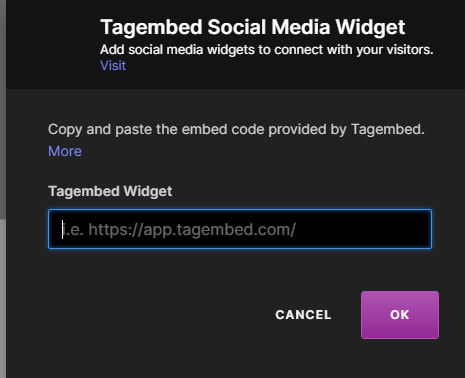
4. Now Paste the copied embed code into the input bar and click OK button.
5. Finally, click on the SAVE then Publish button to make the changes effective on the webpage.
Kudos! You have successfully embedded RSS Feed on Pagecloud website.
Try Tagembed – Create Your Free Account Now
Still have questions or need help, please Contact Us or write us at [email protected]
Similar – Embed RSS Feeds on Blogger Website